
corel Video Studio 2021 User Guide
Support and Resources
How do I contact customer support?
If you need assistance, please reach out to the Corel Customer Support team using the contact information provided below.
Where can I get additional information and support?
The answers to common questions about the product may be found in this FAQ document. If you can’t find the answers you are looking for, check out these additional resources to learn more.
View
- User Guide
Access step-by-step instructions to install the software and complete the most popular workflows.Open the user guide at any time from within the product by pressing F1, and use the search tool to explore information on popular tools and techniques.
- How-to Guides
Learn how to leverage all our tools– from basic editing to advanced special effects–with our library of written instructional guides. Explore the full list on our website!
- Discovery Center
Master VideoStudio using Corel’s official learning platform, the Discovery Center. Beginners to advanced users will enjoy a wide selection of video tutorials on a range of topics.
- YouTube
Keep abreast of new tutorials, techniques, and get project inspiration when you subscribe to our Video Studio channel on YouTube.
- Knowledge base
Connect with other users and ask questions, get tips and tricks, and browse additional FAQ.

What are the System Requirements?
- Operating system: Windows 10, Windows 8, Windows 7, 64-bit only
- Processor: Core i3 or AMD A4 series for standard videos. Intel Core i7 or AMD Athlon A10 for HD and UHD videos
- RAM: 4 GB or higher, 8+ GB highly recommended for HD and UHD videos
- Graphics Card: Minimum display resolution: 1024 x 768, minimum 512 MB VRAM or higher recommended for hardware acceleration
- Sound Card: Windows-compatible sound card
- Hard drive space: Minimum 6 GB for full installation of Pro, 10 GB for Ultimate
- Internet connection required for installation, registration, and updates
- Accessories: DVD burner required for creating DVD and AVCHD discs, Blu-Ray burning requires purchase of a separate plug-in from within the product
Product specifications are subject to change without notice or obligation. For more details, visit: www.videostudiopro.com.
What’s included in the box?
- VideoStudio 2021 Software DVD
- Installation instructions insert
Do I need a serial key?
Yes, a serial key is required for installation. If you purchased the box version, your serial key will be located on the disc sleeve inside the box. If you purchased a digital download from Amazon, your serial key will be located in your Digital Games and Software library within your Amazon account.
How do I install VideoStudio 2021?
If you purchased the box version:
- Insert the VideoStudio 2021 software disc into your DVD drive.
- The installation will automatically launch on most systems when the disc is inserted. If it does not, please locate and run the file.
- Follow the instructions on your screen.
- Enter your serial key when prompted.
If you purchased a digital download:
- Navigate to where you downloaded the VideoStudio 2021 installer on your computer.
- Double-click the VideoStudio 2021 installer to launch installation.
- Follow the instructions on your screen.
- Enter your serial key when prompted.
Note: An Internet connection is required for product installation and updates. Windows may ask for your permission during various steps of the installation process. Please grant permissions when requested so that the installation may be completed successfully.
How do I check if my PC system is 64-bit?
On your PC, right-click My Computer and select Properties. It will be listed inSystem Type.
Is VideoStudio 2021 available for Mac?
VideoStudio 2021 is not currently available for Mac.
Can I install VideoStudio 2021 on more than one system?
VideoStudio has a single user license and cannot be installed on multiple PCs. If you purchase a new computer, you can reinstall the software on a new computer after ensuring your software is completely deleted from your previous device. Please feel free to reach out to Corel Customer Support for further assistance.
Is an active Internet connection required to use the product?
An Internet connection is required for product installation, registration, product updates, and some features. It is not required to run the software.

Best practices before you begin:
 1. Verify your computer meets the minimum recommended system requirements for optimal performance.
1. Verify your computer meets the minimum recommended system requirements for optimal performance.
 2. Ensure the latest software updates are installed.
2. Ensure the latest software updates are installed.
 3. Check that your drivers are up to date.
3. Check that your drivers are up to date.
Creating Videos
What can I create in VideoStudio 2021?
VideoStudio 2021 delivers all the tools you need to work with all popular video, photo, and audio formats. Import video files downloaded from the Internet or captured on your phone or camera, or record your own videos with included tools and begin layering clips on the timeline. Instant Project Templates make it simple to begin creating videos in just a few clicks. Add titles, transitions, graphics, and animated overlays before you export projects to share on YouTube or burn to DVD.
What file formats are compatible?
Import Formats
- Video: AVCHD1 (.M2T/.MTS), AVI, DV, DVR-MS, HDV1, HEVC2 (H.265), M2TS, M4V, MKV, MOD1, MOV3 (H.264), MPEG-1/-2/-4, MXF, TOD, UIS, UISX, WebM, WMV, XAVC, XAVC S, 3GP, Non-encrypted DVD titles
- 360 Video: equirectangular, single fisheye, dual fisheye Audio: AAC, AC31, Aiff, AMR, AU, CDA, M4A, MOV, MP2, MP3, MP4, MPA, OGG, WAV, WMA
- Image: CLP, CUR, DCX, EPS, FAX, GIF, ICO, IFF, IMG, J2K, JP2, JPC, JPG, MAC, MPO, MSP, PBM, PCT, PCX, PGM, PIC, PNG, PPM, PSD, PSPImage, PXR, RAS, TGA, TIF/TIFF, UFO, WBM, WBMP, WMF, Camera RAW
Export Formats
- Video: AVC, AVI, DV, HDV, HEVC2 (H.265), M2T, MOV3, MPEG-1/-2/-4, UIS, UISX, WebM, WMV, XAVC S, 3GP
- Device: Apple iPod/iPhone/iPad/TV, Android devices, Sony PSP/PS3/PS4, Nintendo Wii, Microsoft Xbox compatible formats, DV, HDV
- Disc: DVD, AVCHD, SD Card, Blu-Ray ($)
- Web: YouTube, Vimeo Audio: M4A, OGG, WAV, WMA Image: BMP, JPG
- AC3 audio is only supported on Windows 8 and 10 (this affects AVCHD, HDV, DVD, Blu-Ray, MOD and MPEG2 with AC3 audio)
- HEVC (H.265) support requires Windows 10, supporting PC hardware or graphics card and Microsoft HEVC video extension installed
- Support to import and output Cineform Alpha Channel videos
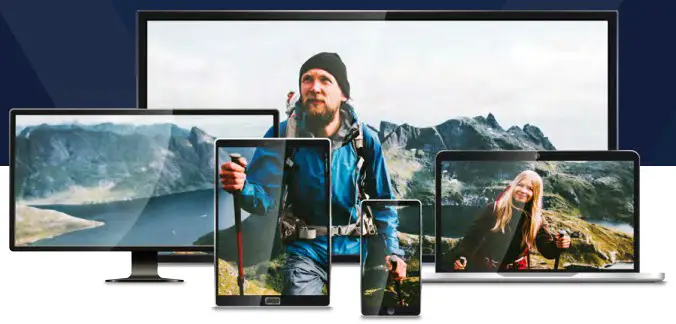
Can I record my screen with VideoStudio 2021?
Yes, VideoStudio 2021 has a screen recording tool. You can use the included MultiCam Capture Lite software to record your screen and capture webcam video simultaneously! This is the perfect way to create gaming videos, tutorials, presentations, and more.
Can I work with audio files in VideoStudio 2021?
VideoStudio 2021 offers a variety of tools that make it easy to work with your audio files. Fade, layer, adjust or even mute audio tracks right on the timeline. Plus, enjoy access to hundreds of royalty-free songs and sound effects to take any video to the next level!
What is the difference between the Pro and Ultimate versions of this product?
VideoStudio Ultimate is the most popular version of VideoStudio, and delivers incredible added value with many exclusive, powerful features and hundreds of premium effects from NewBlueFX and proDAD. Ultimate users can enjoy a full set of color grading controls, clone themselves and edit targeted sections of footage with video masking, create custom split screen video templates, access advanced video stabilization, and so much more. For more information on the differences between VideoStudio Pro and VideoStudio Ultimate, please refer to our website.


Installation process stalled
If the installation does not successfully complete, close the installer and reboot your computer. An Internet connection is required for installation. Verify that your Internet connection is stable and relaunch the installer. If the previous installation attempt was unsuccessful, the installer will restart the installation. If the relaunched installer offers an option to `Repair’ the installation, select that option.
Program crashes or freezes
If VideoStudio 2021 crashes or freezes, please reach out to Corel Customer Support so we can diagnose and help resolve the issue. Our customer support team will be up to date on frequently reported issues and will be happy to assist you.
Audio not captured during screen recording
Failure to capture audio during screen recording with MultiCam Capture Lite is most common when the wrong audio input was selected. Ensure your audio source is set to your desired recording device or system audio before launching your recording to resolve the issue.
Additional Questions
Still can’t find the answer you’re lookingfor?Our product experts would be happy to assist you. Please reach out to the CorelCustomer Support teamusing the contact information provided below.
 Corel Support
Corel Support
 [email protected]
[email protected]
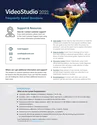 1-877-582-6735
1-877-582-6735