
CORSAIR High-Performance Liquid CPU Cooler User Guide

QUICK START GUIDE
Note : Most newer PC cases include a CPU cutout to allow access to the bottom of the motherboard. If your case does not include a cutout, you will need to remove your motherboard from the case before installation.
Included Hardware
Highlighted parts for Intel installation only :
- x8 LONG FAN SCREWS

- x4 LGA 115X / 1366 STANDOFF
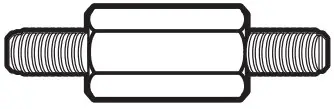
- x4 LGA 2011 STANDOFF
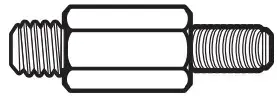
- x4 AMD BLACK STANDOFF
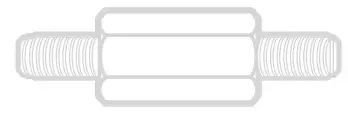
- x4 THUMBSCREWS
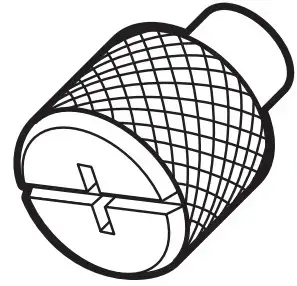
- x2 SP120L FANS

- x8 WASHER
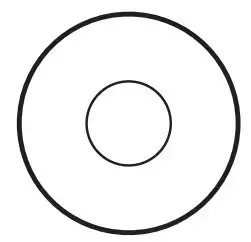
- x1 INTEL BACKPLATE
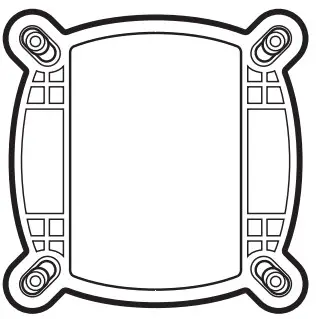
- x1 INTEL MOUNTING BRACKET (PRE-INSTALLED)
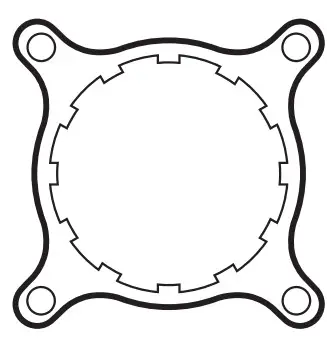
- x1 AMD MOUNTING BRACKET
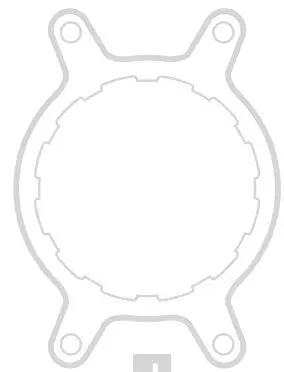
- CORSAIR iCUE USB CABLE (Included)
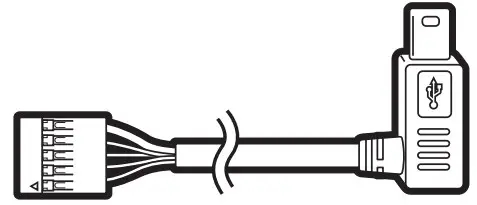
Note : The H80i v2 comes with Intel mounting bracket pre-installed on the pump for quick installation.
Installing the Intel Backplate
- For LGA 115X installation, slide the backplate pins inside (figure 1).
- For LGA 1366 installation, slide the backplate pins outside (figure 1).
- Install the assembled backplate (figure 2).
Note: Intel LGA 2011 does not require backplate installation.
Proceed to step 2.
Figure 1
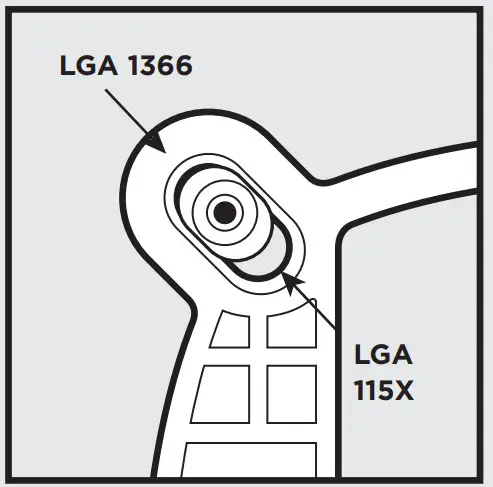
Figure 2
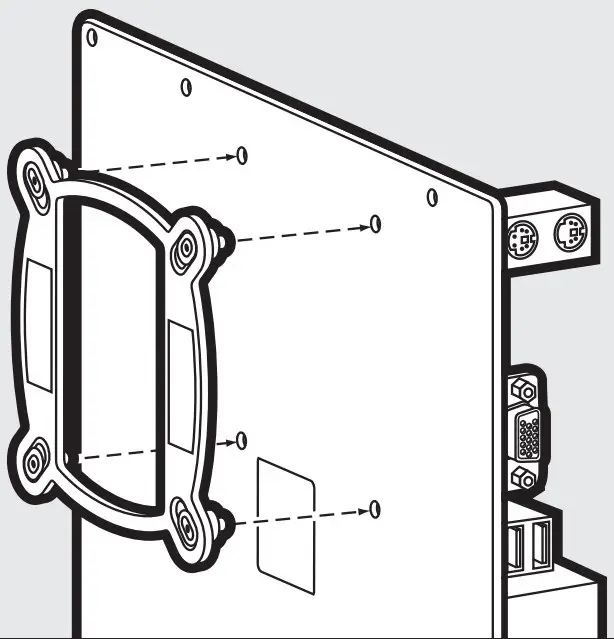
Installing the Intel Standoff Screws
- Attach the provided Intel standoff.
- Use (B) for LGA 115X/1366, or (C) for LGA 2011.
- Tighten all four screws until firmly secure.

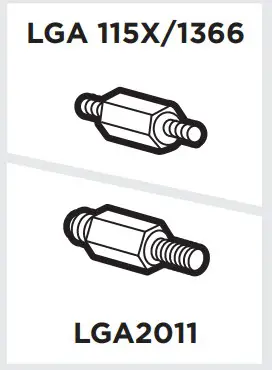
Installing the Fan and Radiator
- Mount the radiator and fan to your case’s rear 120mm fan opening as shown below.
Note: For best cooling performance, we recommend mounting the fan as an air intake to your PC case.

Installing the Pump Unit
- Align the bracket and pump over the standoff screws as shown.
- Tighten the thumbscrews until all four corners are firmly secured.
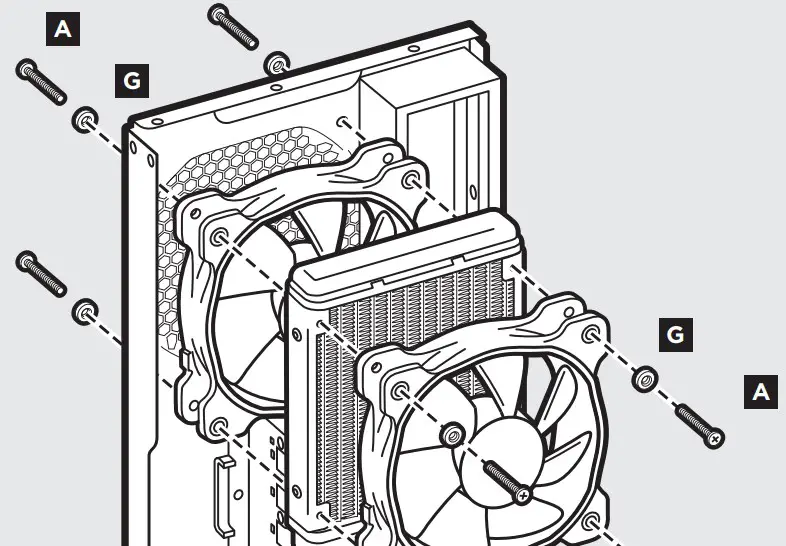
Connect Power to the Fan and Pump
- Connect the pump power cable to the CPU_FAN header on your motherboard (figure 1).
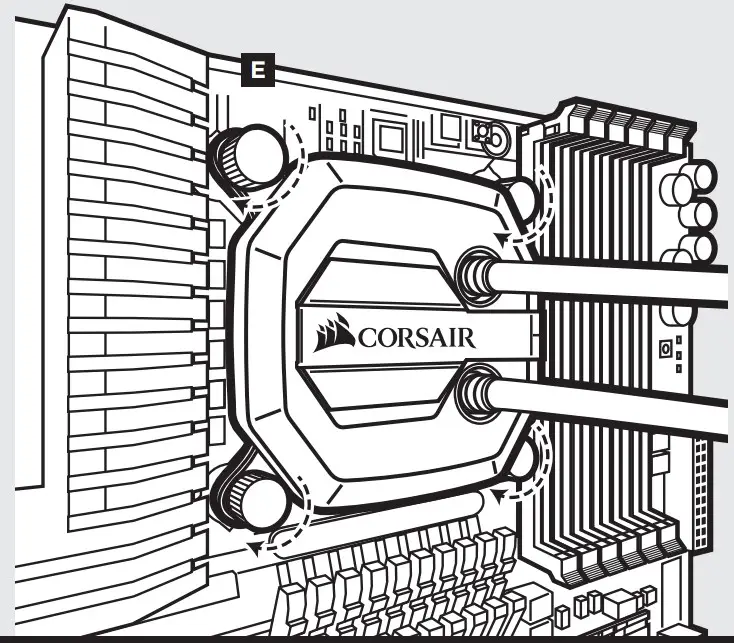
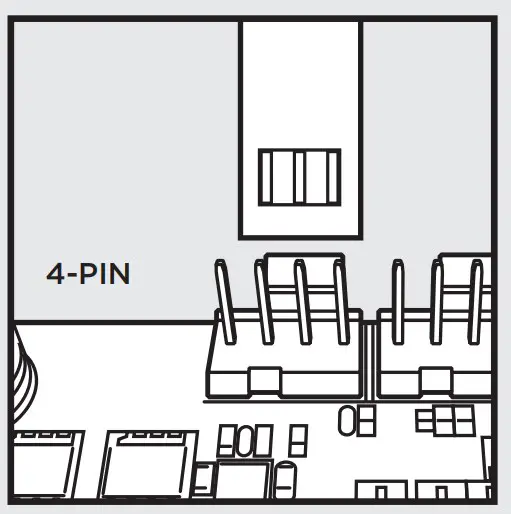
- Connect the fans to the two connectors coming off the pump (figure 2).
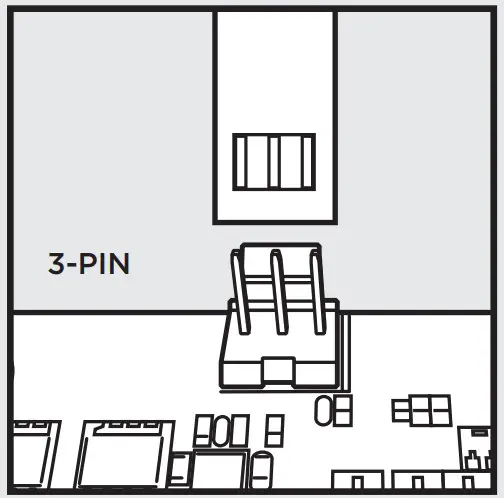
Connect Pump to USB Header
Using the included CORSAIR iCUE USB cable, attach pump unit to a motherboard USB header.
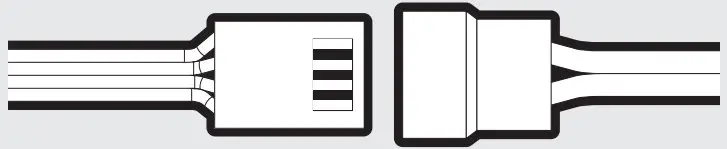
FAQ
- How do I know the direction of the air flow of the fan? An arrow located on the side of the fan indicates the direction of air flow.
- Can I reuse the pre-applied thermal paste on the H80i v2 for a re-installation? Re-installation of the H80i v2 cooler will require you clean off the pre-applied thermal paste and apply an aftermarket paste.
- Do I mount the radiator hose up or down? For optimized cooling, CORSAIR recommends the radiator is mounted hose down.



