


We recommend you use the new cables included in your kit.
First, screw one end of the coax cable into an active cable outlet (try the same outlet where your previous cable box was connected) and the other end into the “Cable from Wall” port on the back of your new Contour box.
Then, plug the blue end of the HDMI cable into the HDMI port on the back of your Contour box and plug the other black end into the desired HDMI port on your TV.
Lastly, connect power cord into the power port on the back of your Contour box and plug the other end into an electrical outlet.
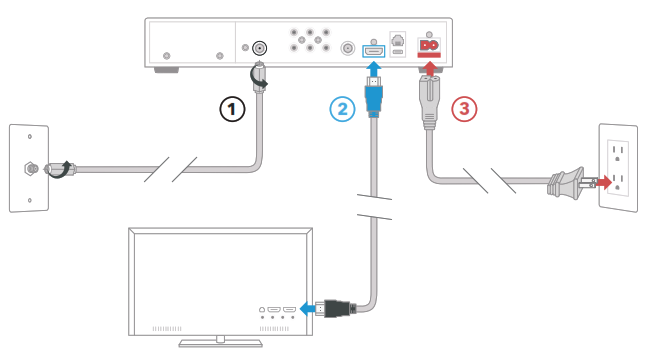
Start by turning on both your Contour box and TV.
Using the source or input button on your original TV remote, select the HDMI connection that matches the HDMI port you plugged the HDMI cable into earlier.
When you see a program on your TV, go to Cox.com/activate or call 1-800-234-3993 from a phone connected to your account and we’ll help you finish the activation. It’ll take us just a few minutes to get you up and running.
On your new Cox remote, press and hold both the mute and select buttons until one of the buttons at the top (cable, TV, AUX, or DVD) blinks twice. Then release both buttons. Press and release the TV button at the top of the Cox remote. Point the Cox remote at your TV, then press and hold down the select button until your TV turns off. Once it turns off, release the select button and you’re done!
 For quick how-to videos, go to Cox.com/support. Check out the enclosed troubleshooting tips and FAQs card for more information.
For quick how-to videos, go to Cox.com/support. Check out the enclosed troubleshooting tips and FAQs card for more information.
Learn about your Contour
- Your Welcome Guide walks you through how to use your Contour. We suggest keeping it handy for easy reference.
- Check out Cox.com/learn for information on getting the most out of your service.
- On DemandSM : lets you watch free movies and your favorite shows. See the Welcome Guide for more details.
- Channel Lineup: view your channels at Cox.com → Products → TV Channel Lineup. Bookmark this or print it for easy reference.
- Cable Splitter: installing a Contour and Modem from the same cable outlet requires a splitter. Visit our retail store to pick one up.
Frequently asked questions
Why am I receiving a “No Input” message on my TV and not seeing a picture?
The input/source on your TV might not be set up correctly. Not to worry, there’s a quick fix. Just press the “input” or “source” button on your TV remote until you select the HDMI connection that matches the port your HDMI cable is plugged into on your TV.
I’m having trouble reading the guide…can I make the text larger?
Yes, you can. Using your Cox remote, press the “settings” button and follow these steps: Guide Options → Other Settings → Guide Text Size → pick the size you want → press the “select” button on your Cox remote, and you’re done. Seeing is believing.
Why isn’t my Cox remote changing the volume on my TV?
First, check that the input/source on your TV is set up correctly. If your remote still doesn’t control your TV, you may need to set up your remote again: press and hold both the “mute” and “select” buttons until one of the buttons at the top of the Cox remote blinks twice → once it blinks release both buttons → press and release the TV button at the top of the Cox remote → point the Cox remote at your TV → press and hold the “select” button until your TV turns off. Once it turns off, release the button and you’re done.
Why isn’t my Contour box working?
A quick reboot might fix it – just unplug the power cord from the wall, wait about 20 seconds, then plug it back in. It may take up to 10 minutes to fully reset. You can also try connecting your Contour box to another cable outlet in your home. Your box needs to be connected to an active cable outlet to work. If that doesn’t help, get in touch with us and we’ll figure it out together.
Can I use my Cox remote to control my DVD player?
Sure, just follow the same steps you followed when setting up your Cox remote, but instead of pressing the TV button on your remote, choose the DVD button. For more help programming and troubleshooting your remote, visit Cox.com/remote-help.
Cox Connect for 24/7 support and helpful videos
Cox.com/support and Cox.com/learn
text an agent at 54512 or live chat on Cox.com/chat
1-888-556-1193
Download PDF Manual
You can download the original PDF version that this HTML manual has been created using by clicking the button below:
Download PDF Manual