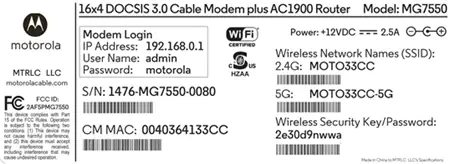Motorola MG7550 Cable Modem
Modem InformationDOCSIS 3.0 Dual Band 802.11-AC WiFi Modem 16×4 channel bonding with speeds of up to 300 Mbps To achieve Gigablast or Ultimate Classic speeds, a DOCSIS 3.1 modem is required |
Highest Service LevelPreferred 150 |
Front View
Click to enlarge. |
After the cable modem is successfully registered on the network, the Power, Downstream, Upstream, and Online indicators illuminate continuously to indicate that the cable modem is online and fully operational. | |
Back View
Click to enlarge. |
The Motorola MG7550 has the following ports and buttons available on the back of the modem.
|
|
MAC Address
Click to enlarge. |
MAC addresses are written as 12 digits containing both letters and numbers (0-9, A-F).A MAC address is unique. The first six characters of the MAC address are unique to the manufacturer of the device. |
Troubleshooting
The modem lights indicate the current status of your modem. To troubleshoot any connection problems, use the table below.
| Modem Light | Status | Problem |
|---|---|---|
| Power
|
On | None – the modem is powered on |
| Off | No power. Verify power supply connections and electrical outlet. Ensure the outlet is not connected to a switch. Press the ON/OFF button on the back of the modem to ensure it is turned on. | |
| Downstream
|
Solid Blue | None – multiple downstream channels are in use |
| Blinking Blue | Negotiating multiple downstream bonded channels. Verify all cable connections and try resetting the modem. | |
| Solid Green | None – one downstream channel is in use | |
| Blinking Green | Scanning for downstream channels. Verify all cable connections and try resetting the modem. | |
| Upstream
|
Solid Blue | None – multiple upstream channel is in use |
| Blinking Blue | Negotiating multiple upstream bonded channels. Verify all cable connections and try resetting the modem. | |
| Solid Green | None – one upstream channel is in use | |
| Blinking Green | Scanning for an upstream channel. Verify all cable connections and try resetting the modem. | |
| Off | No upstream channels are in use. Verify all cable connections and try resetting the modem. | |
| Online
|
On | None – the modem is online |
| Blinking | None – the modem is registering a connection | |
| Off | The modem is offline. Verify all cable connections and try resetting the modem. | |
| Ethernet LAN Ports | Green | None – a device is connected to the Ethernet port and is using 1 Gbps LAN speed |
| Amber | None – a device is connected to the Ethernet port and is using 10 or 100 Mbps LAN speed | |
| Blinking | None – data is being transferred over the Ethernet connection | |
| Off | No device is connected or the device is disabled. Verify all cable connections and try resetting the modem. | |
| 2.4 GHz WLAN |
Off | 2.4 GHz WiFi is not enabled. Press the WLAN button on the back of the modem to ensure WiFi connectivity is enabled. |
| Blinking | None – data is being transferred over the 2.4 GHz WiFi connection | |
| On | None – 2.4 GHz WiFi is enabled | |
| 5 GHz WLAN | Off | 5 GHz WiFi is not enabled. Press the WLAN button on the back of the modem to ensure WiFi connectivity is enabled. |
| Blinking | None – data is being transferred over the 5 GHz WiFi connection | |
| On | None – 5 GHz WiFi is enabled | |
| WPS
|
Blinking | None – WPS is in discovery mode |
| On | None – WPS configuration is successful |