

![]()
Quick Installation Guide
H660GM
V 3.0
Caution
Please follow the instructions below to avoid physical injury: You should not install the unit during a storm. Likewise you should not connect or disconnect any line to avoid the risk of electric shock.
![]() Caution & Warning
Caution & Warning
- This unit is indoor use only
- All the communication wiring are limited to inside of the building.
- DO NOT plug in, turn on or attempt to operate an obviously damaged unit.
- Never look directly at the fiber TX port and fiber cable ends when they are powered on.
- DO NOT use near water.
- DO NOT place near high temperature source.
- DO NOT disassemble the unit.
- DO NOT operate the unit in a location where the maximum ambient temperature exceeds 50°C.
- Open optical connections must use a protective cap under all circumstances to protect against physical damage and dirt.
- Before making connections, use isopropyl alcohol and non-fibrous cellulose to clean the faces of the connectors.
- Avoid impact stresses when handling connectors. Physical damage to the faces of optical connections impairs transmission quality (higher attenuation).
- Avoid a bend radius in excess of 30 mm for fiber optic links.
- Check the available voltage supply.
- Only use the unit in dry rooms.
- Set up the unit away from direct sunlight or other electrical equipment.
- Only connect approved accessories.
- It may only be repaired by authorized service personnel.
- This equipment is not suitable for use in locations where children are likely to be present.
![]() Limited Warranty
Limited Warranty
- Not covered under this warranty is defect and damage resulting from product disassembly by yourself. And also, such behavior may amount to intellectual property infringement.
Information furnished by DASAN Network Solutions is believed to be accurate and reliable. However, no responsibility is assumed by DASAN Network Solutions for its use, nor for any infringements of patents or other rights of third parties which may result from its use. No license is granted by implication or otherwise under any patent or patent rights of DASAN Network Solutions. DASAN Network Solutions reserves the rights to change specifications at any time without notice.
Introduction
Package Contents
- H660GM
- Power Adapte
- RJ45 UTP Cable
- QIG (Quick Guide)
Specification
| Item | Specification |
| SDRAM | 128MB |
| Flash Memory | 128MB |
| Uplink Interface | 1 GPON port (1G, SC/APC) |
| Service Interface | 4 10/100/1000Base-T ports (RJ45) |
| VoIP Interface | 2 FXS ports (RJ11) |
| USB | USB Host 3.0, Data Communication, Max. 5V/900mA |
| Wireless | External antenna IEEE 802.11a/b/g/n/ac compliant Frequency: 2.4GHz, 5GHz 2G band Two Transmit and Two Receive path(2T2R) 5G band Two Transmit and Two Receive path(2T2R) 2.4GHz 802.11b : 16.5 dBm ± 1 dB 802.11g : 16.0 dBm ± 1 dB 802.11n : 15.5 dBm ± 1 dB 5GHz 802.11a : 17.5 dBm ± 1 dB 802.11n : 17.5 dBm ± 1 dB 802.11ac : 17.5 dBm ± 1 dB |
| Power Adapter | Input: 100~240VAC, Output: 12V/1.5A |
| Operating Temp. | -5 to +50°C (23 to 122°F) |
| Operating Humidity | 20 to 90% (non-condensing) |
| Dimensions | 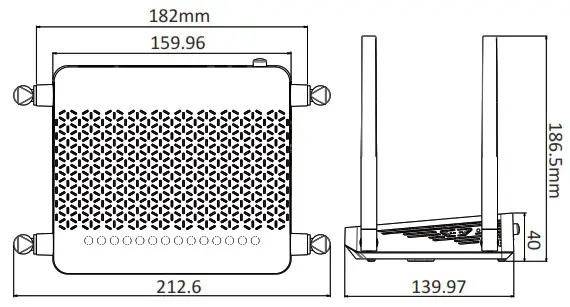 |
Rear View
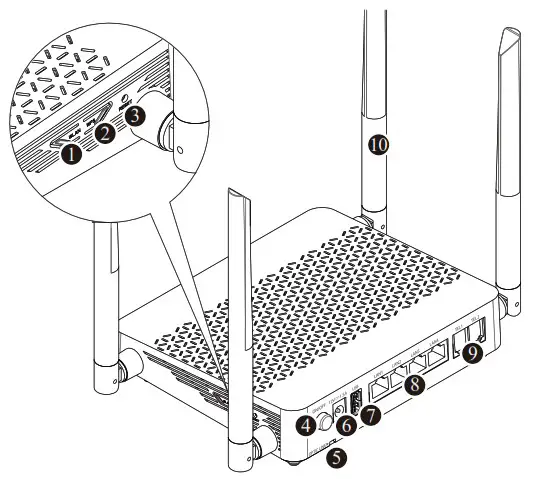
| Item | Description |
| 1. WLAN | Enable Wi-Fi function. |
| 2. WPS | Enable WPS process. |
| 3. RESET button | Reboot the unit. |
| 4. ON/OFF button | Turn on/off the unit. |
| 5. Power Port | Connect an external power supply. |
| 6. OPTIC LINE | Connect optical network. |
| 7. USB | Connect an external USB drive. |
| 8. LAN 1~4 | Connect to PC or LAN. |
| 9. TEL 1~2 | Connect to VoIP phone. |
| 10 Antenna | Transmit and receive Wi-Fi packets. |
Front View (LED)

| Label | Light | Status | Description |
| PWR | Green | On | The system is turned on. |
| Off | The system is turned off. | ||
| PON | Red | On | No optic signal. And the unit has not been registered. |
| Green | On | Optic signal normal. Normally registered.OMCI success. | |
| Blinking | Firmware being downloaded . | ||
| ALM | Red | On | No optic signal, firmware update failure or other faults. |
| Off | Received optical power is normal. | ||
| nternet | Green | On | In service. |
| Off | Not in service. | ||
| TEL 1~2 |
Green | On | Hook off. |
| Off | Hook on. | ||
| 2.4/5G | Green | On | The 2.4G Wi-Fi function enabled. |
| Blue | On | The 5G Wi-Fi function enabled. | |
| Blinking | The 2.4/5G Wi-Fi function enabled. | ||
| Off | Wi-Fi function disabled. | ||
| WPS | Green | On | WPS connection successfully established(for 5 seconds). |
| Blinking | WPS in progress. | ||
| Off | Disabled or process finished successfully. | ||
| LAN 1~4 |
Green | On | The link is up. |
| Blinking | Port is sending or receiving data. | ||
| Off | The link is down. | ||
| USB | Green | Blinking | USB is connected, and working normally. |
| On | USB is being transmitted. | ||
| Off | USB is not connected, or power is not fed. | ||
Installation
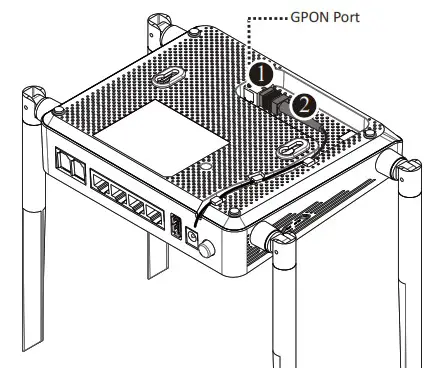
- Remove the protective cap of GPON port.
- Connect an SC/APC connector optic cable to the port.
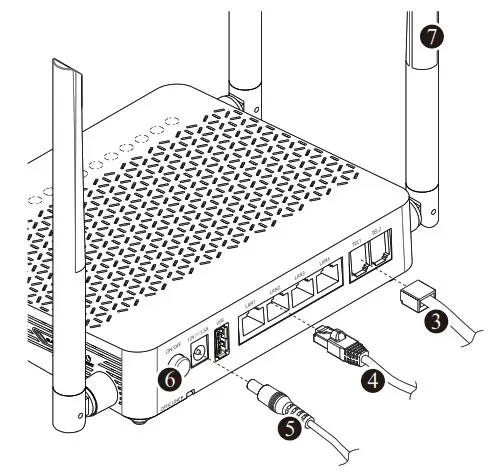
- Connect the telco cable from TEL port to VoIP phone.
- Connect the Ethernet cable from LAN port to PC.
- Connect a power adapter from power port to a live AC outlet.
- Turn on the unit by pushing the power button.
- Adjust antenna direction for better wireless communication. You can make antennas oblique outside or inside the body by tilting and rotating them.
Mounting on a Wall
If necessary, you may have your ONT mounted on a wall using mounting holes.
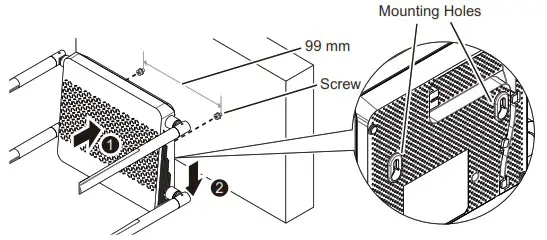
Web Access
You can access the unit through a web browser by using the following steps.
- Connect LAN port of the unit to your PC using Ethernet cable.
- Configure IP assignment of your PC to DHCP (dynamic assignment).
How to configure dynamic IP on your PC is as follows:
For Windows XP:
Start > Setting > Network Connections > Local Area Connection double click > Internet Protocol (TCP/IP) double click > Obtain an IP address automatically and Obtain DNS server address automatically selection > OK
For Windows 7:
Start > Control Panel > View network status and tasks under Network and Internet (View by: Category) > Change adapter settings on the left menu > Local Area Connection right-click > Properties > Internet Protocol Version 4 (TCP/IPv4) double click > Obtain an IP address automatically and Obtain DNS server address automatically selection > OK
The PC will be allocated IP address automatically through the unit. - Open a web browser, and enter http://192.168.1.1 in a URL field.
- Type ID/Password field, and log into the system. Initial page is displayed.
* For Web Access User/PW and WiFi SSID/WiFi PW, please check a label on the bottom panel of your unit.
* To change the SSID and/or password, move onto Wi-Fi Setup > WiFi Settings on the web. And change them and click Save.
Maximum wireless signal rate derived from IEEE standard 802.11 specifications. Actual data throughput and wireless coverage will vary. Network conditions and environmental factors, including volume of network traffic, building materials and construction, and network overhead, lower actual data throughput rate and wireless coverage.
![]() FCC Compliance Statement
FCC Compliance Statement
This device complies with Part 15 of the FCC Rules.
Operation is subject to the following two conditions: (1) this device may not cause harmful interference, and (2) this device must accept any interference received, including interference that may cause undesired operation.
CAUTION: Any Changes or modifications not expressly approved by the manufacturer could void the user’s authority to operate the equipment. This equipment has been tested and found to comply with the limits for a Class B digital device, pursuant to part 15 of the FCC Rules. These limits are designed to provide reasonable protection against harmful interference in a residential installation. This equipment generates, uses and can radiate radio frequency energy and, if not installed and used in accordance with the instructions, may cause harmful interference to radio communications. However, there is no guarantee that interference will not occur in a particular installation. If this equipment does cause harmful interference to radio or television reception, which can be determined by turning the equipment off and on, the user is encouraged to try to correct the interference by one or more of the following measures:
- Reorient or relocate the receiving antenna.
- Increase the separation between the equipment and receiver.
- Connect the equipment into an outlet on a circuit different from that to which the receiver is connected.
- Consult the dealer or an experienced radio/TV technician for help.
A minimum separation distance of 20 cm must be maintained between the antenna and the person for this appliance to satisfy the RF exposure requirements.

DASAN Network Solutions DASAN Tower, 49,
Daewangpangyo-ro 644 Beon-gil, Bundang-gu,
Seongnam-si, Gyeonggi-do, 463-400 KOREA
Copyright 2020 DASAN Network Solutions, Inc. All Rights Reserved.