
DATECS SUMUP AIR V3 Handheld Payment Terminal User Guide
Revisions History
| Version | Data | Change description |
| 1.0.0 | 05.02.2019 | First Release |
| 2.0.0 | 20.12.2019 | Added Section “REGULATORY” |
| 2.1.0 | 12.02.2020 | Updated Section “REGULATORY” |
| 2.2.0 | 17.02.2020 | Updated Section “REGULATORY” |
| 2.3.0 | 04.02.2022 | Updated Section “Device Specifications” |
| 2.4.0 | 17.05.2022 | Updated Section “REGULATORY” |
Regulatory
Regulatory information can be accessed from the SumUp application by entering in “Settings”- >”Support”->”Legal”.
FCC NOTICE
FCC ID: YRW-SUMUPPLUS
Contains FCC ID:YRW-BT50
This device complies with Part 15 of the FCC Rules. Operation is subject to the following two conditions:
- This device may not cause harmful interference, and
- This device must accept any interference received, including interference that may cause undesired operation.
Any change or modification to the product not expressly approved by Datecs Ltd could void the user’s authority to operate the device. This device complies with portable RF exposure requirements in accordance with FCC rule part 2.1093 and KDB 447498 D01
Radiation Exposure Statement
The device has been evaluated to meet general RF exposure requirement. The device can be used in portable exposure condition without restrictions.
NOTE: This equipment has been tested and found to comply with the limits for a Class B digital device, pursuant to part 15 of the FCC Rules. These limits are designed to provide reasonable protection against harmful interference in a residential installation. This equipment generates uses and can radiate radio frequency energy and, if not installed and used in accordance with the instructions, may cause harmful interference to radio communications. However, there is no guarantee that interference will not occur in a particular installation. If this equipment does cause harmful interference to radio or television reception, which can be determined by turning the equipment off and on, the user is encouraged to try to correct the interference by one or more of the following measures:
- Reorient or relocate the receiving antenna.
- Increase the separation between the equipment and receiver.
- Connect the equipment into an outlet on a circuit different from that to which the receiver is connected.
- Consult the dealer or an experienced radio/TV technician for help.
PREFACE
This guide is the primary source of information for setting up and installing SUMUP AIR v3.
Audience
This guide provides simple descriptions of SUMUP AIR v3 features, as well as basic information for anyone installing and configuring SUMUP AIR v3.
Organization
This guide is organized as follows:
Chapter 1, Overview. Provides an overview of the SUMUP AIR v3.
Chapter 2, Specifications. Discusses power requirements and dimensions of SUMUP AIR, etc
Chapter 3, Setup. Explains setup and installation of SUMUP AIR v3. This chapter tells how to establish connections with other devices.
Chapter 4, Maintenance and Cleaning. Explains maintenance of SUMUP AIR v3.
Chapter 5, Service and Support. Provides information on contacting your Datecs representative or service provider and information on how to order accessories or documentation from Datecs.
Chapter 6, Troubleshooting Guidelines. Provides troubleshooting guidelines should you encounter a problem in terminal installation and configuration
Related Documentation
To learn more SUMUP AIR v3, refer to the following set of documents:
- SUMUP AIR v3 Physical Security Features
- SUMUP AIR v3 Firmware API Specifications
- SUMUP AIR v3 Software Design Specifications
CONVENTIONS
Various conventions are used to help you quickly identify special formatting. Table 1 describes these conventions and provides examples of their use.
Table 1 Document Conventions
| Convention | Meaning | Example |
| Blue | Text in blue indicates terms thatare cross references. | See Guide Conventions |
| Italics | Italic typeface indicates book titles or emphasis. | You must not use this unit underwater. |
 |
The Information icon is used to highlight important information. | SUMUP AIR v3 is using USB VC communication. |
 |
The caution symbol indicates hardware or Software failure, or loss of data. | The unit is not waterproof or dustproof, and is intended for indoor use only. |
 |
The warning symbol is used as a warning when bodily injury might occur. | Due to risk of shock do not use the terminal near water. |
Overview
This chapter provides a brief description of Datecs’s SUMUP AIR v3 device.
SUMUP AIR v3 Payment Terminal
The SUMUP AIR v3 unit is a handheld PIN pad with an integrated smart and contactless card reader offering advanced security and payment processing capabilities to handle credit and PIN-based debit card transactions.
SUMUP AIR v3 supports both symmetric encryption algorithms (DES, 3DES, and AES) and asymmetric encryption (RSA). This device internally manages simultaneous multiple keys through either Fixed, Master Session- or DUKPT-based processes, and offers high performance smart card processing, as well as support for the new generation of 3-volt cards. The SUMUP AIR v3 sleek and stylish ergonomic design offers power and performance in a smart and contactless-integrated PIN pad device.
Datecs ships variants of SUMUP AIR v3 unit for different markets. Your unit may have a different configuration. However, the basic processes described in this guide remain the same, regardless of configuration.
Features At a Glance
- Delivers power and usability in a small convenient hand-held design.
- Security architecture meets specifications for PIN-entry devices (PED) and sophisticated file authentication.
The SUMUP AIR v3 provides the right combination of features and functions in a small stylish device that fits in the palm of your hand. This includes smart card and contactless reader in an integrated PIN pad, USB and Bluetooth communication.

Features and Benefits
Exceptional Ease of Use
- Ergonomic design is sleek, stylish, and lightweight for conveniently handing the unit to the consumer for PIN entry.
- Intuitive interface and large, colored control keys simplify training and reduce support requests.
- Highly readable display handles multiple languages
Critical Security Protection
- Incorporates tamper-detection circuitry to resist unauthorized intrusion and supports a broad spectrum of hardware and software-based security features.
- Integrated security modules simultaneously support sophisticated encryption (AES, DES, 3DES, RSA) and key management schemes, including single and 3DES Master Session, single, and 3DES Derived.
Strong Feature Set
- Primary smart card reader support for synchronous and asynchronous smart cards.
- Support for international character sets and Unicode standard.
- SUMUP AIR v3 has received EMV Level 1 approval for contact smart card solutions.
- SUMUP AIR v3 has received EMV Level 2 approval for contact smart card solutions.
- SUMUP AIR v3 has received EMV Level 1 approval for contactless smart card solutions.
- SUMUP AIR v3 has received Visa PayWave (MSD qVSDC) approval for contactless smart card solutions.
- SUMUP AIR v3 has received American Express ExpressPay approval for smart card solutions.
- SUMUP AIR v3 has received Discover ZIP and D-PAS approval for smart card solutions.
- SUMUP AIR v3 has received PCI PTS 5.1 SRED Security Certification.
Device Specifications
| Processor | ARM Cortex® M3 Security Microcontroller | |
|
Memory |
64KB Internal ROM 256KB Internal RAM 1MB Internal Flash | |
| Application Memory | 4MB Serial Flash | |
| Display | OLED Display, resolution 128 x 32 pixels | |
|
Keypad |
• Capacitive touch
• ON / OFF key • 10 numeric keys • 3 functional keys |
|
| Magnetic Card Reader | • 3-track bi-directional reading | |
| Smart Card Reader | ISO7816, EMV L1 certified | |
| Contactless Card Reader for payment applications (option) | • AMEX ExpressPay
• Discover D-PAS • MasterCard Contactless • VISA PayWave |
|
|
Contactless Card Reader (option) |
ISO/IEC 14443 Type-A/MIFARE:
– MIFARE MINI – MIFARE CLASSIC-1K, MIFARE CLASSIC-4K – MIFARE ULTRALIGHT, ULTRALIGHT-C – MIFARE PLUS 2K/4K – MIFARE DESFire – and others |
ISO/IEC 14443 Type-B
– supports most of the cards ISO/IEC 15693 – supports most of the cards JIS X 6319-4 – compatible with FeliCa |
| Battery | Rechargeable lithium-ion battery 3.7V, 1300 mAh | |
|
Connectivity |
• USB
– Device • Bluetooth Low Energy 5.1 |
|
| Audio indication | Electro-Magnetic Buzzer | |
| OS compatibility | iOS, Android, Windows | |
| Reliability | • 500 000 chip card cycles
• 1 000 000 magnetic card swipes |
|
| Certifications | ||
| Dimensions (LxWxH), mm | 84 x 84 x 23 | |
| Weight, g | 147 | |
| Environmental | Operating: -10oC to +40oC / 5 to 90% RH
Storage: -15oC to +50oC / 5 to 90% RH |
|
| Drop Test | 1.5 m, 6 faces + 4 edges on concrete | |
| Power Supply | • 5V through micro USB | |
Device Operation

Figure 1
- Smart Card Reader
- Magnetic Stripe Reader
- Power Button
- Micro USB connector
- Contacltess LED indication
- Capacitive keyboard
- Contactless Reader
- OLED Display
The battery is charged by the 5V USB connector.
The SUMUP AIR v3 is switched on and off by pressing the  button.
button.
The SUMUP AIR v3 comes with a USB communication cable.
The USB communication cable is connected to the SUMUP AIR’s mini-USB connector
Setup
When a SUMUP AIR v3 is switched on and the button  is kept pressed, on the display will be shown the name and the version of the Secure Boot Loader and the firmware. Service personnel can access two different system modes: Service Mode and Application Download Mode.
is kept pressed, on the display will be shown the name and the version of the Secure Boot Loader and the firmware. Service personnel can access two different system modes: Service Mode and Application Download Mode.
SERVICE MODE
To enter Service Mode for key loading and test operations, the button DOWN has to be pressed while switching on the SUMUP AIR v3.
The following keyboard buttons can be used in service mode:
 : move through the list one position upwards*
: move through the list one position upwards*
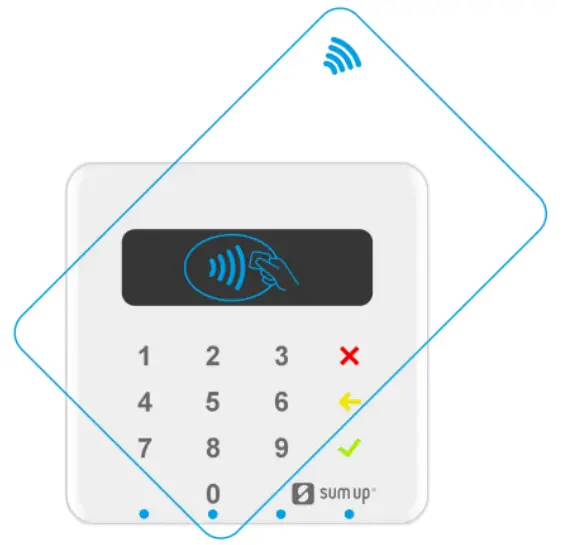 : move through the list one position downwards*
: move through the list one position downwards*
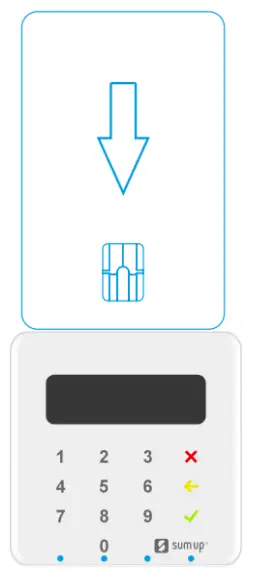 : selection of the active option
: selection of the active option
 : return to previous level or exit the service mode
: return to previous level or exit the service mode
The following menu options can be selected in service mode:
INFO VERSION
INFO HARDWARE
INFO KEYS
TEST DISPLAY
TEST KEYBOARD
TEST SCR
KEYS DOWNLOAD
DELETE DEA KEYS
EXIT
INFO VERSION
Shows the serial numbers and the versions of the detached program modules:
DEV SN SUMUP AIR v3 serial number
USIP SN USIP serial number
USIP VER USIP version
ISBL VER USIP Boot loader version
HAL VER USIP Hardware Abstraction Layer (HAL) version
LOAD VER Secure Boot Loader (SBL) version and name
FW VER Firmware version and name
PROM VER Prompts version
APPL VER Application version and name
PKFA VER Version of the public key used for firmware authentication
PKAA VER Version of the public key used for application authentication
PKKA VER Version of the public key used for manufacturing keys authentication
INFO HARDWARE
Gives information about the status of the following hardware properties:
BATT: indicates the voltage of the 1300 mAh battery
VBUS: indicates if external power supply is plugged in
CHARGE: indicates if the battery is charging
BATLOW: identifies low battery
INFO KEYS
Shows the version of the following keys:
AIK keys version
TEST DISPLAY
Performs a display test. Initially a blank screen is displayed. When 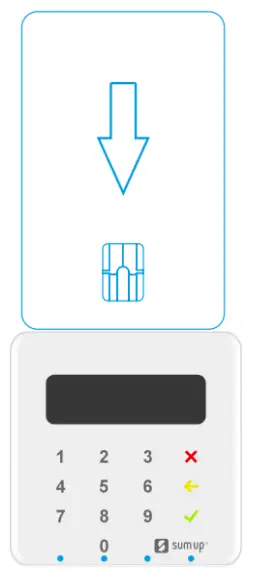 button is pressed once, completely black screen is displayed. When
button is pressed once, completely black screen is displayed. When 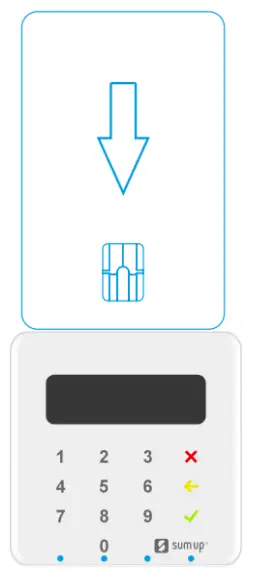 button is pressed twice, checkmate background is displayed, its contrast can be changed with the
button is pressed twice, checkmate background is displayed, its contrast can be changed with the  and
and 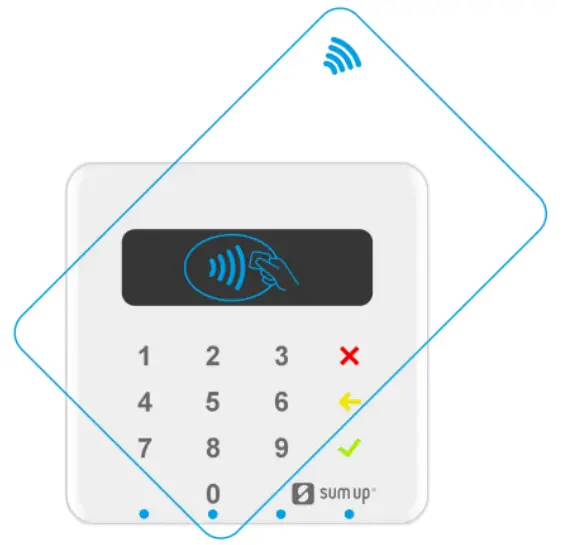 buttons. To exit the test at any time the button
buttons. To exit the test at any time the button  has to be pressed.
has to be pressed.
TEST KEYBOARD
Performs a keyboard test. At first the symbols of all the keys appear on the display. Pressing a key makes its corresponding symbol to disappear. The test ends when all the buttons have been pressed.
TEST SCR
Performs smart card reading tests. On the display appears a menu with the supported options.
To perform a test, insert a card in the card slot and select the corresponding menu option:
- RESET : performs card reset and returns the ATR
- GET CHALLENGE : calls the command GET CHALLENGE and returns a random number.
KEYS DOWNLOAD
To download the Acquirer Initial Keys (AIK) the PINPAD has to be set in Keys Download Mode, in which it exchanges information in a secure way through the RS-232 interface using proprietary communication protocol.To exit the mode the  button has to be pressed.
button has to be pressed.
CLEAR DEA KEYS
Deletes the customer’s DEA key hierarchy.
EXIT
Exit the service menu forwarding the control to the application.
APPLICATION DOWNLOAD MODE
To enter application download mode on the SUMUP AIR v3:
- Connect SUMUP to a PC using the supplied USB communication cable.
- Press and hold the
 button.
button. - Wait for the first beep and LED2 to turn on.
- Release the
 button.
button. - The pinpad is in the loader mode (SBL)
MODE: FW/APP is displayed and the PINPAD listens for application download commands on the serial interface. When application download is initiated, on the display is shown the progress in percentages of the downloading process.
To exit the mode, press  or
or  buttons.
buttons.
The Application download process shall not be interrupted to prevent memory corruption. If the buttons  or
or  are pressed during the downloading process, the application integrity checking will fail on booting up and process will have to be repeated.
are pressed during the downloading process, the application integrity checking will fail on booting up and process will have to be repeated.
COMMUNICATION PARAMETERS
The default USB VC serial port communication parameters are the following:
115200bps 8bit 1 stop bit no parity
APPLICATION SETTINGS
- RS SPEED 115200*
- USB MODE HOST/DEVICE/DISABLE
- BLUETOOTH Settings
Mode: ENABLE/DISABLE
ADDR: MAC ADDRESS of the Bluetooth
NAME: Bluetooth name
PASS: Bluetooth password
PAIR: DISCOVERABLE/HIDDEN
AUTO: ENABLE/DISABLE
VER: Bluetooth firmware version
MASTER RESET: return to default settings
PAIRING
FW UPDATE - AUTO OFF 60min
*Default settings
Note: Setting can vary depending on the application loaded. To clear Bluetooth settings use Bluetooth master reset.
Contactless Card Reading
The magnetic card transaction procedure can vary depending on the application loaded on the SUMUP AIR. Verify the proper procedure with your application provider before performing a magnetic card transaction.
To Conduct a Magnetic Credit/Debit Card Transaction
- Position a magnetic card with the stripe facing front and down (Error! Reference source not found.).
- Insert it into the MS card reader slot and then quickly swipe it.
- Hand SUMUP AIR to the customer for signature or PIN entry

Figure 2
Smart Card Reader Use
The smart card transaction procedure can vary depending on the application loaded on the SUMUP AIR v3. Verify the proper procedure with your application provider before performing a smart card transaction.
To Conduct a Smart Card Transaction
- Position a smart card with the gold contacts facing upward (Figure 3
- Insert it into the ICC card reader slot in a smooth, continuous motion until it seats firmly.
- Hand SUMUP AIR v3 to customer for PIN entry
- Remove the card when the display indicates the transaction is completed.

Figure 3
Smart card with the gold contacts upward
![]() Leave the smart card in the card reader until the transaction is completed. Premature removal can void the transaction.
Leave the smart card in the card reader until the transaction is completed. Premature removal can void the transaction.
Contactless Card Reading
The contactless card transaction procedure can vary depending on the application loaded on the SUMUP AIR v3. Verify the proper procedure with your application provider before performing a contactless card transaction.
In order to use the Contactless card reading function, special software must be used. Please contact your distributor in order to get the latest demo application and SDK.
To Conduct a Contactless Credit/Debit Card Transaction
- Place a contactless card to shown on the SUMUP AIR v3 display contactless logo.
- Remove the card when the display indicates the transaction is completed.

Figure 4
Display indicators
They can variate,depends of the installed application.

Troubleshooting Guidelines
This chapter lists typical examples of malfunction you may encounter while operating your SUMUP AIR v3 unit and steps you can take to resolve them.
The troubleshooting guidelines provided in the following section are included to assist successful installation and configuration of SUMUP AIR v3 units. If you are having problems operating your SUMUP AIR v3 unit, please read through these troubleshooting examples. If the problem persists even after performing the outlined guidelines or if the problem is not described, contact your local Datecs representative for assistance.
The SUMUP AIR v3 unit contains no user-serviceable parts. Do not, under any circumstance, attempt to disassemble the unit. Perform only those adjustments or repairs specified in this guide. For all other services, contact your local Datecs service provider. Service conducted by parties other than authorized Datecs representatives may void any warranty.
Blank Display
When the SUMUP AIR v3 unit display does not show correct or clearly readable information:
- Check battery power.
- If the problem persists, contact your local Datecs service provider.
Keypad Does Not Respond
If the keypad does not respond properly:
- Check the display. If it displays is not blank, follow the steps outlined in Transactions Fail To Process
- If the problem persists, contact your local Datecs representative.
Transactions Fail To Process
There are several possible reasons why the unit may not be processing transactions. Use the following steps to troubleshoot failures.
Check Smart Card Reader
- Perform a test transaction using several different smart cards to ensure the problem is not a defective card.
- Ensure that the card is inserted correctly (see Smart Card Reader Use).
- If the problem persists, contact your local Datecs representative
![]() Due to risk of shock or damage, do not use the SUMUP AIR v3 unit near water, including a bathtub, wash bowl, kitchen sink or laundry tub, in a wet basement, or near a swimming pool.
Due to risk of shock or damage, do not use the SUMUP AIR v3 unit near water, including a bathtub, wash bowl, kitchen sink or laundry tub, in a wet basement, or near a swimming pool.
Maintenance and Cleaning
SUMUP AIR v3 units have no user-serviceable parts.
To clean the unit, use a clean cloth slightly dampened with water and a drop or two of mild soap. For stubborn stains, use alcohol or an alcohol-based cleaner.
Do not attempt to clean the card readers. Doing so can void any warranty. For card reader service, contact your Datecs distributor or service provider.
![]() Never use thinner, trichloroethylene, or ketone-based solvents – they can deteriorate plastic or rubber parts. Do not spray cleaners or other solutions directly onto the keypad or display.
Never use thinner, trichloroethylene, or ketone-based solvents – they can deteriorate plastic or rubber parts. Do not spray cleaners or other solutions directly onto the keypad or display.
Main battery replacement
To replace the main battery of SUMUP AIR v3 please contact with your your local Datecs representative or service provider.
Service and Support
For SUMUP AIR v3 problems, product service, and repair information, contact your local Datecs representative or service provider.
International – Contact your local Datecs distributor
Service Returns
All customers, please contact your local Datecs representative or distributor for assistance with your service, return, or replacement.