
DENON Integrated Amplifier User Guide

Required for Setup

Optional
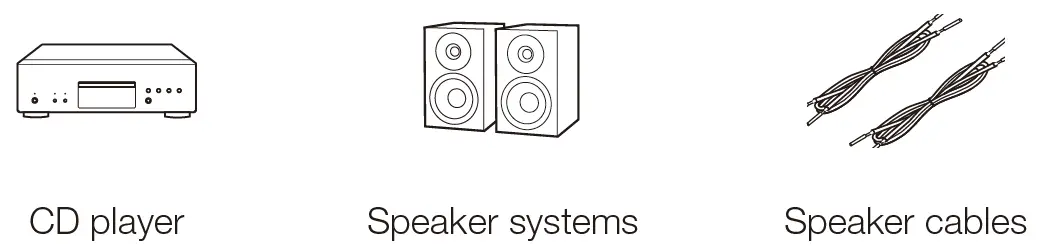
Setup
There are six steps to the setup process.
- Install batteries in the remote control unit
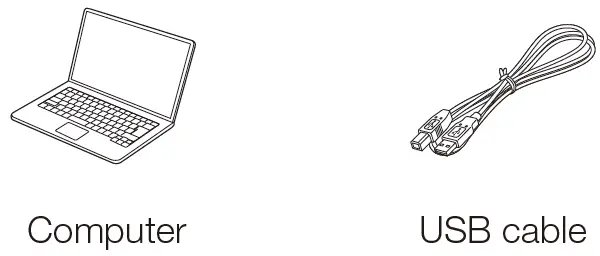
- Connect the speakers to PMA-A110
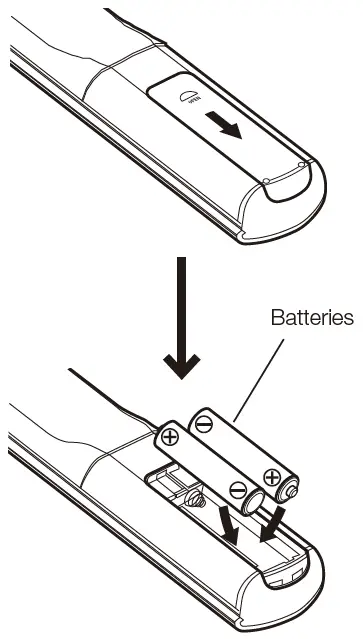 Connecting The Speaker Cables
Connecting The Speaker Cables
Peel off about 3/8 inch (10 mm) of sheathing from the tip of the speaker cable, then either twist the core wire tightly or apply solder to it.
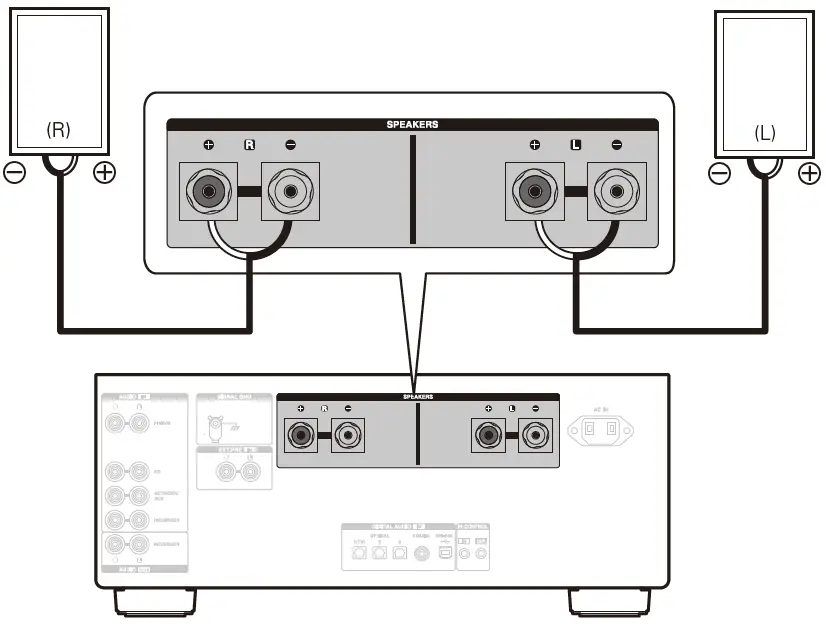 b. Turn the speaker terminal counterclockwise to loosen it.
b. Turn the speaker terminal counterclockwise to loosen it.
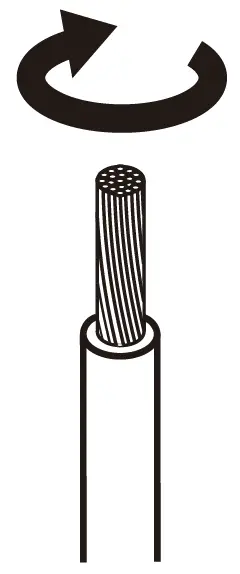 c. Insert the speaker cable’s core wire to all the way into the speaker terminal.
c. Insert the speaker cable’s core wire to all the way into the speaker terminal.
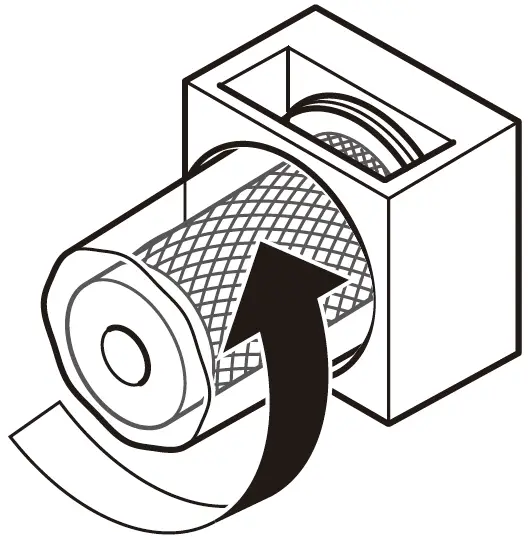 d. Turn the speaker terminal clockwise to tighten it.
d. Turn the speaker terminal clockwise to tighten it.
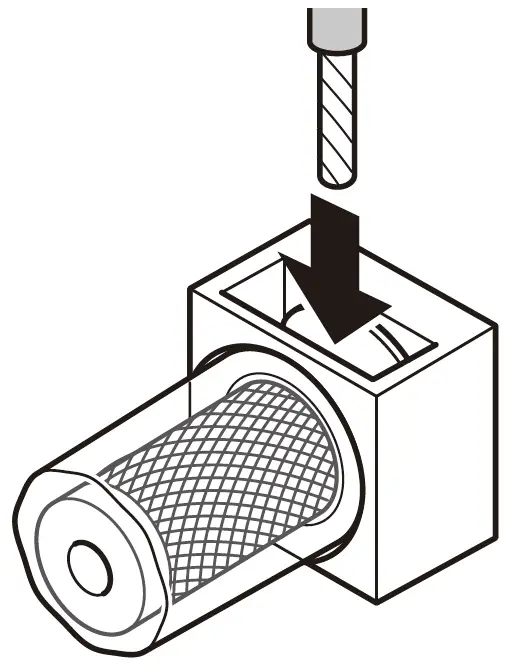
- Connect the CD player to PMA-A110
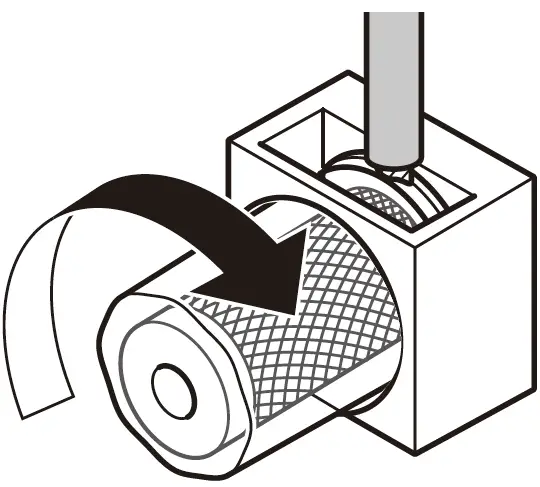
- Plug the power cord into a power outlet
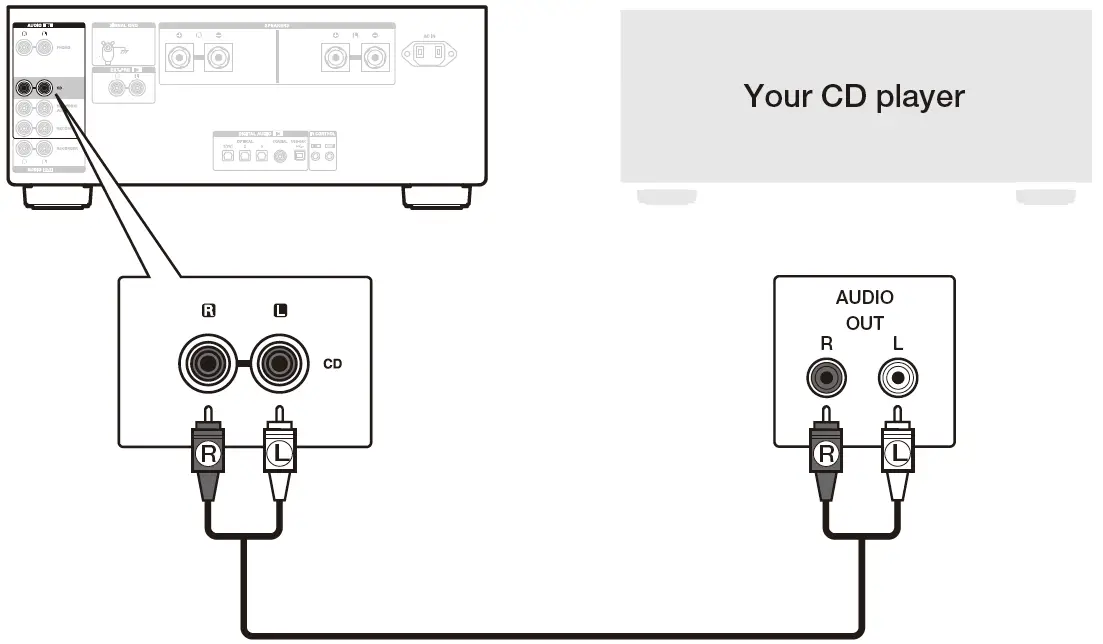
- Begin CD playback
- Press the power operation button.
Turn VOLUME on the main unit to adjust the volume to the lowest level before turning on the power.

- Set the input source to “CD”. “CD” is displayed on the display of this unit.
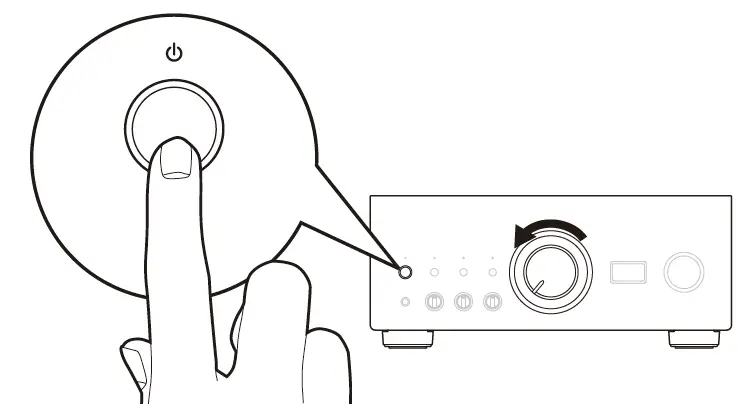
- Play the CD player.
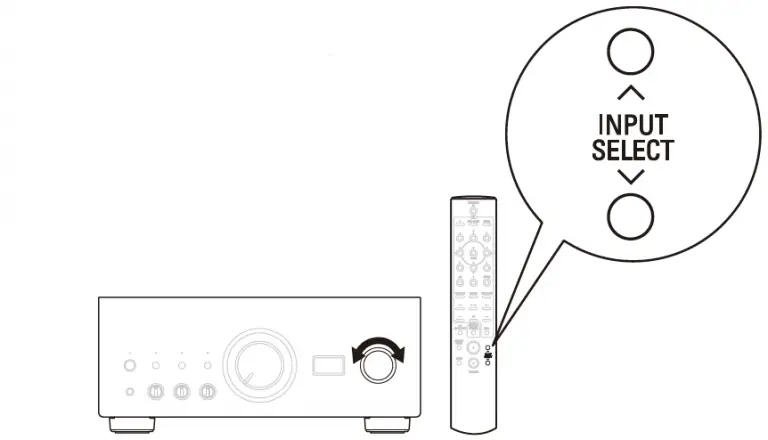
- Adjust the volume.
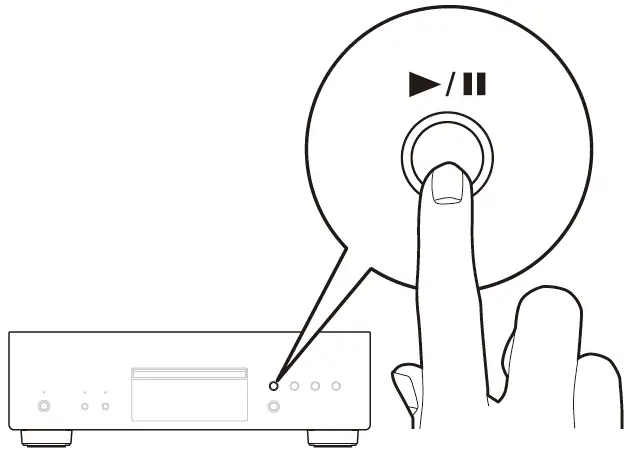
- Press the power operation button.
- Listen to computer audio via USB-DAC
Install the Windows driver software
NOTE:
The installation of the driver software is not necessary in the following cases.
- When you do not play back the music from a PC using USB-DAC of this unit.
- When using a macOS.
The driver software cannot be installed correctly if your PC is connected to the unit by a USB cable. If the unit and your computer are connected by a USB cable and the computer is switched on before installation, disconnect the USB and restart the computer.
Windows OS
System requirements:Windows 8.1 or Windows 10
- Download the dedicated driver from the “Download” section of the PMA-A110 page of the Denon website (https://www.denon.com/) onto your PC.
- Unzip the downloaded file, and double-click the EXE file.
- Install the driver.
- Select the language to use for the installation.
- Click “OK”.

- The wizard menu is displayed. Follow the instructions on the screen.
- When the wizard is completed, click “Yes”.

NOTE:
Please see the FAQ at www.denon.com if you experience any issues getting audio to play from your computer through the PMA-A110. You may also want to check the support pages for audio player application.
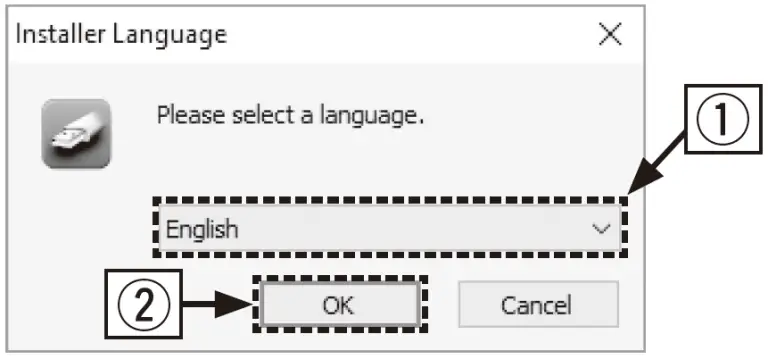
Connect to PC or Mac
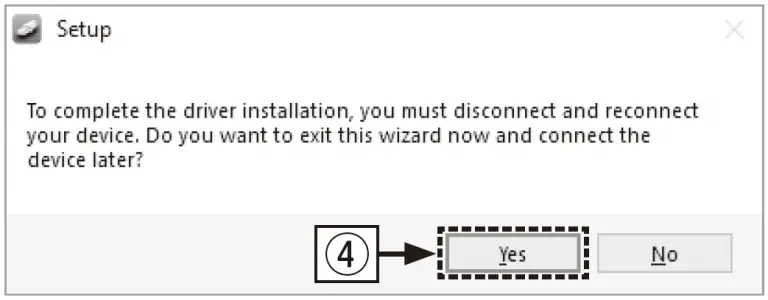
Listen to audio from PC or Mac
- Power on.
- Press INPUT SELECT to switch the input source to “USB-DAC”.
- Set the audio signal destination to this unit on
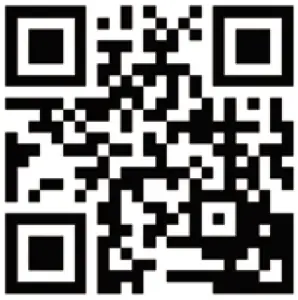
- Set the audio signal destination to this unit on the computer.
Windows OS
- Click the “Start” button and click “Control Panel” on the PC.
- The control panel setting list is displayed.
- Click the “Sound” icon.
- The sound menu window is displayed.
- Check that there is a checkmark next to “Default Device” under in “PMA-A110” of the “Playback” tab.
- When there is a checkmark for a diff erent device, click “PMA-A110” and “Set Default”.
- Select “PMA-A110” and click “Properties”.
- The PMA-A110 Properties window is displayed.
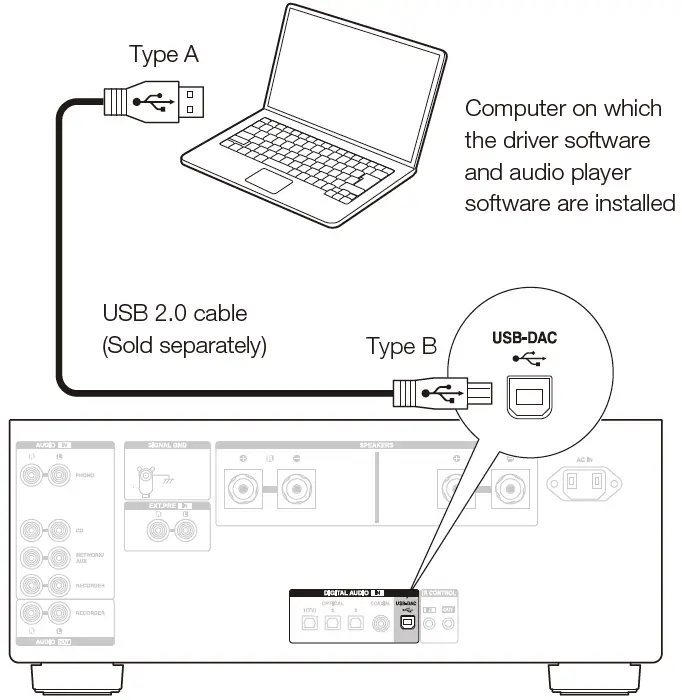
- The PMA-A110 Properties window is displayed.
- Click the “Advanced” tab.
- Select the sampling rate and bit rate to be applied to the D/A converter.
- It is recommended that “2 channel, 32 bit, 192000 Hz (Studio Quality)” is selected.
- Click “Apply”.
- Click “Test”.
- Check that audio from this unit is output from the PC.
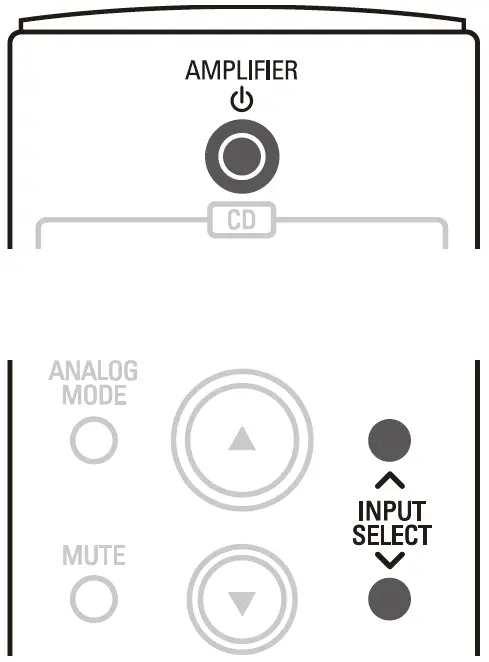
- Check that audio from this unit is output from the PC.
macOS
System requirements: macOS 10.13, 10.14 and 10.15
- Move the cursor to “Go” on the computer screen, and then click “Utilities”.
- The utility list is displayed.
- Double-click “Audio MIDI Setup”.
- The “Audio Devices” window is displayed.
- Check that “Use this device for sound output” is checked in PMA-A110”.
- If a different device is checked, select and “Secondary click” on “PMA-A110”, and then select “Use this device for sound output”.
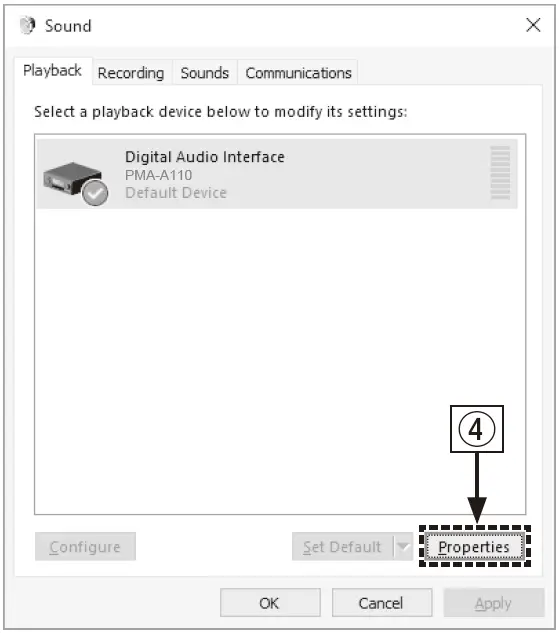
- If a different device is checked, select and “Secondary click” on “PMA-A110”, and then select “Use this device for sound output”.
- Select the “PMA-A110” format.
- It is normally recommended to set the format to “384000.0 Hz” and “2ch-32 bit Interger”.
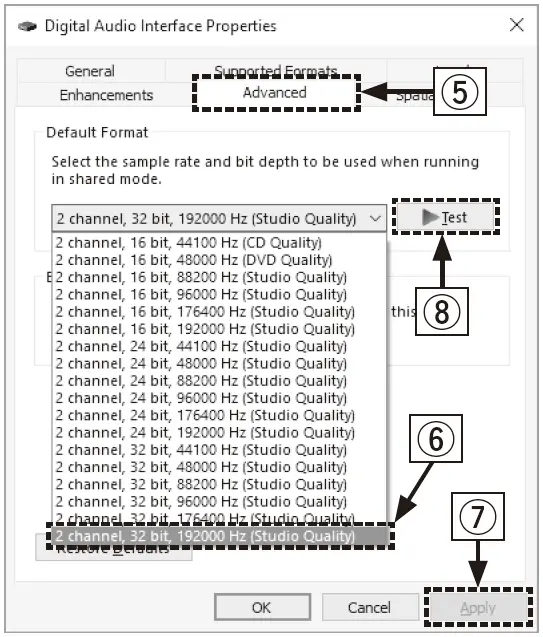
- It is normally recommended to set the format to “384000.0 Hz” and “2ch-32 bit Interger”.
- Quit Audio MIDI Setup.
Use your favorite music applications on your PC/Mac to play audio through the PMA-A110.
- For high resolution audio playback you will need to obtain an advanced audio player software such as JRiver Media Center or Audirvana.
NOTE:
Additional settings to output audio to the PMA-A110 may have to be selected in your advanced audio player application. Please refer to the user’s manual for your application.
Owner’s Manual
- Refer to the Online Manual for other functions information and operation procedure details.
manuals.denon.com/PMAA110/NA/EN/
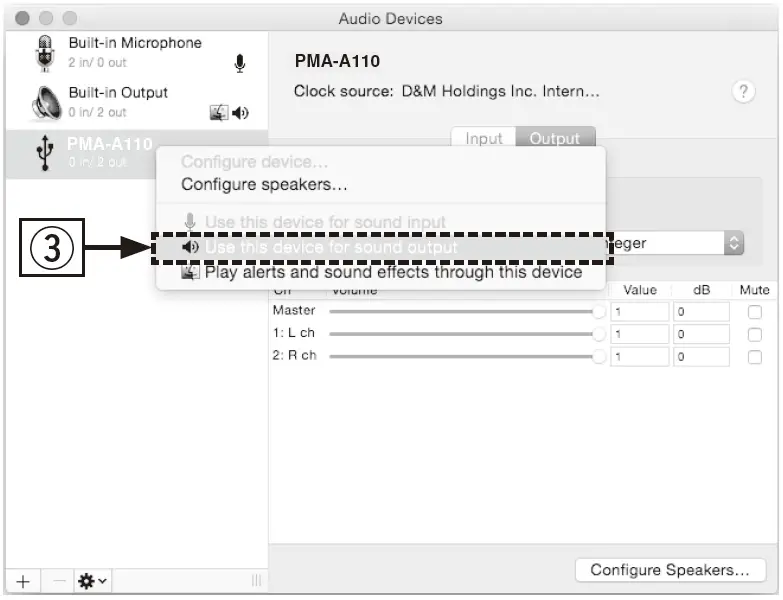
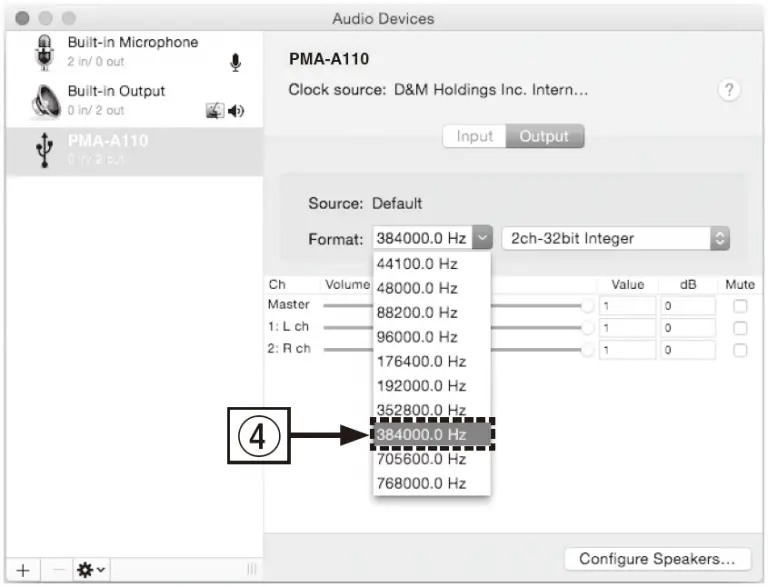
- For more information, visit www.denon.com



