
Does the error message appear when you’re watching a live or recorded show?
Solution 1: Check your receiver’s access card
- Open the access card door on the front panel of your receiver and remove the access card.
- Reinsert the access card. The chip should be facing down with the logo or picture facing up.
Note: On some receiver models, the access card slot is on the right side of the receiver.
Still seeing the error message?
Try Solution 2.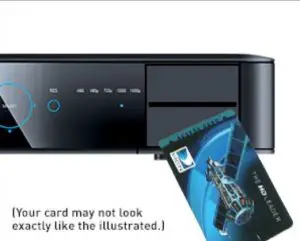 Solution 2: Refresh your service
Solution 2: Refresh your service
- Refresh your service online.
Still seeing the error message?
Try Solution 3.Solution 3: Reset your receiver
- Remove the access card from your receiver.
- Unplug your receiver’s power cord from the electrical outlet, wait for 15 seconds, and plug it back in.
- Press the Power button on the front panel of your receiver. Wait for your receiver to reboot then refresh your service online.
- Insert the access card into the receiver.
Still seeing the error message?
Please call 800.531.5000 for assistance.
Does the error message appear when you’re watching a live or recorded show?
Solution 1: Check your receiver’s access card
- Open the access card door on the front panel of your receiver and remove the access card.
- Reinsert the access card. The chip should be facing down with the logo or picture facing up.
Note: On some receiver models, the access card slot is on the right side of the receiver.
Still seeing the error message?
Try Solution 2.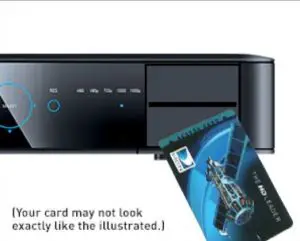 Solution 2: Refresh your service
Solution 2: Refresh your service
- Refresh your service online.
Still seeing the error message?
Try Solution 3.Solution 3: Reset your receiver
- Remove the access card from your receiver.
- Unplug your receiver’s power cord from the electrical outlet, wait for 15 seconds, and plug it back in.
- Press the Power button on the front panel of your receiver. Wait for your receiver to reboot then refresh your service online.
- Insert the access card into the receiver.
Still seeing the error message?
Please call 1-800-531-5000 for assistance.


