
Before you begin troubleshooting, press INFO on your remote control. If you see a banner showing a program title and description at the top of the screen, try this.
Proceed with the troubleshooting steps below only if you’re seeing:
- A black, blue, or gray screen
- A “No Signal” message without the DIRECTV logo
Note: If your TV screen appears frozen or you’re seeing wavy lines or overlapping images, try this.
1. Power your TV and receiver off and back on.
2. Ensuring that the TV is on, slowly go through the available inputs, pausing briefly at each until a DIRECTV picture returns. Select the remote you are using below for detail steps:
- Genie Remote – Press and hold the ENTER button for three seconds to access the TV Inputs. Press the ENTER button to cycle through inputs.
- Universal Remote – Press the TV Input button on the remote to access the TV Inputs. Subsequent presses of the TV Input button will cycle through them.
If the DIRECTV remote currently operates the TV’s volume but does not change the input, the TV Input button may need to be enabled:
- Slide the mode switch at the top of the remote to “TV.”
- Press and hold the Mute and SELECT buttons simultaneously until the green light at by the mode switch flashes twice.
- If the green light does not flash twice, begin step 2 again before proceeding. Enter 9-6-0 on remote’s keypad. The green light on the remote should flash twice again.
- Side the mode switch back to “DIRECTV.”
If the DIRECTV remote is not compatible or not programmed, cycle through the inputs using the original TV remote, an alternate universal remote, or the buttons on the TV.
If nothing happens when you press the remote buttons, try programming your DIRECTV remote to control your TV Input and try again.
Note: You can also try changing the TV Input using your TV remote.
 3. If you’re still having issues, check the cable used to connect your receiver to your TV.Still not seeing a clear picture? Continue to Solution 2.
3. If you’re still having issues, check the cable used to connect your receiver to your TV.Still not seeing a clear picture? Continue to Solution 2.
1. Press the red reset button located on the side panel or inside the access card door on the front panel. Wait for your receiver to reboot.
Note: If you cannot locate the red reset button or your receiver does not have one, unplug the receiver’s power cord from the electrical outlet, wait 15 seconds, and plug it back in. Then press the Power button on the front panel of your receiver and wait for your receiver to reboot.
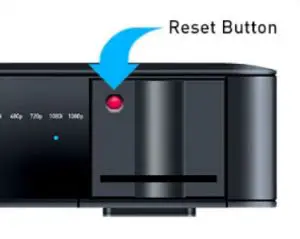 Still having issues? Please call 800.531.5000 for assistance.
Still having issues? Please call 800.531.5000 for assistance.


