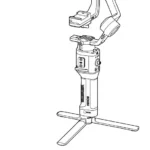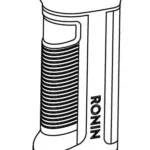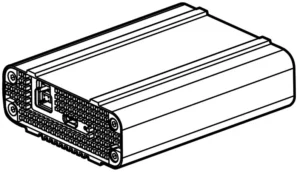

DJI CINESSD STATION
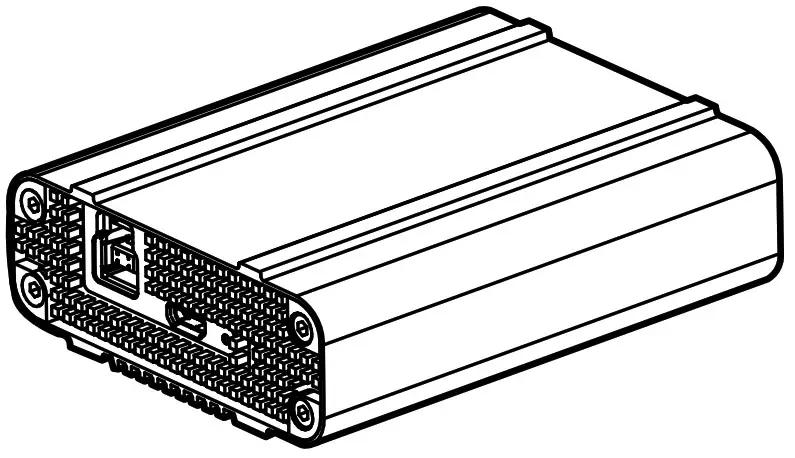

Quick Start Guide
Disclaimer
Congratulations on purchasing your new DJI™ product. The information in this document affects your safety and your legal rights and responsibilities. Read this entire document carefully to ensure proper configuration before use. Failure to read and follow instructions and warnings in this document may result in serious injury to yourself or others, damage to your DJI product, or damage to other objects in the vicinity. This document and all other collateral documents are subject to change at the sole discretion of DJI. By using this product, you hereby signify that you have read this disclaimer and warning carefully and that you understand and agree to abide by the terms and conditions herein. You agree that you are solely responsible for your own conduct while using this product, and for any consequences thereof. You agree to use this product only for purposes that are proper and in accordance with all applicable laws, rules, and regulations, and all terms, precautions, practices, policies and guidelines DJI has made and may make available. DJI accepts no liability for damage, injury or any legal responsibility incurred directly or indirectly from the use of this product. The user shall observe safe and lawful practices including, but not limited to, those set forth in this document. Notwithstanding above, your statutory rights under applicable national legislation are not affected by this disclaimer. DJI is a trademark of SZ DJI TECHNOLOGY CO., LTD. (abbreviated as “DJI”) and its affiliated companies. Names of products, brands, etc., appearing in this document are trademarks or registered trademarks of their respective owner companies. This product and document are copyrighted by DJI with all rights reserved. No part of this product or document shall be reproduced in any form without prior written consent of or authorization from DJI.
Warnings
1. Only use compatible cables specified in this guide.
2. Only use genuine DJI parts or parts certified by DJI. Unauthorized parts or parts from non-DJI-certified manufacturers may cause system malfunctions and compromise safety.
3. Ensure the DJI CINESSD ™ Station and its components are free from contamination (e.g. water, oil, soil, and sand).
Introduction
The DJI CINESSD Station is specially designed to export DJI CINESSD files.
In the Box
Usage
Exporting Files
1. Insert the CINESSD into the station, then connect the station to a computer via the included cable.
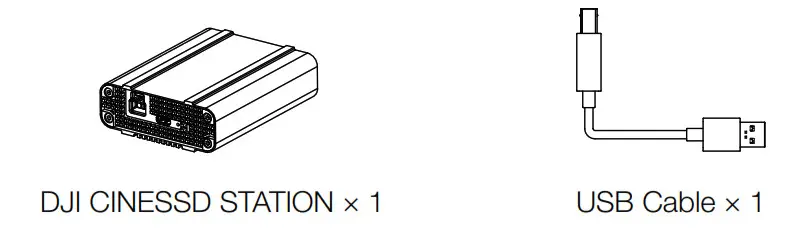
2. When connected, an icon named “DJI_A” followed by a number sequence will appear.
Click to start the file export.
3. Safely remove the station before unplugging it from your computer.
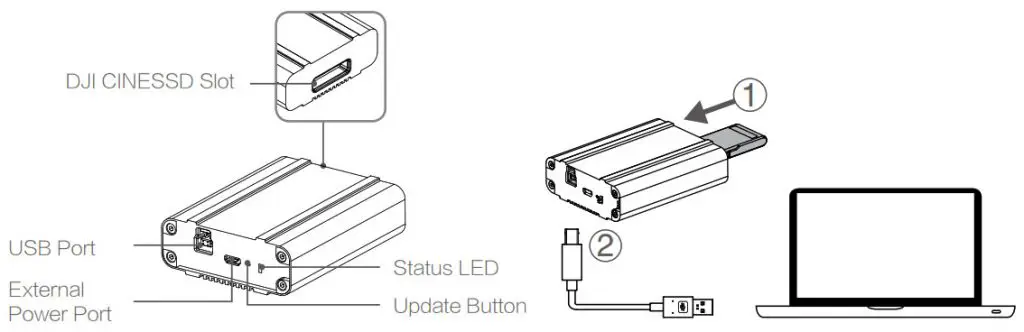 No additional software is required for exporting data from the CINESSD. You may also use the following DJI software based on your system.
No additional software is required for exporting data from the CINESSD. You may also use the following DJI software based on your system.
Windows: DJI Camera Exporter.
• Mac: DJI CINELIGHT
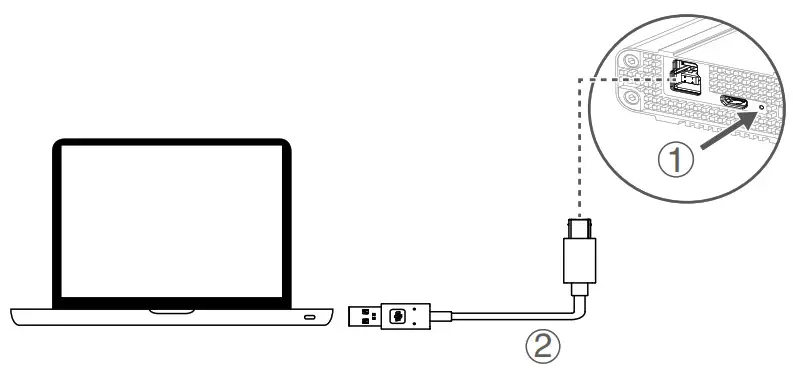 DO NOT remove the CINESSD when it is powered on.
DO NOT remove the CINESSD when it is powered on.- The station can be connected to a USB 2.0 port. However, an external power supply may be required.
- Insert the CINESSD before connecting the station to the computer.
- The station icon will vary based on your computer operating system.
- Plug the cable in securely to ensure USB 3.0 transfer speeds.
- If transfer speeds are slow, check that USB 3.0 mode is active.
Deleting Files
To guarantee the high performance of the CINESSD, the station only supports file exporting.
To delete files, please insert the CINESSD into the aircraft and launch DJI GO™ 4 app to format the CINESSD to free up storage space.
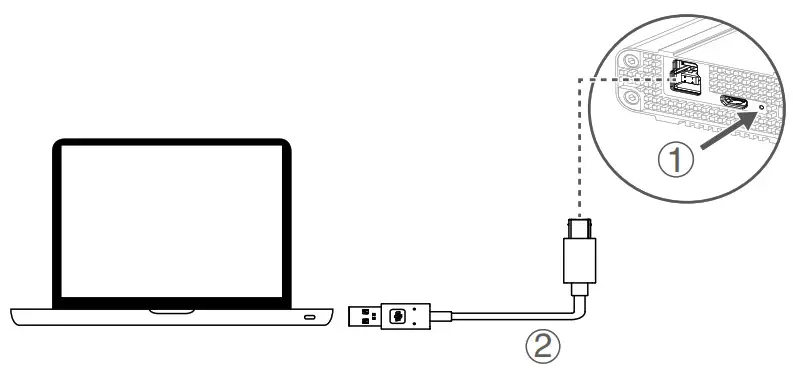 Ensure to back up files before formatting the CINESSD.
Ensure to back up files before formatting the CINESSD.
External Power Supply
Use an external power supply when the computer is not able to detect the CINESSD or the file export is unstable. Connect the station to an external power supply as follows.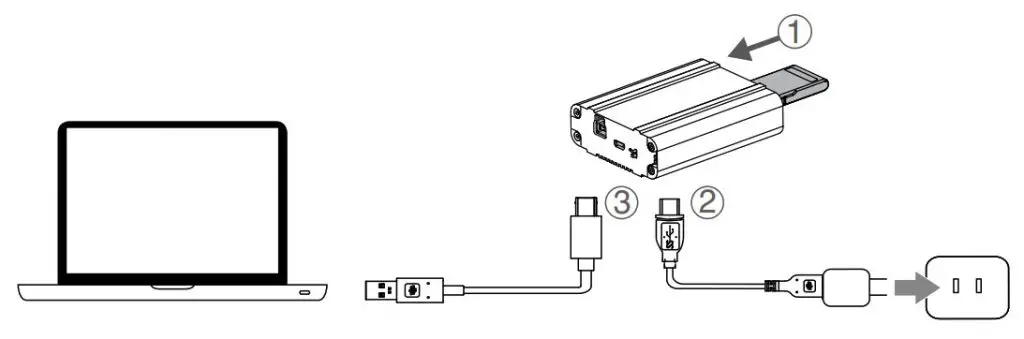
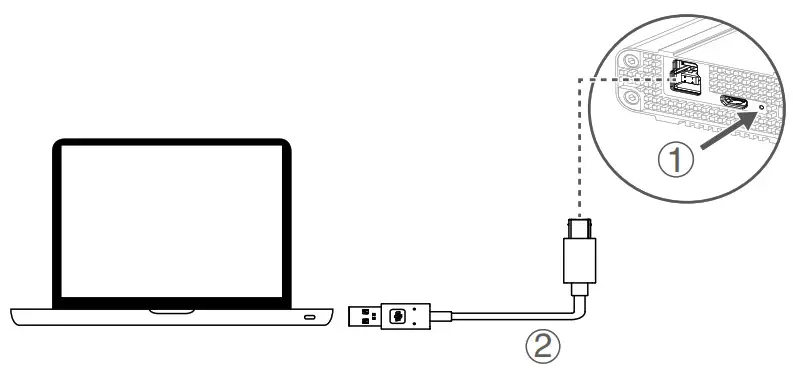 Connect the station to the external power supply before connecting it to a computer via USB, or the external power supply may not work. The external power source should have a voltage above 5 V, and a current above 1 A.
Connect the station to the external power supply before connecting it to a computer via USB, or the external power supply may not work. The external power source should have a voltage above 5 V, and a current above 1 A.
Firmware Update
Connect the station to a computer and launch the DJI ASSISTANT™ 2 to update its firmware. To activate the firmware update, press the update button when connecting the station to a computer via USB. Release the update button when the update process is activated.
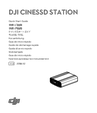
LED Description
| LED Status | Description |
| Solid Green | Connecting to the computer |
| Solid Yellow | Ready to update firmware |
| Blinking Green | Exporting data |
Specifications
| Size | 90 mm×71.5 mm×27.5 mm |
| Weight | 246 g |
| Operation Temperature Range | 32° to 104° F (0° to 40° C) |
This content is subject to change.
Download the latest version from http://www.dji.com/inspire-2
INSPIRE and CINESSD is trademarks of DJI.
Copyright © 2016 DJI All Rights Reserved.