
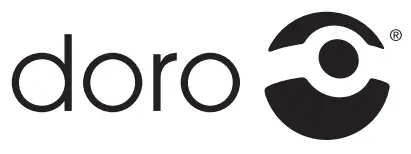 Doro 1360
Doro 1360
Quick Start Guide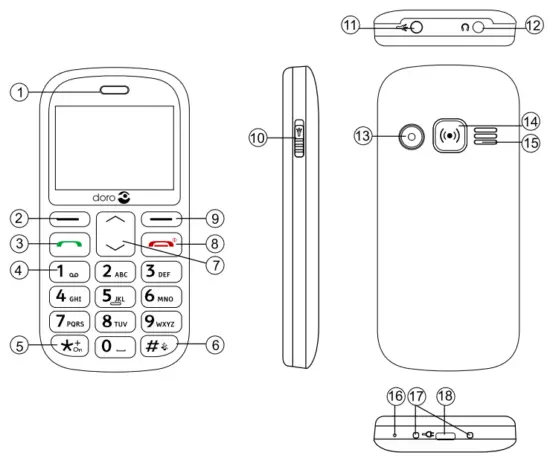
Note! All illustrations are for illustrative purposes only and may not accurately depict the actual device. The items supplied with your phone might vary depending on the software and accessories available in your region or offer by your service provider. You can obtain additional accessories from your local Doro dealer. The supplied accessories provide the best performance with your phone.
GET STARTED
SIM card, memory card, and battery
Remove the battery cover
Be careful not to damage your fingernails when you remove the battery cover. Do not bend or twist the battery cover excessively as it may be damaged.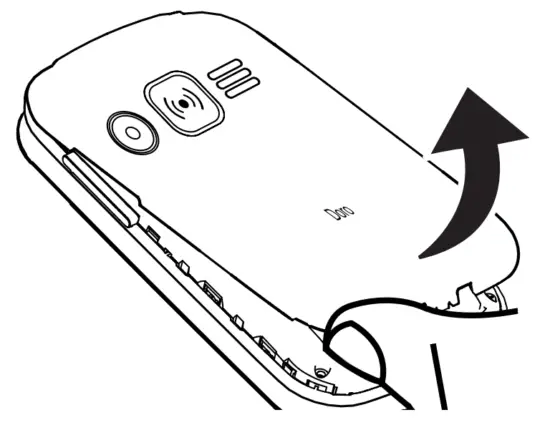
Insert SIM card (required)
Remove the battery if it is already installed. There are two SIM card slots, SIM1 and SIM2. If you are to use only one SIM card, we recommend using the SIM1 slot. Slide the card under the metal part, with the gold-colored circuit board facing down. The cut-off corner of the card helps to you place the card, correct placement is indicated in the compartment.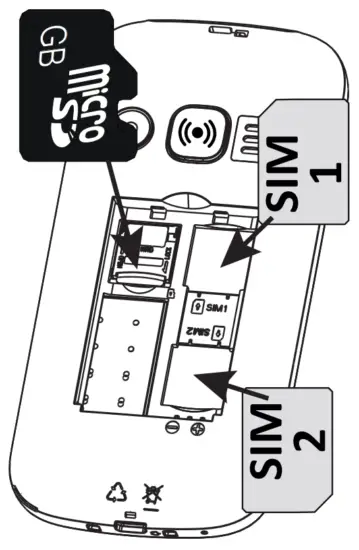
Insert SD card (optional)
Press the card’s lid carefully towards the assistance button until it “clicks”. Lift the lid to an upright position. Make sure the card’s contacts are facing downwards. Fold-down the lid and carefully push it down, sliding it back in place.
Note! The circuit boards (metal parts) on the cards must not be scratched or bent. Try not to touch the circuits with your fingers.
Insert the battery
Insert the battery by sliding it into the battery compartment with the circuits facing down to the right. Replace the battery cover.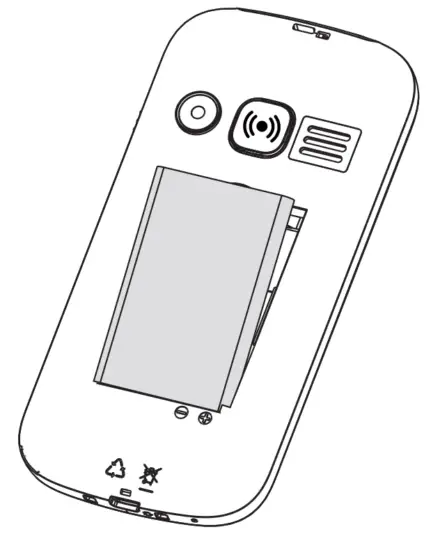
Charge the phone
![]() CAUTION
CAUTION
Only use batteries, chargers, and accessories that have been approved for use with this particular model. Connecting other accessories may be dangerous and may invalidate the hone’s type approval and guarantee.
When the battery is running low, ![]() is displayed and a warning signal is heard.
is displayed and a warning signal is heard.
- Connect the mains adapter to the wall
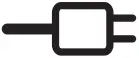 socket and to the charging socket y.
socket and to the charging socket y.
Tip: Don’t forget to remove the protective plastic film from the display.
GET TO KNOW YOUR PHONE
Turn the phone on and off
- Press and hold the red button
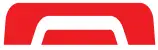 on the phone to turn it on/off. Confirm with Yes to power off.
on the phone to turn it on/off. Confirm with Yes to power off. - If the SIM card is valid but protected with a PIN code (Personal Identification Number), Input SIM1 PIN is displayed. Enter the PIN code and press OK. Delete with Clear.
Note! If PIN and PUK codes were not provided with your SIM card, please contact your service provider.
Trials remain: # shows the number of PIN attempts left. When no more attempts remain, PIN blocked is displayed. The SIM card must now be unlocked with the PUK code (Personal Unblocking Key).
- Enter the PUK code and confirm with the OK
- Enter a new PIN code and confirm with the OK
- Re-enter the new PIN code and confirm with OK
Start-up wizard
When starting the telephone for the first time, you can use the start-up wizard to set some basic settings.
Tip: You can run the start-up wizard later if you want.
Step-by-step instructions
In this document, the arrow (![]() ) indicates the next action in the step-by-step instructions.
) indicates the next action in the step-by-step instructions.
To confirm the action on the phone, press OK. To select an item, scroll or highlight the item using ![]() and then press OK
and then press OK
Enter text
- Press a numerical key repeatedly until the desired character is shown. Wait a few seconds before entering the next character.
- Press * for a list of special characters. Select the desired character and press OK to enter it.
- Use
 to move the cursor within the
to move the cursor within the - Press
#to cycle upper case, lower case and - Press and hold
#to change the writing
Change language, time, and date
The default language is determined by the SIM card.
Calls
Make a call
- Enter the phone number. Delete with Clear
- Press rill to
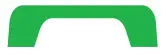 dial. Press Abort to cancel the call.
dial. Press Abort to cancel the call. - Press
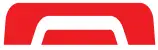 to end the call.
to end the call.
Note! For international calls, always use + before the country code for best operation. Press ![]() twice for the international prefix +.
twice for the international prefix +.
Call from the phonebook
- Press Name to open the phonebook.
- Use
 to scroll through the phonebook, or quick search by pressing the key corresponding to the first letter of the
to scroll through the phonebook, or quick search by pressing the key corresponding to the first letter of the - Press Options
 Call, alternatively, press
Call, alternatively, press 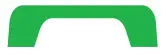 to dial the selected entry or press Back to return to standby.
to dial the selected entry or press Back to return to standby.
Receive a call
- Press
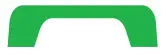 to answer, or press Silent to switch off the ring signal and then Reject (busy signal).
to answer, or press Silent to switch off the ring signal and then Reject (busy signal).
Alternately, press ff=% to reject the call directly. - Press
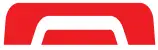 to end the call.
to end the call.
Volume control
Use ![]() to adjust the sound volume during a call. The volume level is indicated on the display.
to adjust the sound volume during a call. The volume level is indicated on the display.
Silent
Silent is a fixed profile with Keypad tone, message tone, and ring tone disabled, while vibration, tasks, and alarm are unchanged.
- Press and hold
 to activate and deactivate silent.
to activate and deactivate silent.
Call options
During a call, the soft keys ![]() give access to additional functions.
give access to additional functions.
Speed dial
Use 0 and 2-9to speed dial an entry from standby.
- Press and hold the corresponding button to
Add speed dial numbers
- Press Menu
 Settings
Settings  Phonebook
Phonebook  Speed dial.
Speed dial. - Select 0
 Add and select an entry from the phonebook.
Add and select an entry from the phonebook. - Press OK to confirm.
- Repeat to add speed dial entries for buttons
2-9
SOS calls
As long as the phone is switched on, it is always possible to place an SOS call by entering the main local emergency number for your present location followed by![]() .
.
Call log
Received, missed, and dialed calls are saved in a combined call log. 20 calls of each type can be stored in the log. For multiple calls related to the same number, only the most recent call is saved.
- Press
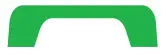
- Use
 to scroll through the call log.
to scroll through the call log.
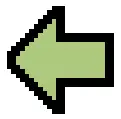 = Received call
= Received call
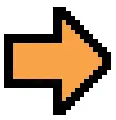 = Dialled call
= Dialled call
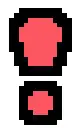 = Missed call
= Missed call - Press
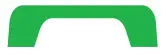 to dial, or Options.
to dial, or Options.
PHONEBOOK
The Phonebook can store 100 entries with 3
phone numbers in each entry.
Add a contact
- Press Menu
 Phonebook
Phonebook  New contact
New contact  Add.
Add. - Enter a
 Name for the contact, see Enter text. Delete with Clear.
Name for the contact, see Enter text. Delete with Clear. - Use
 to select
to select  Mobile,
Mobile,  Home, or
Home, or  Office, and enter the phone number(s) including the area code.
Office, and enter the phone number(s) including the area code. - When done, press Save.
ICE (In Case of Emergency)
In the event of a trauma, it is critical to have this information as early as possible to increase the chances of survival. Add ICE contact to improve your own safety. First responders can access additional information such as medication and next of kin from their phones in case of an emergency. All fields are optional, but the more information provided the better.
Press Menu Phonebook
Phonebook  ICE.
ICE. - Use
 to scroll the list of entries.
to scroll the list of entries. - Press Edit to add or edit information in each Delete with Clear.
- Press Save when done.
ASSISTANCE BUTTON
The assistance button allows easy access to contact your predefined help numbers should you need help. Make sure that the assistance function is activated before use and make all necessary configurations. Test the application thoroughly.
Make an assistance call
- When help is needed, press and hold the assistance button for 3 seconds, or press it twice within 1 second.
The assistance call begins after a delay of 5 seconds. During this time you can prevent a possible false alarm by pressing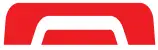
- An assistance text message (SMS) is sent to all recipients. The first recipient in the list is dialed. If the call is not answered within 25 seconds, the next number is dialed. Dialing is repeated 3 times or until the call is answered, or until all is pressed.
![]() CAUTION
CAUTION
When an assistance call is activated the phone is pre-set to handsfree mode. Do not hold the device near your ear when the handsfree mode is in use, because the volume may be extremely loud.
Settings
- Press Menu
 Settings
Settings  Assistance.
Assistance.
MESSAGES
Create and send text messages
- Press
 Menu
Menu  Messages
Messages  Create new
Create new  SMS
SMS - Write your message, see Enter text, then press To
- Select a recipient from Add from Phonebook
Alternatively, select Enter number to add the recipient manually and press OK.
- You can modify the recipients by selecting one and pressing Options
 Edit/Delete/ Delete all.
Edit/Delete/ Delete all. - When done, press Options
 send
send
Create and send picture messages
Both you and the recipient must have subscriptions that support the picture message. The settings for picture messages are supplied by your service provider and can be sent to you automatically via text message.
- Press Menu
 Messages
Messages  Create a new
Create a new  Add
Add - Write your message, see Enter text.
- Press Options
 Add picture:
Add picture:
• My pictures to select a file.
• Take a picture to use the camera to take a picture.
Note! To keep the best picture quality, send only one picture per message.
You can also add sound, Add video, and Preview MMS using the Options menu. - Press Options
 Add subject and enter your subject, then press Options
Add subject and enter your subject, then press Options  Done.
Done. - Press Options
 To and select recipient from Add from Phonebook.
To and select recipient from Add from Phonebook.
Alternatively, select Enter recipient to add recipient manually and press Options Done.
Done. - Press Options
 Send to send.
Send to send.
Settings
- Press Menu
 Settings
Settings  Messages
Messages
CAMERA (TAKE PHOTOS)
- Press Menu
 Camera
Camera - Press OK to take the photo.
- Press Options or press Back to take a new photo (if you do not make any selection the picture is saved).
Settings
- Press Menu
 Settings
Settings  Camera.
Camera.
BLUETOOTH®
You can connect wirelessly to other Bluetooth-compatible devices such as headsets or other phones.
Important!
When you are not using Bluetooth connectivity, turn off Activate or Visibility. Do not pair with an unknown device.
Activate Bluetooth°
- Press Menu
 Settings
Settings  Bluetooth
Bluetooth  Activation
Activation  On
On - Press OK to confirm.
Search device
- Press Menu
 Settings
Settings  Bluetooth
Bluetooth  Search device.
Search device. - Select a device from the list and press Bond to connect. If Bluetooth is not enabled, press Yes to activate.
- Press OK to confirm.
SOUND and DISPLAY
Tone setup
- Press Menu
 Settings
Settings  Sound
Sound  Tone setup
Tone setup  SIM1 incoming call.
SIM1 incoming call. - Use
 to select one of the available melodies, the melody will be played.
to select one of the available melodies, the melody will be played. - Press OK to confirm or Back to discard
Text size
You can customize the text size for the menu and messages.
- Press Menu
 Settings
Settings  Display
Display  Text size:
Text size:
• Normal or Large - Press OK to confirm.
Brightness
You can customize the brightness settings. The higher value, the better contrast.
- Press Menu
 Settings
Settings  Display
Display  Brightness:
Brightness:
• Level 1-3. - Press OK to confirm.
- ADDITIONAL FUNCTIONS
Alarm
- Press Menu
 Alarm
Alarm  On.
On. - Enter the alarm time using the keypad and press OK to confirm.
Single, for a single occurrence,
Repeated, for a repeated alarm. Scroll through the list of days and press On or Off to enable or disable for each day. - When done, press
- When the alarm goes off a signal will sound.
Press Stop to turn off the alarm or press Snooze to repeat the alarm after 9 minutes.
Note! The alarm works even when the phone is switched off. Do not power on if wireless phone use is prohibited or when it may cause interference or danger.
Slide up ![]() to turn on the torch. Slide down to turn it off.
to turn on the torch. Slide down to turn it off.
Reset settings
- Press Menu
 Settings
Settings  Security.
Security. - Select Reset settings to reset the phone settings. All the changes that you have made to the phone settings will be reset to default settings.
- Enter the phone code and press OK to reset.
Tip: The default phone code is 1234.
Reset all
- Press Menu
 Settings
Settings  Security.
Security. - Select Reset all to delete phone settings and content such as contacts, number lists, and messages (SIM memory is not affected).
- Enter the phone code and press OK to reset.
Tip: The default phone code is 1234.
TROUBLESHOOTING
| The phone cannot be switched on | |
| Battery charge low | Connect the power adapter and charge the battery. |
| Battery incorrectly installed | Check the installation of the battery. |
| Failure to charge the battery | |
| Battery or charger damaged | Check the battery and charger. |
| Battery recharged in temperatures < 0°C or > 40°C | Improve the charging environment. |
| Charger incorrectly connected to phone or power socket | Check the charger connections. |
| PIN code not accepted | |
| Wrong PIN code entered too many times | Enter the PUK code to change the PIN code, or contact the service provider. |
| SIM card error | |
| SIM card damaged | Check the condition of the SIM card. If it is damaged, contact the service provider. |
| SIM card incorrectly installed | Check the installation of the SIM card. Remove the card and reinstall it. |
| SIM card dirty or damp | Wipe the contact surfaces of the SIM card with a clean cloth. |
SAFETY INSTRUCTIONS
![]() WARNING
WARNING
The unit and the accessories can contain small parts. Keep all of the equipment out of the reach of small children.
The main adapter is the disconnect device between the product and the main power. The main socket outlet must be close to the equipment and easily accessible.
Network services and costs
Your device is approved for use on the GSM 850/900/1800/1900 MHz networks. To use the device, you need a subscription with a service provider.
Using network services may result in traffic costs. Some product features require support from the network, and you may need to subscribe to them.
Operating environment
Follow the rules and laws that apply wherever you are, and always turn off the unit whenever its use is prohibited or can cause interference or hazards. Only use the unit in its normal use position.
Parts of the unit are magnetic. The unit can attract metal objects. Do not keep credit cards or other magnetic media near the unit. There is a risk that information stored on them can be erased.
Medical units
The use of equipment that transmits radio signals, for example, mobile phones, can interfere with insufficiently protected medical equipment. Consult a doctor or the manufacturer of the equipment to determine if it has adequate protection against external radio signals, or if you have any questions. If notices have been put up at health care facilities instructing you to turn off the unit while you are there, you should comply. Hospitals and other health care facilities sometimes use equipment that can be sensitive to external radio signals.
Implanted medical devices
To avoid potential interference, manufacturers of implanted medical devices recommend a minimum separation of 15 cm between a wireless device and the medical device. Persons who have such devices should:
- Always keep the wireless device more than 15 cm from the medical device.
- Do not carry the wireless device in a breast pocket.
- Hold the wireless device to the ear opposite the medical device.
If you have any reason to suspect that interference is taking place, turn the phone off immediately. If you have any questions about using your wireless device with an implanted medical device, consult your health care provider.
Areas with explosion risk
Always turn off the unit when you are in an area where there is a risk of explosion. Follow all signs and instructions. There is a risk of explosion in places that include areas where you are normally requested to turn off your car engine. In these areas, sparks can cause explosions or fire which can lead to personal injury or even death.
Turn off the unit at filling stations, and any other place that has fuel pumps and auto repair facilities.
Follow the restrictions that apply to the use of radio equipment near places where fuel is stored and sold, chemical factories, and places where blasting is in progress. Areas with risk of the explosion are often — but not always— clearly marked. This also applies to below decks on ships; the transport or storage of chemicals; vehicles that use liquid fuel (such as propane or butane); areas where the air contains chemicals or particles, such as grain, dust, or metal powder.
Li-ion battery
This product contains a Li-ion battery. There is a risk of fire and burns if the battery pack is handled improperly.
![]() WARNING
WARNING
Danger of explosion if the battery is incorrectly replaced. To reduce the risk of fire or burns, do not disassemble, crush, puncture, short external contacts, expose to temperature above 60° C (140° F), or dispose of in fire or water. Recycle or dispose of used batteries according to the local regulations or reference guide supplied with your product.
Protect your hearing
WARNING
![]() Excessive exposure to loud sounds can cause hearing damage.
Excessive exposure to loud sounds can cause hearing damage.
Exposure to loud sounds while driving may distract your attention and cause an accident.
Listen to a headset at a moderate level, and do not hold the device near your ear when the loudspeaker is in use.
Emergency calls
Important!
Mobile phones use radio signals, the mobile phone network, the terrestrial network and user-programmed functions. This means that connection cannot be guaranteed in all circumstances.
Therefore, never rely only on a mobile phone for very important calls such as medical emergencies.
Vehicles
Radio signals can affect electronic systems in motor vehicles (for example, electronic fuel injection, ABS brakes, automatic cruise control, air bag systems) that have been incorrectly installed or are inadequately protected. Contact the manufacturer or its representative for more information about your vehicle or any additional equipment.
Do not keep or transport flammable liquids, gases or explosives together with the unit or its accessories.
For vehicles equipped with air bags: Remember that air bags fill with air with considerable force. Do not place objects, including fixed or portable radio equipment in the area above the airbag or the area where it might expand. Serious injuries may be caused if the mobile phone equipment is incorrectly installed and the airbag fills with air.
It is prohibited to use the unit in flight. Turn off the unit before you board a plane. Using wireless telecom units inside a plane can pose risks to air safety and interfere with telecommunications. It may also be illegal.
CARE AND MAINTENANCE
Your unit is a technically advanced product and should be treated with the greatest care. Negligence may void the warranty.
- Protect the unit from moisture. Rain/snowfall, moisture, and all types of liquid can contain substances that corrode the electronic circuits. If the unit gets wet, you should remove the battery and allow the unit to dry completely before you replace it.
- Do not use or keep the unit in dusty, dirty environments. The unit’s moving parts and electronic components can be damaged.
- Do not keep the unit in warm places. High temperatures can reduce the lifespan of electronic equipment, damage batteries, and distort or melt certain plastics.
- Do not keep the unit in cold places. When the unit warms up to normal temperature, condensation can form on the inside which can damage the electronic circuits.
- Do not try to open the unit in any other way than that which is indicated here.
- Do not drop the unit. Do not knock or shake it either. If it is treated roughly the circuits and precision mechanics can be broken.
- Do not use strong chemicals to clean the unit.
The advice above applies to the unit, battery, mains adapter, and other accessories. If the phone is not working as it should, please contact the place of purchase for service. Don’t forget the receipt or a copy of the invoice.
WARRANTY
This product is guaranteed for a period of 24 months and for original accessories for a period of 12 months (such as the battery, charger, charging cradle, or handsfree kit) which may be delivered with your device, from the date of purchase. In the unlikely event of a fault occurring during this period, please contact the place of purchase. Proof of purchase is required for any service or support needed during the guarantee period.
This guarantee will not apply to a fault caused by an accident or a similar incident or damage, liquid ingress, negligence, abnormal usage, non-maintenance, or any other circumstances on the user’s part. Furthermore, this guarantee will not apply to any fault caused by a thunderstorm or any other voltage fluctuations. As a matter of precaution, we recommend disconnecting the charger during a thunderstorm.
Please note that this is a voluntary manufacturer’s warranty and provides rights in addition to, and does not affect the statutory rights of end-users.
This guarantee does not apply if batteries other than DORO original batteries are used.
COPYRIGHT AND OTHER NOTICES
© 2017 Doro AB. All rights reserved.
Bluetooth® is a registered trademark of Bluetooth SIG, inc.eZiType™ is a trademark of Zi Corporation.
vCard is a trademark of the Internet Mail Consortium. microSD is a trademark of the SD Card Association.
The contents of this document are provided “as is”.
Except as required by applicable law, no warranties of any kind, either e xpress or implied, including, but not limited to, the implied warranties of merchantability and fitness for a particular purpose, are made in relation to the accuracy, reliability, or contents of this document. Doro reserves the right to revise this document or withdraw it at any time without prior notice.
Other product and company names mentioned herein may be the trademarks of their respective owners.
Any rights not expressly granted herein are reserved. All other trademarks are property of their respective owners. To the maximum extent permitted by applicable law, under no circumstances shall Doro or any of its licensors be responsible for any loss of data or income or any special, incidental, consequential, or indirect damages howsoever caused.
Doro does not provide a warranty for or take any responsibility for the functionality, content, or end-user support of third-party apps provided with your device.
By using an app, you acknowledge that the app is provided as-is. Doro does not make any representations, provide a warranty, or take any responsibility for the functionality, content, or end-user support of third-party apps provided with your device.
Content copyright
The unauthorized copying of copyrighted materials is contrary to the provisions of the Copyright Laws of the United States and other countries. This device is intended solely for copying non-copyrighted materials, materials in which you own the copyright or materials that you are authorized or legally permitted to copy. If you are uncertain about your right to copy any material, please contact your legal advisor.
TECHNICAL DATA
Specifications
| Network bands (MHz) [maximum radio-frequency power/dBm]: 2G GSM |
850 [33], 900 [33], 1800 [30], 1900 [30] |
| 3.0 (2402 – 2480) [10] | |
| 126 mm x 62 mm x 13 mm | |
| 96 g (including battery) | |
| 3.7V/800 mAh Li-ion battery | |
| Min: 0°C (32°F) Max: 40°C (104°F) |
|
| Min: 0°C (32°F) Max: 40°C (104°F) |
|
| Min: -20°C (-4°F) Max: 60°C (140°F) |
Specific Absorption Rate (SAR)
This device meets applicable international safety requirements for exposure to radio waves. Your mobile device is a radio transmitter and receiver. It is designed not to exceed the limits for exposure to radio waves (radiofrequency electromagnetic fields) recommended by international guidelines from the independent scientific organization ICNIRP (International Commission of Non-Ionizing Radiation Protection).
The radio wave exposure guidelines use a unit of measurement known as the Specific Absorption Rate or SAR. The SAR limit for mobile devices is 2 W/kg averaging over 10 grams of tissue and includes a substantial safety margin designed to assure the safety of all persons, regardless of age and health. Tests for SAR are conducted using standard operating positions with the device transmitting at its highest certified power level in all tested frequency bands. The highest SAR values under the ICNIRP guidelines for this device model are:
Head SAR: 0.613 W/kg
Body SAR: 1.896 W/kg
During normal use, the SAR values for this device are usually well below the values stated above. This is because, for purposes of system efficiency and to minimize interference on the network, the output power of your mobile device is automatically decreased when full power is not needed for the call. The lower the power output of the device, the lower its SAR value. This device meets RF exposure guidelines when used against the head or when positioned at least 0.5 cm away from the body. When a carry case or belt clip in the form of a device holder is used for body-worn operation, it should not contain metal and should provide at least the above-stated separation distance from the body. The World Health Organization (WHO) has stated that current scientific information does not indicate the need for any special precautions when using mobile devices. If you are interested in reducing your exposure, they recommend you reduce your usage or use a hands-free accessory to keep the device away from your head and body.
Correct disposal of this product
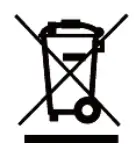
(Waste Electrical & Electronic Equipment)
(Applicable in countries with separate collection systems)
This marking on the product, accessories, or manual indicates that the product and its electronic accessories (e.g. charger, headset, USB cable) should not be disposed of with other household waste. To prevent possible harm to the environment or human health from uncontrolled waste disposal, please separate these items from other types of waste and recycle them responsibly to promote the sustainable reuse of material resources.
Household users should contact either the retailer where they purchased this product, or their local government office, for details of where and how they can take these items for environmentally safe recycling. Business users should contact their suppliers and check the terms and conditions of the purchase contract. This product and its electronic accessories should not be mixed with other commercial wastes for disposal. This product is RoHS compliant.
Correct disposal of batteries in this product

(Applicable in countries with separate collection systems)
The marking on the battery, manual or packaging indicates that the battery in this product should not be disposed of with other household waste. Where marked, the chemical symbols Hg, Cd, or Pb indicate that the battery contains mercury, cadmium, or lead above the reference levels in EC Directive 2006/66. If batteries are not properly disposed of, these substances can cause harm to human health or the environment.
To protect natural resources and to promote material reuse, please separate batteries from other types of waste and recycle them through your local, free battery return system.
Declaration of Conformity
Hereby, Doro declares that the radio equipment type DFB-0120 (Doro 1360) is in compliance with Directives: 2014/53/EU and 2011/65/EU. The full text of the EU declaration of conformity is available at the following internet address: www.doro.com/dofc
Ecodesign declaration, energy efficiency for external power supply
Hereby, Doro declares the external power supply for this device is in compliance with Commission Regulation (EU) 2019/1782 regarding ecodesign requirements for external power supplies pursuant to Directive 2009/125/EC.
The full information regarding the ecodesign requirements is available at the following internet address: www.doro.com/ecodesign
UK Declaration of Conformity
Hereby, Doro declares that the radio equipment type DFB-0120 (Doro 1360) is in compliance with the relevant UK legislation.
The full text of the UK declaration of conformity is available at the following internet address: www.doro.com/dofc
Model: DFB-0120
Doro 1360 (3031,3051) QSG
QSG Doro 1360 en A3-A7 v41 3031 3051


