
Drayton MiTime Programmer Series User Guide

HOMEOWNER Guide
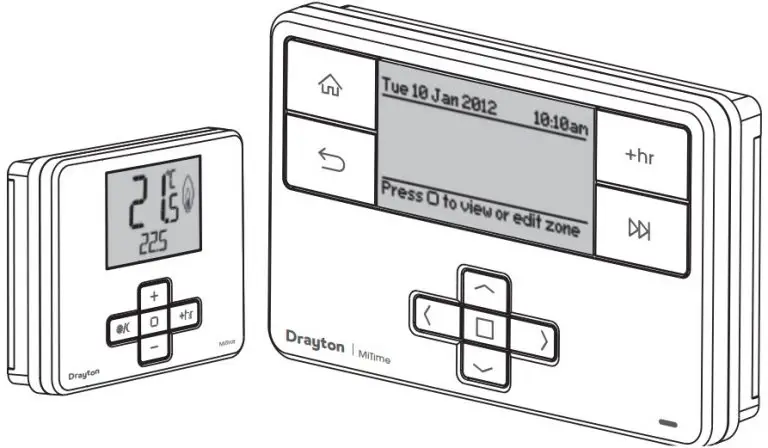
What is a programmer? … an explanation for householders
Programmers allow you to set ‘On’ and ‘Off’ time periods. Some models switch the central heating and domestic hot water on and off at the same time, while others allow the domestic hot water and heating to come on and go off at different times.
Set the ‘On’ and ‘Off’ time periods to suit your own lifestyle. On some programmers you must also set whether you want the heating and hot water to run continuously, run under the chosen ‘On’ and ‘Off’ heating periods, or be permanently off.
The time on the programmer must be correct. Some types have to be adjusted in spring and autumn at the changes between Greenwich Mean Time and British Summer Time.
You may be able to temporarily adjust the heating programme, for example, ‘Override’, ‘Advance’ or ‘Boost’. These are explained in the manufacturer’s instructions.
The heating will not work if the room thermostat has switched the heating off. Also, if you have a hot-water cylinder, the water heating will not work if the cylinder thermostat detects that the hot water has reached the correct temperature.

What is a room thermostat? … an explanation for householders
A room thermostat simply switches the heating system on and off as necessary. It works by sensing the air temperature, switching on the heating when the air temperature falls below the thermostat setting, and switching it off once this set temperature has been reached.
Turning a room thermostat to a higher setting will not make the room heat up any faster. How quickly the room heats up depends on the design of the heating system, for example, the size of boiler and radiators.
Neither does the setting affect how quickly the room cools down. Turning a room thermostat to a lower setting will result in the room being controlled at a lower temperature, and saves energy.
The heating system will not work if a time switch or programmer has switched it off.
The way to set and use your room thermostat is to find the lowest temperature setting that you are comfortable with, and then leave it alone to do its job. The best way to do this is to set the room thermostat to a low temperature – say 18ºC – and then turn it up by one degree each day until you are comfortable with the temperature. You won’t have to adjust the thermostat further. Any adjustment above this setting will waste energy and cost you more money.
If your heating system is a boiler with radiators, there will usually be only one room thermostat to control the whole house. But you can have different temperatures in individual rooms by installing thermostatic radiator valves (TRVs) on individual radiators. If you don’t have TRVs, you should choose a temperature that is reasonable for the whole house. If you do have TRVs, you can choose a slightly higher setting to make sure that even the coldest room is comfortable, then prevent any overheating in other rooms by adjusting the TRVs.
Room thermostats need a free flow of air to sense the temperature, so they must not be covered by curtains or blocked by furniture. Nearby electric fires, televisions, wall or table lamps may prevent the thermostat from working properly.
What is a cylinder thermostat? … an explanation for householders
A cylinder thermostat switches on and off the heat supply from the boiler to the hot-water cylinder. It works by sensing the temperature of the water inside the cylinder, switching on the water heating when the temperature falls below the thermostat setting, and switching it off once this set temperature has been reached.
Turning a cylinder thermostat to a higher setting will not make the water heat up any faster. How quickly the water heats up depends on the design of the heating system, for example, the size of boiler and the heat exchanger inside the cylinder.
The water heating will not work if a time switch or programmer has switched it off. And the cylinder thermostat will not always switch the boiler off, because the boiler sometimes needs to heat the radiators.
Cylinder thermostats are usually fitted between one quarter and one third of the way up the cylinder. The cylinder thermostat will have a temperature scale marked on it, and it should be set at between 60C and 65C, then left to do its job. This temperature is high enough to kill off harmful bacteria in the water, but raising the temperature of the stored hot water any higher will result in wasted energy and increase the risk of scalding.
If you have a boiler control thermostat, it should always be set to a higher temperature than that of the cylinder thermostat. In most boilers, a single boiler thermostat controls the temperature of water sent to both the cylinder and radiators, although in some there are two separate boiler thermostats.
Step 1: Keys and Display – MiTime
RF Packs: T710R, T720R, T720M, T740R, T 740M
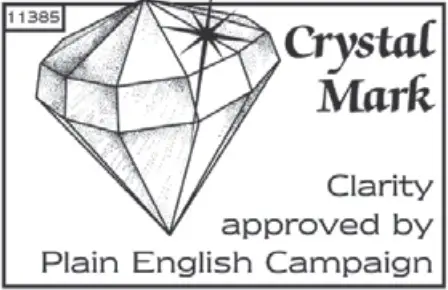
Select key: Press to select highlighted options, and to open and save editor screens
 This icon used throughout these instructions refers to this button.
This icon used throughout these instructions refers to this button.
Note: See help in product menu for quick button description.
Step 2: Home Screens
Single Channel: MiTime T710R
 Press Select (
Press Select (  ) to change mode.
) to change mode.
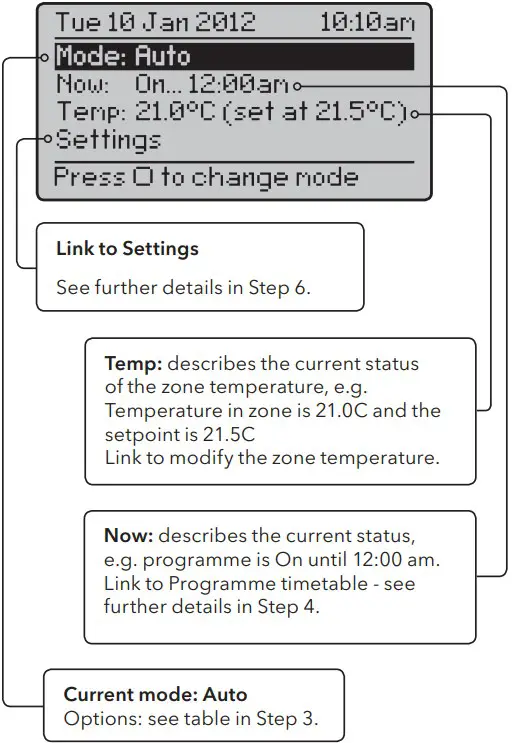
Dual Channel: MiTime T720R, T720M
 Press Select (
Press Select (  ) to view or edit zone
) to view or edit zone
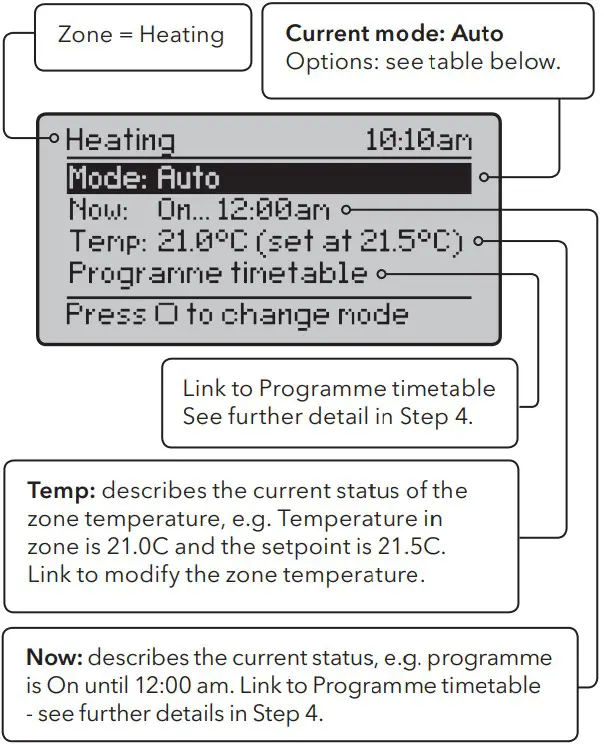
Multi Channel: MiTime T740R, T740M
 Press Select (
Press Select (  ) to view or edit zone
) to view or edit zone

Step 3: Zone Details (not Single Channel)
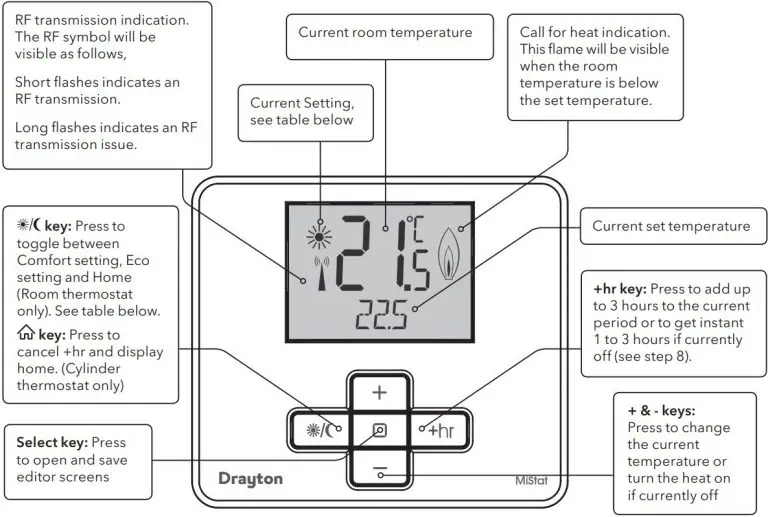
 Press Select (
Press Select (  ) to change mode
) to change mode
| Mode: | Description: |
| Auto | The programmer will control the ON & OFF times in line with the programmed timetable |
| Always Off | The selected zone will be OFF |
| Always On | The selected zone will be ON |
| All Day (first on / last off) | The programme will control the ON & OFF times in line with the programmed timetable, but using only the first ON event and the last OFF event – it will remain ON in between these two periods. |
Step 4: Prog. Timetable
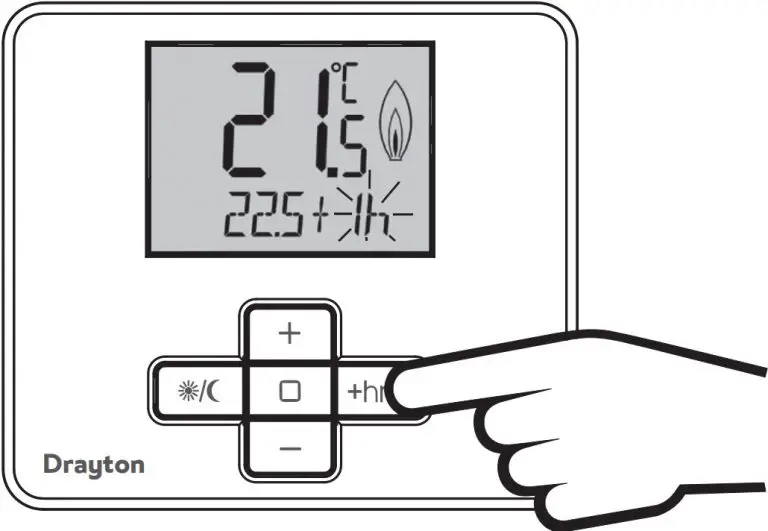
Step 5: Period Settings
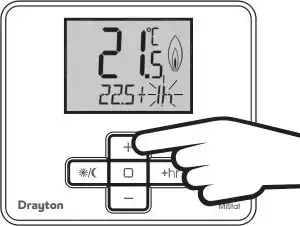
Stored programmes
MiTime contains 3 pre-set programmes. An example is shown below. These programmes can be modified according to personal needs and can be stored by using a name. Via this name they also can be reloaded. Once a programme has been modified, the original factory pre-set will no longer be available. On a System Reset, only the current loaded programme will be replaced with the factory setting – see Installation Guide Step 4.
| Programmer 1 Example: | All week | Week & Weekend | |
| Mon-Sun | Mon-Fri | Sat-Sun | |
| 1st On | 6:30am | 6:30am | 7:00am |
| 1st Off | 8:30am | 8:30am | 9:0am |
| 2nd On | 4:30am | 4:30am | 4:00am |
| 2nd Off | 10:30am | 10:30am | 11:00pm |
Step 6: Additional User Settings

| Feature: | Description: | Factory Pre-Set: |
| Programme Timetable | On & Off times for the current period can be modified. See description in ‘Step 4’ | |
| Copy days | Will copy the current day to one or more other days | |
| Add Period | Adds a Time event. It will be added at the correct position within the day. There is a maximum of 4 periods. | |
| Remove Period | Removes the selected period. There needs to be at least 1 period | |
| Change Timetable Type | The visible day-blocks available in “programme timetable” can be defined, see Step 4 | |
| Individual days | Each day can be programmed individually | |
| Week and weekend | Mon… Fri and Sat… Sun can be programmed as 2 blocks. | Default |
| All week | Mon…Sun can be programmed as one block. | |
| Stored programmes | MiTime contains 3 pre-set programmes. These programmes can be modified according to personal needs and can be stored by using a name. Via this name they can also be re-loaded. Once a programme has been modified, the original factory pre-set will no longer be available unless a System Reset is applied – see Installation Guide Step 4. | Programme 1 |
| Load stored programme | A pre-set programme can be loaded. | |
| Save current programme | The current programme can be saved by name (Each pre-set program includes: Individual days, week/ weekend, all day and custom day schedules). |
| Feature: | Description: | Factory Pre-Set: |
| Help Tips Describes the button functions | ||
| Holiday switch Off: In the period until holiday starts the product will operate normally.If holiday is disabled manually or terminates automatically, the mode before start of holiday will be re instated.An enabled holiday will be indicated with a suitcase symbol in the top line. If holiday is active, in the Set: line the holiday end date will be indicated. In the Summary screen the suitcase will be visible together with the holiday temperature. | ||
| Status | Enable or disable holiday mode. | Disabled |
| Zones | Holiday mode can be applied to a specific zone or all zones | All zones |
| Holiday start time (From) | Set the time for the start of your holiday | Current time – nearest hour |
| Holiday start date (From) | Set the date for the start of your holiday | Today |
| Holiday end time (To) | Set the time for the end of your holiday | Current time – nearest hour |
| Holiday end date (To) | Set the date for the end of your holiday | Today + 1 week |
| Time and date settings | ||
| Set time | To set time of day | Factory set |
| Set date | To set date | Factory set |
| Daylight saving | To enable or disable daylight saving | Enabled |
| Clock format | To select 12h or 24h clock mode | 12hr |
Troubleshooting:
| 1 | Setting temperature values is restricted | |
| a | Are Minimum/Maximum temperatures activated? see Installation Guide Step 8. | |
| 2 | NO SIGNAL is visible on the screen, no reaction on key presses anymore | |
| a | Is the receiver powered? (Red signal lamp should be visible) | |
| b | Is the room thermostat powered? see Homeowner Guide Step 9. | |
| 3 | LOCKED is displayed on the room themostat | |
| a | see Installation Guide Step 8 – Screen Lock | |
| 4 | Is the battery symbol visible? | |
| a | Replace batteries, see Homeowner Guide Step 9. | |
| 5 | STARTING is visible on the thermostat screen, no reaction on key presses anymore | |
| a | Is the receiver powered? (Red signal lamp should be visible) | |
| 6 | WAIT is visible on the thermostat screen, no reaction on key presses anymore | |
| a | Is the receiver powered? (Red signal lamp should be visible) |
Step 7: Keys and Display – MiStat
RF Pack: MiStat N110R, MiStat C110C

Note: Settings changes can be made via the MiTime uni
| Symbol in display | Function | Description |
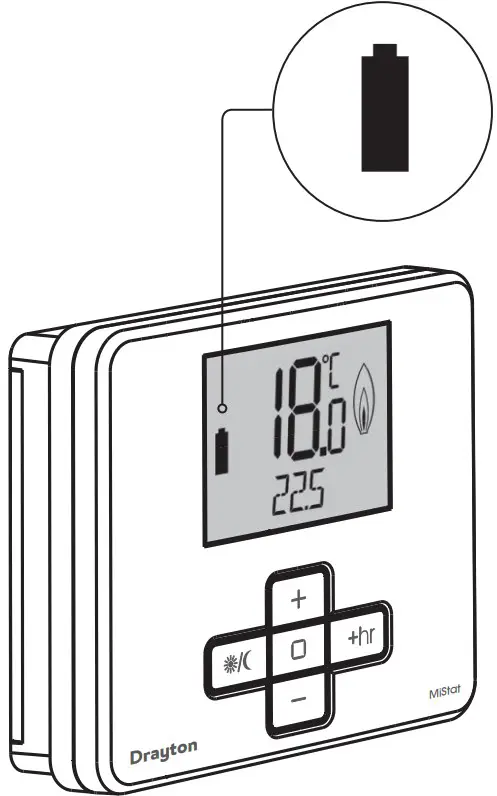 |
Comfort setting | Selects the comfort setting. The preset value is used each time when activated, adjustable within the menu. |
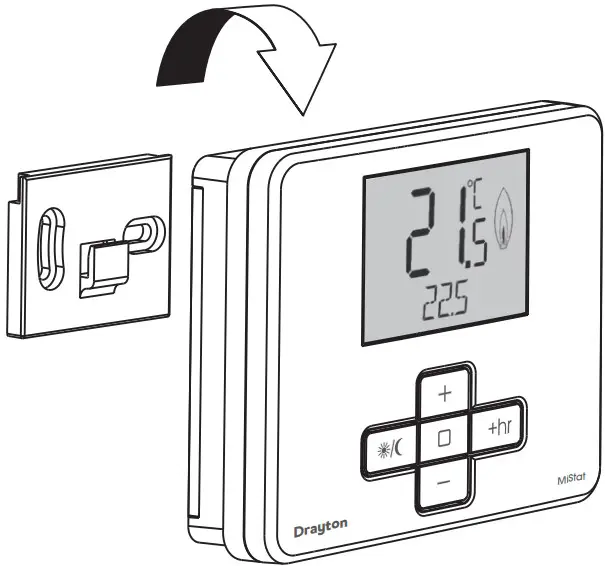 |
Eco setting | Selects the Eco setting. The preset value is used each time when activated, adjustable within the menu. |
| None | Home screen | Indicates that the preset temperatures were changed via +/- key. |
Step 8: +hr (Boost)
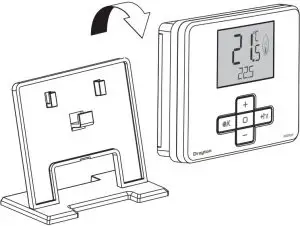
Press +hr to Boost
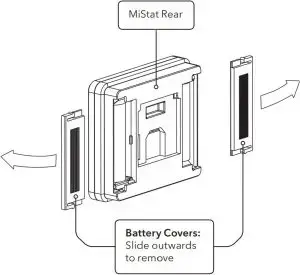
Press +/- to adjust +hr period between 0 and 3 hours Press ( ) to confirm
) to confirm
Now the Boost is running. The time will be counted down each hour.
Once the time has elapsed, control returns to the prior temperature screen.
The Boost can be cancelled by pressing the ( /
/ ) key or by setting the +hr period to 0.
) key or by setting the +hr period to 0.
Step 9: Changing the Batteries
How do I know when to change the batteries?
When the batteries start to run low a battery icon will flash in the display to indicate “low battery”, during this time the MiStat will function normally. When the battery icon alone is alone is shown in the display, the batteries are completely exhausted and the MiStat will cease to function (see below). Re-activate by replacing the batteries.

How to replace the batteries
Remove the battery covers as shown. Replace the batteries with 2 x 1.5V IEC LR6 (AA) Alkaline batteries ensuring correct orientation. Replace the battery covers pressing fully home.



![]() Battery Handling
Battery Handling
Batteries, rechargeable or not, should not be disposed of into ordinary household waste. Instead, they must be recycled properly to protect the environment and cut down the waste of precious resources.
Your local waste management authority can supply details concerning the proper disposal of batteries.
In compliance with the EU Directive 2006/66/EC, the button cell battery located on the printed circuit board inside the product, can be removed at the end of the product life, by professional personnel only.