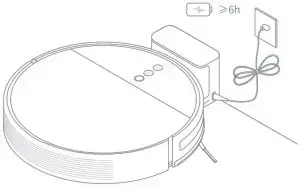Dreame Robot Vacuum-Mop F9 User Manual
Safety Information
Only for navigation and positioning purposes, the camera of the vacuum-mop will collect individuals in the surroundings within the range of the viewing angles when it is cleaning. Please be assured that all your personal information will be protected by the data encryption technology.
Usage Restrictions
- This product is for floor cleaning in a home environment only.
- Do not use it outdoors, on non-floor surfaces, or in a commercial or industrial setting.
- Do not use the vacuum-mop in an area suspended above ground level without a protective barrier.
- Do not use the vacuum-mop at an ambient temperature above 40° C or below 0° C or on a floor with liquids or sticky substances.
- Pick up any cables from the floor before using the vacuum-mop to prevent it from dragging them while cleaning.
- Remove fragile or small items from the floor to prevent the vacuum-mop from bumping into and damaging them.
- This product can be used by children aged from 8 years and above and persons with physical, sensory, intellectual deficiencies, or limited experience or knowledge under the supervision of a parent or guardian to ensure safe operation and to avoid any risk of hazards. Cleaning and maintenance shall not be made by children without supervision.
- Children shall not play with this product. Ensure children and pets are kept at a safe distance from the vacuum-mop while it is operating.
- Keep the brush cleaning tool out of reach of children.
- Do not place children, pets, or any item on top of the vacuum-mop regardless of whether it is stationary or moving.
- Keep hair, fingers, and other body parts away from the suction opening of the vacuum-mops.
- Do not use the vacuum-mop to clean any burning substances.
- Do not vacuum up hard or sharp objects.
- Make sure the vacuum-mop is turned off and the charging dock is unplugged before cleaning or performing maintenance.
- Do not wipe any part of this product using a wet cloth or any liquids.
- Please use this product in accordance with the instructions in the User Manual.
- Users are responsible for any loss or damage arising from improper use of this product.
Batteries and Charging
- Do not use any third-party battery, charger, or charging dock. Use only with RCS0 supply unit.
- Do not attempt to disassemble, repair, or modify the battery or charging dock on your own.
- Do not place the charging dock near a heat source.
- Do not use a wet cloth or wet hands to wipe or clean the dock’s charging contacts.
- Do not improperly dispose of old batteries. Unneeded batteries should be discarded at an appropriate recycling facility.
- If the power cord becomes damaged or broken, stop using it immediately and contact after-sales service.
- Make sure the vacuum-mop is turned off when being transported and kept in its original packaging if possible.
- If the vacuum-mop will not be used for an extended period, fully charge it, then turn it off and store in a cool, dry place. Recharge the vacuum-mop at least once every 3 months to avoid over-discharging the battery.
- This product contains batteries that can only be replaced by qualified technicians or after-sales service.
Product Overview
Accessories
- Charging Dock

- Cleaning Tool
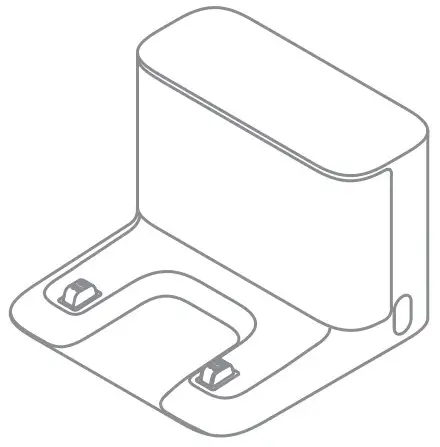
- Power Cord
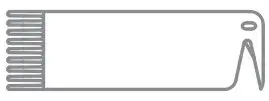
- Water Tank
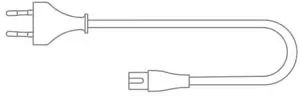
- Mop Pad
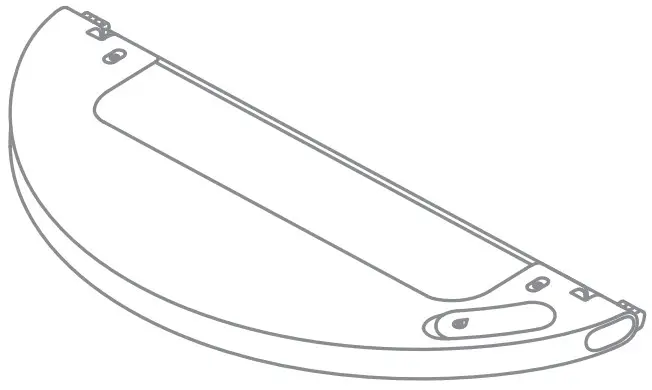
- Side Brush

- Vacuum-Mop
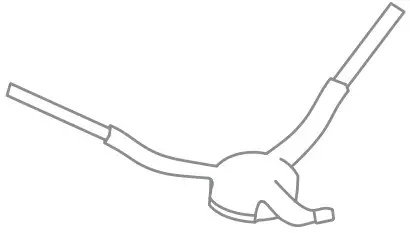
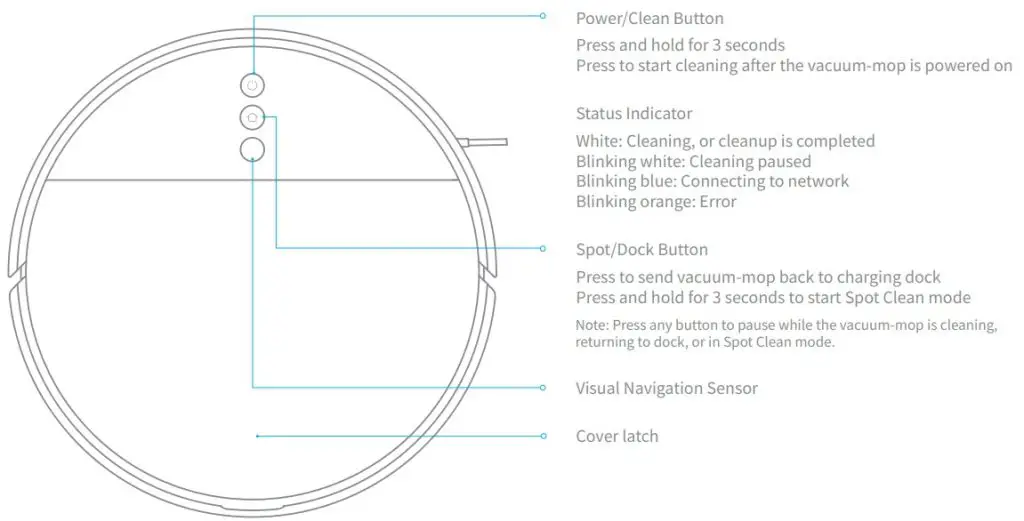
- Vacuum-Mop Sensors
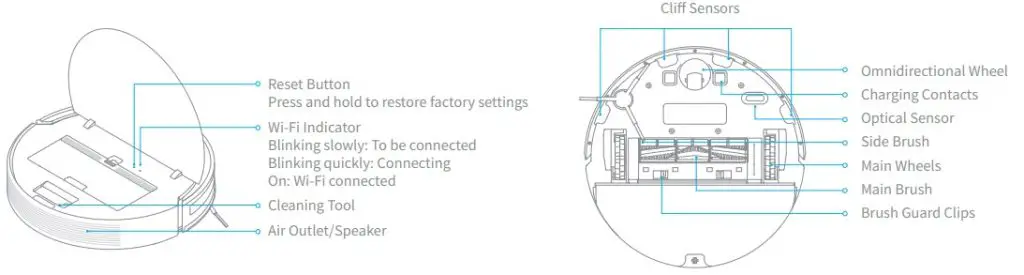
- Dust Bin

- Charging Dock
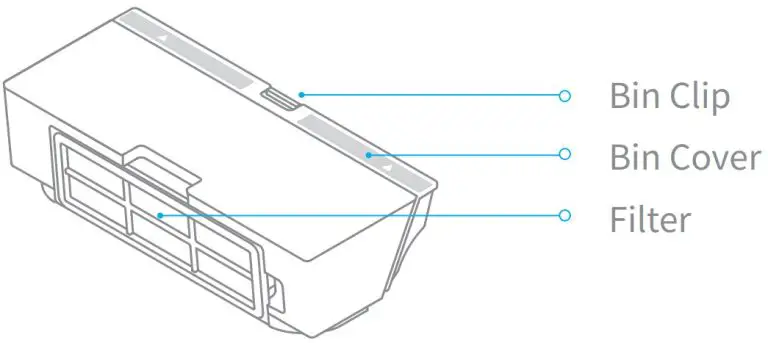
- Mopping Module
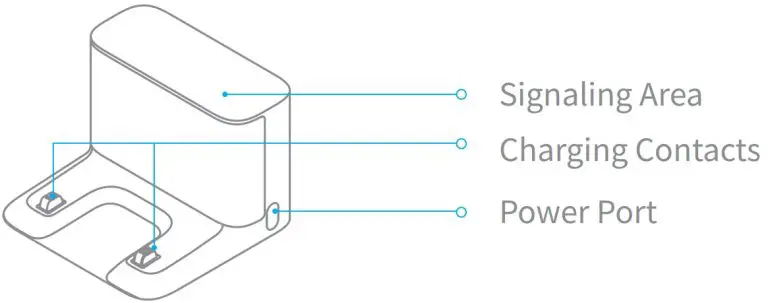
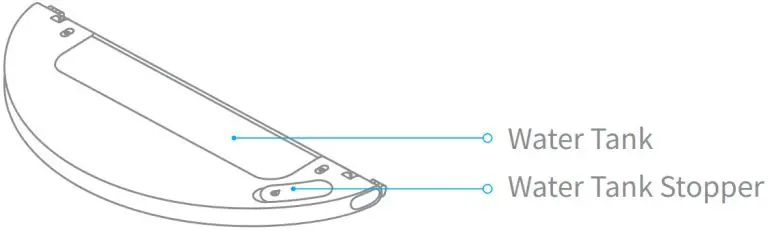
Preparation
- Remove the protective film.
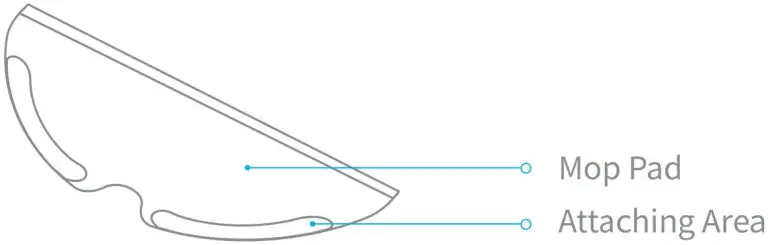
- Install the side brush
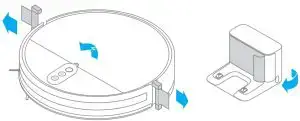
- Place the charging dock on the level ground against wall and connect to a power outlet.
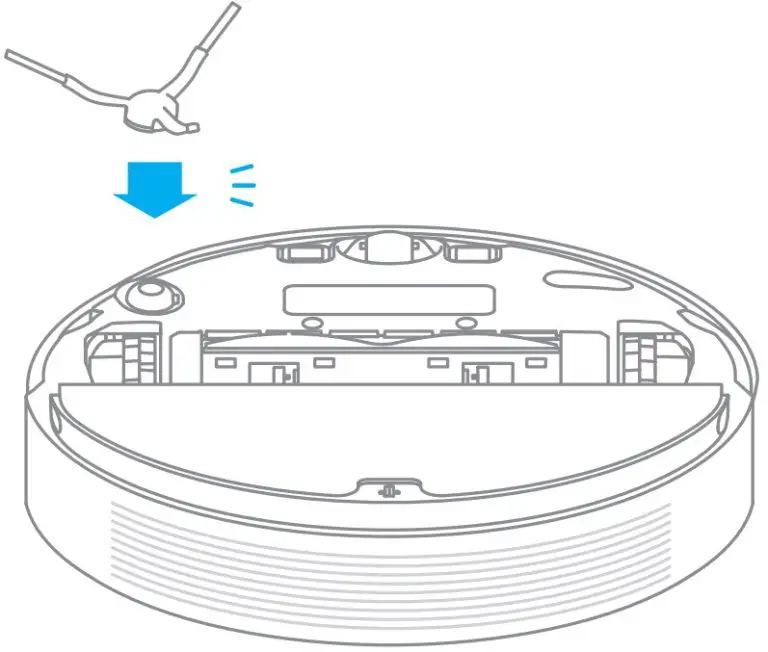
Note:- Make sure there is a distance of 0.5 meters or more on either side of the charging dock, and more than 1.5 meters in front of it.
- Tidy up any loose cord which could accidentally move or unplug the charging dock.
- To ensure you can well connect to the vacuum-mop with your phone, make sure the vacuum-mop and charging dock are in the range of Wi-Fi.
- Do not place the charging dock in an area with direct sunlight or where other objects could block its signaling area, as this may hinder the vacuum-mop from returning to the charging dock.
- Place the robot onto the charging dock to recharge.
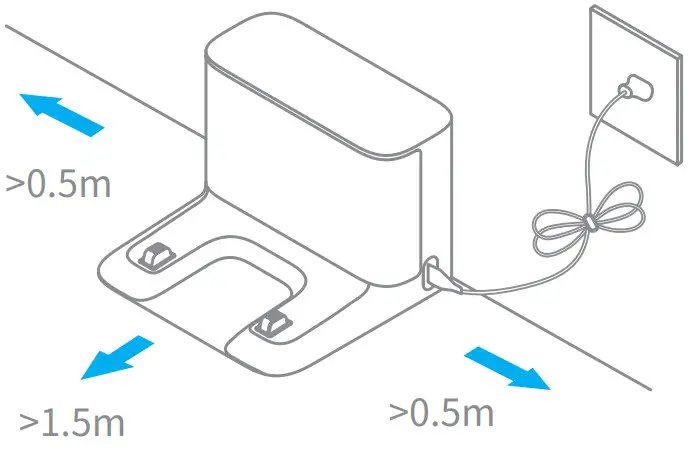
Note:- Fully charge before first use.
- Don’t install the mopping module while charging
Connecting with Mi Home/Xiaomi Home App
This product works with Mi Home/Xiaomi Home app *.
Scan the QR code to download and install the app.
You will be directed to the connection setup page if the app is installed
already.
Or search “Mi Home/Xiaomi Home” in the app store to download and install it.
Open Mi Home / Xiaomi Home app, tap “+” on the upper right, and then follow prompts to add your device.
Note: The version of the app might have been updated, please follow the instructions based on the current app version:
Reset Wi-Fi
Simultaneously press and hold the buttons and until you hear a voice saying “Waiting for the network configuration”.
Once the Wi-Fi indicator is slowly blinking, the Wi-Fi has been successfully reset.
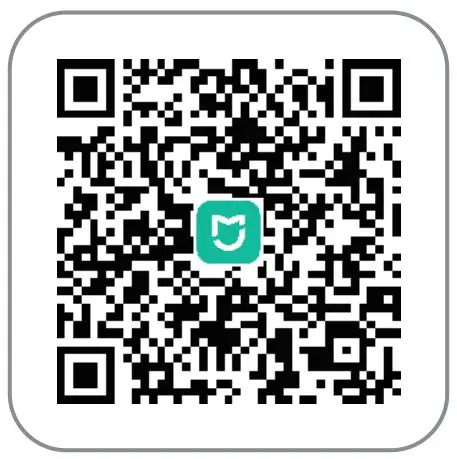
How to Use
- Turn On/Off
Press and hold the button to turn on the vacuum-mop. Once the power indicator turns solid white, the vacuum-mop is in standby mode. To turn off the vacuum-mop, press and hold the button while the vacuum-mop is
stationary. Turning off the vacuum-mop will end the current cleaning task. - Start Cleaning
Upon activation, the vacuum-mop will methodically clean each room in an S-shape pattern, then finish by cleaning along edges and walls to ensure a thorough job. When the vacuum-mop is done cleaning, it will automatically return to the charging dock to recharge.

Note:- Please fully charge and start from the charging dock before cleaning. Don’t move the robot and charging dock when the robot is working.
- If the battery is too low , the robot will automatically return to the dock to charge. It will resume unfinished cleaning tasks after charging to the appropriate power.
- Cleaning Mode
Four cleaning modes are available in the app: Quiet, Standard, Strong and Turbo. The default mode is Standard. - Pausing/Sleep Mode
- Press any button to pause the vacuum-mop during cleaning.
- The vacuum-mop will automatically enter sleep mode after 10 minutes of inactivity, then the power and charging indicators will go off. To wake up the vacuum-mop, press any button.
Note: When the vacuum-mop is paused, placing it onto the charging dock will end the current cleaning task.
- Spot Clean mode
When the vacuum-mop is in standby mode or paused, press and hold the button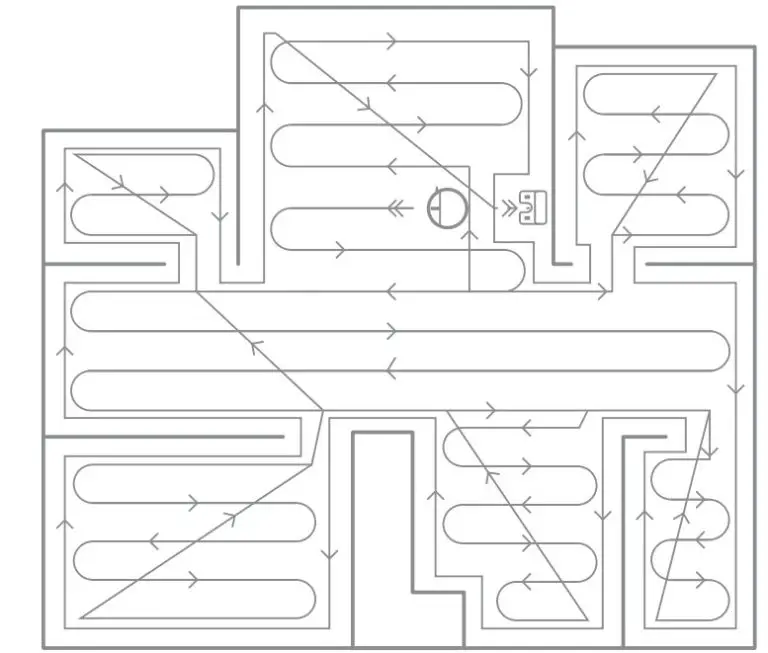 for 3 seconds to start Spot Clean mode. In this mode, it will clean a square-shaped area of 1.5 ×1.5 meters directly around the vacuum mop.
for 3 seconds to start Spot Clean mode. In this mode, it will clean a square-shaped area of 1.5 ×1.5 meters directly around the vacuum mop.
When the spot cleaning is done, the vacuum-mop will automatically return to its original location and shut off.
Note: Activating Spot Clean mode will end the current cleaning task of the vacuum-mop. - Do Not Disturb Mode
Do Not Disturb mode prevents the vacuum-mop from automatically
starting cleaning tasks, and the power indicator remains off. You can enable Do Not Disturb or modify its hours in the app.
Note:- Scheduled cleanups will still be carried out during the DND period.
- The vacuum-mop will continue cleaning after this period ends.
- Scheduled Cleaning
You can schedule cleaning time in the app.
The vacuum-mop will automatically start cleaning at the designated time and then return to the charging dock to recharge when the cleaning is done. - Advanced Function
The app can be used to set up advanced functions such as selected room cleaning, zone cleaning, forbidden area / virtual wall, etc.
Note:- Map Saving mode switched on before this functions can be used. After completing several cleanups under different lighting conditions, a full map will be created. When starting a cleanup, please open all the doors in your home to ensure the integrity of the map.
- Do not rely on forbidden areas and virtual walls to isolate dangerous areas.
- Moving the robot manually or making significant changes to the home environment may cause the loss of virtual walls.
Select Room

Forbidden Area / Virtual Wall
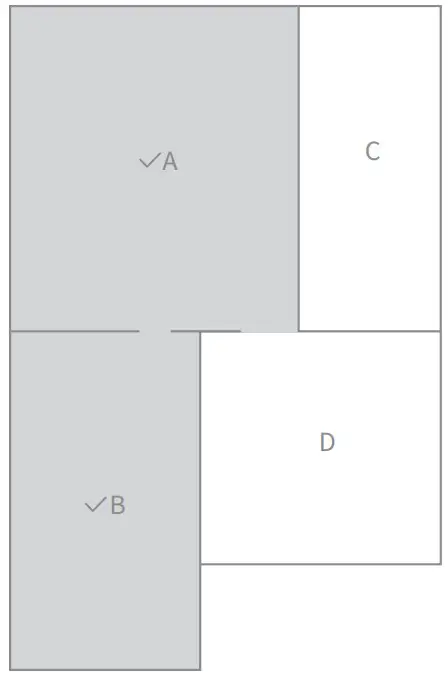
- Use the mopping function
It is recommended that all floors are vacuumed at least three times before the first mopping session to achieve better cleaning effect.- Install the mop pad: Dampen the mop pad and wring out excess water. Slide the pad all the way into the slot of the water tank until it is securely in place.
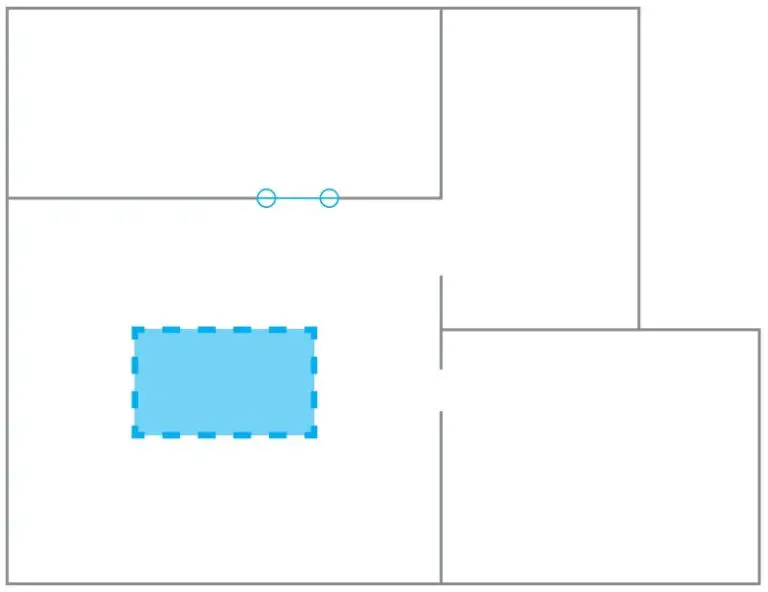
- Fill the water tank: Open the water tank lid, fill the tank with water, then securely close the lid.
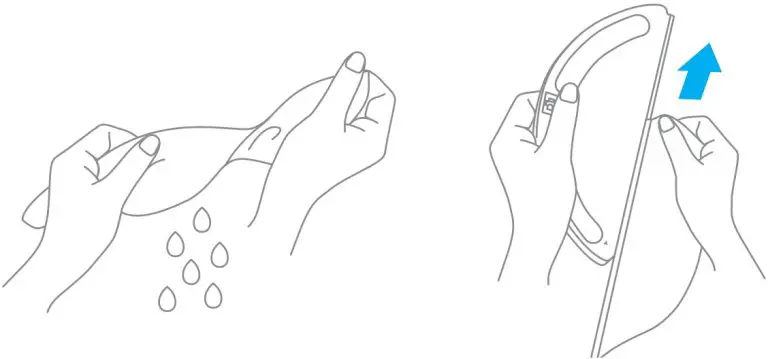
Note: Do not use non-designated detergents or disinfectants - Install the mopping module: Align the mopping module as indicated by the arrow, then slide it into the back of the vacuum until it clicks into place. Press the button
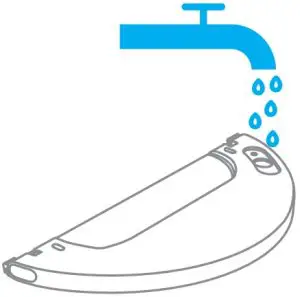 or use Mi Home/Xiaomi Home app to start cleaning
or use Mi Home/Xiaomi Home app to start cleaning

Note:- Only use the mopping module when someone is at home.
- To prevent the vacuum-mop from entering carpeted areas, objects may be used.
- Use the app to adjust the water flow as required.
- Press the two side clips inwards and slide the water tank backwards to separate it from the robot.
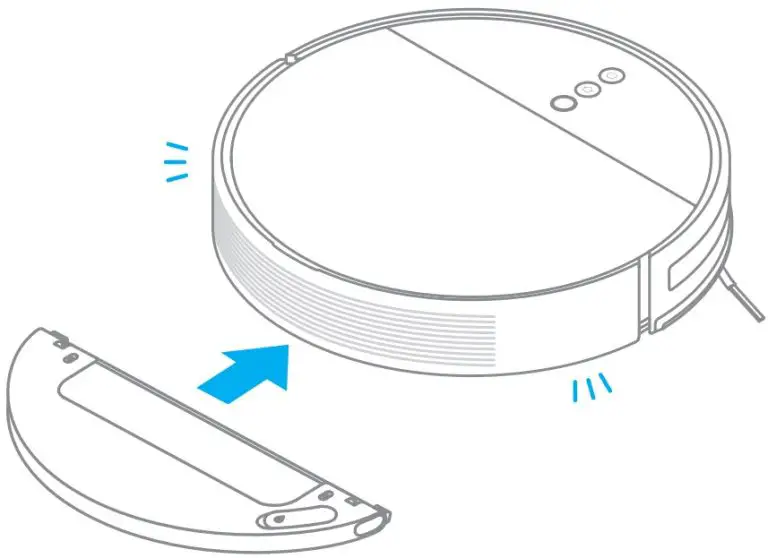
Note: When the vacuum-mop is charging or not in use, remove the mopping module, pour out all remaining water in the tank, and clean the mop pad to prevent mildew or lingering odors.
- Install the mop pad: Dampen the mop pad and wring out excess water. Slide the pad all the way into the slot of the water tank until it is securely in place.
Routine Maintenance
Dust Bin and Filter
- Open the vacuum-mop cover, then pinch the bin clips to remove the dust bin.
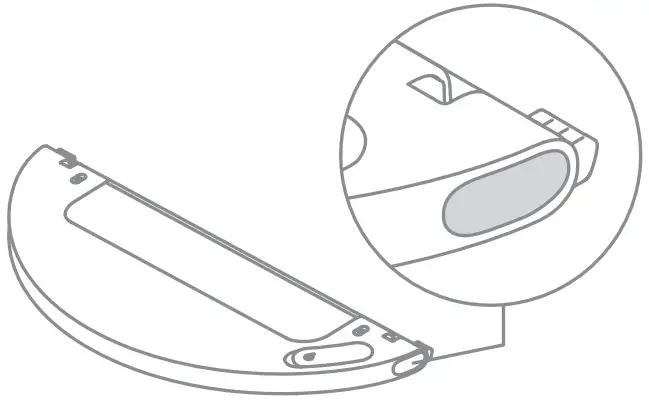
- Open the bin cover as indicated by the diagram.
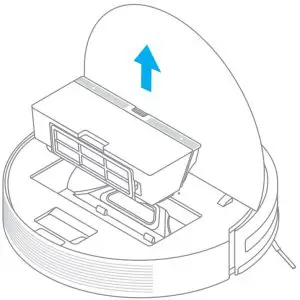
- Remove the filter, rinse repeatedly and tap the fliter frame to remove as much dirt as possible.
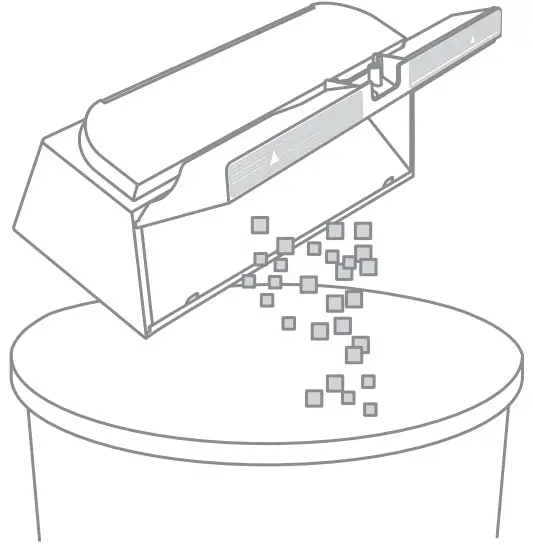
Note: Do not attempt to clean the filter with a brush or finger. - Wash the dust bin and filter with water, and then place it aside to dry fully before reinstalling it.
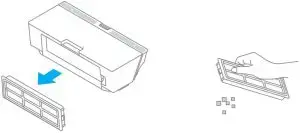
Note:- Only clean water should be used to clean the filter. Do not use detergent.
- Filter must be fully dry before use (allow at least 24 hours).
Mopping Module
- Press the side clips of the mopping module inward and pull to remove the module.Pull the mop pad off of the mopping module to remove it.
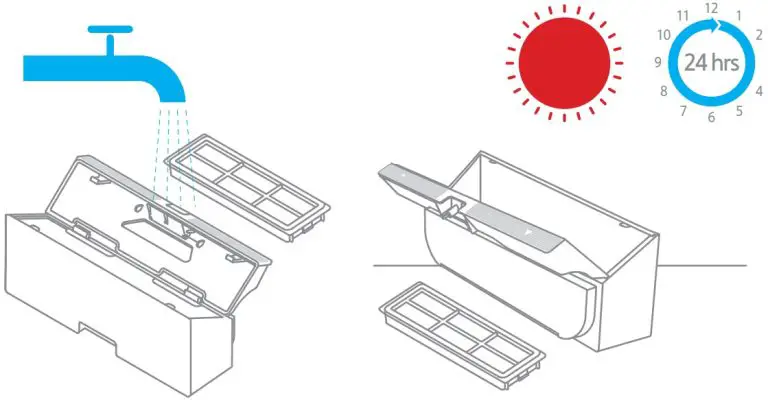
- Empty the remaining water in the water tank and keep it dry naturally.
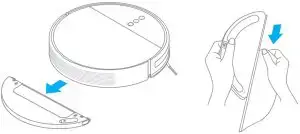
- Clean and dry the mop pad
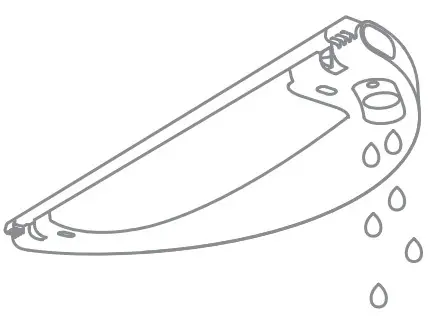
Note:- Remove the pad from the mopping module before cleaning it, and make sure dirty water does not flow back into the water outlet to avoid clogging.
- Do not press too hard on the mop pad, as this can hinder its performance.
- Pad should be cleaned before each use. It is recommended to change the mop pad every 3 to 6 months.
- If slow water flow occurs, or the volume is not well-distributed, please clean the air hole in the cover of the water tank.
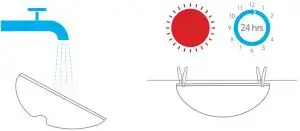
Main Brush
- Flip the vacuum-mop over and pinch the clips to remove the main brush
guard. Lift the main brush out of the vacuum-mop, then clean the brush bearings.
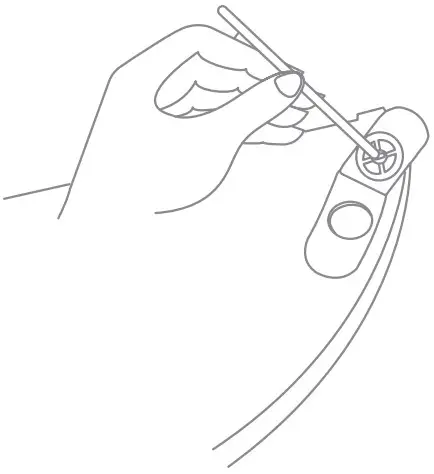
- Use the included brush cleaning tool to remove any hairs tangled on the brush.
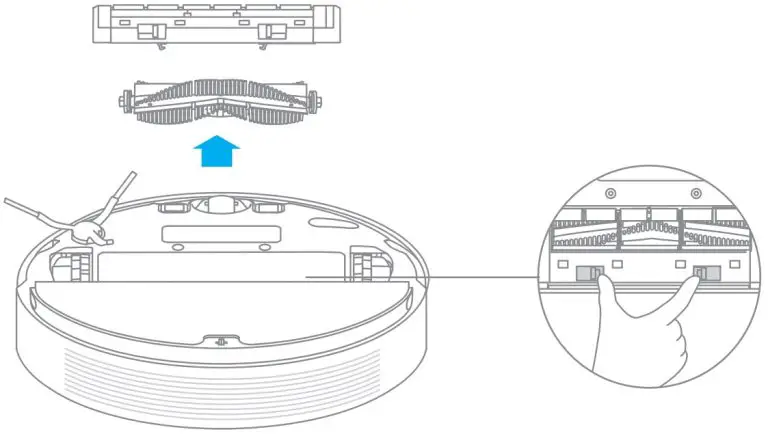
Note: If there is a large amount of hair or hair is tightly entangled, remove it carefully to avoid damage to the main brush.
Side Brush
- Flip the vacuum-mop over, then gently pull out the side brush as shown in the diagram below to clean it.
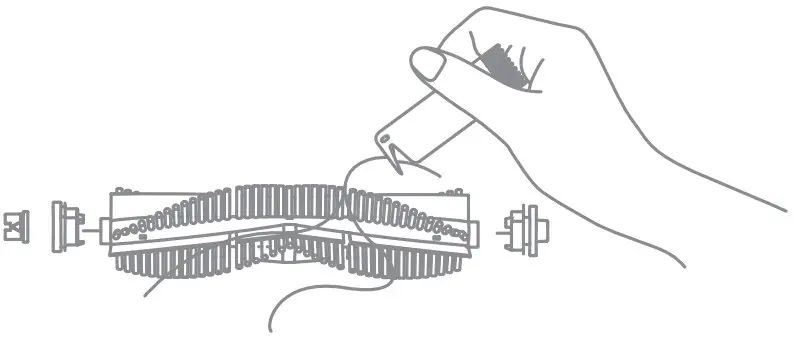
Omnidirectional Wheel
- Flip the vacuum-mop over and pull out the omnidirectional wheel. Remove hair, dirt, and other debris from the wheel and axle.
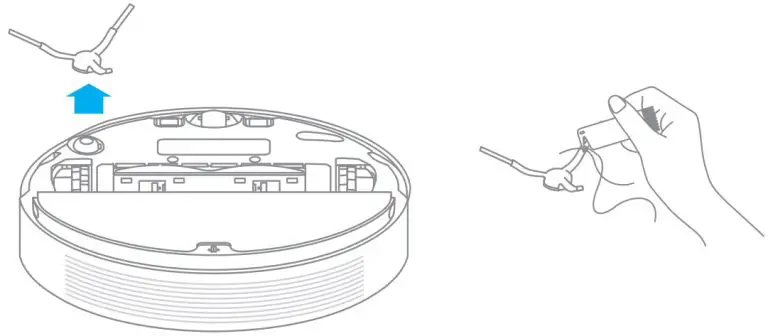
- Use a soft cloth to clean all sensors in the vacuum-mop, including: Visual Navigation Sensor

- Infrared Deceleration Sensor
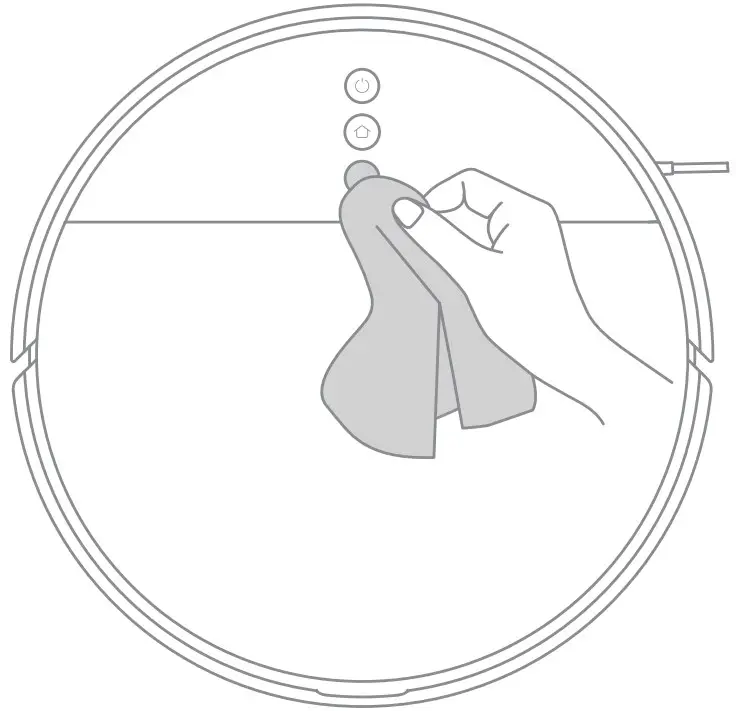
- Cliff Sensor and Optical Sensor
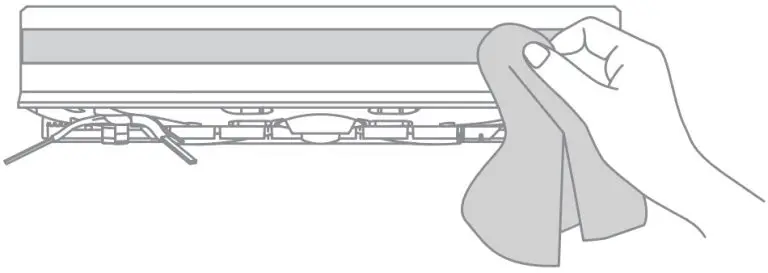
- Clean the contacts of the charging dock with a soft cloth.
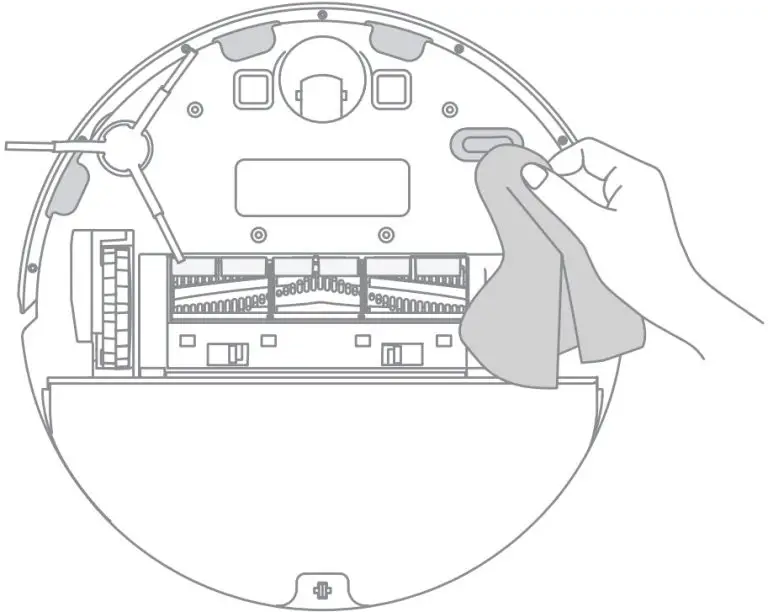
FAQ
| Problem Type | Solution |
| Vacuum-mop does not turn on | Battery level is low. Recharge the vacuum-mop at the charging dock, then try again. The ambient temperature is too low (below 0°C) or too high (above 50°C). The operating temperature of the vacuum-mop is 0°C to 40°C. |
| Vacuum-mop does not recharge | The charging dock is not receiving power. Please confirm that both ends of the power cord are plugged in correctly. Poor contact, clean the charging contacts of the charging dock and the vacuum-mop. |
| Vacuum-mop does not return to charging dock | There are too many obstructions around the charging dock. Place the charging dock in a more open area. Please clean the dock’s signaling area. |
| Vacuum-mop is malfunctioning | Turn off the vacuum-mop and then reactivate it. |
| Vacuum-mop makes a strange noise | A foreign object might be caught in the brush, side brush, or one of the main wheels. Stop the vacuum-mop and remove any debris. |
| Vacuum-mop no longer cleans efficiently or leaves dust behind | The dust bin is full. Please clean it.The filter is blocked. Please clean it. A foreign object is caught in the brush. Please clean it. |
| Vacuum-mop cannot connect to Wi-Fi | Wi-Fi signal is weak. Make sure the vacuum-mop is in an area with good Wi-Fi coverage. There is something wrong with the Wi-Fi connection. Reset the Wi-Fi and download the latest version of the app, then try reconnecting. |
| Vacuum-mop does not perform scheduled cleaning. | Vacuum-mop has low battery. Scheduled cleaning will not start unless the vacuum-mop has at least 15% battery left . |
| Does leaving the vacuum-mop on the charging dock consume power if it’s already charged? | Leaving the vacuum-mop on the charging dock after it’s fully charged consumes very little electricity and helps maintain optimal battery performance. |
| Does the vacuum-mop need to be fully charged for 16 hours the first three times it is used? | Lithium batteries do not suffer from memory effects, so it is not necessary to wait 16 hours after fully charging the vacuum-mop before using it. |
| No water comes out of the mopping module, or only a little bit comes out. | Confirm that the water tank is filled with water, and clean the mop pad if necessary. Make sure the mop pad is installed correctly according to the user manual. |
| Too much water comes out of the mopping module | Make sure the water tank lid is securely closed. |
| Vacuum-mop doesn’t resume cleaning after charging | Make sure the vacuum-mop is not set to Do Not Disturb mode, which will prevent it from resuming cleaning. The vacuum-mop does not resume cleaning when it is manually recharged or placed onto the charging dock. |
| Vacuum-mop doesn’t return to charging dock after being moved | Moving the vacuum-mop may cause it to re-position itself or re-map its surroundings. If the vacuum-mop is too far from the charging dock, it might not be able to automatically return on its own, in which case you need to manually place the vacuum-mop onto the charging dock. |
Specifications
| Vacuum-Mop | |
| Model | RVS5-WH0 |
| Battery | 14.4 V 5200 mAh(Rated Capacity) |
| Wireless Connectivity | Wi-Fi IEEE 802.11b/g/n 2.4 GHz |
| Rated Voltage | 14.4V |
| Rated Power | 40W |
| Operation Frequency | 2400-2483.5 MHz |
| Maximum Output Power | <20 dBm |
| Charging Dock | |
| Model | RCS0 |
| Rated Input | 100-240 V ~ 50/60 Hz 0.5 A |
| Rated Output | 19.8 V 1 A |
Under normal use of condition, this equipment should be kept a separation distance of at least 20cm between the antenna and the body of the user.
WEEE Information
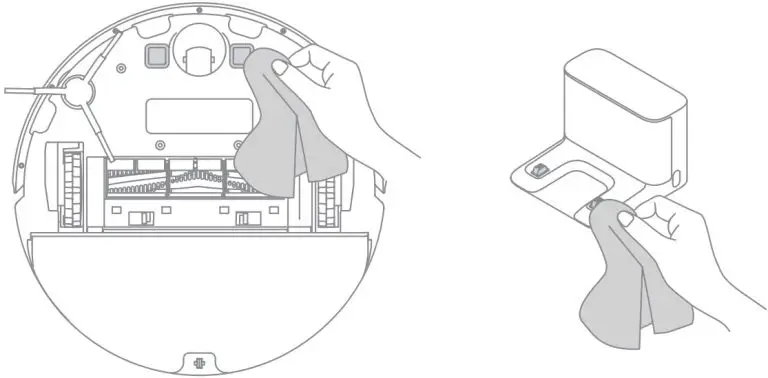 All products bearing this symbol are waste electrical and electronic equipment (WEEE as in directive 2012/19/EU) which should not be mixed with unsorted household waste. Instead, you should protect human health and the environment by handing over your waste equipment to a designated collection point for the recycling of waste electrical and electronic equipment, appointed by the government or local authorities. Correct disposal and recycling will help prevent potential negative consequences to the environment and human health. Please contact the installer or local authorities for more information about the location as well as terms and conditions of such collection points.
All products bearing this symbol are waste electrical and electronic equipment (WEEE as in directive 2012/19/EU) which should not be mixed with unsorted household waste. Instead, you should protect human health and the environment by handing over your waste equipment to a designated collection point for the recycling of waste electrical and electronic equipment, appointed by the government or local authorities. Correct disposal and recycling will help prevent potential negative consequences to the environment and human health. Please contact the installer or local authorities for more information about the location as well as terms and conditions of such collection points.