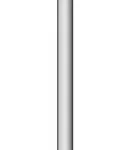Purifier Hot+ Cool
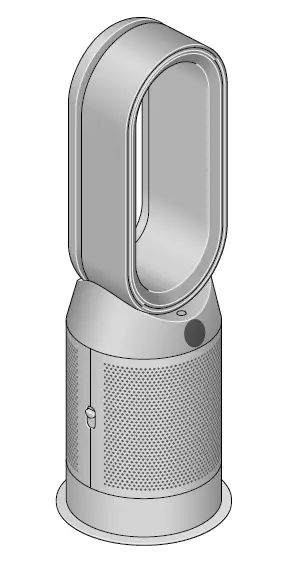
Contents
- Assembling your machine
- Getting started
- Connecting to the Dyson Link app
- Connecting to your smart home
- Power and continuous monitoring
- Information menu
- Auto mode
- Airflow speed and direction
- Oscillation
- Night mode
- Sleep timer
- Heating and Cooling modes
- Changing your HEPA+Carbon filter
- Resetting your HEPA+Carbon filter life
- Changing your HEPA and carbon filters
- Resetting your HEPA and carbon filter life
- Changing your HEPA+Carbon filters with a catalytic filter
- Resetting your HEPA+Carbon filter life
- Looking after your machine
Assembling your machine
- Use both hands to lift your machine out of the box, by its base.
- Do not lift out by the loop amplifier.
- Assemble your machine with the filters that are supplied.
- Dyson Purifier Hot+Cool
- Supplied with a HEPA+Carbon filter.
- Push your HEPA+Carbon filter into the outer cover and position onto the base. Push firmly until both outer covers click securely into place.
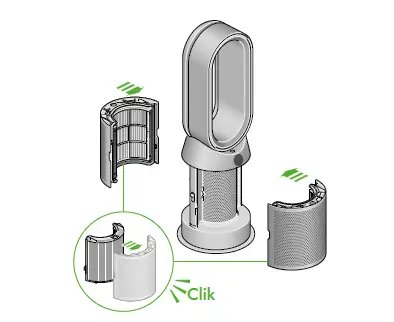
Dyson Purifier Hot+Cool
Supplied with separate HEPA and carbon filters.
Push the carbon filters into place on the machine.
Push the HEPA filter into the outer cover. Put the outer covers into position on the base and push firmly until they both click securely into place.

Dyson Purifier Hot+Cool Formaldehyde
Your machine comes with a permanent catalytic filter and a HEPA+Carbon filter.
Push the catalytic filter into position on the machine.
Push the HEPA+Carbon filter into the outer cover and position on the base.
Push firmly until both outer covers click into place.
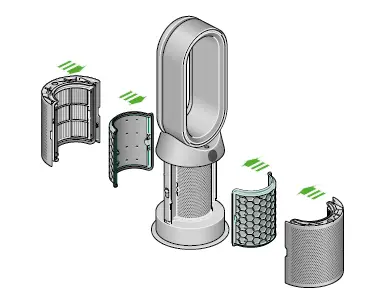
Getting Started
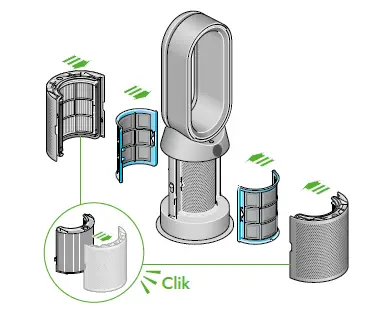
Connecting to the Dyson Link app
Take full control with the Dyson Link app and access step-by-step setup and support, control how and when your Dyson purifying fan heater operates, monitor air quality with visual updates and automatically keep up to date with the latest software updates.

Download the Dyson Link app from the App Store or Google Play.
Open the app and follow the on-screen instructions to create a new account.

The Android robot is reproduced or modified from work created and shared by Google and used according to terms described in the Creative Commons 3.0 Attribution License.
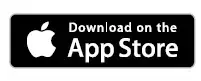
Connecting to your smart home
Using Amazon Alexa
Ask Alexa to enable the Dyson skill, to control your Dyson purifier or purifier humidifier. And set a routine that automates how your machine works with other devices in your home.
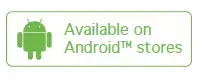
Using Google Assistant
Control all of your connected purifiers with Google or set a routine to automate how your machine works with other devices in your home. Just say “Hey Google” to get started.
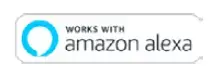
Using Siri
Connect your Dyson machines to Siri Shortcuts and you’ll be able to control them with your voice, on your Apple device.
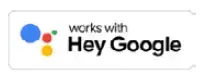
Power and continuous monitoring
Standby on/off
Press the Standby on/off button on your Dyson purifying fan heater or remote control to stop your machine. It will continue to monitor the air quality.
Continuous monitoring
Continuous monitoring is turned off by default. Once turned on, it will always be active until you turn it off again.
With continuous monitoring turned on, your Dyson purifying fan heater will gather air quality, temperature and humidity information, which is displayed on the LCD screen and in the Dyson Link app.
Continuous monitoring
Press and hold the Auto mode button on the remote control for 5 seconds to turn it on. The LCD screen will indicate when continuous monitoring is on or off.
Wi-Fi Connectivity
Wi-Fi is on by default. To turn the Wi-Fi on or off, press and hold the Standby on/off button on your machine for 5 seconds.
Information menu
 Press this button to scroll through the information being monitored by your Dyson purifying fan heater.
Press this button to scroll through the information being monitored by your Dyson purifying fan heater.
Information about air quality, temperature, humidity and filter levels is shown on the LCD screen.
When a particular type of pollutant causes air quality to decrease, a symbol for the pollutant will show on the LCD screen.
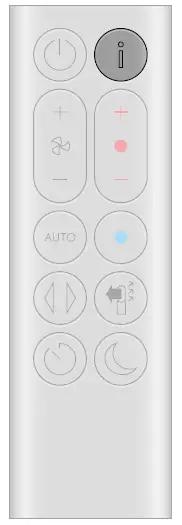
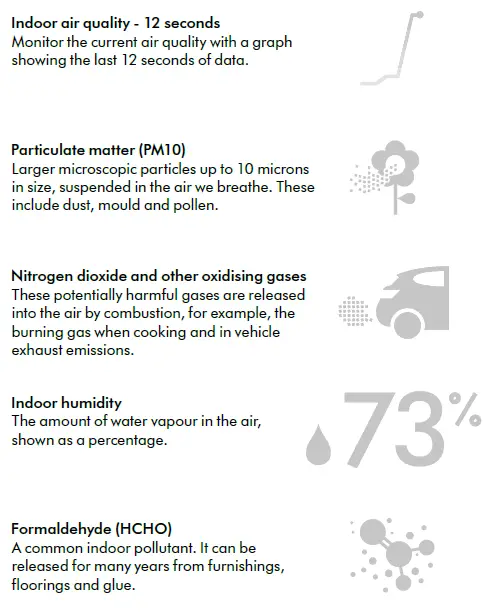
Auto mode
Set your Dyson purifying fan heater to Auto mode and the on-board sensors will intelligently adjust the settings of the machine according to the air quality.
Air quality: your machine will pause when the target air quality has been reached, switching on again when the air quality levels drop.
Airflow speed: the airflow speed will increase until the target air quality and temperature have been reached.
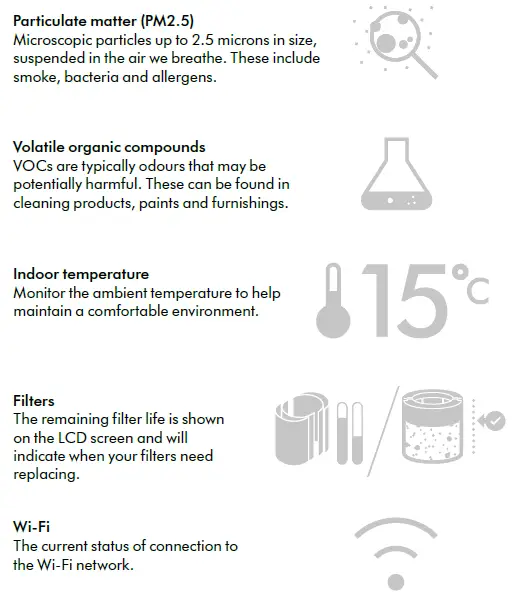
Airflow speed and direction
Press the Airflow speed button to increase and decrease the airflow speed.
Press the Airflow direction button to change the direction of airflow from front to back.
Change the airflow direction for your personal comfort.
Select the Airflow direction to Fan mode for airflow from the front for purifying, cooling and heating.
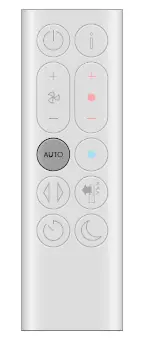
Oscillation
Press the Oscillation button to circulate the air around the room and scroll through the oscillation settings from 0° to 350°.
Customize your oscillation setting in the Dyson Link app.

Night mode
In Night mode, your Dyson purifying fan heater will continue to monitor and respond to changes in air quality, but only using its quietest settings – and with its LCD screen dimmed.

Sleep timer
Your Dyson purifying fan heater will turn off automatically after the selected amount of time.
To set the time: press the button to scroll through the time options. Once activated, press the Sleep timer button once to see the time selected.
To cancel the Sleep timer: press the Sleep timer button twice.
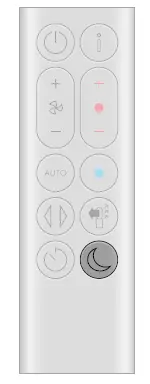
Heating and Cooling modes
Press the button to set the required room temperature.
Your machine will pause when the temperature set has been reached.
Press the Cooling mode button to switch your machine from heating mode to cooling mode.

Before changing your filter, switch off and unplug your Dyson purifier fan heater.
The remaining filter life is displayed on the screen and will indicate when your non-washable filters need replacing. Press the Information button on your remote or check on the Dyson Link app.
You’ll need to reset the filter life on your machine.
Dyson Purifier Hot+Cool Supplied with a HEPA+Carbon filter.
To change your HEPA+Carbon filter, push down on the buttons either side of your machine to release the outer cover. Push down on the tabs to remove the filter.
Push the replacement filter into the outer cover and make sure the tabs click into place.
Put the outer covers into position on your machine and push firmly until they both click securely into position.
Plug in and switch your machine, and reset your filter life.
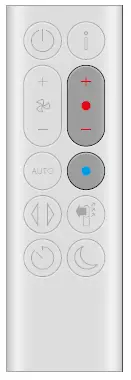
Resetting your HEPA+Carbon filter life
It’s important to reset your filter life after you have replaced your filter.
Resetting your HEPA+Carbon filter life
Press and hold the Night mode button on your remote control.
The display on your machine will countdown from five, the filter life will be reset and your machine is ready to use.
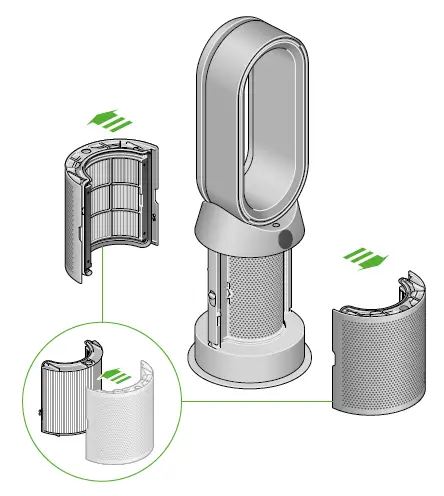
Changing your HEPA and carbon filters
Before changing your filter, switch off and unplug your Dyson purifier fan heater.
The remaining filter life is displayed on the screen and will indicate when your non-washable filters need replacing. Press the Information button on your remote or check on the Dyson Link app.
You’ll need to reset the filter life on your machine.
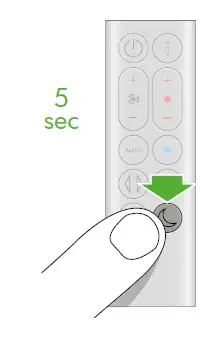
Dyson Purifier Hot+Cool
Supplied with separate HEPA and carbon filters.
To change your HEPA filter, push down on the buttons either side of your machine to release the filter covers. Push down on the tabs to remove the HEPA filter.
Push the replacement filter into the outer cover and make sure the tabs click into place.
To change the carbon filter from your machine, remove the filter from the base of your machine and insert the replacement filter.
Put the outer covers into position on your machine and push firmly until they both click securely into position.
Plug in and switch your machine, and reset your filter life.
Resetting your HEPA and carbon filter life
It’s important to reset your filter life after you have replaced your filter.
Resetting your HEPA filter life
Press and hold the Night mode button on your remote control.
The display on your machine will countdown from five, the filter life will be reset and your machine is ready to use.
Resetting your carbon filter life
Press and hold the Oscillation button on your remote control.
The display on your machine will countdown from five, the filter life will be reset and your machine is ready to use.
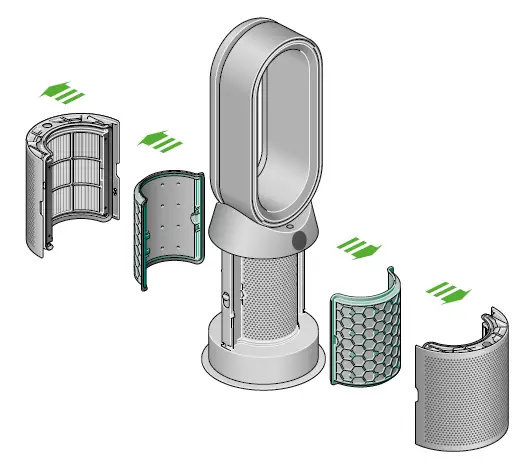
Changing your HEPA+Carbon filters with a catalytic filter
Before changing your filter, switch off and unplug your Dyson purifier fan heater.
The remaining filter life is displayed on the screen and will indicate when your non-washable filters need replacing. Press the Information button on your remote or check on the Dyson Link app.
You’ll need to reset the filter life on your machine
Dyson Purifier Hot+Cool Formaldehyde
Your machine comes with a permanent catalytic filter and a HEPA+Carbon filter.
You won’t need to change your catalytic filter.
To change your HEPA+Carbon filter, push down on the buttons either side of your machine to release the outer cover. Push down on the tabs to remove the filter.
Push the replacement filter into the outer cover and make sure the tabs click into place.
Put the outer covers into position on your machine and push firmly until they both click securely into position.
Plug in and switch your machine, and reset your filter life.
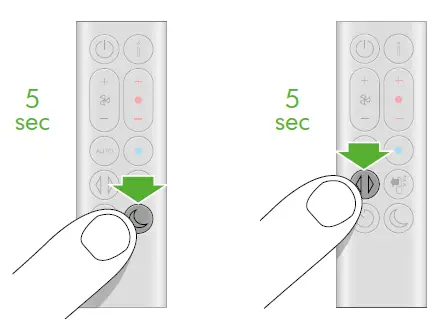
Resetting your HEPA+Carbon filter life
It’s important to reset your filter life after you have replaced your filter.
Resetting your HEPA+Carbon filter life
Press and hold the Night mode button on your remote control.
The display on your machine will countdown from five, the filter life will be reset and your machine is ready to use.
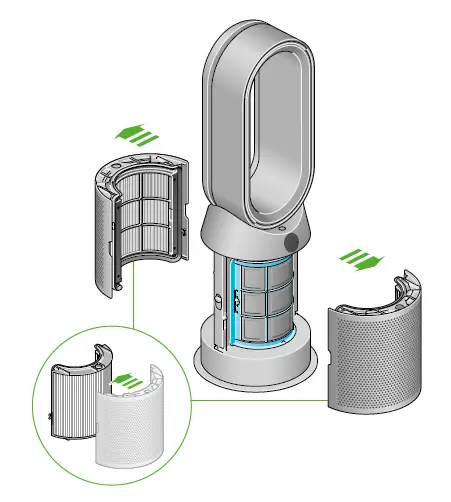
Looking after your machine
To always get the best performance from your Dyson purifying fan heater, it’s important to regularly clean it and check for blockages.
Cleaning your machine
If your machine is dusty, wipe with a damp lint-free cloth.
Look for blockages in the air inlet holes on the filter and the small aperture inside the loop amplifier.
Use a soft brush to remove dust and debris.
Don’t use detergents or polishes to clean your machine.
Error codes
If your machine shows an error code, try turning it off and then on again.
If this doesn’t clear the error code contact Dyson Customer Care.
For more information and support for your machine go to the Dyson Link app or online: www.dyson.com/support