
Android Box T95 mini

Basic Operations
Power On/ Off and Sleep
- Connect the box to the TV with HD cable, connect box to the power adaptor, Connect mouse, air mouse or other input devices with USB port
- After the device and cable connections, the power led tum to blue .
- After the device and cable are disconnected, Power LED turns off
- Under power-on mode, press the remote control’s power button, device is entering into sleep mode.
- Under sleep mode, device will be wake when you press the remote control’s power button,
Open applications
Use remote control’s arrow keys to choose the wanted program, click OK button to open the selected program.
Switch in the applications
Click “My Apps” to view recently used programs, click program icon to switch application arbitrarily
Close Applications
Click icon D “‘ to view recently used programs, choose one of them by click and hold, drag it to blank area to close the application
* This function only operated in the condition of Mouse mode.
Back To Homa Screen
CIiek lcon O to the realm to home screen Clicking on remote control lo return lo homo Aaron.
Read Ext9mal Storage Data
R8adUDlsk
Android 1V BOX 11w Mill
Ansari U ftalh disk or removable hard disk Into USB port In tho mhls of poMr oo, lccn USB appears In lop loll comer of the desklop, open ‘fll■BIDWIIII’, the identify USB(A:) will appear under i.ocaJ Disk’, U dilk’1 operation is available now

R8adTFC81d
Ansari TF C8ld Into the device In the status of power on, when Icon I appears In the top-left comer of the desktop, open ‘FleB-r’, the identified External Storage Card well appear under i.ocaJ Disk”, TF earn·• operation i1 IMlilallla now

WIFI function
Homa Screen ➔ ➔NelWort<➔ Selec:I “WI-fl” lo open WIFI function ChDOle hotspot ➔Input P-➔ Connect lo the network
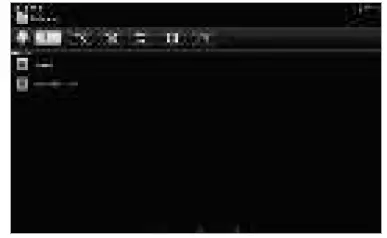
Ethernet Function
Home 5aaon ➔ ➔Network➔ Select “Ethemot” ID open Ethemol function insert network cable, •-will be c: connected automatically
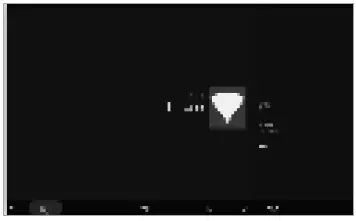
IIWLAN Hollpol
Opinions on the box: Home Screen ➔ ➔othor➔Mora Selll~➔Poltabla hollpol➔ Selacl ‘Portable W~i hotspot.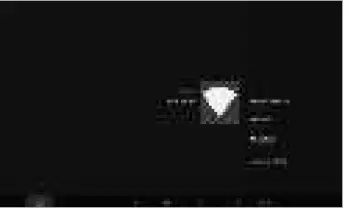
Select “Set up Wi-Fi hotapol” 1D 118! up “Nelwork SSID’, “Security”, “P888WOrd” pararnelB18
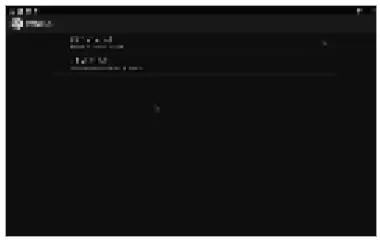
En!Klre connect:led to the wired nei-t<, the box QUI be used u wireless AP to !Klpporl mare wireless – access in the family
The Stap that how to reflash the box
- Unoompnos the dOM11oadod firmware(ROM) to Ille root of and can(lomlll your cam first).
- Insert Ille SD earn into powered-off Box (power cable no1 plugged in] with no l! email use elor9gllau.dled.
- Using toothpicks, _rt inn 1he AV port of Box, P” ‘ and hold the hidden button while plugging power In.DD no1 relHsa until you -111• screen of Robert Logo.
- The update will run au1ana1ically. When tt ia has done when choDM ‘Reboot’. You can disregard any “”””‘ 1ha1 display an..- the update, they are not relevant to your device.
- When l)’ltam hu rebooted then you should ftm checl< to ensure all II working by going to Setting~Wi-fl Tum on Ille wifi W il’I off and you Should be able to connect.
FCC Statement
This device complies with Part 15 of the FCC rules. Operation is subject to the following two conditions: 1) this device may not cause harmful interference, and 2) this device must accept any interference received, including interference that may cause undesired operation.
Note: This equipment has been tested and found to comply with the limits for a Class B digital device, pursuant to part 15 of the FCC Rules. These limits are designed to provide reasonable protection against harmful interference in a residential installation. This equipment generates uses and can radiate radio frequency energy and, if not installed and used in accordance with the instructions, may cause harmful interference to radio communications. However, there is no guarantee that interference will not occur in a particular installation. If this equipment does cause harmful interference to radio or television reception, which can be determined by turning the equipment off and on, the user is encouraged to try to correct the
interference by one or more of the following measures:
- Reorient or relocate the receiving antenna.
- Increase the separation between the equipment and receiver.
- Connect the equipment into an outlet on a circuit different from that to which the receiver is connected.
- Consult the dealer or an experienced radio/TV technician for help.
Changes or modifications not expressly approved by the party responsible for compliance could void the user’s authority to operate the equipment.
Radiation Exposure Statement
This device complies with RF radiation exposure limits set forth for an uncontrolled environment. This transmitter must not be co-located or operating in conjunction with any other antenna or transmitter.
This device must operate with a minimum distance of 20 cm between the radiator and user body.