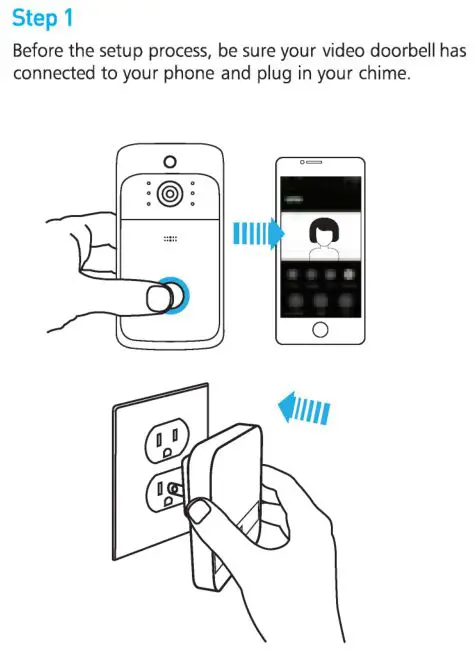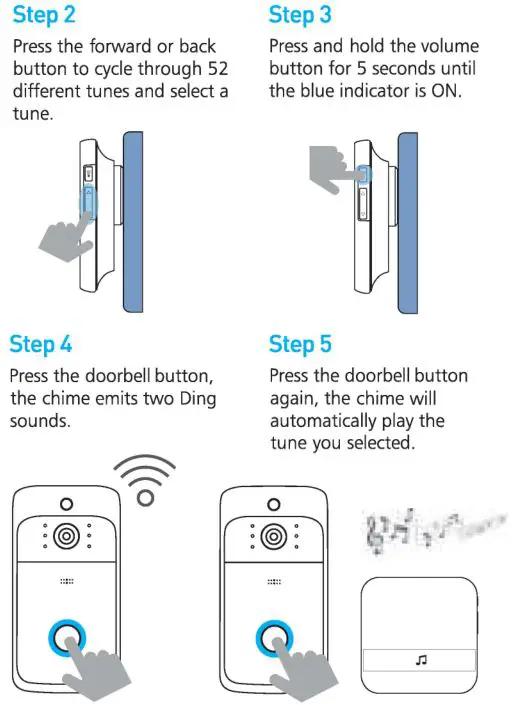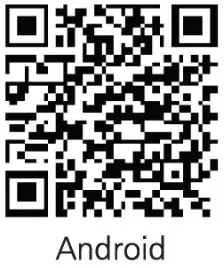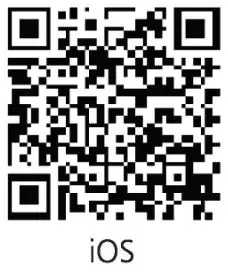EKEN Video Doorbell V5 User Manual
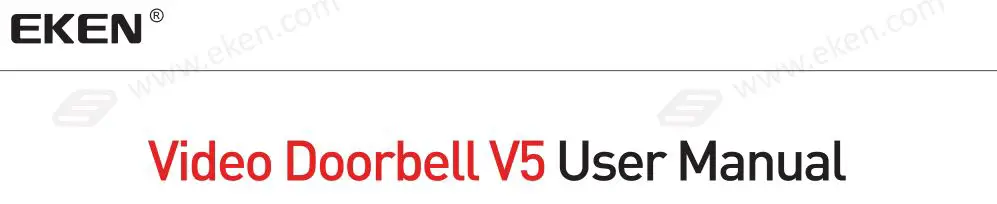
The Basics
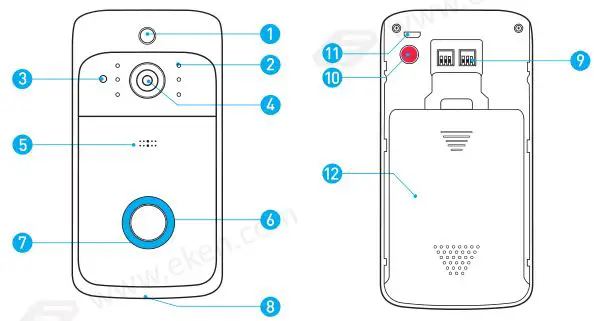
1. PIR Motion Sensor
2. Infrared LED x 6
3. Light Sensor
4. 166° HD Camera
5. Microphone
6. Push Button
7. LED Indicator
8. Speaker
9. AC 8V-24V Power Interface
10. Reset Button
11. Micro USB Port (Battery Charging)
12. Battery door
Mounting Bracket

13. Power Contact Base
14 . Mounting Screw Holes *4
15. Wire Terminals
In The Box
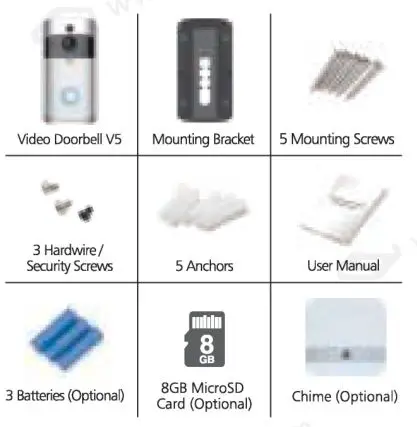
Hardwiring
Connect the wires coming out of your wall to the screws on the back of your doorbell. Please make sure the red wire can only connect to the left screw and the other wire can only connect to the right screw.

Or Battery Power
Charging Time: 14 hours using 1 A USB charger (not included) (via the doorbell micro USB port)
Please fully charge the 18650 batteries before use .The batteries can last around 3 to 4 months between recharges with normal use (5-min events a day). This also depends on events captured.
Live View: Up to 30 hours
Lots of events:
If your device is capturing an excessive number of events every day, you might need to recharge your battery sooner. Plus, the battery is also drained each time you use the Live View to look or speak through your doorbell. To prevent excessive events, you can adjust your motion settings to a lower sensitivity.
WARNING
Be sure to put 18650 batteries in the correct direction. Inserting batteries incorrectly will cause permanent damage.

Set up your video doorbell in the Tosee APP
Step 1
Download the ToSee app. The ToSee app will walk you through setting up and remotely controlling your Doorbell. Search for “ToSee” on the Apple app store or Google Play.
Step 2
Open the Tosee app on your cellphone. Tap “+”, then tap ”.ADD Device”.
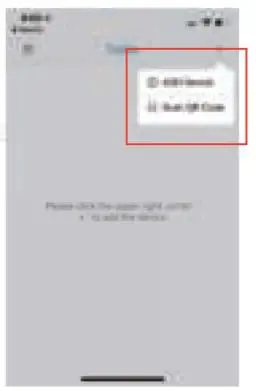
Step3
Open the battery cover and pull out the insulation tabs.
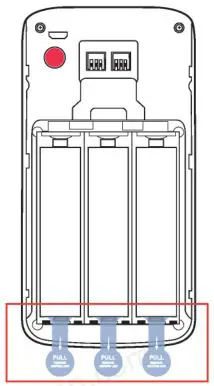
Step4
Tap “The Red Light is Flashing”.
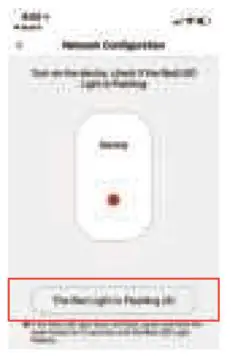
Step 5
Tap “Enter the Configuration Interface”.
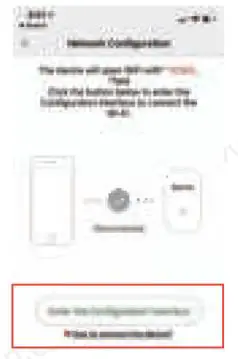
Step 6
Navigate to WiFi settings on your cellphone, then connect to “TOSEE _ XXXX”
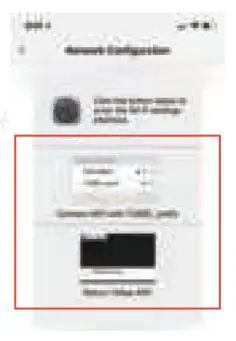
Step 7
Go back to the Tosee app, then tap “Next”.
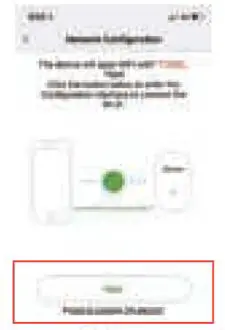
Step8
Find the name of your WiFi network and tap on it. Enter your WiFi password, then tap “Next”.
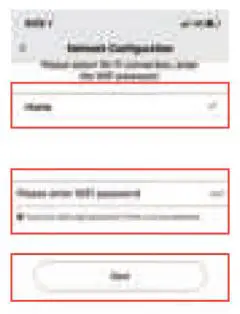
Step 9
Enter your device administrator password, then tap “Next”.
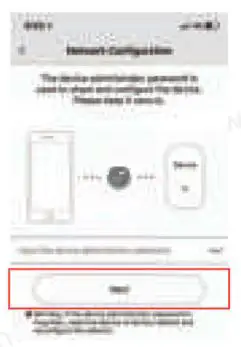
Step 10
Enter your device name and tap “Complete”.
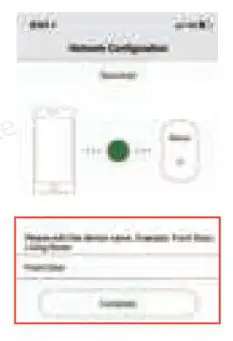
Step 11
Tap the doorbell Live View. If you can see the Live View, you’re all set!

NOTICE:
Be sure to turn on push notifications on your phone.
1. Navigate to Settings-> Notifications-> ON
2. A list of apps that support push notifications will appear.
3. Tap the ToSee and choose your options.
App Live View Interface
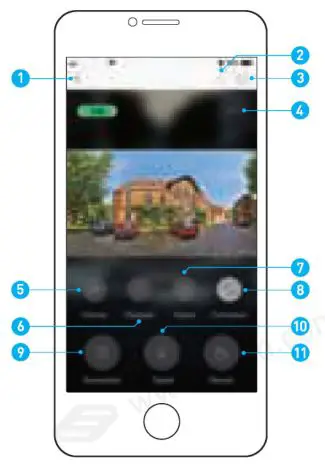
1. Back
2. Share
3. Settings
4. Battery
5. Volume
6. Playback
7. Video effects
8. Full screen
9. Screenshot
1 0. Talk to visitors
11 . Record
Install Your Video Doorbell On The Wall
Mark 4 drill holes and use a bit to drill holes in your wall and insert the anchors. Secure your doorbell on the wall with 4 mounting screws and 1 security screw.
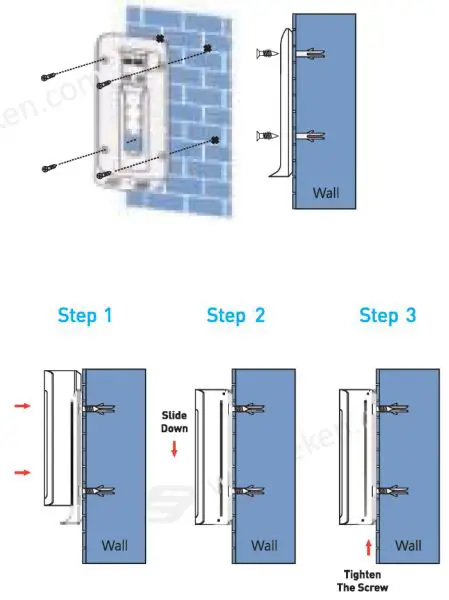
Troubleshooting
Q: How to RESET your doorbell?
A: Press and hold the RESET Button for 6 seconds.
Q: How to share you video doorbell with your family?
A:
1. Open the ToSee App:
• From the home page, tap the doorbell Live View.
• Tap the”Share icon” in the top right corner.
• Enter the device administrator password, the tap “Confirm”.
• Tap”+”.
• Enter the new user’s Nickname, then tap “Confirm”. You will see a QR code.
2. Open the ToSee App on the new user’s cellphone.
• From the home page, tap “+” in the top right corner.
• Tap “Scan QR code”, then scan the QR code generated before.
• You will see ” Success”, then tap “Confirm”.
• Enter a Device Name. Tap “Confirm” and you’re all set!
Q: How to adjust PIR motion detection sensitivity?
A: 1. From the device list page, tap the “Live view.”
2. Tap “Settings” in the top right corner.
3. Tap “Motion Detection Sensitivity.” PIR Motion Detection Sensitivity
• PIR Motion Sensor Disabled
• 1 0-second delay trigger on Pl R motion detection
• 5-second delay trigger on PIR motion detection
• No Delay on Pl R motion detection
Q: How many users can view the video at the same time?
A: Up to 4 users may view the video feed, but only 1 user can use the direct intercom. Both iOS and Android are compatible.
Q: Is 5GHz WiFi supported?
A: No. Only 2.4GHz WiFi is supported.
Q: My signal is poor on my doorbell?
A: Your doorbell maybe too far away from your wireless router or you may have some obstructions in between that reduce signal strength. You might try repositioning your router or getting a signal extender/repeater for your wireless router.
Wireless Chime (Optional)
Connect the video doorbell to the doorbell chime, and get instant alert in your home when someone rings the doorbell. Hear the doorbell chime when you are home, without checking your video doorbell app! The chime plugs into any wall outlet, you can place it anywhere in the home.
NOTICE :
The video doorbell is only compatible with our w ireless chime, and not compatible with traditional doorbell chimes. The wireless chime is optional. If it is not installed, doorbell notifications will still go directly to the ToSee app.
The Basics
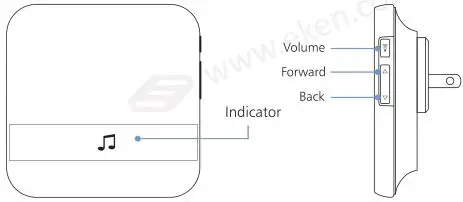
Getting Started
Set up your chime with the video doorbell