
USER MANUAL

Action Camera
eKlasse Ez ICam
THE BASIC

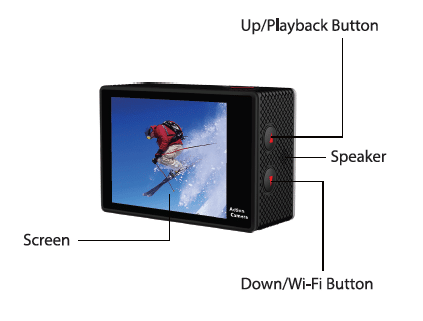
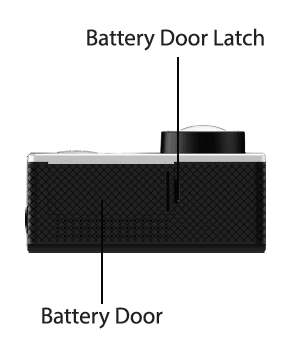
WATERPROOF HOUSING

ACCESSORIES
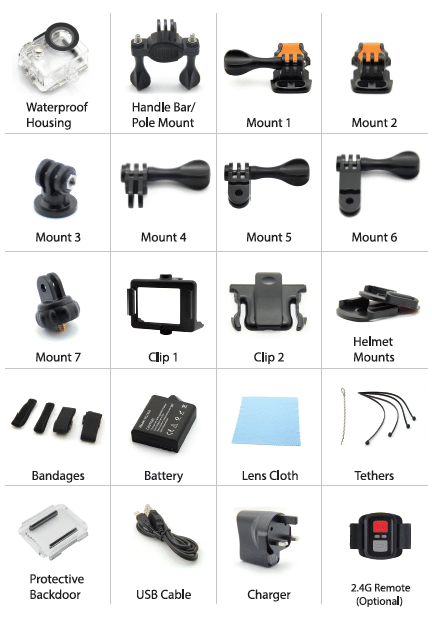
MOUNTING YOUR CAMERA
Attached your camera to helmets, gear and equipment
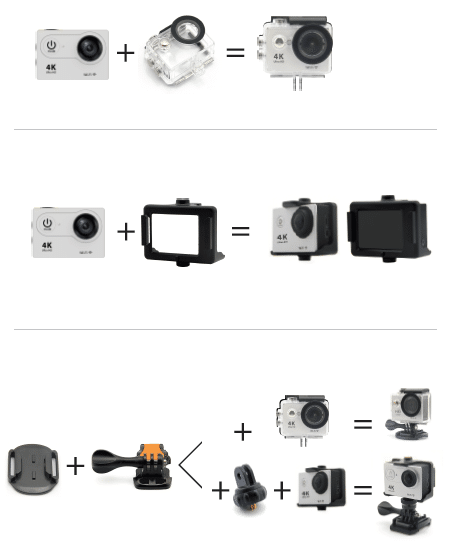
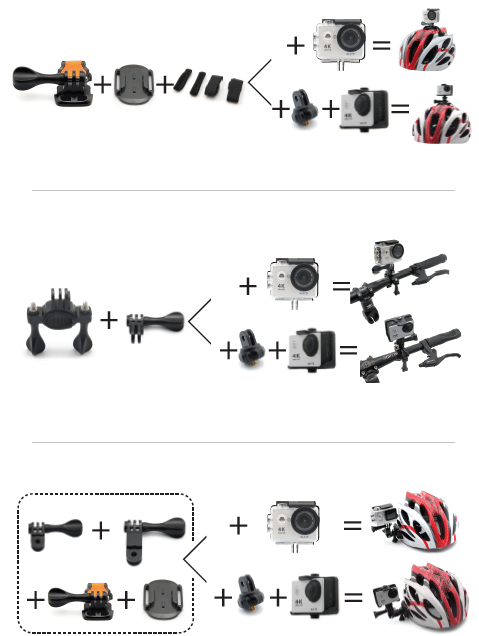
GETTING STARTED
HELLO
Congratulations on your new camera! This user manual will help you learn the basics of capturing life’s most incredible moments!
To power ON:
Press the Power/Mode Button.
To power OFF:
Press and hold the Power/Mode Button.
OVERVIEW
Turn camera ON and repeatedly press the Power/Mode Button to cycle through camera modes and settings. The modes will appear in following order:
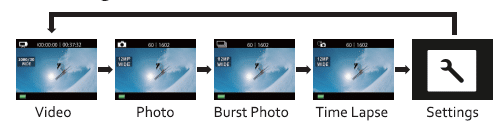
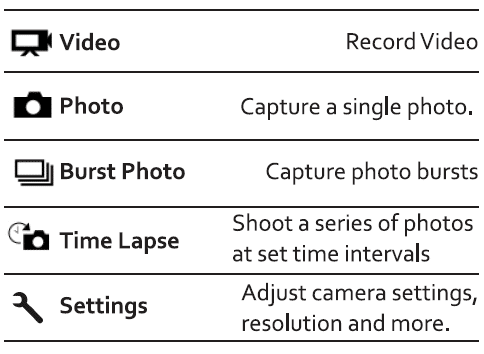
SETTINGS

Press the Shutter/Select Button to enter the settings menu. Repeatedly press the Power/Mode Button to cycle through options and press the Shutter/Select Button to select desired option. Or use the Up/Playback or Down/Wi-Fi Button to cycle through the various options.
Video Resolution:
4K2sf2.7K30/108op60/108op30/72op120
- Looping Video: Off/On (4K & 2.7K not supported)
- Time Stamp: Off/Date/Date & Time
- Exposure: +-2.o/+-1.7/+-1.3’+-1.o/+-o.7/+-0.3/0
- Photo Resolution: 12M/8M/5M/4M
- Burst Photo: 3 Photos
- Time Lapse: 2sf3s/55/los/2osf3os/6os
- continuous Lapse: Off/On
- Po-r Frequency: 50Hz/60Hz/Auto
- Language: English/Transitional Chinese/Italian/Spanish/Portuguese/German/Dutch/France/Czech/Polish/Turkish/Russian/Japanese/Korean/Thai
- Date & Time: MM/DD/YY, DD/MM/YY,orYY/MM/DD
- Sound Indicator: Shutter On/Off, Start Up 1/2/3/None, Beep On/Off, Volume0/1/2/3
- Upside Down: On/Off
- Screen Saver: Off/1 min/3 min/5 min
- Power Saver: Off/1 min/3 min/5 min
- Format: No/Yes
- Reset: No/Yes
- Version
VIDEO MODE
Video
To record Video, verify the camera is in Video mode. If the Video icon on your camera’s LCD screen is not showing, press the Power/Mode Button repeatedly until it appears.
To start recording:
Press the Shutter/Select Button. The camera will emit one beep and the camera Status Lights will flash while recording.
To stop recording:
Press the Shutter/Select Button. The Camera Status Lights stop flashing and the camera em its one beep to indicate recording has stopped.
This camera automatically stops recording when the battery is out of power. Your Video will be saved before the camera powers OFF.
PHOTO MODE
Photo
To capture a Photo, verify the camera is in Photo mode. If the Photo icon on your camera’s LCD screen is not showing, press the Power/ Mode Button repeatedly until it appears.
To take a photo:
Press the Shutter/Select Button. The camera will emit the camera shutter sound.
BURST PHOTO MODE
Burst Photo
To capture a Burst Photo series, verify the camera is in Burst Photo mode. If the Burst Photo icon on your camera’s LCD screen is not showing, press the Power/Mode Button repeatedly until it appears. In Burst Photo mode, your camera takes 3 photos in 1.5 seconds.
To take a Burst Photo series:
Press the Shutter/Select Button. The camera will emit camera shutter sounds.
TIME LAPSE MODE
Time Lapse
To capture a Time Lapse series, verify the Continuous Lapse is ON and camera is in Time Lapse mode. If the Time Lapse icon on your camera’s LCD screen is not showing, press the Power/Mode Button repeatedly until it appears. In Time Lapse mode, your camera captures a series of photos at 2,3,5,10,20,30 or 60 second intervals.
To take Time Lapse:
Press the Shutter/Select Button. The camera initiates countdown and emits the camera shutter sound each time a Photo is taken.
PLAYBACK
Playing Back Videos and Photos
To enter the Playback menu:
- Verify the camera is in Camera modes.
- Press the Up/Playback Button to enter the Playback menu.
- Repeatedly press the Power/Mode Button to cycle through Video and Photo.
- Press the Shutter/Select Button to select desired option.
- Use Up/Playback Button or Down/Wi-Fi Button to cycle through the various options.
- Press the Shutter/Select Button.
- To return to the Playback menu, press the Power/Mode Button.
- To exit, hold down the Up/Playback Button for two seconds.
STORAGE/MICROSD CARDS
This camera is compatible with 16GB and 32GB capacity microSD, microSDHC, andmicroSDXC memory cards. You must use a microSD card with at least a Class 10 speed rating. We recommend using brand name memory cards for maximum reliability in high-vibration activities.
BATTERY
To charge the battery
Use the 1A USB charger and USB cable that come standard with your camera.
- Third-party chargers and accessories may not be supported.
- Charging Time: 5 hours
COMPATIBILITY
- Compatibility varies by device. Content playback, sharing and access to the camera’s memory card might be not available on some devices.
CAMERA APP
Connecting to the Ez iCam App (4K & 2.7K not supported)
The Ez iCam App lets you control your camera remotely using a smartphone or tablet. Features include full camera control, live preview, photo playback and sharing of select content and more.
- Download the Ez iCam App to your smartphone or tablet atthe Google Play or Apple App Store.
- Press the Power/Mode Button to power camera ON.
- Make sure the camera is in Camera modes.
- Press the Down/Wi-Fi Button to turn on Wi-Fi*.
- In your smartphone or tablet’s Wi-Fi settings, connect to the network called “ICAM-EKAC02EG” followed by a series of numbers.
- Open the Ez iCam App on your smartphone or tablet.
- Press and hold the Down/Wi-Fi Button for three seconds to turn OFFWi-Fi.
The Ez iCam App is compatible with smartphones and tablets listed below.
For Apple iOS
- iPhone 6/6s/7 (Plus)(iOS10)
- iPad Air & Mini (iOS10)
For Android: - Android 4X Quad-core devices
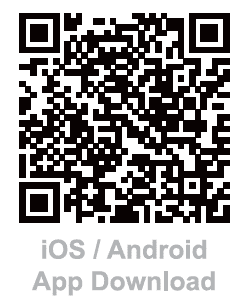
LIVE STREAMING
This Camera Supports Facebook & YouTube Live
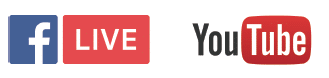
Stream to Facebook Live or YouTube Live
- Make sure you have paired this camera with the Ez iCam APP.
- Tap the camera icon in the bottom right corner of the picture, Then tab the Live streaming icon.
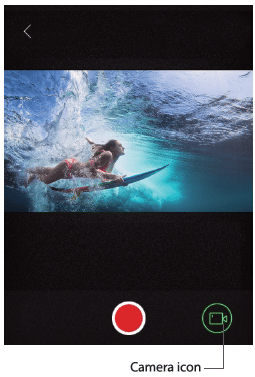
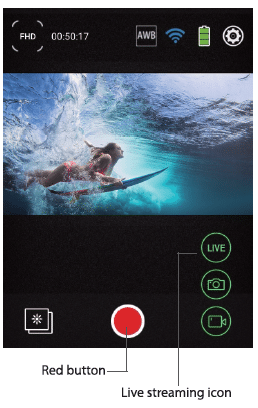
3. Tab the bottom and then Facebook or YouTube icon.
4. Log in the Facebook Live or YouTube. Facebook or YouTube will open a browser windows request that you Log in and grant certain permission.
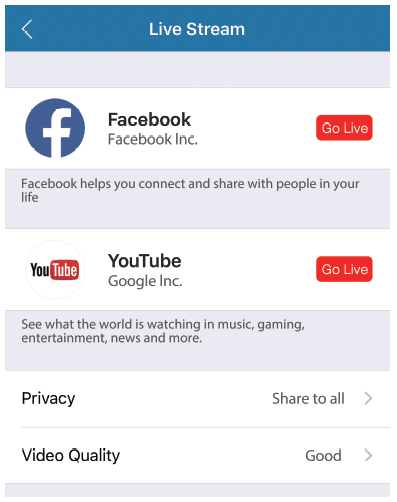
5. Tab the Facebook or YouTube icon to start live streaming.
2.4G Remote
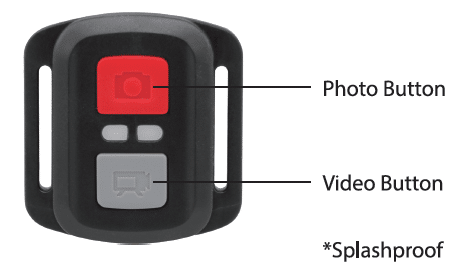
Video
To record Video, verify the camera is in Video mode.
To start recording:
Press the Grey Video Button. The camera will emit three beeps and the Camera Light will flash while recording.
To stop recording:
Press the Grey Video Button again. The Camera Light will stop flashing while recording.
Photo
To capture a Photo, verify the camera is in Photo or Video mode.
To take a photo:
Press the Red Photo Button. The camera will emit a camera shutter sound.
Burst Photo
To capture a Burst Photo series, verify the camera is in Burst Photo mode.
To take a Burst Photo series:
Press the Red Photo Button. The camera will emit camera shutter sounds.
Time Lapse
To capture a Time Lapse series, verify the Continuous Lapse is ON and camera is in Time Lapse mode.
To take Time Lapse:
Press the Red Photo Button. The camera initiates countdown and emits a camera shutter sound each time a Photo is taken.
To power OFF camera:
Press and hold the Red Photo Button.