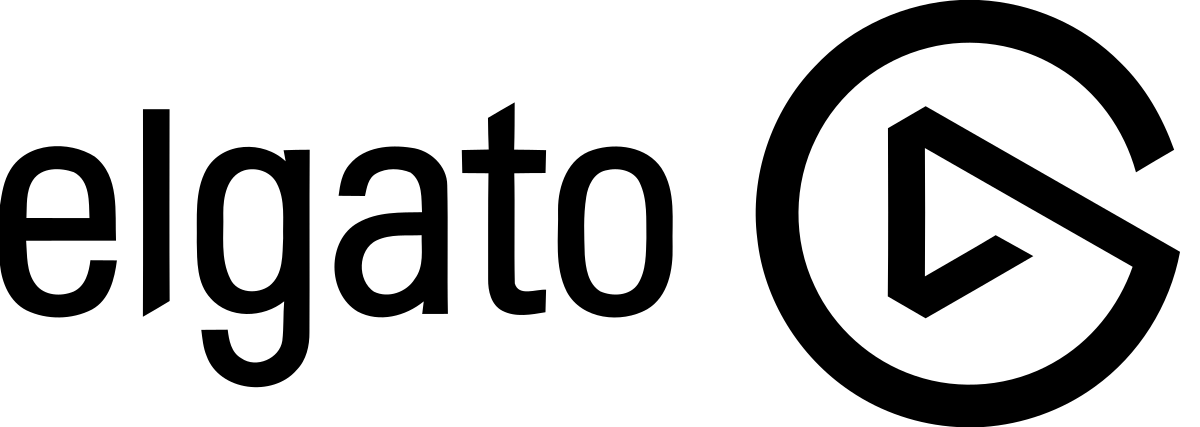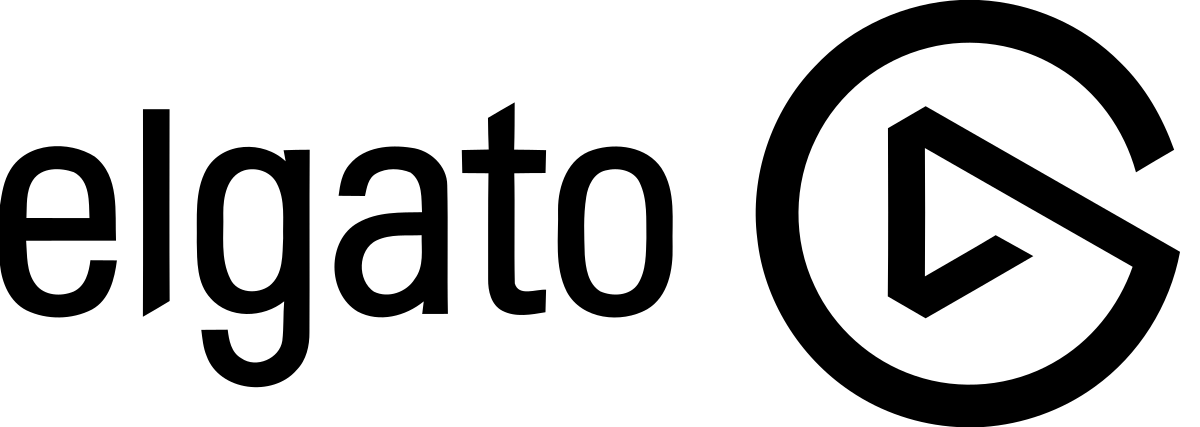
elgato Game Capture

Elgato Game Capture HD60 Sis designed to be easy to use, but it has many features to discover.
There are many instructive articles that cover these features, which can be found in a searchable database: https://help.elgato.com/customer/en/portal/topics/919732-game-capture-hd60-s/articles
The following article is a logical presentation of that information, designed to be a great way for new users to find the information they need.
If you would like more information about the Elgato Game Capture HD software interface, then see this detailed article:
Elgato Game Capture HD 3.1 Software Interface
Setup
- USB Setup
- HDMI Setup
- PlayStation 3 Setup (Not Supported) PlayStation 4 Setup
- Xbox 360 Setup
- Xbox One Setup
- Wii U and Other Consoles Setup
- Setup – Other Video Sources
Software Features: Elgato Game Capture HD 3.1 Software Interface
Troubleshooting
Troubleshooting-Video
Troubleshooting-Audio
Troubleshooting- Status Messages
Troubleshooting- Other
YouTube, Facebook and Twitter
There are a lot of resources available via our YouTube, Facebook and Twitter channels.
YouTube: https://www.youtube.com/user/ElgatoGaming/playlists (includes Reviews, Tutorials and Unboxings)
Facebook: https://www.facebook.com/elgatogaming
Twitter: https://www.twitter.com/elgatogaming
Introduction
The gaming experience is all about sharing. Stream and record your Xbox, PlayStation or Wii U gameplay and share your journey with friends, fans and generations to come.
With Elgato Game Capture HD60S, stunning 1080p capture with 60fps is only the beginning. Instant Gameview feeds your stream with minimal delay, while providing you with incredibly smooth footage in easily manageable files. Why would you ever settle for less?
Nothing beats sharing your journey right when it happens. The built-in Live Streaming feature gets you up and running on Twitch or You Tube in a snap, but it doesn’t stop there. Elgato Game Capture HD60 S has Instant Gameview, feeding your stream with superior low latency technology.
Add your webcam, overlays and more with Stream Command, and change your stream layout on-the-fly with scenes. Add your voice with the built-in Live Commentary feature, and you’re all set for the big show.
When you’re in the zone, you shouldn’t have to worry about your capture. With Flashback Recording, simply slide back in time on your PC and hit the record button retroactively. Seamlessly record hours of your best moments in unmatched quality and access them directly right where you need them -you’ll be instantly ready to create history.
No matter what content you create, Elgato Game Capture HD60 S has your back. With the most powerful capture card, you can focus on what you do best, without compromises. Take your content to the next level, and share your legacy.
Input and Outputs
HDMI In
This connects to a game console or other video source. Signals protected by HDCP can’t be used.
Analog Audio In
This connects to an analog audio source, using an 3.Smm cable. This is audio line in, and not a microphone port.
USB Out
This USB-C port sends the raw video to your computer via USB 3.x. The USB cable also powers the Elgato Game Capture HD60 S hardware.
HDMI Out
This sends the HDMI signal in real time to a TV or display, so you can play your game normally.
USB Setup
Elgato Game Capture HD60 S connects to your computer using USB 3.x. It comes with an USB cable that has a USB 3.1 Type-C (USB-C) connector on one end, and a standard USB 3.x Type-A connector on the other end.
HDMI Setup
Elgato Game Capture HD60 S connects to modern game consoles using H DM I. It can passthrough video to a 1V set also using HDMI. An HDMI cable is included in the box.
The H DM I passthrough offers real time video of the game, so you can play while watching your TV.
Signals protected by HDCP can’t be used.
Use Standard (Bi-Directional) HDM I Cables
Compatible HDMI Sources
Elgato Game Capture HD60 S connects to the PlayStation 4 using HDMI. It can passthrough video to a TV set also using HDMI. An HDM I cable is included in the box.
Before you set things up, make sure to connect your PlayStation 4 directly to your TV set or display via HDMI, without using Elgato Game Capture HD60 S.
Then, visit the Settings> System section of the PlayStation 4 interface, and turn off Enable HDCP.
After that, you can use your PlayStation 4 with Elgato Game Capture HD60 S.