

ELSRA Programmable POS Keypad

Thanks for your purchase of the Programmable USB Keypad. It is specially designed for users who need repetitive keystrokes and texts such as graphic designers, architects, web masters and accountants. PK-2068 includes 26 programmable/ 22 relegendable keys up to 30 characters per key except “Enter” key that allow the users to label them. The built-in memory allows the keypad to be used under IBM compatible PCs without installing resident software.
Installation
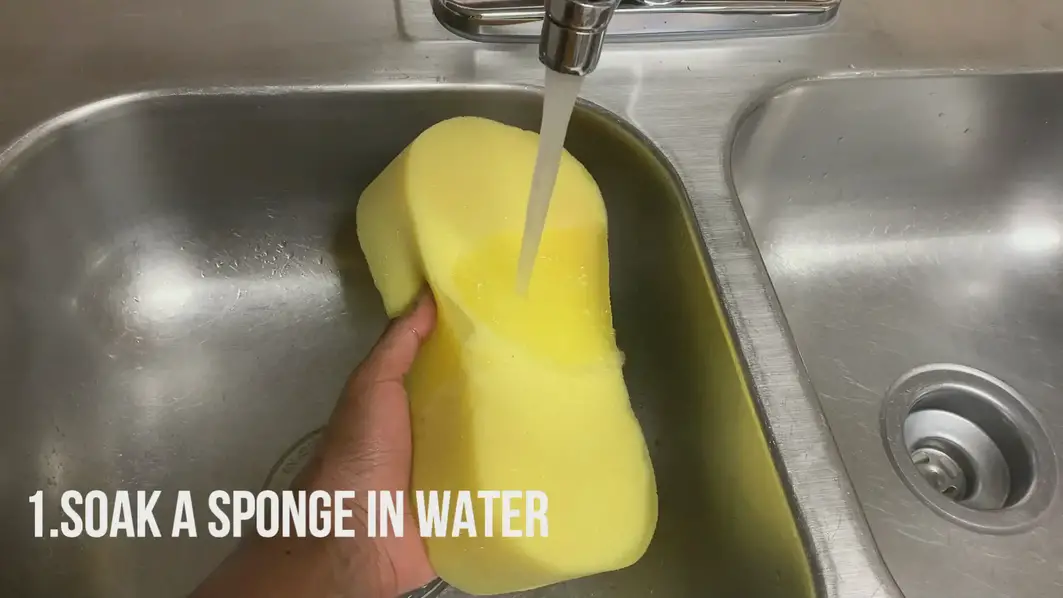
Step 1: Insert CD and double click PK-2068.msi or you can download the driver from www.elsra.com/support-Driver.html
Step 2: After install PK-2068.msi, you will find a short-cut icon, PK-2068 on your desk.
Step 3: Please double click PK-2068 icon. The keypad layout will display on your screen as right picture.
These upper 4 blank keys are programmable keys in “MOD0” and the key will be highlighted once it programmed.
The beneath of Keypad layout, you will find a message “ USB Device detect…”. It means that the programing software is waiting for PK-2068 to be connected.
Step 4: Plug USB cable of PK-2068 into your PC or NB. It will show “ USB Keyboard Device get”. It means that the software detect PK-2068 numeric keypad. Then you can start to program your keypad.
Tips for Mode change
Click the button “MOD0”, the button will change to “MOD1”,
In MOD1 all keys except “Enter” are programmable and the key will be highlighted once it programmed
How to Program
Step 1: Click icon of PK-2068. The keypad layout will be shown on screen. (Please make sure your PK-2068 is well plug into PC or NB. The beneath dialogue box will show “ USB Keyboard Device get”)
Step 2: Click the programmable key at MOD0 or MOD1. The virtual keyboard will pop up on your screen.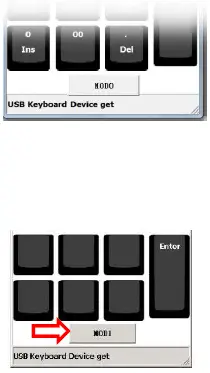
Step 3: Move the cursor to any keys you want to program, then the key will highlight for a while and the related character will appear in the dialog box, after input completed, click the “Program” button to finish program action.
Program with modifier keys
To use modifier keys like “Shift”, “Ctrl”, “Alt” as composite function, double click on it and the modifier keys will be highlighted. Move cursor to other keys you want to composite (e.g.,B key), the dialog box will appear “Shift+b”, “Ctrl+b”, “Alt+b” respectively.
Exercise I
If you want to program “Print preview” in Excel; Alt F V
Step 1. Double click Alt which will be highlighted in yellow. Then press f as follows.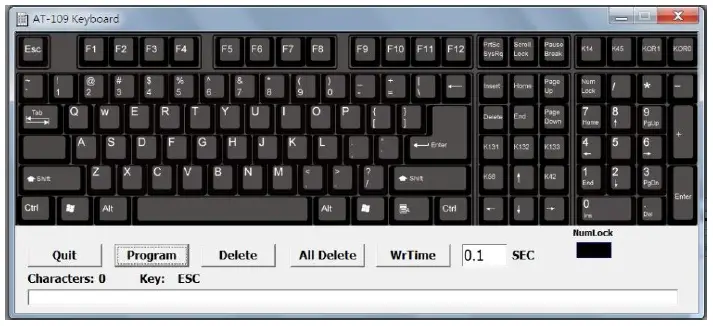
Step 2: Click Alt key again (to release Alt function), the Alt key becomes black as other keys does. Then press v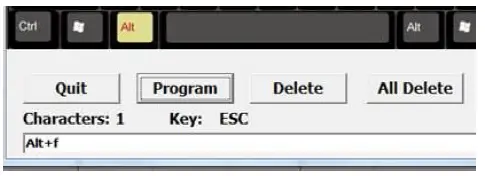
Step 3: Click “Program” button.
Exercise II.
If you want to program “ Creates a new document”, Ctrl+N.
Step 1: Double click Ctrl which will be highlighted in yellow. Then press N key as follows.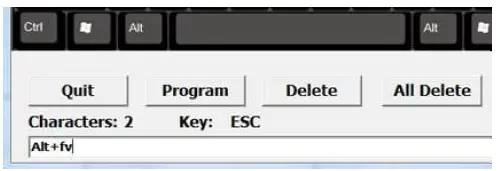 Step 2: Then click Program button
Step 2: Then click Program button
How to make capital letters
The uppercase letters must use “Shift+” and press the characters you want to be in uppercase. For example you want to make uppercase A.
Step 1: Double click left Shift key which will be highlighted in yellow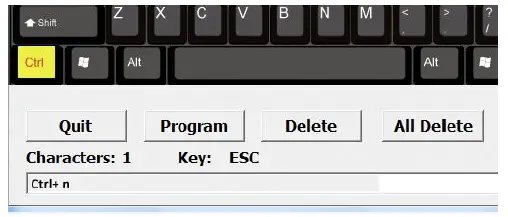
Step 2: Then press A key. Then click Program button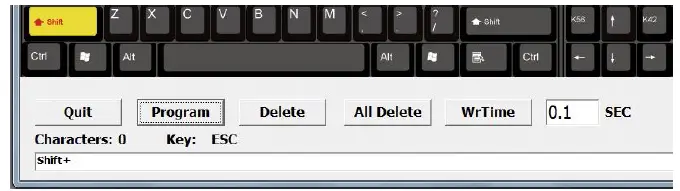
Exercise I.
If you want to program your company name “ELSRA smart” for example, assign a programmable key and enter programming virtual keyboard.
Step 1: Double click Shift key and press ELSRA keys when Shift key in yellow. In dialog box should be like as follows.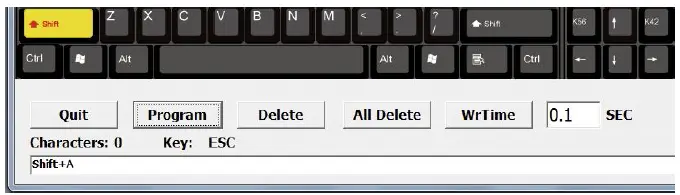
Step 2: Click “Shift” key one time to release uppercase. Press Space Key and smart keys. The programming code in dialog box should be like this Shift +EShift +LShift +SShift +RShfit +ASpacesmart
Step 3: Press “Program” button. The programming data will be saved in PK-2068. When you press programmed key, it will show ELSRA smart on your screen.
Please note that the maximum programming data up to 30 characters including space, comma and etc.
How to use WrTime (pause timer)
The WrTime is to hold the next action some certain time when you programming a series actions. The pause timer supports from 0.1 sec to 10 sec.
Exercise
If we want the programmed key to automatically type ELSRA smart and Enter after 2 seconds. Following previously example, after press smart.
Set WrTime 2 SEC and press WrTime button and press Enter key.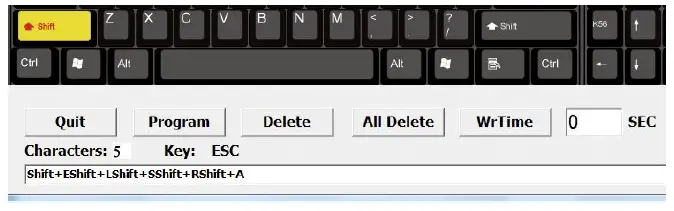
The programming code in dialog box should be like as follows.
Shift +EShift +LShift +SShift +RShfit +ASpacesmartF514 F514Enter
How to switch MOD0/ MOD1 on Keypad
Press LED button on PK-2068 to switch the function to standard keypad or programmable keypad. (green / red LED)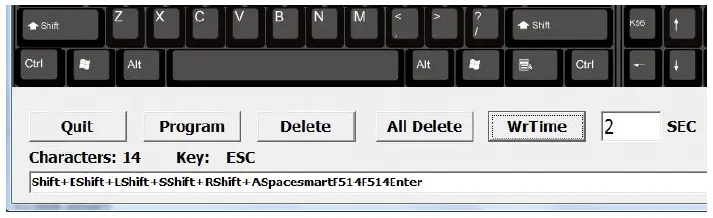
Green light indicates the keypad is work at MOD0 and only upper 4 keys are user defined key (programmed key)
Red light indicates the keypad is work at MOD1 and all keys except “Enter” are user defined key (programmed key)
How to activate NumLock in virtual keyboard
Simply click NumLock key in virtual keyboard. The NumLock box in black will become Green box.

How to program keypad in non-ANSI keyboard
The difference between ANSI keyboard and ISO keyboard is left Shift key. In UK layout for example, left Shift key will be smaller with one extra key. This key is also called K45. You can find K45 in virtual keyboard if you want to program this key.
If your Keyboard is UK Layout (ISO)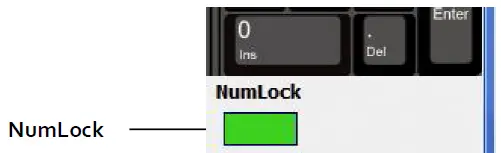
You can find KOR0 and KOR1 in programming virtual keyboard if you want to program keypad under Korean keyboard.
If your Keyboard is Japanese Layout
You can find K14, K42, K56, K131, K132 and K133 in programming virtual keyboard if you want to program keypad under Japanese keyboard.
If you have any questions or comments, please contact: [email protected]
