

EPOMAKER EP84 Wired and Wireless Mechanical Keyboard

80% Hot-Swap Wired/Wireless Mechanical Keyboard
This Quick Guide is an introduction to the use and functionality of the EPOMAKER EP84. For in-depth guide of functionality of the customization software please refer to the manual that you can find in the official epomaker website at https://epomaker.com/pages/software-downloads Should you require more assistance please email us at [email protected]
ABOUT PRODUCT
- MODEL: EPOMAKER EP84
- SIZE: 315 x 120.5 x 27mm
- WEIGHT: 725g ± 20g
- NKRO: Yes
- LAYOUT: 84 Keys
- KEYCAPS: PBT
- SYSTEM: Windows / Mac
- CONNECTION
- HOTSWAP: YES
- USB-C, 2.4GHz Bluetooth 3.0, Bluetooth 5.0.
SHORTCUTS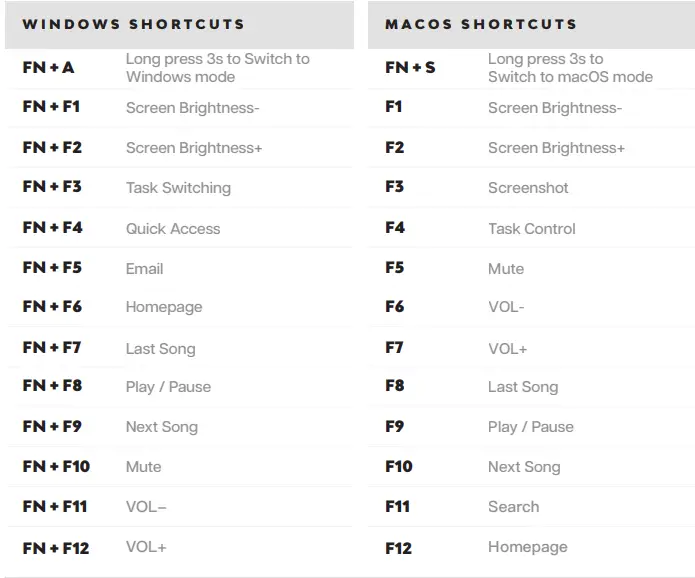
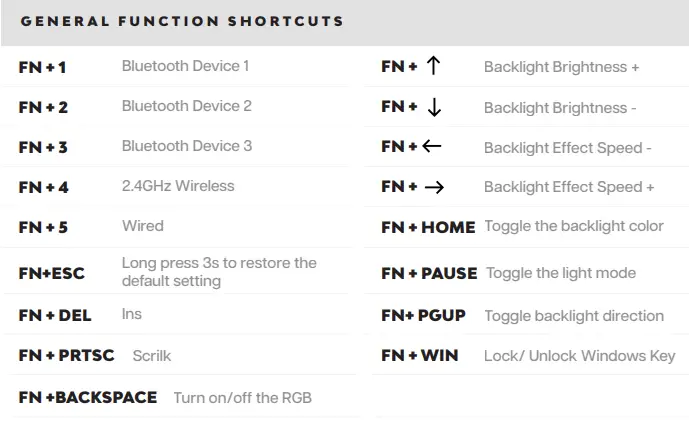
CHANGE RGB EFFECTS
Pressing FN+Pause at the same time allows you to switch the RGB effect ofyour EP84 Keyboard.
PAIRING BLUETOOTH
- FN+1/2/3Long Press for 3 seconds to pair Bluetooth devicee
- FN+1/2/33 Short Press to switch to last paired device
Long press the FN+1/2/3 for 3 seconds, the keyboard will start pairing and the light will flash. Ifthere’s no connection, the keyboard will enter into sleep mode.
PAIRING WIRELESS 2.4GHz
FN+4Switch to Wireless Mode
Firstly, turn on the keyboard via the switch on the keyboard’s bottom. Then plug the receiver into your device. After being recognized by your device, press FN+4, you will see the 4 key’s backlit flashes. When the LED stays on the green, the pairing is successfully done.
BLUETOOTH & WIRELESS 2.4GHz SPECIFICATIONS
Operating system should be windows 8 or above to support the Bluetooth function. The device should support Bluetooth 5.0 or a higher version to use Bluetooth 5.0.
KEYBOARD SHORTcUTS
If you switch devices and/or systems, please make sure to press FN+A/S to switch the keyboard layout according to the system you used, or some shortcuts/multimedia keys may not work properly.
KEYBOARD WAKE UP SLEEP
If your keyboard is sleeping press any key to wake it up, it will remember the last device connected.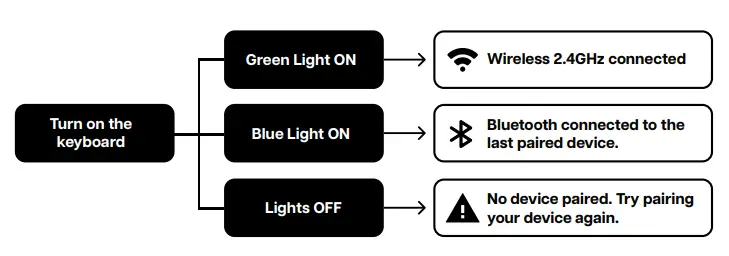
REPLACING KEYCAPS AND SWITCHES
For a full guide on how to remove keycaps and switches scan the QR Code or type in your browse https://epomaker.com/blogs/guides/diy-guide-how-to-remove-and-replace-your-mechanical-keyboard-switches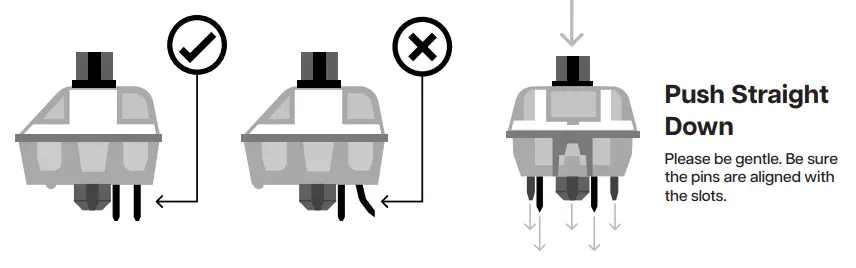
Before installing switches, be sure the pins are clean and straight. 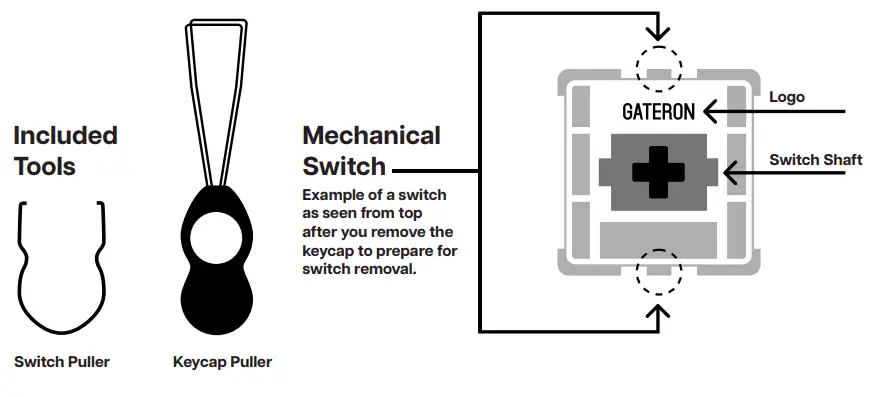
Push Straight Down
- Please be gentle. Be sure the pins are aligned with the slots.
- Before installing switches, be sure the pins are clean and straight.
Remove Switches
- Grab your Switch Removal Tool and align the gripping teeth vertically (on the Y-Axis) at the center of the switch, as shown in the example graphic above.
- Grab the switch with the Switch Puller and apply pressure until the switch releases itself from the plate.
- Using firm but gentle force pull the switch away from the keyboard using a vertical motion.
Install Switches
- Check that all the switch metallic pins are perfectly straight and clean.
- Align the switch vertically to have the Gateron logo facing north. The pins should align themselves to the keyboard PBC.
- Press the switch down until you hear a click. This means your switch clips have attached themselves to the keyboard plate.
- Inspect the switch to ensure it’s properly attached to your keyboard, and test it.
Note:
If the key doesn’t work its possible you may have bent one of the switches while installing it. Pull the switch out and repeat the process. Pins may be damaged beyond repair and need replacement if this process is not done correctly. Never apply excessive force when replacing keycaps or switches. If you cannot remove or install keycaps or sWitches please contact customer service as soon as possible to avoid damage to the keyboard due to operating errors.
TECHNICAL ASsISTANCE
For technical assistance, please email to [email protected] with your purchase order number anda detailed description of your issue. We normally respond to enquiries within 24 hours. If you purchased your keyboard from a distributor or not from an official store of Epomaker, please contact them directly for any additional help.
COMMUNITY FORUMS
Join our community and learn together with other keyboard enthusiasts.
https://discord.gg/2q3Z7C2
https://www.reddit.com/user/epomaker/
WARRANTY
EPOMAKER’s Warranty covers any factory defects that might affect the proper functionality of your purchase. It doesn’t cover any damage that may occur from normal wear and tear. If your product is defective we will send you a replacement unit. Replacement units might require you to send the defective unit back to Epomaker. We provide a 1 year warranty for our products when bought from our website (EPOMAKER.com). Your item will not be covered by your 1 year warranty if the inspection shows any sign of modification or changes unsupported by the original product, these include: Changing internal components, Assembling and reassembling the product, Replacing Batteries, etc. We will ONLY cover the item if it is bought from our official stores. You do not have a warranty with us if you bought the item from another reseller or likewise. Please contact the store that you bought your product from to resolve issues.
Made in China.
- Manufacturer: Shenzhen Changyun Technology Co., Ltd.
- Address: Seventh Floor, Kai Daer Building, No.168 Tongsha Road,
- Xili Street, Nanshan Disctrict, Shenzhen,Guangdong, CN
- Email: [email protected]
- Web: www.epomaker.com
APEX CE SPECIALISTS LIMITED
- Address: UNIT 3D NORTH POINT HOUSE, NORTH POINT BUSINESS PARK, NEW MALLOW ROAD CORK, T23 AT2P, IRELAND
- Contact: Wells
- Tel: +353212066339
- Email: [email protected]