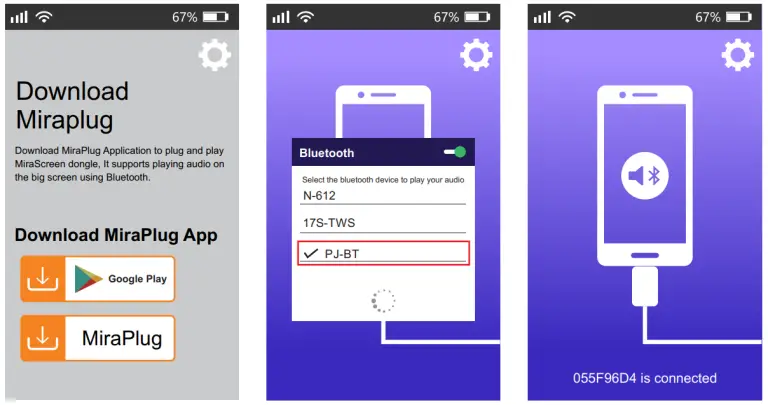FANGOR Projector F-601
iOS Connection with WIFI
- Press “SOURCE” on remote control or push
 on projector, choose “Screen Mirroring” Loading time 5-10 seconds
on projector, choose “Screen Mirroring” Loading time 5-10 seconds

- You can nd the SSID and PSK on the screen.

- Connect the SSID for your iOS phone.
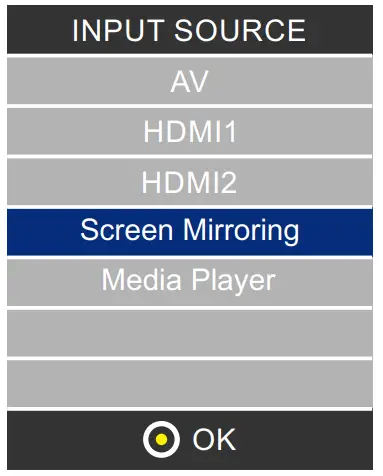
- Open the Screen Mirroring, and choose the correct SSID name.
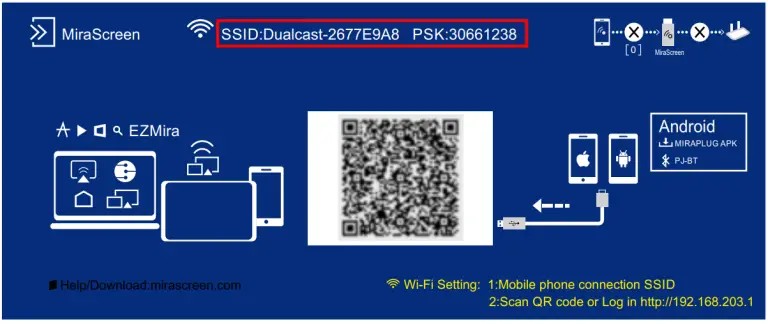
- Connected.

iOS Connection with lightning Cable
- Press “SOURCE” on remote control or push on projector, choose “Screen Mirroring” Loading time 5-10 seconds
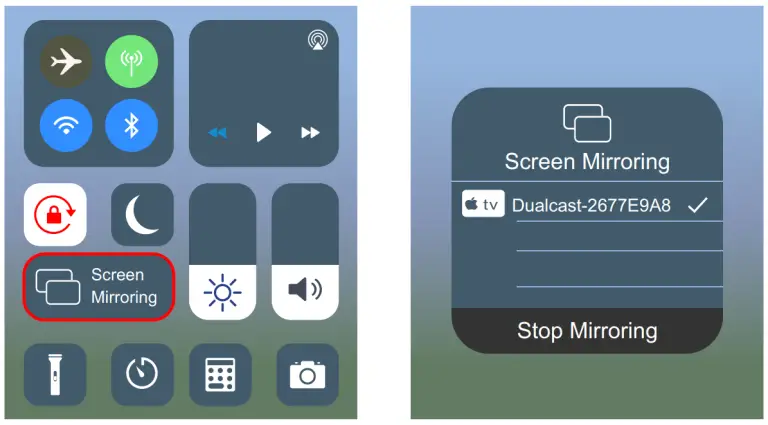
- Insert the original USB charging cable into the USB port of this projector.

- Click “Trust” and input your screen lock password. If no password, ignore it
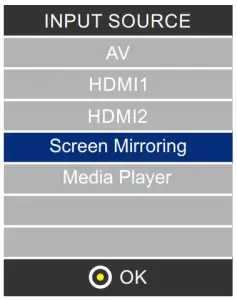
- Connected
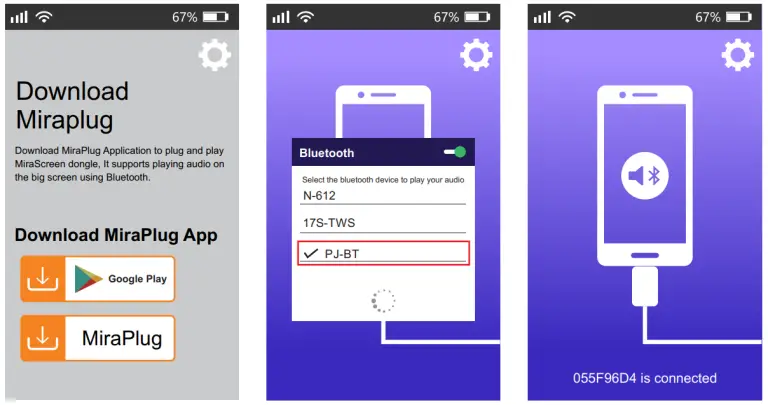
Android Connection with WIFI
- Press “SOURCE” on remote control or push on projector, choose “Screen Mirroring” Loading time 5-10 seconds
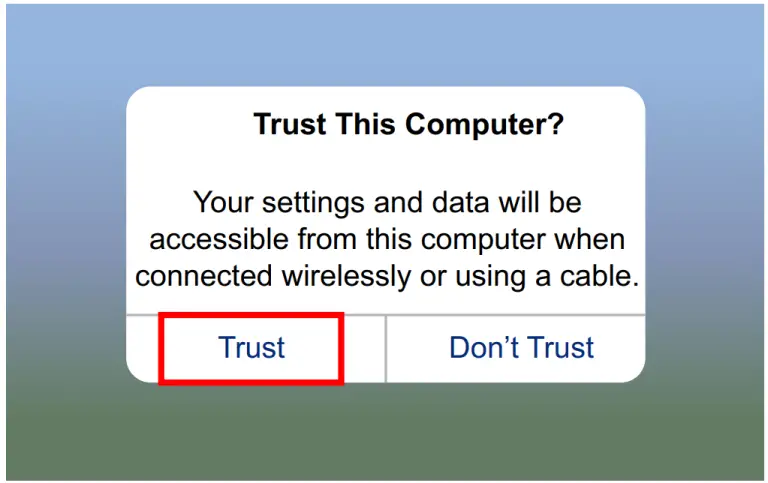
- Turn on the “WiFi” icon on the phone.(Do not connect to any Wi network. )
- Open the “Multi-screen / Miracast ” function on the Android device. Different brands of mobile phones have different projection names.

- Connect the device “Dualcast-xxxxx” lf there is two device with different icon ,Choose the one with the Wi logo.
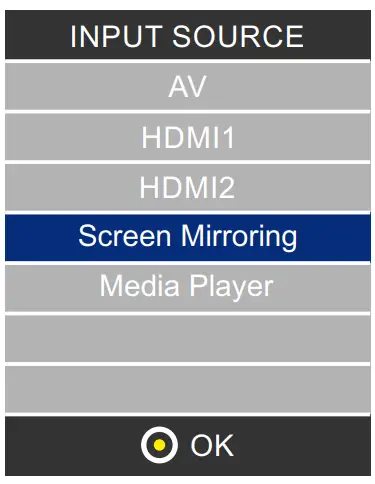
- Connected.
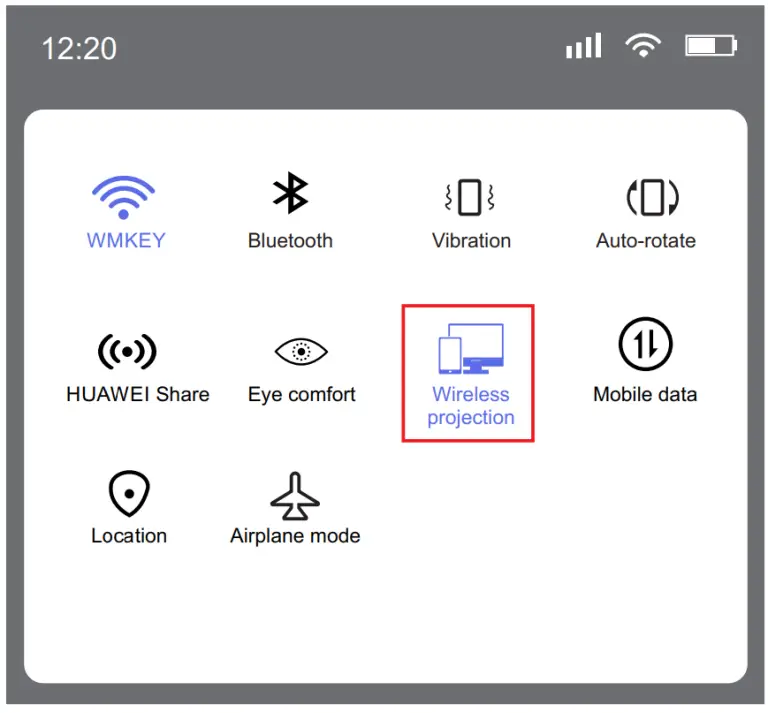
Android Connection with Micro USB/Type C Cable
- Press “SOURCE” on remote control or push on projector, choose “Screen Mirroring” Loading time 5-10 seconds
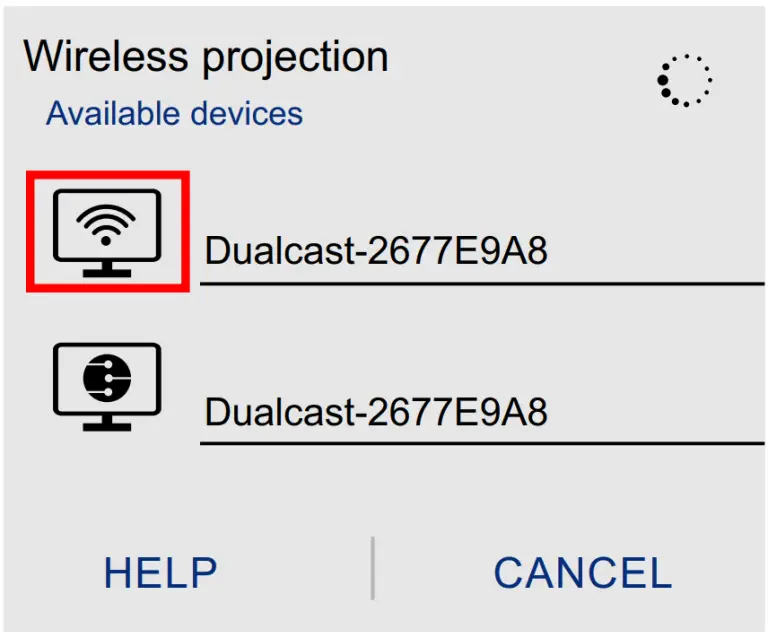
- Connect your Android device with USB to Micro USB/ Type C Cable.
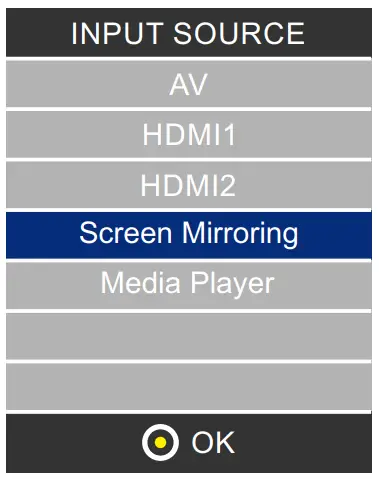
- Choose USB Transfer Method ( Transfer les ) and open USB debugging.
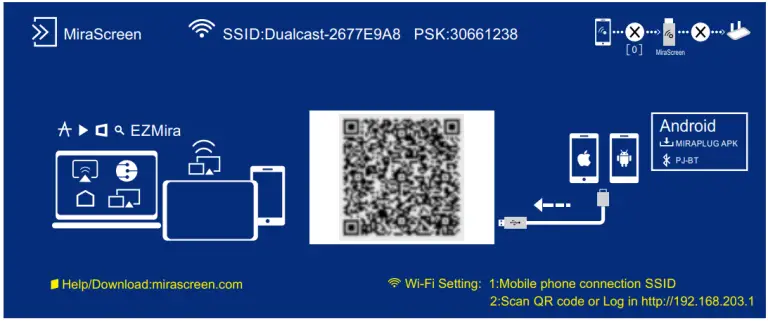
- (1)Download “Miraplug”
(2) Re-plug the USB Cable to activate the APP, and Connect according to the prompt tone.
Note: Bluetooth name : PJ-BT.
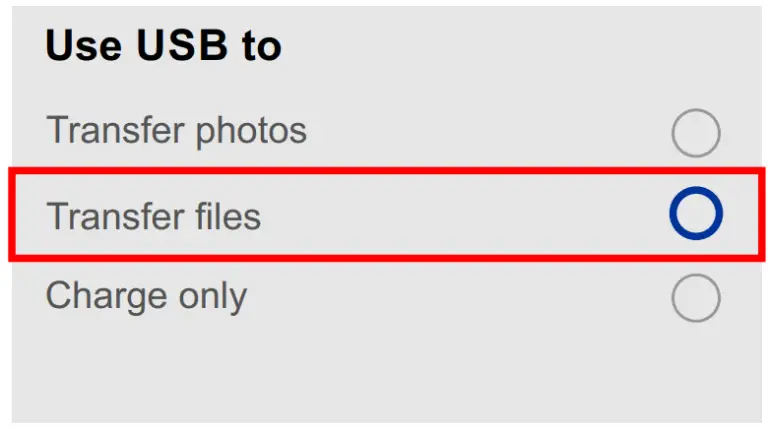
- Connected