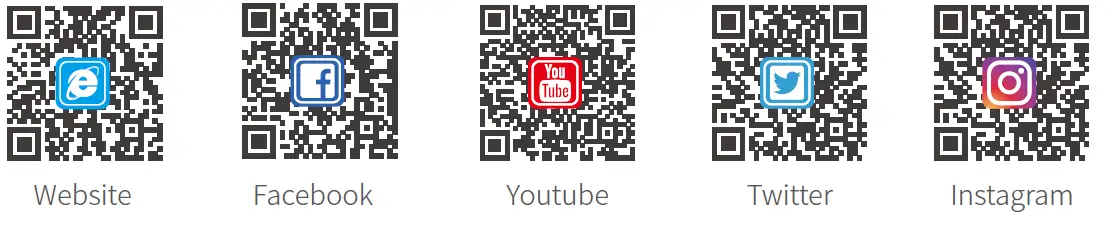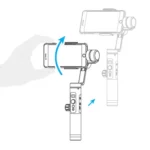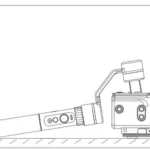FeiyuTech VIMBLE 3-Axzis Stabilized Handheld Gimbal for Smartphone
Overview

Accessories
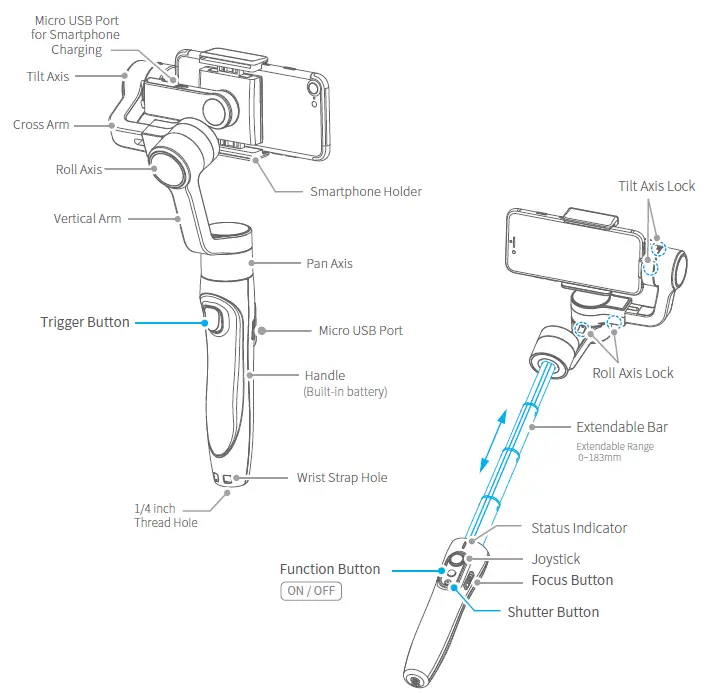
Start to Use
TIPS
- Please fully charge the battery before powering on the gimbal for the first time.
- If the power is too low, the red light will flash three times every five seconds that indicating you should charge it immediately.
- When not in use, power off the gimbal.
- Unlock the three axis clamp before powering on the gimbal.
Charging
Connect the USB cable to charge. The indicator light is red when charging, and green when fully charged.

Positioning Lock
Each of the tilt axis and roll axis has positioning lock for storage purposes.
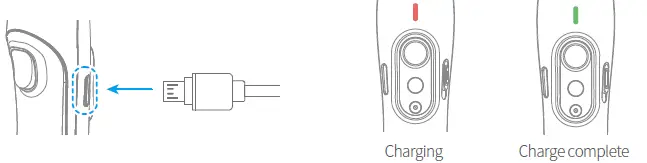
Smartphone Installation
Place smartphone in holder so that the phone is snug against the back of the holder.
It’s recommended to remove your smartphone protective case.
Smartphone holder width range : 57-84mm.
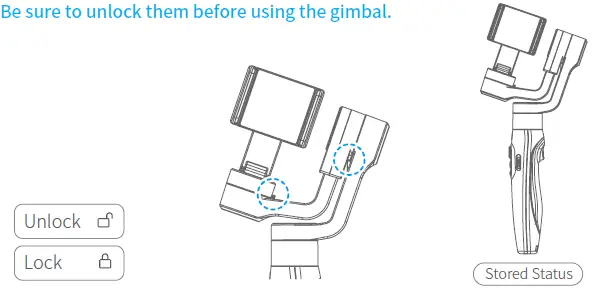
Balancing
If the smartphone tilts to left or right after installed the smartphone, please slide the cross arm to the opposite direction which the smartphone tilts to to balance.
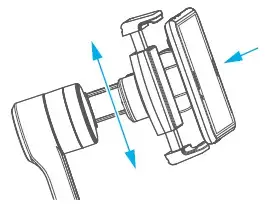
Power ON / OFF
Make sure unlock the roll and pan lock before powering on the gimbal.
Power ON Long press the function button and release it when you hear the tone. (Green light will change to blue)
Power OFF Long press the function button and release it when you hear the tone. (The red light will turn off)
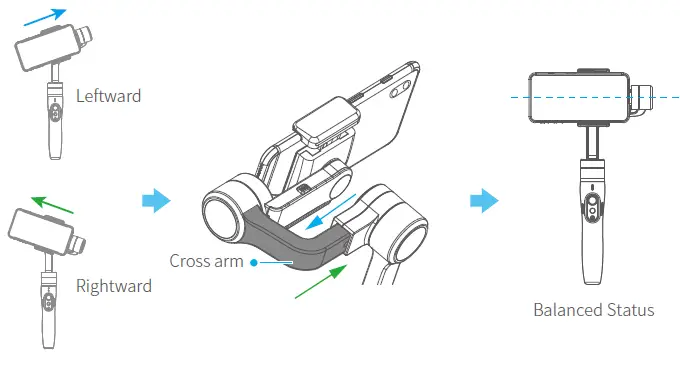
Function Operation
Function / Modes Introduction
Pan Mode(Default mode)
The roll and tilt direction are fixed, and the smartphone moves according to the left-right movements of the user’s hand.
Lock Mode
The orientation of the smartphone is fixed.
Follow Mode
The roll direction is fixed, and the smartphone moves according to the left-right movements, up-down movements of the user’s hand.
Reset
Return to panning mode, three axises return to default position.
Manual Lock
Slide the tilt axis to one position for shooting.
Landscape and Portrait Shot
Assist landscape or portrait shooting.
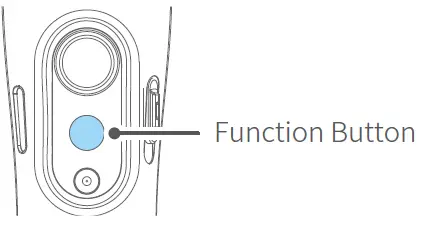
Joystick
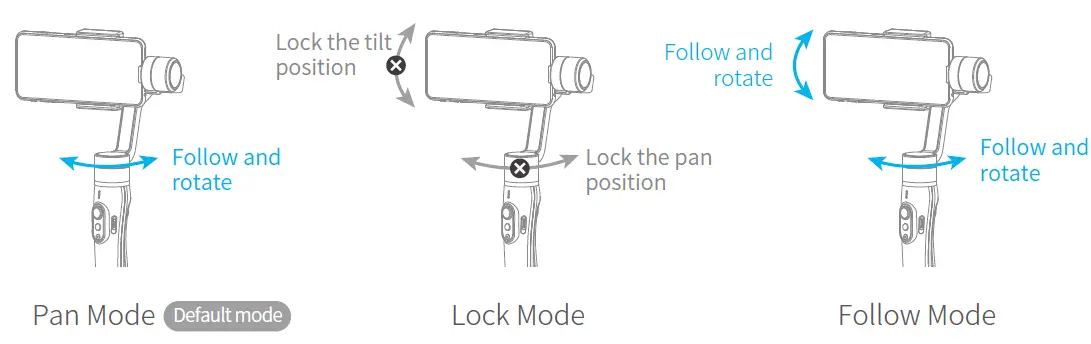
Function Button Operation
| Function button | Function |
| Single tap | Pan Mode (Click once) |
| Lock Mode (Click again) | |
| Double tap | Follow Mode* |
| Triple tap | All Follow Mode * |
| Quintuple tap | Gimbal Initialization
( Single click the function button to wake up ) |
| Long press | Power ON / OFF |
The button’s operation function can be modified on App, after connecting Feiyu ON App succeeded.
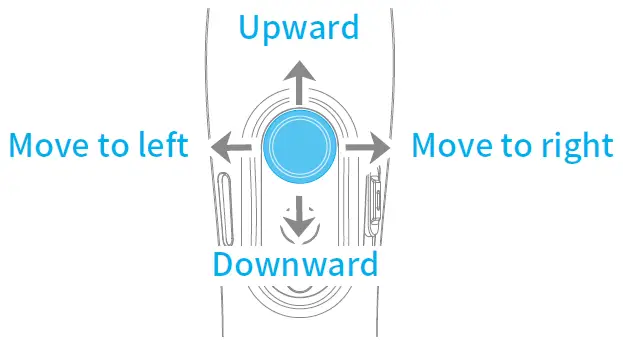
Shutter Button Operation
The gimbal can control the photography after only Bluetooth is connected with smartphone.
Connect Smartphone
Bluetooth connection
- Power on the gimbal, open smartphone bluetooth.
- Choose below Bluetooth connection way:
- After Bluetooth connecting successful, the shutter button is activated.
The green light flashes once while other indicator status (About every 5 seconds flashes once)
| Shutter Button | Function | Control the App Feiyu ON | Control smartphone camera *
via bluetooth |
| Single click | Photography | ||
| Video
( Click again to end the recording the video ) |
|||
| Double click | Switch to photo / video mode | ||
| Triple click | Switch front and rear camera | ||
| Long time press | Video recording in shooting mode
( Long press the shutter button again to end the recording ) |
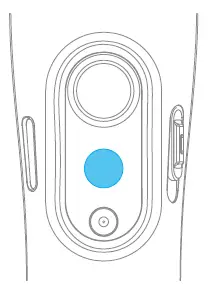
Focus Button Operation
| Focus Button | Function |
| Sliding up-down | Adjust focus (Adjust field-of-view) |
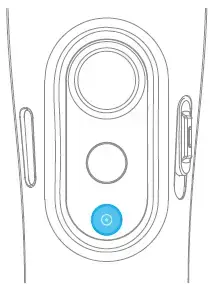
Trigger Button Operation
| Trigger Button | Function |
| Long press | Enter follow mode*( Release trigger button enter into previous mode) |
| Double tap | Reset |
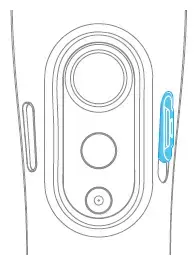
Light Indicator Explanation
The current mode of the stabilizer can be identified by the indicator status.

Trigger Button Operation
Manually move camera to desired position, and hold for half a second, new tilt position is automatically saved.
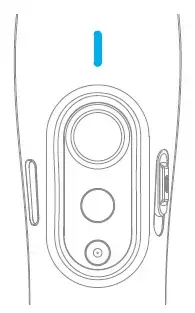
Landscape and Portrait Shot Switching
Press buttons to switch
Hold the gimbal horizontally, press and hold the trigger button, and then single tag function button to switch between landscape and portrait mode.
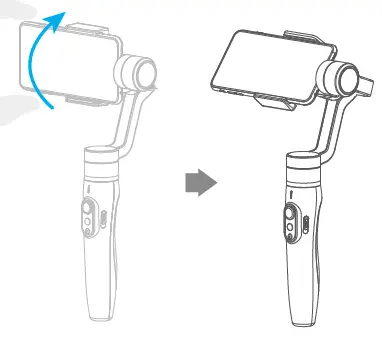
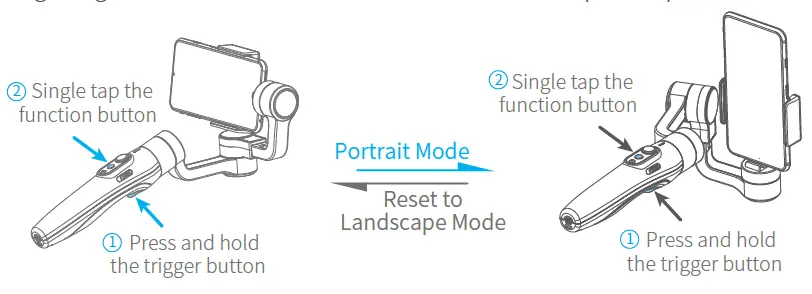
Rotate the Smartphone Holder to switch
Switching portrait /landscape mode by manually rotate the smartphone holder left or right.
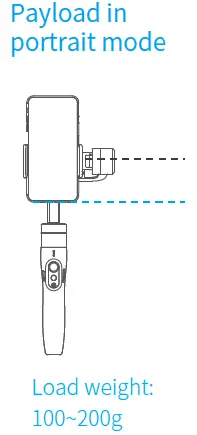
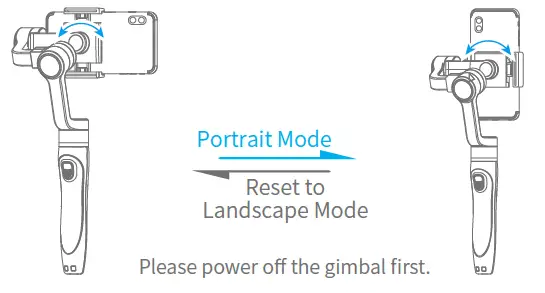
Gimbal Initialization
Initialize gimbal when:
- Smartphone fails to remain level.
- Gimbal has no been used for a long period of time.
- Gimbal is used in extreme temperature variations.
STEP
- Click the function button five times. The motors will stop working. Status indicator turns solid blue.
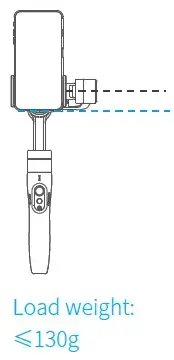
- Place the gimbal on a flat, horizontal surface. The gimbal will automatically initialize after a few seconds detecting no movement. The blue light will flash three times to indicate end of initialization.
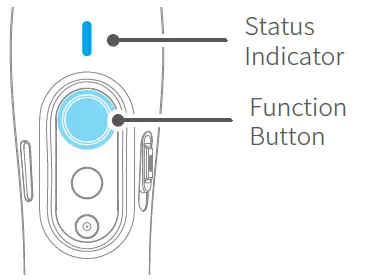
- After the initialization is successful, click the function button to wake up.
Note: if the initialization is not successful, click the function button to wake up. restart initialization process.
Smartphone Charging
Charge the smartphone via cable and choose the corresponding cable according to charging port.
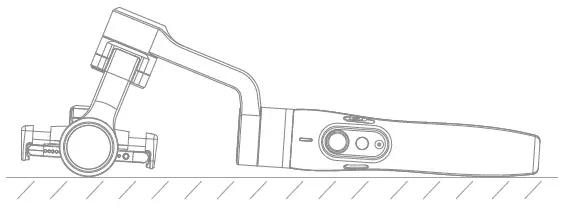
Connect and Use Feiyu ON App
Download the App

Scan the QR code to download the app, or search for “Feiyu ON” in the App Store or Google Play.
Requires iOS 9.0 or above, Android 6.0 or above.
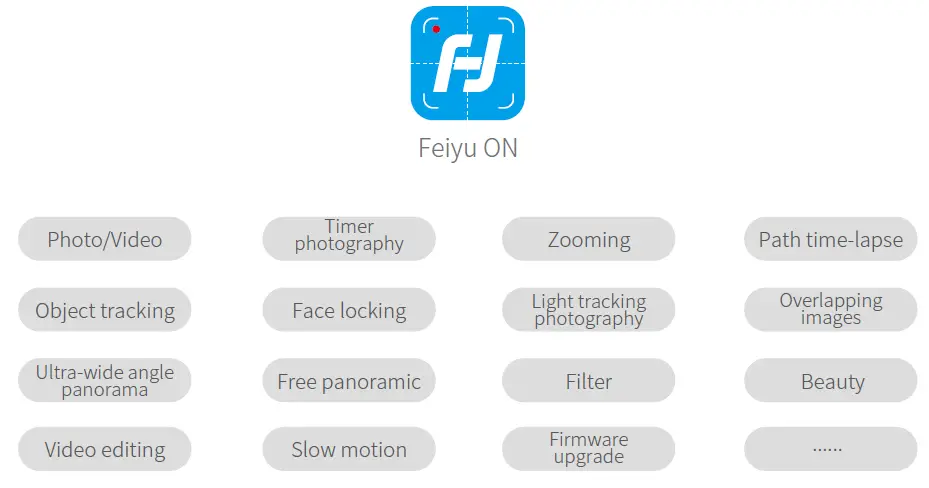
Connect the App
Open Feiyu ON app and connect the gimbal via tips. Format Bluetooth of gimbal: FY_Vimble2S_XX
Shooting / control interface

Firmware Upgrade
Upgrade the firmware through the App.
- Click the icon
- Select upgrade type.
- Follow the prompts to upgrade the firmware.
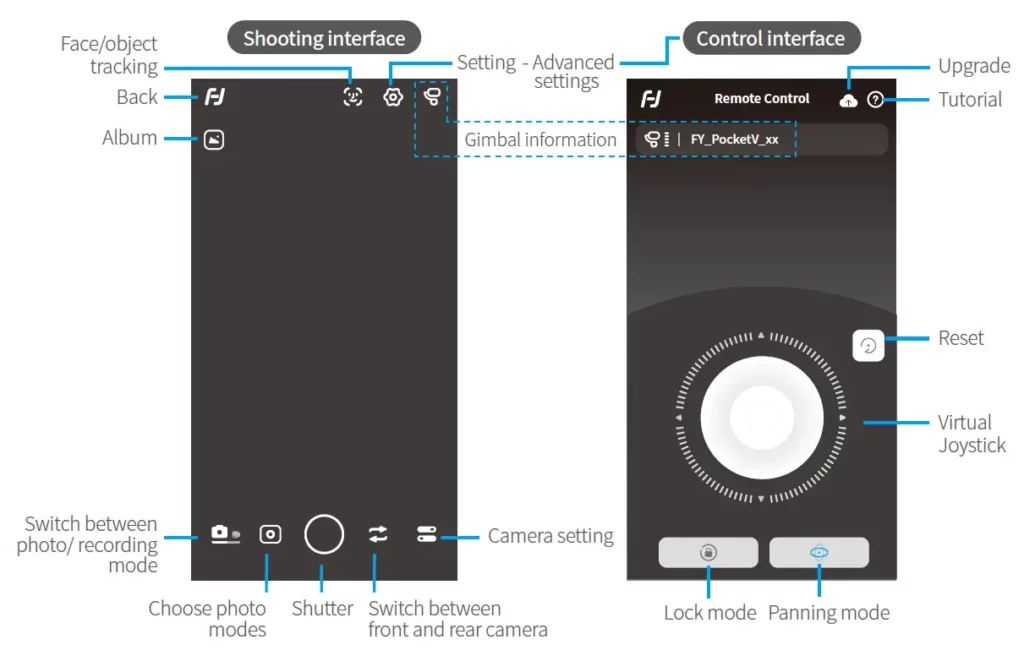
Upgrade type introductions:
Keyboard firmware update: Repair / update or newly add button/touch screen/interaction functions, update more compatibility cameras which can be controlled through WIFI, repair few bugs about camera control through WIFI, and etc.
Bluetooth firmware update: Repair / update or newly add Bluetooth functions, update more compatibility cameras, and etc.
Specifications
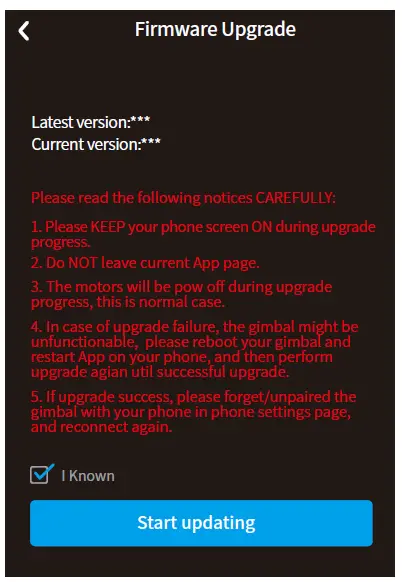
Disclaimer
Thanks for using Feiyu Gimbal. The information in this document affects your safety and your legal rights and responsibilities. Read the entire document carefully to ensure proper configuration before use, Failure to read and follow instructions and warnings in this document may result in serious injury to yourself or others, or damage to your products or damage to other objects in the vicinity.
By using this product, you hereby signify that you have read this disclaimer and warning carefully and that you understand and agree to abide by the terms and conditions herein. You agree that you are solely responsible for your own conduct while using this product, and for any consequences thereof. You agree to use this product only for purposes that are proper and in accordance with all applicable laws, rules, and regulations, and all terms, precautions, practices, policies and guideline
FeiyuTech has made and may make available. FeiyuTech accepts no liability for damage, injury or any legal responsibility incurred directly or indirectly from the use of product.
FeiyuTech will not provide any service for any product obtained from abnormal channels.
Notice
- Make sure motor spinning is not blocked by external force when gimbal is power on.
- Gimbal DO NOT contact water or other liquid if the gimbal is not mark waterproof or splash-proof. Waterproof and splash-proof product DO NOT contact sea water or other corrosive liquid.
- DO NOT disassembly the gimbal except marked detachable. It need send to FeiyuTech after-sales or authorized service center to fix it if you accidently disassembly and cause abnormal work. The relevant costs are borne by user.
- Prolonged continuous operation may cause the motor surface temperature to rise, please operate carefully.
- DO NOT drop or strike batteries. If the battery is abnormal, contact Feiyu After-sales support.
Storage and Maintenance
- Keep the gimbal and battery out of the reach of children and pets.
- DO NOT leave the gimbal and battery near heat sources such as a furnace or heater. DO NOT leave the gimbal and battery inside of a vehicle on hot days.
- Please storage the battery in dry environment.
- DO NOT overcharge or overuse the battery, otherwise it will cause damage to the battery core
- Never use the gimbal and battery when the temperature is too high or too low.
Official Social Media
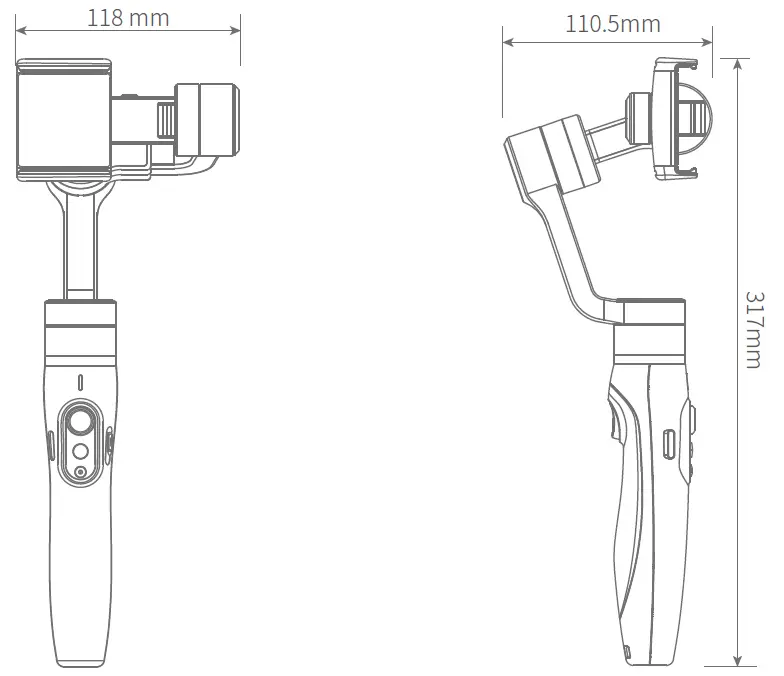
Facebook: www.facebook.com/feiyutech
YouTube Channel: www.youtube.com/c/Feiyu-tech
Twitter: www.twitter.com/feiyutech
Instagram: www.instagram.com/FeiyuTech
YouTube Channel: www.youtube.com/c/Feiyu-tech
Online Store: store.feiyu-tech.com