
 SR1041Y Wireless Router
SR1041Y Wireless Router
User Manual
MN000004637A This document is intended to be used for reference only.
Packing List:
- Power adapter.
- Network cable
- User Manual
Please contact your service provider if any item is missing.
Safety Precautions
To operate the equipment safely and correctly, users should read the following precautions carefully before operating the equipment, and observe strictly during operations.
Installation and usage
- Install the equipment in a well-ventilated environment without high temperatures or direct sunlight to protect the equipment and its components from overheating, which can result in damage.
- Avoid moisture, dampness, and water damage. Equipment exposed to water cannot work normally and can be extremely hazardous due to shorting.
- Do not lay this equipment on an unsteady base. If you want to place the equipment in high places or hang it on the wall, please make sure the equipment is firmly secured. Falling down from high places would damage the equipment and its accessories, and the warranty will be void.
- Do not lay a heavy object on the equipment, and avoid violently
- Use the power supply adapter provided in the package Using other adapters may cause equipment damage or operational failures.
- The electrical load capacity of the socket and cables should meet the equipment’s Power socket overload, broken cables or broken plugs may cause electric shock or fire. Regular check-ups on power supply wires and cables are essential. If any appears damaged, replace it at once.
- Power off the equipment in the event of lightning storms. Disconnect all cables connected to the equipment such as power cable, network cable, and telephone lines to avoid equipment damage caused by lightning stroke.
- If the equipment is not used for a long period, please shut off the power supply and unplug the power cable.
- Do not wash the equipment Before cleaning the equipment case, please shut off the power supply and unplug the power cable.
- Do not touch the wires and cables with a wet hand.
- Do not use benzene o ethyl alcohol, or gasoline to clean the equipment.
Services
The warranty is void if the product is opened, misused, damaged or modified in any way. Contact you, dealer, without delay, if
- the power cable or the power plug appears damaged;
- the product has been exposed to rain or moisture;
- the product has fallen from high places;
- you fail to use the product normally in strict accordance with the user manual supplied.
Legal Notice
The manual copyright belongs to FiberHome Telecommunication Technologies Co., Ltd. This manual cannot be excerpted and reproduced, except in full, without prior written permission of FiberHome.
Disclaimer
- FiberHome assumes no responsibility for the damage caused by natural disasters (such as earthquakes and floods) which is beyond the scope of
- FiberHome assumes no responsibility for any damages such as profit, reputation, and data loss and any special, unexpected, indirect, and associated damages caused by the usage of the product and the manual in any case to the extent permitted by law.
- FiberHome does not provide any guarantee and technical support for information, material, file, and other services obtained by using this FiberHome assumes no responsibility for the usage of information, material, file, and other services.
- The manual content is provided in the current situation. There are no express or implied warranties in any form for the accuracy and reliability of the manual provided by FiberHome.

The figures in this manual are only for reference. If there is any discrepancy between the manual and the final product, the final product shall prevail.
Product Overview
| Name | Function |
| SR1041Y | Ethernet interface : 3, USB interface:1, Wi-Fi wireless access (2.4GHz, 5GHz). |
Product Specification
- Power adapter input: 220V AC, 50Hz
- Overall power supply: Refer to equipment nameplate
- Working temperature:-10°C to50°C
- Storage temperature: -20°C to 70°C
- Ambient humidity: 10% to 95% (Non-condensing)
The other specifications are shown in the following table.
| Home Gateway | Dimension(LXWXH) | Overall Power Consumption | Mount-to-wall Hole Distance |
| SR1041Y | 205*127*35.1mm | < 9W | 100mm |

The product series, functions, and specifications listed in the manual are provided in the current situation. The actual product shall prevail. The manual is intended to be used for reference only.
Indicator LEDs

The figure is an illustration of all indicator LEDs of the SR1041Y equipment. The provided practical sample shows prevail.
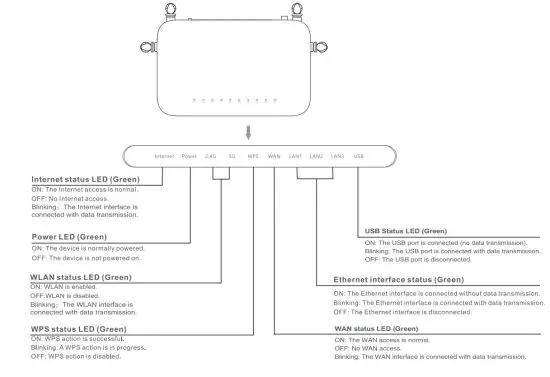
FiberHome Product Warranty
We appreciate your purchase of the FiberHome product. Please read and fill in the warranty and keep it properly for future use.
Subscriber Information
| Customer Name | |
| Address / Zip Code | |
| Phone | |
| Product Model | |
| Serial Number | |
| Date of Purchase | |
| Invoice Number | |
| Dealer Name | |
| Dealer Address | |
| Dealer Phone |
Please keep this card properly. No reissuance if lost.
Warranty Description
When you purchase a product offered by FiberHome from an authorized dealer, you have a 12-month warranty as standard, except for man-made causes. The warranty period begins on the date of the invoice.
For your lawful rights and interests, please notice:
- The Warranty Card shall come into force with the seal of the dealer.
- Please keep this card properly. No reissuance will be provided if you lose it and it becomes invalid if altered.
- In the event of a non-man-made malfunction during the warranty period, FiberHome will repair or replace this product to its original operating condition free of charge.
The warranty does not cover the following circumstances:
- Damage or malfunction caused by transporting, loading, and unloading.
- Damage or malfunction caused by man-made reasons such as opening or remodeling the machine in users’ oven.
- Damage or malfunction caused by the unsatisfactory environment.
- Damage or malfunction caused by force majeure incidents (such as fire, earthquake, lightning strike, war).
- Damage or malfunction caused by failure to operate and maintain in accordance with the user’s manual
- Damage to external parts such as equipment enclosure, and power connector in operation.
- The inconsistency of the Warranty Card and the product serial number, or the warranty card has been altered.
We provide paid repair and maintenance services for products that are beyond the warranty scope. The final explanation rights of this warranty description are reserved by FiberHome.
FIBERHOME TELECOMMUNICATION TECHNOLOGIES CO., LTD.
Web: vevivt.fiberhome.com
Address: No.88, Voukeyuan Lu, Hongshan District, Wuhan, Hubei, P.R.China
Zipcode: 430074
Connection and Use
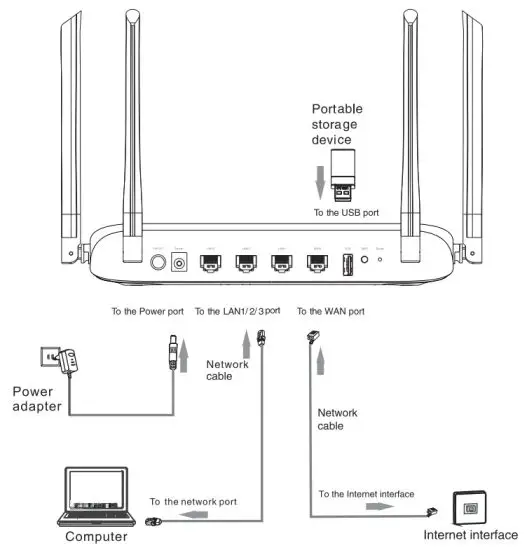
Step 1:Set up connections as indicated in the figure.
Step 2:Press down the On/Off button on the device. When the Power status LED is ON, the device is switched on and correctly powered.
Step 3:Enable the Wi-Fi function of the SR1041Y and the client terminal to access wireless Internet. Search your wireless network name and enter the correct password(see the label on the back of the device for the SSID and password) to access the wireless network.
Reset button: Press and hold for less than 5 seconds to reset the device. Press and hold for 10 seconds or longer to restore to factory default.
WPS button: Press to enable the wireless code function.
Advanced Settings
The SR1041Y supports the wireless function. You can configure SSID and password settings under the following professional instructions.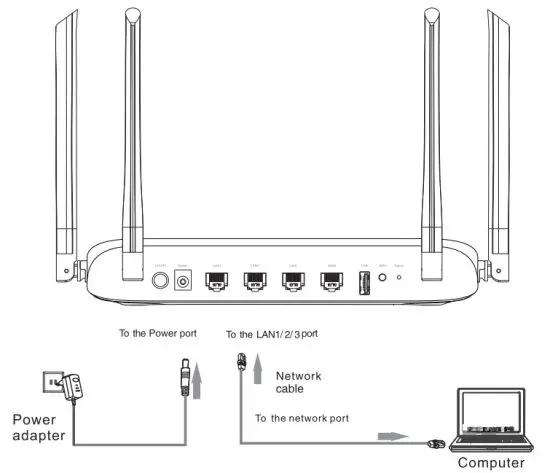

- The service radius of the SR1041Y wireless signal is larger than 50m in normal conditions. For the best possible performance, please minimize obstacles between the device and client terminals.
- Before building network connections, mount the device on either a table or a wall.
• Desktop mounting: Place the device on the stable desktop.
• Wall mounting: Drill two holes for mounting screws for recesses on the backplane according to the mounting hole distance list in the product specification. Insert a screw into each hole and slide the device down until the screws fit snugly into the wall-mount slots.

This operation is optional. You can use the default configuration before delivery.
Step 1: Set up connections as indicated in the figure.
Step 2: Press the On/Off button. The Power LED indicator is ON indicating that the equipment is powered on successfully.
Step 3: Set your PC to obtain an IP address automatically.
Step 4: Open the web browser and enter http://192.168.XX.XX in the address bar (Management IP address in the bottom shell label)
Step 5: Enter the username and password in the login window(Username and password in the bottom shell label) and click Login to access the web configuration GUI.
Step 6: You can configure WiFi on the corresponding page. 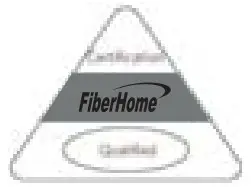
FAQs
FAQ1: Why all the indicators are off?
- Check the connection between the power adapter and the power socket.
- Check whether the power switch is turned on.
FAQ2: Why the WLAN indicator is not on?
- Check whether the WLAN function has been enabled.
FAQ3: Why the Internet indicator is not on
- Check whether the device is connected to the internet.
FAQ4: Why the LAN indicator is not on?
- Check the following:
The connection between the device and,9 the PC, the hub, or the STB The running status of the computer, hub, or STB
FAQS: Why does the web configuration page of the device fail to be accessed?
- Choose Start—>Run from the PC. Enter Ping 192.168.1.1 ( the default IP address of the device) in the DOS window. If the web configuration page still cannot be accessed, check the following configuration.
• The type of network cable
• The connection between the device and the computer
• The TCP/IP properties of the network card of the computer
FAQ6: Why the computer is unable to access the internet
- Verify whether the network interface is connected normally via the network cable. If not, reconnect the network interface. Check whether the WLAN function of the computer is enabled. Check whether the SSID name and the password are correct.
- If proxy server settings of the browsers ( e.g.IE ) are enabled, please disable these functions.
- Check whether the computer has been set to obtain the IP address automatically.
- Check whether the internet LED is normal.
- Please contact the service provider to check whether the Internet device quantity exceeds the limit set by the service provider.
FCC Statement
FCC Statement
This device complies with part 15 of the FCC rules. Operation is subject to the following two conditions: (1) this device may not cause harmful interference, and (2) this device must accept any interference received, including interference that may cause undesired operation.
NOTE: This equipment has been tested and found to comply with the limits for a Class B digital device, pursuant to part 15 of the FCC Rules. These limits are designed to provide reasonable protection against harmful interference in a residential installation. This equipment generates uses and can radiate radio frequency energy and, if not installed and used in accordance with the instructions, may cause harmful interference to radio communications. However, there is no guarantee that interference will not occur in a particular installation. If this equipment does cause harmful interference to radio or television reception, which can be determined by turning the equipment off and on, the user is encouraged to try to correct the interference by one or more of the following measures:
- Reorient or relocate the receiving antenna.
- Increase the separation between the equipment and receiver.
- Connect the equipment into an outlet on a circuit different from that to which the receiver is connected.
- Consult the dealer or an experienced radio/TV technician for help with important announcements Important Note:
Radiation Exposure Statement
This equipment complies with FCC radiation exposure limits set forth for an uncontrolled environment. This equipment should be installed and operated with a minimum distance of 20cm between the radiator and your body.
This transmitter must not be co-located or operating in conjunction with any other antenna or transmitter.
FCC CAUTION: Any changes or modifications not expressly approved by the party responsible for compliance could void the user’s authority to operate this equipment