
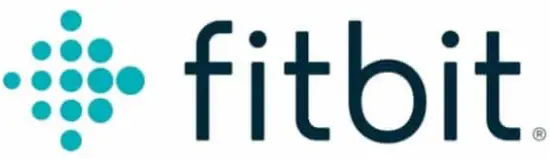
Fitbit Why won’t my Fitbit device sync

FAQS
Why won’t my Fitbit device sync?
If you created a Fitbit account and followed the setup instructions, the data your Fitbit device collects should sync with your Fitbit dashboard. To learn more about how syncing works on phones, tablets, and computers, see How do Fitbit devices sync their data? and Which phones and tablets can I use with my Fitbit watch or tracker? If your device isn’t syncing, try the following troubleshooting steps.
Which phones and tablets can I use with my Fitbit watch or tracker?
To set up, sync, receive notifications, and take advantage of other features of your Fitbit device, you must install the Fitbit app on a compatible phone or tablet. The Fitbit app is compatible with most popular phones and tablets. We’re continually adding more devices and improving our compatibility, so if you don’t see your device on the list check back soon.
Alternatively, you can use the Fitbit app for Windows 10 on your computer, or use Fitbit Connect to sync with a Mac or Windows 8.1 computer to access your data and take advantage of the many features of your Fitbit device. For more information, see How do I set up my Fitbit device?
To set up and sync Fitbit Versa 2, make sure you have the following:
- iPhone or iPad (iOS 11+) or Android phone (OS 7+)
- Latest version of the Fitbit app.
Is My Phone Operating System Compatible With the Fitbit app?
To use the Fitbit app you must have one of the following operating systems installed on your phone or tablet:
- Apple iOS 11 or higher
- Android OS 7.0 or higher
- Windows 10 version 1607.0 or higher
Which Devices Are Compatible With the Fitbit app?
The following phones and tablets are fully compatible with Fitbit devices. We’re continually adding more devices, so if you don’t see your device here, check back soon.
Apple devices
| iPhone 11 | iPhone 7 Plus | iPad Pro 9.7″ |
| iPhone 11 Pro | iPhone 7 | iPad Mini 4th gen |
| iPhone 11 Pro Max | iPhone SE | iPad Mini 3rd gen |
| iPhone XS Max | iPhone 6S Plus | iPad Mini 2nd gen |
| iPhone XS | iPhone 6S | iPad Air |
| iPhone XR | iPhone 6 Plus | iPad Air 2 |
| iPhone X | iPhone 6 | iPod Touch 6th gen |
| iPhone 8 Plus | iPhone 5S | |
| iPhone 8 | iPad Pro 12.9″ |
Android devices
| Coolpad | ||
| 1S | ||
| Nexus 5x | Pixel | Pixel 3 |
| Nexus 6 | Pixel XL | Pixel 3 XL |
| Nexus 6p | Pixel 2 | |
| Nexus 9 | Pixel 2 XL | |
| HTC | ||
| One M9 | ||
| Huawei | ||
| Honor 6X | P20 Lite* | Mate 9 |
| Honor 8 | P20 Pro | |
| P30 Pro | P10 | |
| For more information about using the Fitbit app on your Huawei P20 Lite phone, see | ||
| Lenovo | ||
| Vibe X2 | Vibe Z2 Pro | |
| LG | ||
| V10 | G6 | |
| Motorola | ||
| Droid Turbo 2 | Moto Z | X4 |
| G5S | ||
| OnePlus | ||
| OnePlus 6 | ||
| Oppo | ||
| R17 Pro | Reno | Reno Z |
| Samsung | ||
| Galaxy S10 | Galaxy S8 | Galaxy Note 5 |
| Galaxy S10+ | Galaxy A8 | Galaxy J3 |
| Galaxy S10e | Galaxy S7 Edge | Galaxy A6 |
| Galaxy S9+ | Galaxy S7 | Galaxy Note 9 |
| Galaxy S9 | Galaxy S6 Edge | |
| Galaxy S8+ | Galaxy S6 | |
| Sony | ||
| Xperia XA | Xperia XZ | Xperia XZ2 |
Windows 10 devices
| Microsoft | ||
| Lumia 1520 | Lumia 1320 | Lumia Icon |
| Lumia 1020 | Lumia 950 XL | Lumia 950 |
| Lumia 930 | Lumia 928 | Lumia 925 |
| Lumia 920 | Lumia 830 | Lumia 822 |
| Lumia 820 | Lumia 735 | Lumia 730 |
| Lumia 720 | Lumia 650 | Lumia 640 XL |
| Lumia 640 | Lumia 635 | Lumia 630 |
| Lumia 625 | Lumia 620 | Lumia 550 |
| Lumia 535 | Lumia 532 | Lumia 530 |
| Lumia 525 | Lumia 521 | Lumia 520 |
| Lumia 435 | ||
| Blu | ||
| Win HD | Win JR | |
| HTC | ||
| 8X | 8S | 8XT |
| Samsung | ||
| Ativ SE | Ativ S | |
Which devices are incompatible with the Fitbit app?
Due to Bluetooth issues that prevent certain devices, like Fitbit devices, from syncing, our products aren’t compatible with the following phones:
- Huawei P8 Lite
- Huawei P9 Lite
- Xiaomi Mi 6
How do Fitbit devices sync their data?
Skip to
- What is syncing?
- How do I sync my device with the Fitbit app?
- How do I manually sync my tracker or watch?
- When does my Fitbit scale sync?
- Where can I see when my Fitbit device last synced?
- Why can’t I sync my Fitbit device?
- Will syncing work with my phone, tablet, or computer?
- How often should I sync my Fitbit device?
- Can I sync my Fitbit device with more than one device?
- Can I sync more than one Fitbit device to the same account?
What is syncing?
Syncing is the process that transfers the data your device collects to your Fitbit dashboard. The dashboard is where you can track your progress, see how you slept, set goals, log food and water, challenge friends, and much more. Fitbit trackers and watches use Bluetooth Low Energy (BLE) technology to sync with phones, tablets, and certain computers. Fitbit scales use Wi-Fi to connect directly to your router. The instructions in How do I set up my Fitbit device? explain how to make sure your device can sync to your Fitbit dashboard.
How do I sync my device with the Fitbit app?
- Data automatically syncs to the Fitbit app throughout the day. For best results, keep all-day sync turned on.
- If you turn off all-day sync, we recommend syncing at least once a day. Each time you open the Fitbit app, your device syncs automatically when it’s nearby. You can also use the Sync Now option in the app at any time.
- For more information on how to sync Fitbit Ace or Fitbit Ace 2 with your phone or tablet, see How do I set up Fitbit kids devices?
How do I manually sync my device with the Fitbit app?
- With your device nearby, open the Fitbit app to the Today tab
 .
. - Press and hold on the screen and pull down (on Windows 10 devices, find the picture of your device at the bottom and pull up).
For more information about the Fitbit app see What’s the new Fitbit app experience?.
Choose your device to see syncing instructions
- iPhones & iPads
- In the Fitbit app, tap the Today tab
 > your profile picture > your device image.
> your profile picture > your device image. - Tap Sync Now.
- In the Fitbit app, tap the Today tab
- Android phones
- In the Fitbit app, tap the Today tab
 > your profile picture > your device image.
> your profile picture > your device image. - Tap the arrows next to Sync Now.
- In the Fitbit app, tap the Today tab
- Windows 10 devices
- From the Fitbit app dashboard, tap the Account icon
 > your device image.
> your device image. - Tap the sync icon.
On Windows 10 computers with a USB port, you can automatically sync the devices in your house or other immediate space (about 20 feet): - Plug in the dongle that came in the box with your device.
- In the Fitbit app, tap the Today tab
 > your profile picture.
> your profile picture. - Tap Advanced Settings.
- Turn on the Fitbit Connect Classic Mode option.
- From the Fitbit app dashboard, tap the Account icon
All of the nearby Fitbit devices that are not connected by Bluetooth to another computer, phone, or tablet will sync automatically every 15-30 minutes. When you check your stats in the Fitbit app, you’ll see your synced data.
Macs or Windows 8.1 computers
- Click the icon with a Fitbit logo located near the date and time on your computer.
- Click Open Main Menu > Sync Now. You may be asked to sign in.
When does my Fitbit scale sync?
After your Fitbit Aria or Fitbit Aria 2 is set up on your wireless network, it automatically syncs your stats to the Fitbit app after every weigh-in.
After you see your measurements, you should see a checkmark, indicating that syncing is complete. You can then view your data on in the Fitbit app
Where can I see when my Fitbit device last synced?
Find information about your Fitbit device, such as firmware version, battery level, and when your device last synced
- Fitbit app
- Tap the Today tab
 > your profile picture > your device image.
> your profile picture > your device image.
- Tap the Today tab
- fitbit.com dashboard
- On the fitbit.com dashboard, click the gear icon
 . The last time you synced is listed below the name of your Fitbit device.
. The last time you synced is listed below the name of your Fitbit device.
- On the fitbit.com dashboard, click the gear icon
Why can’t I sync my Fitbit device?
If your device stopped syncing, the likely problem is a connection issue. For detailed information on how to diagnose and solve the problem, see Why won’t my Fitbit device sync?
Will syncing work on my phone, tablet, or computer?
Sync Fitbit trackers and watches using the Fitbit app on iPhones, iPads, Android phones, and Windows 10 devices.
- iPhones & iPads
- The Fitbit app is compatible with most iPhones and iPads. To make sure your version is supported, check https://www.fitbit.com/devices. To learn more about using your Fitbit device with your iPhone or iPad, watch the following video. (English only.)
- Android phones
- Android phones must have both a BLE radio and software support. Because BLE is an optional component of Bluetooth 4.0, not all devices with Bluetooth 4.0 have it. A device can have the radio but not the software, or have software bugs that hamper BLE. If you’re buying an Android device to use with the Fitbit app, make sure
- it appears on our supported devices list at http://www.fitbit.com/devices and review known issues at What should I know about using the Fitbit app on my Android device?
- To learn more about using your device with your Android phone, watch the following video. (English only.)
- Windows 10 devices
- The Fitbit app is available for Windows 10 phones, tablets, and computers. To see if your device is compatible, see http://www.fitbit.com/devices.
- To learn more about using your device with Windows 10, watch the following video. (English only.)
How often should I sync my Fitbit device?
We recommend that you sync your tracker or watch daily. Most Fitbit devices record detailed minute-by-minute data for 7 days. (Fitbit Alta records minute-by-minute data for five days). Fitbit devices can store daily totals for up to 30 days. If you have a Fitbit Surge, your device can store 35 hours of GPS data before deleting some data to make room for more.
Can I sync my Fitbit device with more than one phone?
You can sync your device with any compatible phone, tablet, or computer that meets syncing requirements. If you receive notifications from your phone on your Fitbit device, you’ll need to disable the Bluetooth bond between your phone and Fitbit device before using a different phone. For instructions see Why won’t my Fitbit device sync to another phone or computer?


