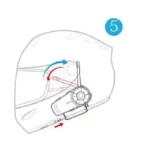Fodsports FX6 Group Talk Helmet Intercom

USER MANUAL
BLUETOOTH HEADSET
1. Packing List
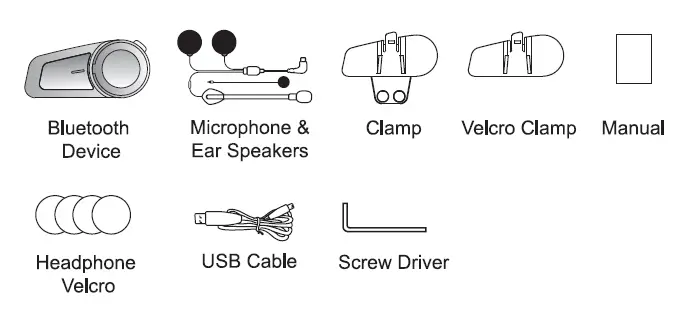
2. Function Introduction
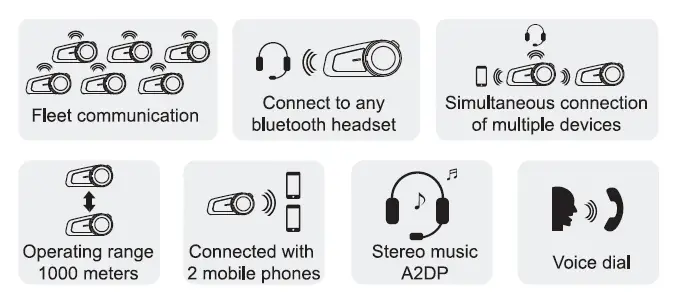
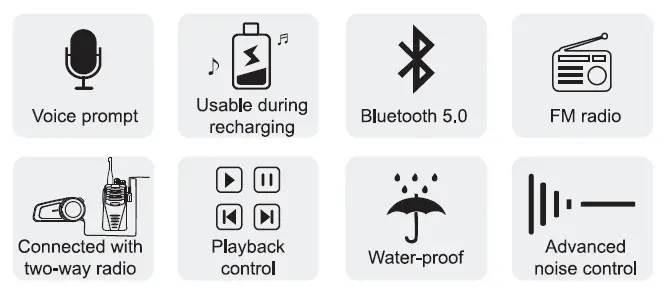
3. Installation Step
3.1 Fixed by clamp
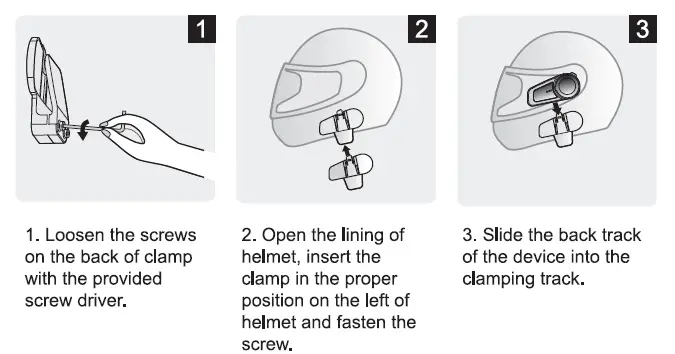
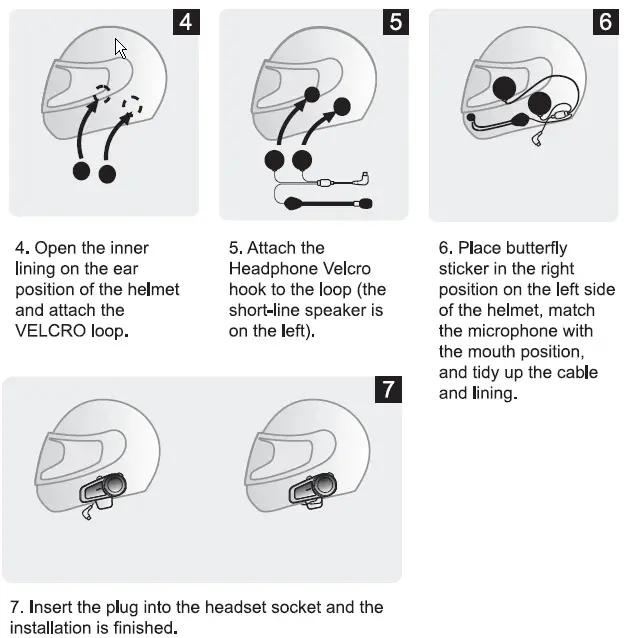
3.2 Fixed by VELCRO sticker
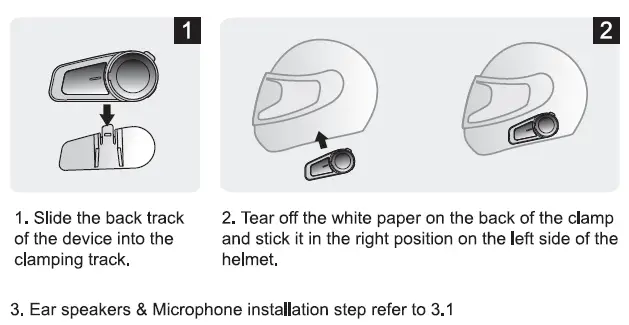
4. Disassembly of the Device
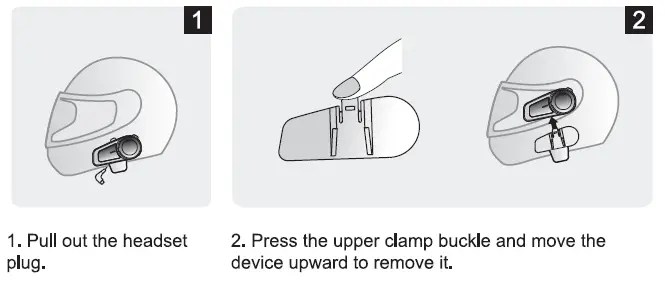
5. Product Introduction
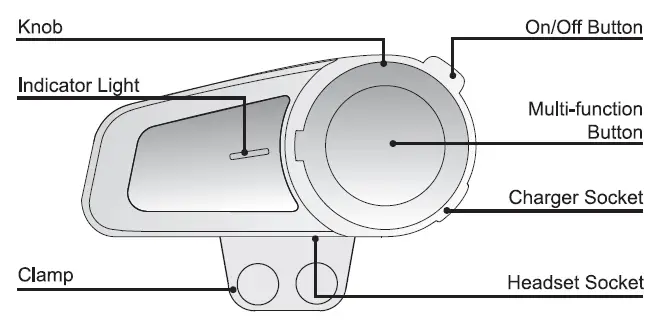
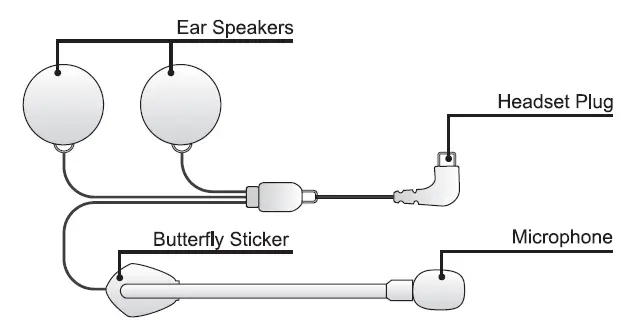
6. Button Operation Introduction
6.1 On/Off Button
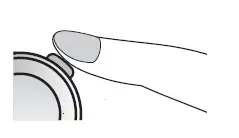
Turn on: ( When the headset is off, press and hold ii for 3 seconds. There is a “Welcome to FODSPORTS Bluetooth Communication System” sound prompt, and the blue light will be on for 1 second.)
Turn off: ( When the headset is on, press and hold it for 5 seconds. There is a “Power Off’ sound prompt, and the red light will be on for 1 second.)
Pairing: ( When the headset is off, press and hold it for 6 seconds. There is a “Pairing” sound prompt, and blue and red lights flash alternately.)
Clear the pairing device: ( When the headset is on, keep pressing the button for another 3 seconds after turn it off. After “power off’ sound prompt, the red light quickly flashes 3 times and a “toot” sound prompt can be heard.)
Start the Bluetooth Intercom: (When paired, press once on the button, you will hear an “Intercom Connected” sound prompt When the connection is successful, then press again to disconnect the intercom, press again to reconnect.)
Note: If B pair with A & C successively, B need to press the button once to initiate intercom with C, and press twice to intercom with A.
End the Bluetooth Intercom: ( Shortly press the button and intercom closes after a “Intercom disconnected” sound prompt.)
6.2 Multi-function Button
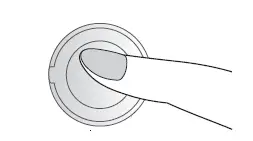
Pairing: ( When the headset is on, press and hold it for 6 seconds. There is a “Pairing” sound prompt, blue and red lights flash alternately.)
Answering a call: ( When there is coming call, click it once to pick up or take no action, the headset will pick it up automatically, you will hear “Dong Dong” sound prompt.)
Rejection of call: ( If there is a call, press and hold it 2 seconds to reject, you will hear “Dong Dong” sound prompt. )
Disconnect headset temporarily & answer by phone: ( During a call, press and hold it for 2 seconds. There is a “Dong” sound prompt, and the red light flash every other second.)
End a call: ( Click it once on call will end it, there is a “Dong” sound prompt.)
Voice dialing: ( If you are not on a call, click it twice and there is a “Voice Dial” sound prompt.) NOTE: Please make sure that your phone supports voice command and the functions are turned on.
Music Play/Pause: ( When connected, click it once.)
Switch between Bluetooth and FM: ( When the headset is on, triple-click it and there is “Bluetooth mode” or “FM mode” sound prompt.)
*Turn on/off FM: When device is on, short press Multi-function Button 3 times to Switch on / off FM function.
6.3 Knob
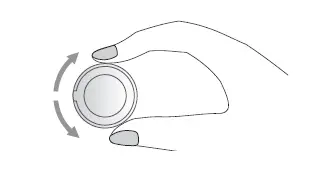
Turn up the volume: ( On a call , intercom, playing music or FM, turn the knob clockwise and hold it to increase volume until ii reaches the level you want . A “tool” prompt will be heard when it reaches Max volume.)
Turn down the volume: ( On a call , intercom, playing music or FM, turn the knob counter clockwise and hold ii to decrease volume until ii reaches the level you want. A “toot” prompt will be heard when it reaches Min volume.)
Play the next: ( When playing music or FM, turn the knob clockwise . )
Play the previous: ( When playing music or FM, turn the knob counter clockwise .)
7. Bluetooth Status Indication and Prompt
Power on status: ( If Bluetooth is connected, there is a “Bluetooth connected” sound prompt ,the blue indicator light flashes once every 6 seconds; if Bluetooth is not connected, there is a “Bluetooth disconnected” sound prompt , the blue indicator light flashes twice every 6 seconds.)
Low battery alarm: ( The “Battery Low” sound is prompted every 60 seconds when turn on, red light will keep flashing.)
Charging status: ( Red light is on when charging and off when fully charged.)
Battery status sound prompt when powered on: ( If the battery is full, the “Battery
Full” sound is prompted. If the battery is low, the “Battery Low” sound is prompted.)
8. Pairing Methods
8.1 Two ways for FX6 to enter pairing status
8.1.1 Mode 1 When the headset is off, press and hold On/Off Button for 6 seconds. There is a “Pairing” sound prompt, blue and red lights flash alternately.
8.1.2 Mode 2: When the headset is on, press and hold Multi-function Button for 6 seconds. There is a “Pairing” sound prompt, and blue and red lights flash alternately.
8.2 Pairing with the Non-Fodsports FOB Bluetooth device
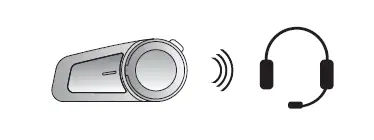
Step 1: Place the FX6 and the device within a visible range of 1 meter.
Step 2: Set the Non-FX6 Bluetooth device into paring status.
Step 3: Follow step (8.1.2), FX6 enters pairing status.
Step 4: Short press FX6 on/off button to search the device, the Intercom connected” sound prompt means the 2 items are successfully paired.
Note 1: In step 4, the intercom connection must be initiated by FX6.
Note 2: When intercom, press FX6 on/off button to disconnect the intercom, then press again to reconnect.
8.3 Pairing with Mobile, GPS and MP3
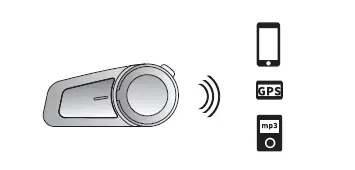
Step 1: Place the “FODSPORTS FX6” and the device within a visible range of I meter.
Step 2: Follow step (8.1.1), “FODSPORTS FX6′ enters pairing status
Step 3: Tum on the device Bluetooth, search “FODSPORTS FX6” and connect. The connected’ sound prompt means the connection is successful.
8.4 Pairing between two FX6
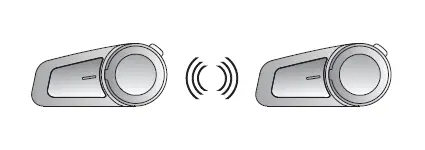
Step 1: Ensure both FX6 are off and within 1 meter visible range.
Step 2: Follow step (8.1.1), both FX6 are in pairing status.
Step 3: Short press the multi-function button or on/ off button on ether FX6 to search the other one, you will hear “intercom connected” when successfully pried.
NOTE: In the pairing status, short press multi-function button on either FX6 to search, can be used for connection between 2 FX6 only. For other non-FX6 deviceu have to press the on/ off button.
8.5 Group Intercom Settings
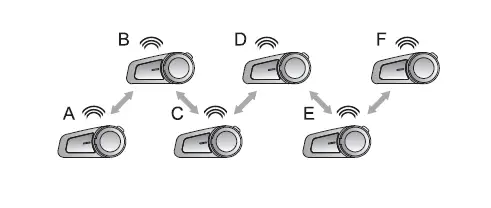
Note: For group intercom. the first and last FX6 CAN NOT be paired.
Step 1 : Clear the matching record between A and F
Press and hold the on/off buttons of A and F for 6 seconds until you hear sound prompt “power off”, then hold them for another 3 seconds.
Step 2 : Refer to the matching operations in 8.4 for following operations
- Pair A and B, turn off B after successfully paried;
- Pair B and C, turn off C after successfully paried;
- Pair C and D, turn off D after successfully paried;
- Pair D and E, turn off E after successfully paried;
- Pair E and F.
Step 3: Connect A, B, C, D, E and Fin series
- For D, press the on/off button to connect with E;
- For C, press the on/off button to connect with D;
- For B, press the on/off button to connect with C;
- For A, press the on/off button to connect with B.
* E and Fare connected completed after the Step 2 , Now A, B, C, D, E and Fare all matched successfully, you can enter group intercom.
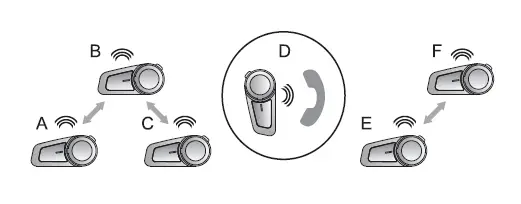
Note: During the 6 people group intercom, if D receives a call, D will be disconnected temporarily from the group. A, Band C form a group, E and F form a group.
After D finished call, D will be reconnected into the group intercom automatically and the 6 people group intercom resumes.
8.6 Simultaneous connection of multiple devices
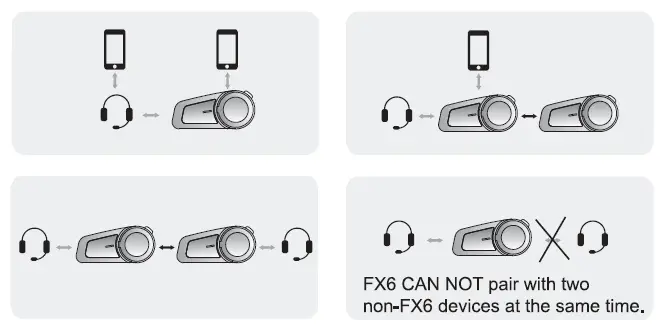
Note: Please DO NOT pair FX6 with mobile phone before you pair it with Bluetooth headset, otherwise, it may cause intercom communication error. It won’t happen if FX6 is not connected with phone.
9. Priority of Functions
Level 1: Phone call & Intercom by introduced adapter.
Level 2: Intercom introduced by Two-way radio cable.
Level 3: Bluetooth Intercom
Level 4: FM & Music
10. Specifications
- Bluetooth Version: 5.0
- Operating Range: Up to 1000 meters
- Standby Time: Up to 200 hours
- Operating Time: Up to 10 hours
- Charging Time: Approximately 2.5 hours
- Charging Interface: Micro USB Android universal plug
- Battery Type: Rechargeable Li-Polymer battery
- Power Supply: 5V-0.5A
- Operating Temperature: 14F-131F (-10 C-55 C
- Storage Temperature: -4F-140F (-20°C-60°C)
* The actual time may vary from the phone type and usage.
* The working distance will be deviated for the influence of environment and climate
11. Matters Need Attention
1. The Bluetooth name is “FODSPORTS FX6”.
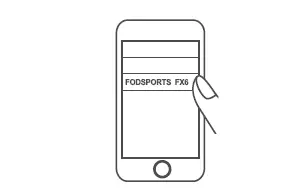
2. The appropriate storage temperature for this device is between -20 C and 60 C. Please do not store it in environment with too high or too low temperatures, otherwise the service life will be affected.
3. To avoid explosion, please do not expose it to open fire.
4. If you’re not using it for a long time, please keep the device in dry place and charge it regularly (once every 3 months), to preserve battery life.
12. After-Sale Service
For any quality problem or missing accessories, especially pairing problem between 2 or more FX6 headsets, please feel free to contact us at email: [email protected]. We’re always here ready to help, will reply to you in 12 hours.
FAQs:
Why are my two speakers or one side speaker unavailable/no sound?
A: 1. Please check if the headphone cable is inserted in the correct direction, M1-S PLUS is a Type-C interface, with the microphone icon facing you, and then inserting the interface is the correct direction. 2. Please make sure the headphone cable is fully inserted into the interface.
Why is my microphone unavailable/no sound?
The microphone part is detachable and can replace the soft/boom microphone, so please check if this part is inserted tightly.
Why are my speakers volume low?
Different locations of speakers will cause differences in volume, please install the speaker as close to your ears as possible. If the distance is too far, the volume will be reduced. You can use the thickened pad in the package to achieve it.
How Does FX6 Work?
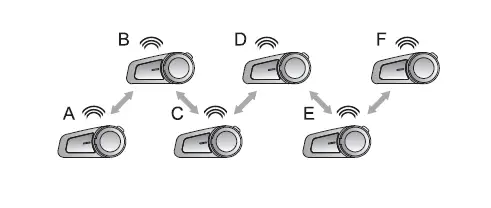
Can FX6 be paired with other brands of Bluetooth intercoms?
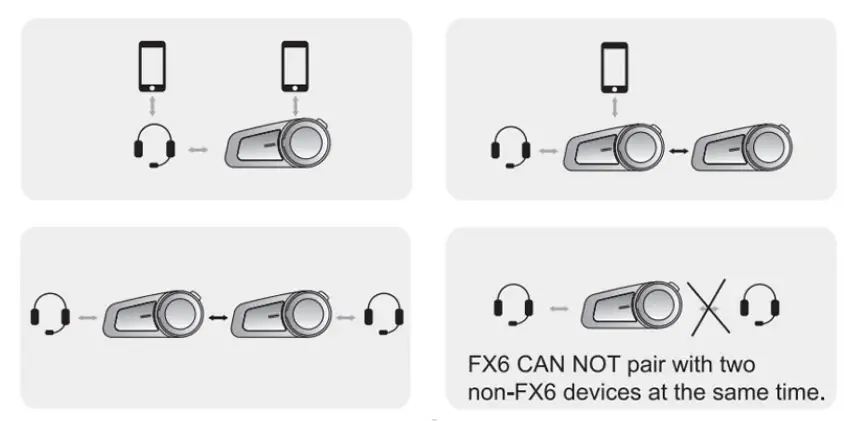
Technical Specifications
| Manufacturer | Fodsports |
| Brand | FODSPORTS |
| Item Weight | 11.2 ounces |
| Product Dimensions | L:4.8 x 4.5 x 3.3 inches |
| 1000m | |
| Item model number | FX6 |
| Batteries | 500mAH, 3.7v |
| Manufacturer Part Number | FX6 |
| Connections | Bluetooth 5.0 |
| Headphones Form Factor | 40MM High Impedance & High Fidelity Speaker |
| Control Type | Ultra Big Integrated Button Control Supports Siri Voice Dial |
| FM Support | YES |
| Plug Type | EU Plug |