

Fontastic Chas 390CH Smart Bracelet
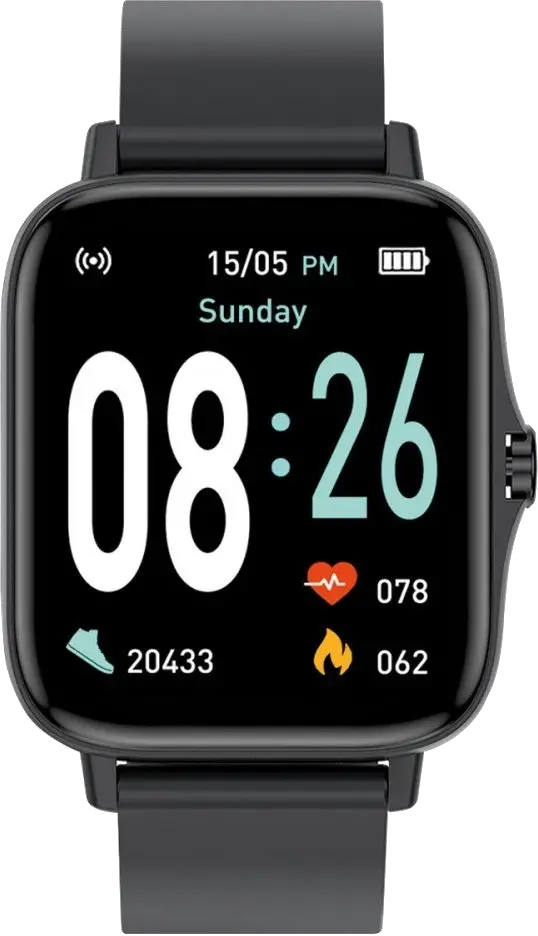
Package Content
- Fitness Watch Chas
- Charging Cable
- This Manual
Overview
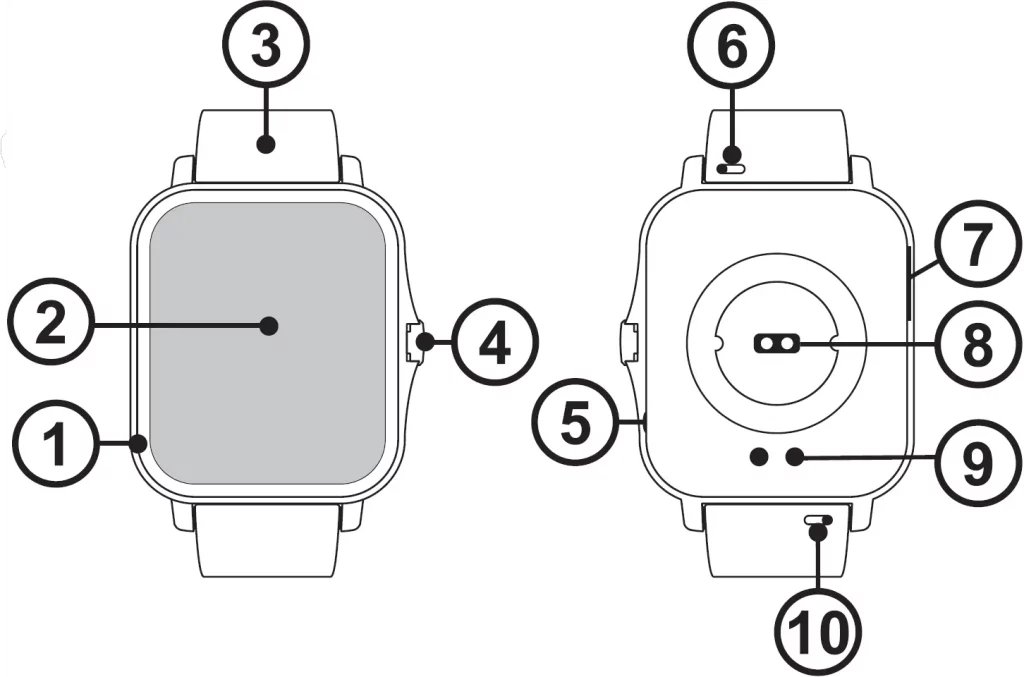
- Housing
- 69″ display full touch
- Wristband
- Side button
- Microphone
- Wristband lock
- Speaker
- Sensors
- Charging port
- Wristband lock
Getting Started
Charging the Battery
The FontaFit Chas is equipped with a rechargeable Lithium Polymer battery. Fully charge the FontaFit Chas prior to putting the device into operation for the first time.
To charge, place the fitness watch with the charging contacts on the charging unit so that the pins have contact. The charging unit can be connected with any USB-A power source or the USB-A port of a Computer.
Connect the USB cable to a USB power source; the battery symbol will show up and the battery will be charged. The usual charging time is 2 hours. The display will indicate, once the battery is fully charged.

Note: Your Fantastic® Fitness watch Chas must be connected to your mobile phone via the app (FontaFit Plus).
Do not connect the fitness watch and your smartphone directly via the Bluetooth® function of the smartphone.
Installing the App
Download and install the “FontaFit Plus” app by scanning the QR code or follow the link: (URL: www.fontastic.eu/fontafit_plus)
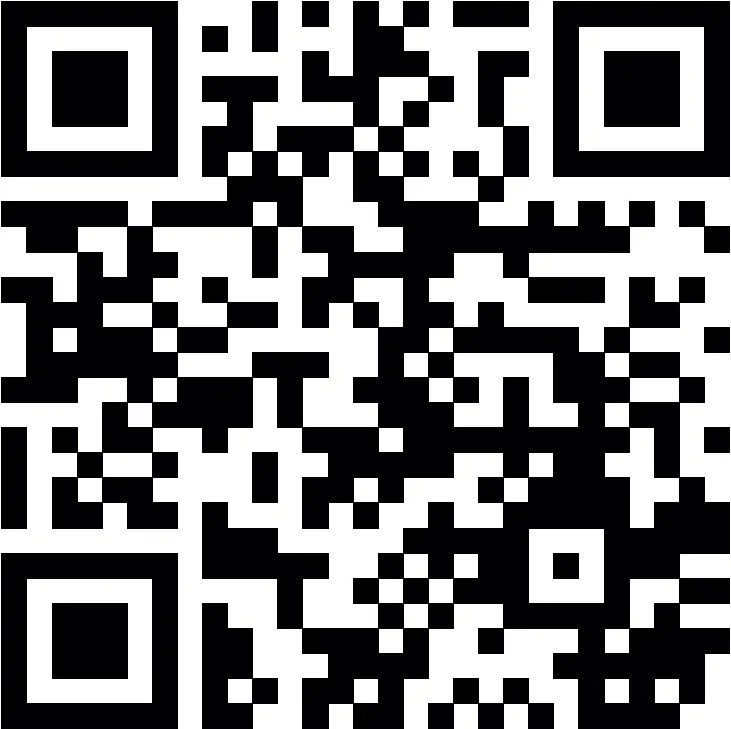
Note: The Android app requires
Android 4.4 or later. The iOS app requires iOS 9 or later.
Switching on/off
Switch on: To turn on the Fitness Watch Chas, press and hold the side button (4) for about 5 seconds.
Switch off: To tum off the Fitness Watch Chas, press and hold the side button (4) for approx. 5 seconds while the display is active.
Connecting and Using the App
NOTE: Only connect the device via the FontaFit Plus app and not via the Bluetooth® settings of the smartphone. You can only connect one Fitness watch via the app. The use of multiple Chas Fitness watches with one smartphone at the same time is not supported.
- Open the app.
- After the app has been started, tap “Settings”.
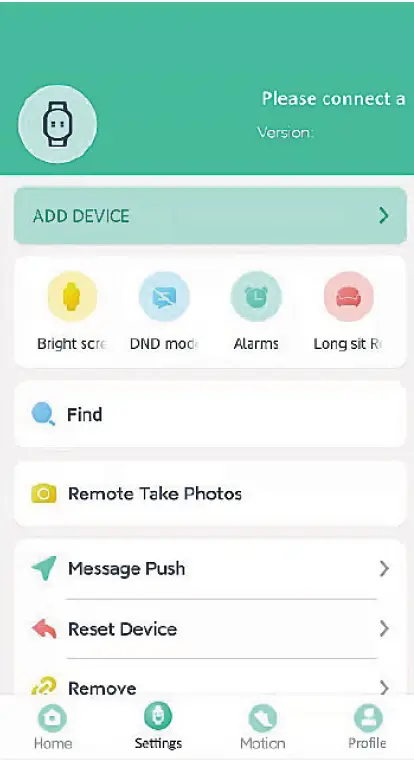
- Tap “ADD DEVICE”
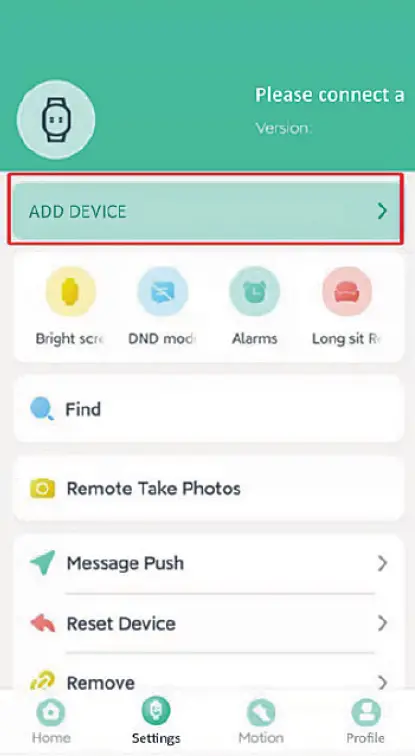
- If the Android version of the smartphone is 8.0 or above, the app needs location permission and location must be turned on, otherwise the device cannot be found.
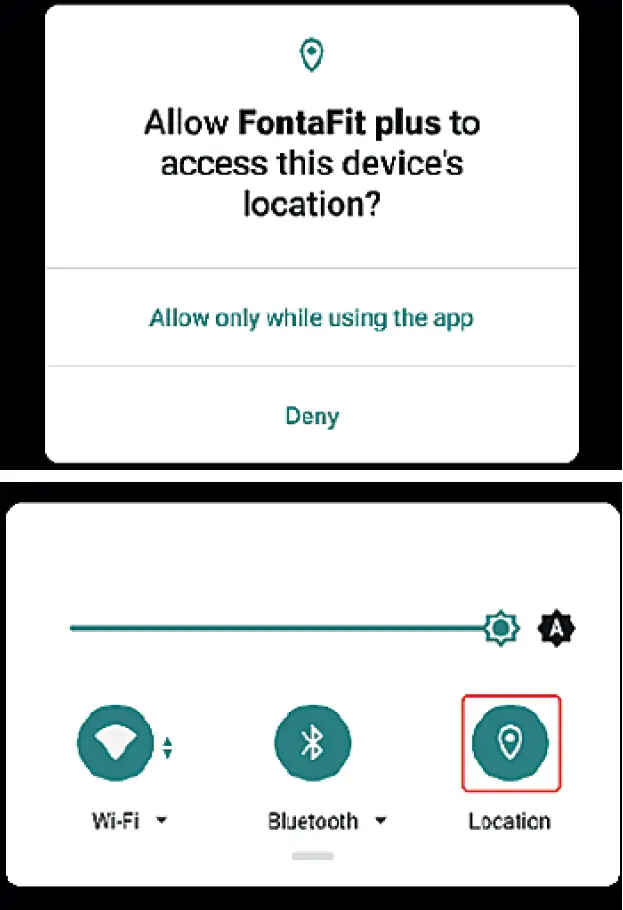
- After searching for the corresponding bracelet, click on the corresponding device icon to connect.
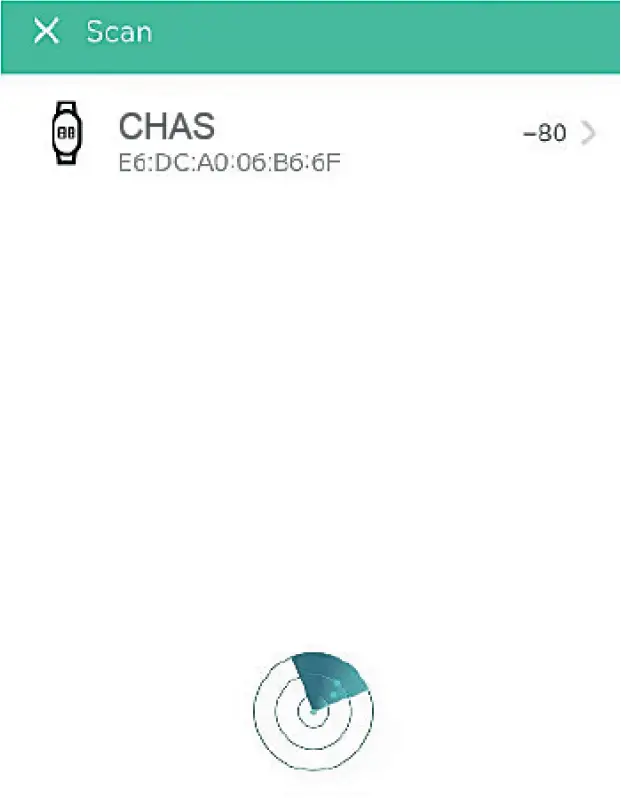
- After successful connection, the device will synchronize with the smartphone. The name of the bracelet will be displayed in the upper right comer.
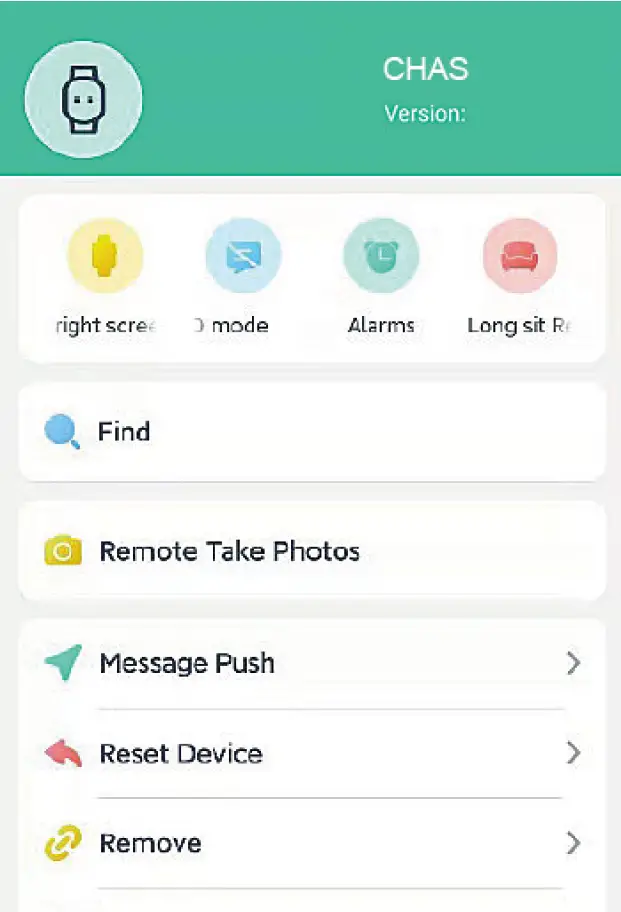
- To use phone/music functions and voice assistants, connect “WellAudio” to the smartphone. If you receive a connection request, confirm it, otherwise open the Bluetooth settings of your smartphone and connect “WellAudio”.
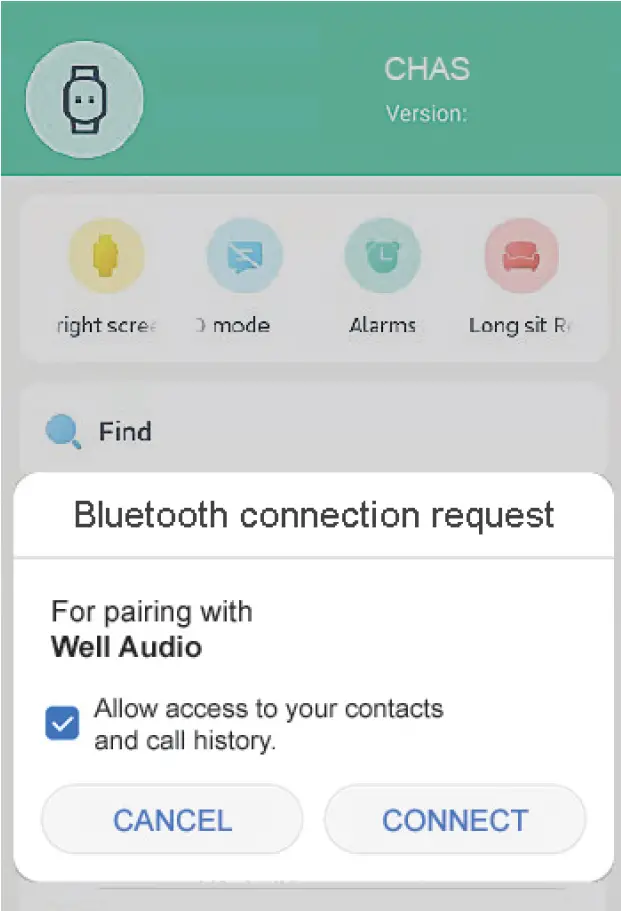 Note: If “WellAudio” is not available, activate dual mode via the menu or the control Centre of the watch.
Note: If “WellAudio” is not available, activate dual mode via the menu or the control Centre of the watch.
Enable Push Notifications:
Enable notification access. Tap on “Message Push”, the system will ask for “Notification access” permissions in order to receive push-messages. Follow the steps to open the settings step by step, click “Allow” as required, and enable notification rights.
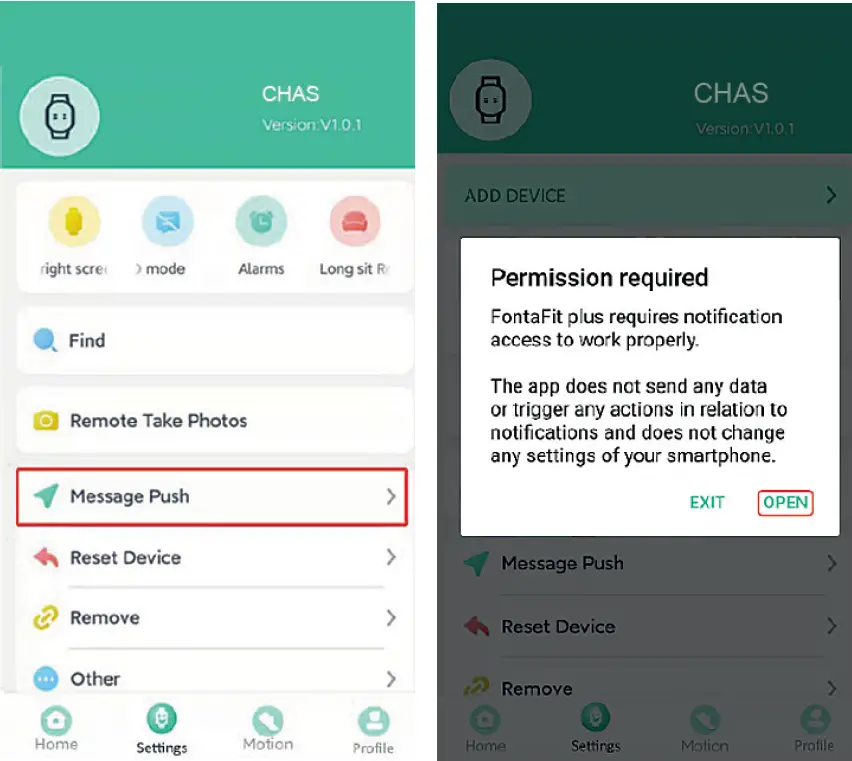
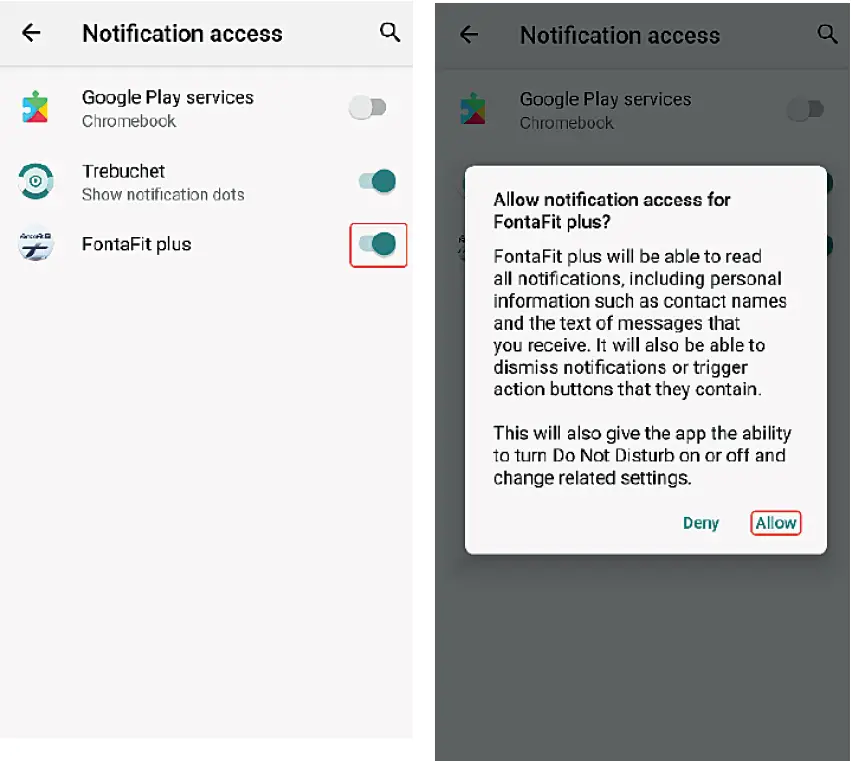
Push-notifications that Require Special Permissions:
Click on the switch to the right to enable the notification. Follow the system prompts and click “Allow” or “agree to permission” step by step.
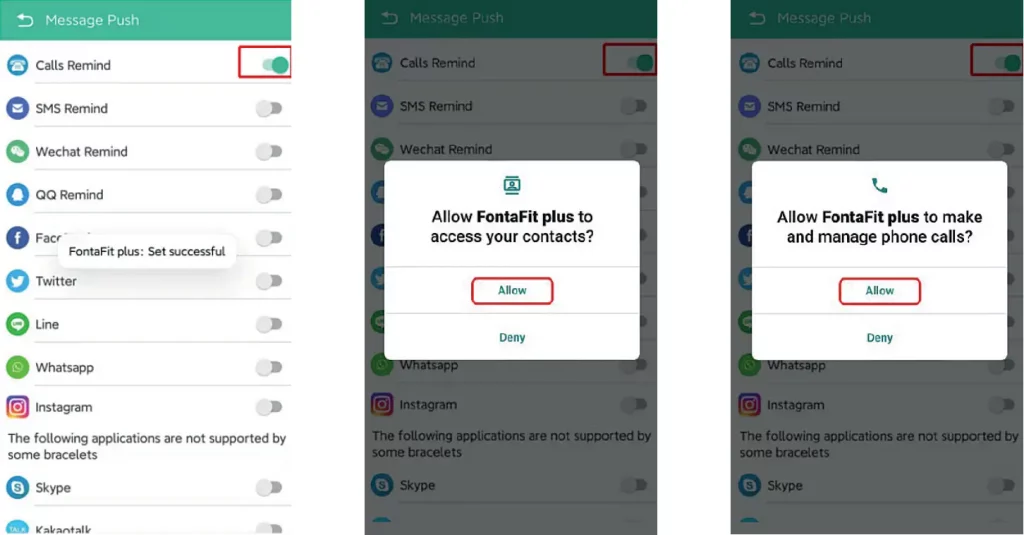
Enabling App Push
When you enable app push only set each app one by one and wail until the setting has been successful.
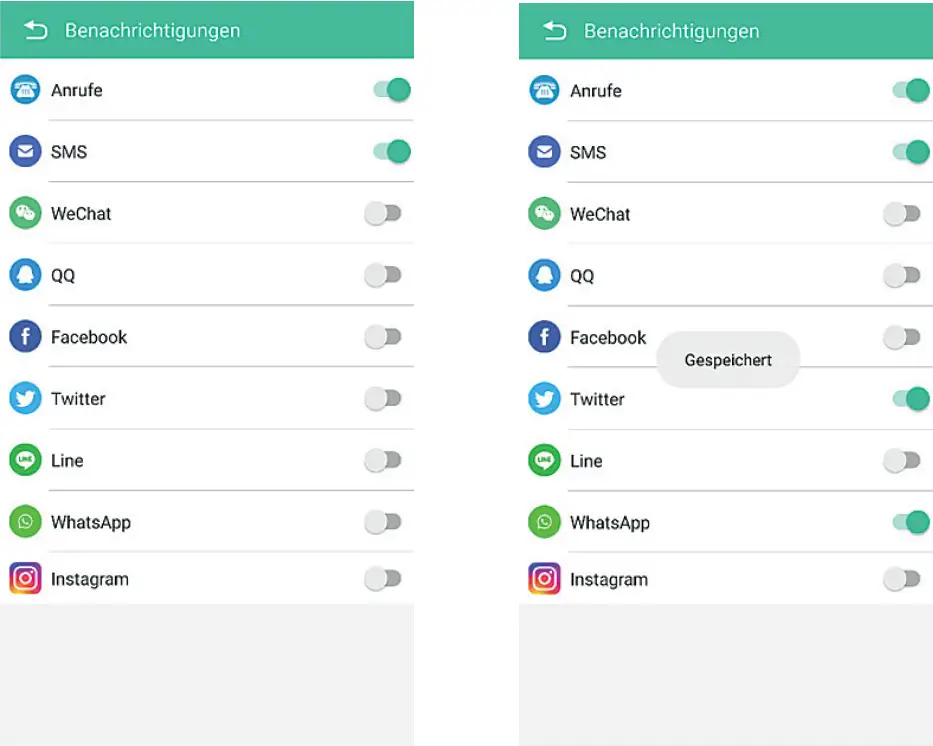
Enter your data such as gender, height, weight, etc. under “Profile” in the app. The personal data is used to correctly calculate the calorie consumption and distance and is not accessible to third parties.
Watch Face Setting
Press the side button to activate the display. To change the current watch face, swipe left or right to the desired dial. The selection is automatically applied.

Tap “Watch faces” in the app, here you can choose from different watch faces to load on the Chas Fitness watch as the sixth watch face. If you tap on a watch face, it will be loaded onto the watch.
NOTE: More information about steps, sleep, pulse, blood pressure1 blood oxygen, sports activities and the route recording is displayed by tapping on the respective menu in the app.
Display
FontaFit Chas has a touch-sensitive color display. The display can show the date, time, steps, sleep duration, pulse, blood pressure, blood oxygen, notifications and much more.
Activating the Submenu
Swipe down on the watch face to access the notifications. Swipe upwards on the watch face to access the control center.
Touch the watch face to access the menu items. Swipe upwards within the menu to scroll through the menu. You can activate the different activities by touching the menu item.

Note: Swiping sideways the display or pressing the side button will take you from any submenu items back to the clock watch face.
Steps
Steps are recorded when the smartwatch is worn. Touching the “STEPS” menu item displays the number of steps, calories burned, and distance covered. Distance and calories burned are calculated based on the steps.
Heart rate, Blood pressure and Oxygen
By touching the respective menu item, the heart rate, blood pressure and oxygen saturation measurement is started and the result is shown in the display.
Please note:
Wear the bracelet approx. 1 cm above your wrist bone and make sure it is close to your skin. Please note that other factors can lead to measurement inaccuracies:
- Low blood circulation
- Tattoos
- Uneven or jerky movements
- Sunscreen and other lotions
- Dirty sensor
Note: By using optoelectronic pulse measurement (photoplethysmography), in which your blood flow is detected by green LEDs and photo diodes, FontaFit also displays values when the bracelet is worn too loosely or not worn at all. For this reason, make sure that the wristband fits correctly when measuring your heart rate.
This is not a medical device: Data from the Step, pulse, blood pressure and oxygen saturation functions are not intended to be used for medical purposes.
Phone Functions
The smartwatch offers phone functions, which can be used after successful connection with the smartphone. Calls can be made directly via the smartwatch thanks to the microphone and speaker.
Numeric Keypad
Numeric keypad for making calls by entering numbers.
Phonebook
Add frequently used contacts in the APP. The contacts will be displayed in the phonebook of the smartwatch. Click on the contact to make a call.
Note: To use the phone and music function, Dual Mode must be enabled on the smartwatch, and the watch must be connected to the smartphone (WellAudio). The devices must be within range of each other.
Sport
Numerous sports activities are pre-programmed in the menu. You can activate the different activities by touching the corresponding menu item. Duration of activity and calories burned are displayed and recorded.
Note: The recorded data is transferred to the app and can be viewed there.
Sleep
When you wear the smartwatch while sleeping, your sleep phases are automatically recorded. Sleep duration, deep sleep and light sleep are displayed on the smartwatch. Further data on sleep can be viewed in the app.
Note: Sleep is recorded if the time of falling asleep is between 22:00 and 10:00, sleep is longer than 4 hours and the wristband is permanently connected to the smartphone.
The wristband should not be taken off directly when getting up.
Notifications and Incoming Phone Calls
Notifications or incoming calls are displayed directly on the Fontastic Fitness watch Chas.
In the messages menu you can display the latest notifications.
Note: In the smartphone settings you have to enable the notification of the Chas Fitness Watch in the respective message app in advance.
Other Menu Items
If your Chas fitness watch is connected to your smartphone and within range, the following additional menu items are available:
- Dual Mode: must be enabled to use the phone and music functions. Deactivate the dual mode to not use these functions via the smartwatch Chas.
- Music*: Controls music on the smartphone and plays it through the smartwatch speaker (dual mode).
- Camera*: Releases the smartwatch’s camera.
- Stopwatch: For time measurement.
- Search*: Helps to find the connected smartphone through an acoustic signal.
- Weather*: Displays weather data
- Reset: Resets the smartwatch to factory settings
- Style: Sets the menu view
- More: Setting the language, lime, date.
* The smartwatch must be connected to the smartphone. The devices must be within range of each other.
Call up Voice Assistant
Press and hold the dial indicator for about 2 seconds, the voice assistant on your smartphone will be activated. Through the integrated microphone and speaker of the Chas smartwatch, you can give instructions or ask questions and listen to the answers.
Note: To use the voice assistant, the smartphone must be connected to “WellAudio”. When the voice assistant is activated, the dual mode is activated.
FAQ
If you have any questions about the fitness watch or the app, check out the FAQ section of our website at www.fontastic.eu/faq?fontafit.
If you need technical support, please contact our support team at support.fontastic.eu.
Safety Advice
- Do not open the device
- Do not use the device when it has visible defects.
- Further information on water resistance can be found on our website www.d-parts.de.
Technical Data
- Connection: BT 5.0
- Display: 1,69″ TFT full touch, 240 x 280 Px
- Built-in microphone and speaker
- Battery: Lithium polymer 150mAh
- Operating time: Up to 13-5 days
- Standby time: Up to 15 days
- Operating temperature: -5°-+45° C
- App for iOS 9.0 and above / Android 4.4 and above
- Case Material: Plastic+ Aluminum
- Wristband Material: Silicone
- Weight: 51g
The Bluetooth word mark and logos are owned by the Bluetooth SIG, Inc. and any use of such marks is under license.
Improvement and changes of the technical specifications and other data’s could be made without prior notice. Registered trademarks are the property of their respective owners.
Fontastic, by D-Parts GmbH
BirkenweihElf” Str. 16 – 63505 LangenHlbold, Gennany