
FORTINET FortiExtender 311F 3G/4G LTE Wireless WAN Extenders

Copyright © 2021 Fortinet, Inc. All rights reserved. Fortinet®, FortiGate®, FortiCare® and FortiGuard®, and certain other marks are registered trademarks of Fortinet, Inc., in the U.S. and other jurisdictions, and other Fortinet names herein may also be registered and/or common law trademarks of Fortinet. All other product or company names may be trademarks of their respective owners. Performance and other metrics contained herein were attained in internal lab tests under ideal conditions, and actual performance and other results may vary. Network variables, different network environments and other conditions may affect performance results. Nothing herein represents any binding commitment by Fortinet, and Fortinet disclaims all warranties, whether express or implied, except to the extent Fortinet enters a binding written contract, signed by Fortinet’s General Counsel, with a purchaser that expressly warrants that the identified product will perform according to certain expressly-identified performance metrics and, in such event, only the specific performance metrics expressly identified in such binding written contract shall be binding on Fortinet. For absolute clarity, any such warranty will be limited to performance in the same ideal conditions as in Fortinet’s internal lab tests. In no event does Fortinet make any commitment related to future deliverables, features or development, and circumstances may change such that any forward-looking statements herein are not accurate. Fortinet disclaims in full any covenants, representations, and guarantees pursuant hereto, whether express or implied. Fortinet reserves the right to change, modify, transfer, or otherwise revise this publication without notice, and the most current version of the publication shall be applicable.
Register for Support
Register your Fortinet product to receive:
- Technical Support
- New product features
- Protection from new threats
https://support.fortinet.com
Toll-free: 1 866 648 4638
Phone: 1 408 486 7899
Fax: 1 408 235 7737
Email: [email protected]
Packing List

Product Description
All FEX-311F and 312F products feature the same FEX-300F chassis with one (1) or two (2) CAT16 LTE modules pre-installed, as highlighted below.
Product Features
| Model | Modem |
| FEX-311F | FEX-300F chassis with one (1) CAT16 LTE module pre-installed. |
| FEX-312F | FEX-300F chassis with two (2) CAT16 LTE modules pre-installed. |
Notes:
- CAT16 LTE modules (downlink: maximum 1 Gbps; uplink: maximum 150 Mbps)
- FEX-311F and 312F only support MicroSIM (3FF) SIM cards, which are not included. You must purchase your own SIM cards.
Ports, LEDs, and Buttons
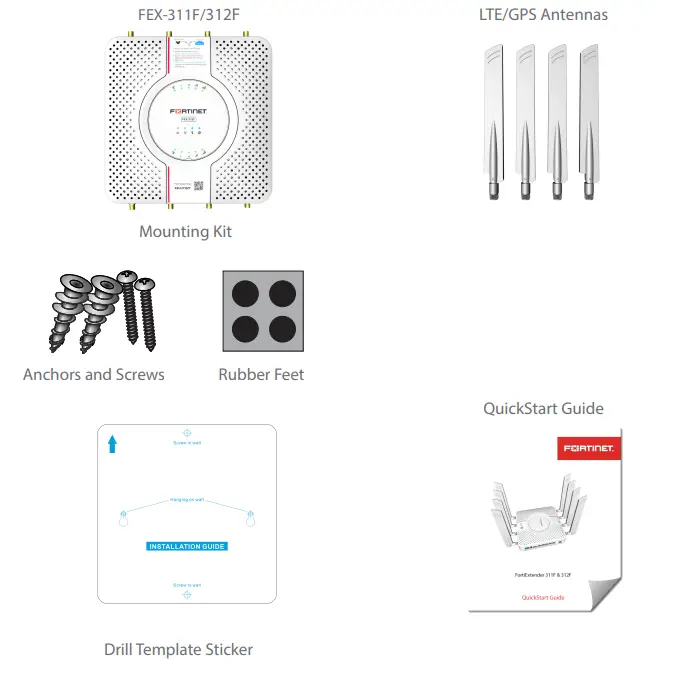
LED Behavior
| LED | Behavior and Description |
| SFP |
|
| WAN/LAN LEDs |
|
| Bluetooth LED |
|
Control Button Usage
| Button | Operating Instructions |
| Reset/Default Button |
|
| Bluetooth Button |
|
RF Connectors & System LEDs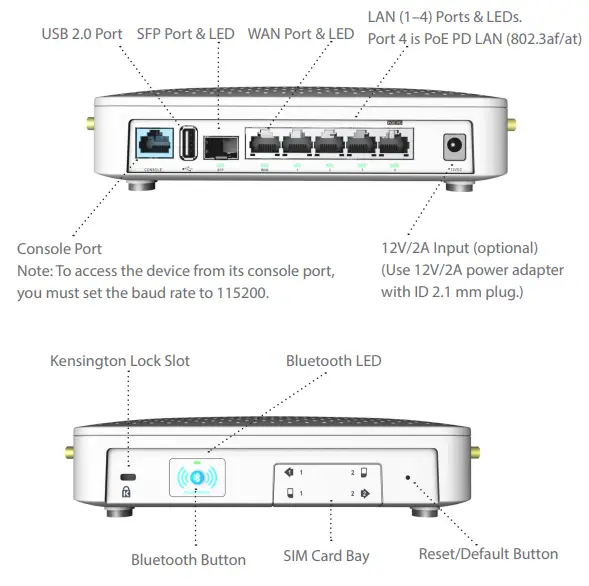
Note:
- The upper LTE LEDs are for LTE Modem 1; the lower LEDs are reserved for LTE Modem 2.
- The LTE LEDs apply to both Modems 1 and 2.
- The Management and FortiSASE/LAN Extension LEDs apply to both FEX-311F and FEX-312F models.
System LEDs on top of the FEX-311F/312F
| LED | Description |
| Power |
|
| LTE Mode | Green—System is running in LTE mode. |
| Management |
|
| FortiSASE/LAN Extension |
|
| Bluetooth |
|
| LTE LEDs | Description |
| LTE |
|
| LTE Signal Strength | 1 On—< 25%. |
| LEDs | 1 & 2 On—25% – 50%. |
| (Green) | 1, 2 & 3 On—50% – 75%. |
| 1, 2, 3, & 4 On—> 75%. |
Note: The above decriptions apply to both Modem 1 and Modem 2. Modem 2 applies to FEX 312F only.
Basic Connections
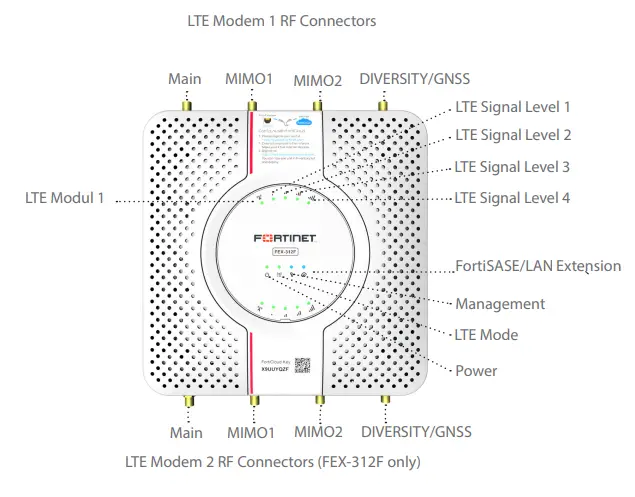
- Insert one end of an Ethernet cable into the LAN/PoE port on the device.
- Insert the other end of the Ethernet cable into the PoE LAN port on your FortiGate appliance. Ensure that FortiGate and FortiExtender are on the same subnet.
- Optionally, if you are not using PoE, connect the device to a power outlet using a power adapter.
Warning:
You must provide adequate grounding to the PoE injector of the FortiExtender unit, if required, in compliance with your local electrical code or regulations. This device complies with IEEE 802.3af/at PoE specification. Do not use a PoE injector that is not IEEE 802.3af/at compliant as it might damage your device.
Assembly
- Remove the dust cover that protects the SIM sockets and fits over the antenna posts.
- Insert your MicroSIM (3FF) SIM card(s) into the SIM socket(s).
- Observe the following guidelines:
- If installing one SIM card, you can insert the card into either SIM socket.
- If installing two SIM cards, use SIM1 as the primary socket and SIM2 as the secondary.
- Insert the SIM card(s) into the SIM socket(s), making sure that the card is facing down with the cut corner on the right. (If necessary, press the card again to remove it.)
- Replace the cover, and then attach the antennas.
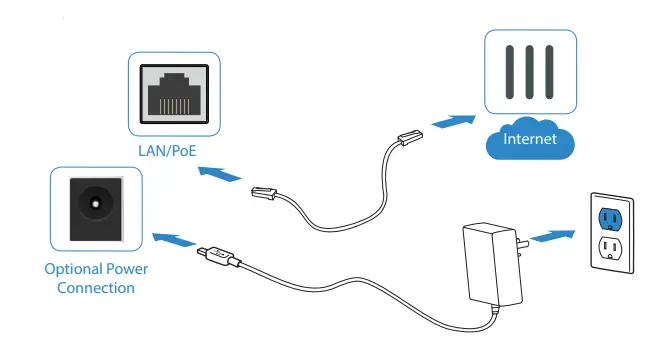
IP Configuration
After you have connected the FortiExtender network interfaces, the device automatically attempts to obtain an IP address from a DHCP server. If you do not use DHCP, you can configure a static IP address.
To configure a static IP address:
- Use an Ethernet cable to connect one of the LAN ports in the back of the
FortiExtender to the Ethernet port of your computer. - Set the computer Ethernet port to DHCP mode, and connect it to port1, port2, or port3.
- Open your web browser and point to the default FortiExtender web GUI address: http://192.168.200.99
- In both the username and password fields, type admin and press the Enter key on your keyboard.
- Go to Networking>Interface, where you’ll see all the system interfaces.
- Select a desired interface, set it to “static” mode, configure the static IP address, and click Save.
Installation
The FortiExtender device is designed for placement near a window (desk or wall mount) to achieve the best LTE signal strength. Refer to the diagram below for proper placement and mounting.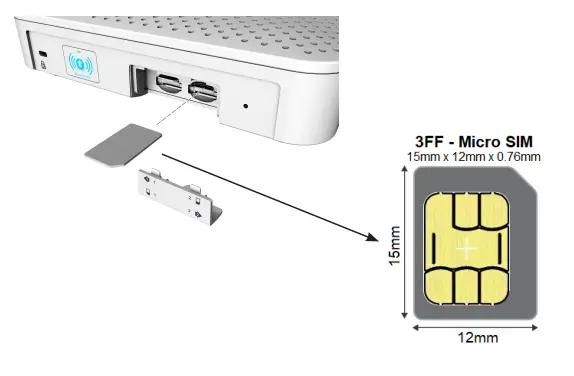
Install SIM card(s)
- Unscrew the SIM card sockets cover on the bottom of the unit.
- Push the screw tab outwards, and unlock the cover from one end to remove it.
- Insert your MicroSIM (3FF) SIM card(s) into the SIM socket(s).
- Replace the SIM card sockets cover, and fasten it onto the unit housing with the screw.
Place on top of a desk or flat surface
- Attach the rubber feet to the four corners on the bottom of the unit.
- Place the unit on the desk or flat surface.
- Secure the unit in place with a Kensington lock.
- Attach the antennas.
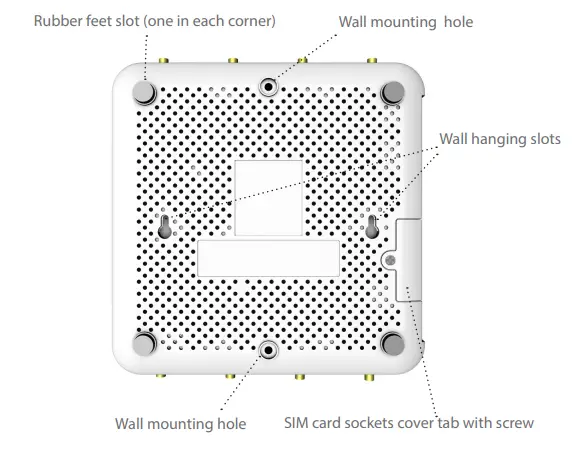
Hang on a wall
- Peel off the drill template sticker, and stick it onto the wall in a desired location.
- Use the template to mark and drill the pilot holes.
- Insert the anchors into the holes.
- Insert the screws into the anchors and tighten, leaving around a 5-mm gap between the screw head and the wall.
- Position the device so that the mounting holes line up with the screws.
- Place the mounting slots over the screws and slide the device down until the screws fit into the slots.

Tip: Use bear claw screws. The screw heads of bear claw screws have a built-in gap that fits well with the hanging holes. You can purchase bear claw screws from a local or online hardware store.
Fasten onto a wall
- Peel off the drill template sticker, and stick it onto the wall in a desired location.
- Use the template to mark and drill the pilot holes.
- Insert the anchors into the holes.
- Snap off the plastic cover over the LEDs on the front to reveal the long screw holes.
- Insert the long screws through the device from front to back.
- Insert the long screws into the anchors on the wall and tighten.
- Replace the cosmetic cover over the LEDs on the front. Refer to the illustrations on the next page.

Cautions and Warnings
Environmental specifications
Ambient operating temperature: 0°C to 40°C
Refer to specific Product Model Data Sheet for Environmental Specifications (Operating Temperature, Storage Temperature, Humidity, and Altitude)
Référez à la Fiche Technique de ce produit pour les caractéristiques environnementales (Température de fonctionnement, température de stockage, humidité et l’altitude).
Safety
Caution: This equipment is to be used in a Network Environment 0 per IECTR 62101. This product is connected only to PoE networks without routing to the outside plant.
This product is intended to be supplied by a Listed Direct Plug-In Power Unit marked LPS or Class 2 and rated 12 Vdc, 2 A or by 54 Vdc from PoE source. Le produit doit être alimenté par un bloc d’alimentation à courant continu homologué UL de 12 Vdc, 2 A nominal marqué LPS ou Class 2 ou par une source d’alimentation par Ethernet de 54 Vdc (PoE).
Regulatory Notices
Federal Communication Commission (FCC) – USA
This device complies with Part 15 of FCC Rules. Operation is subject to the following two conditions:
- This device may not cause harmful interference, and
- This device must accept any interference received; including interference that may cause undesired operation.
This equipment has been tested and found to comply with the limits for a Class B digital device, pursuant to Part 15 of the FCC Rules. These limits are designed to provide reasonable protection against harmful interference in a residential installation. This equipment generates, uses, and can radiate radio frequency energy, and if it is not installed and used in accordance with the instruction manual, it may cause harmful interference to radio communications. However, there is no guarantee that interference will not occur in a particular installation.
If this equipment does cause harmful interference to radio or television reception, which can be determined by turning the equipment off and on, the user is encouraged to try to correct the interference by one or more of the following measures:
- Reorient or relocate the receiving antenna.
- Increase the separation between the equipment and receiver.
- Connect the equipment into an outlet on a circuit different from that to which the receiver is connected.
- Consult the dealer or an experienced radio/TV technician for help.
WARNING: Any changes or modifications to this unit not expressly approved by the party responsible for compliance could void the user’s authority to operate the equipment.
This equipment complies with FCC radiation exposure limits set forth for an uncontrolled environment. This equipment should be installed and operated with minimum distance 20cm between the radiator and your body. This transmitter must not be co-located or operating in conjunction with any other antenna or transmitter.
Industry Canada Equipment Standard for Digital Equipment (ICES) – Canada
This Class B digital apparatus complies with Canadian ICES-003.
Cet appareil numérique de la classe B est conforme à la norme NMB-003 du Canada.
Innovation, Science and Economic Development (ISED) – Canada
This device contains licence-exempt transmitter(s)/receiver(s) that comply with Innovation, Science and Economic Development Canada’s licence-exempt RSS(s). Operation is subject to the following two conditions:
- This device may not cause interference.
- This device must accept any interference, including interference that may cause undesired operation of the device.
This equipment complies with ISED radiation exposure limits set forth for an uncontrolled environment. This equipment should be installed and operated with minimum distance 20cm between the radiator & your body.his radio transmitter (IC: 7280B-111M01A / Model: FEX-311F, FEX-312F) has been approved by ISED to operate with the antenna types listed below with the maximum permissible gain and required antenna impedance for each antenna type indicated. Antenna types not included in this list, having a gain greater than the maximum gain indicated for that type, are strictly prohibited for use with this device.
| Antenna Type | Connector | Antenna Gain (dBi) | Remark |
| Dipole External Antenna | SMA | 1559 MHz—1606 MHz: 0.92 | GPS |
| Chip | N/A | 2400 MHz—2483.5 MHz: 1.08 | Bluetooth |
| Dipole External Antenna | SMA | 617 MHz—798 MHz: 0.8 824 MHz—960 MHz: 1.91 1452 MHz—1606 MHz: 0.92 1710 MHz—2690 MHz: 2.4 3300 MHz—4200 MHz: 3.28 5150 MHz—5925 MHz: 4.8 |
WWAN |
European Conformity (CE)—EU
This is a Class B product. In a domestic environment, this product may cause radio interference, in which case the user may be required to take adequate measures.
Simplified EU Declaration of Conformity
This declaration is only valid for Fortinet products (including combinations of software, firmware and hardware) provided by Fortinet or Fortinet’s authorized partners to the end-customer directly for use within the EU or countries that have implemented the EU Directives and/or spectrum regulation. Any Fortinet products not obtained directly from Fortinet or Fortinet’s authorized partners may not comply with EU Directives and Fortinet makes no assurances for such products.
