
FORTINET FortiGate 200F Series Enterprise-Grade Protection for Smaller Networks

Introduction
Purpose and Scope
MerryIoT Hotspot Miner V1 is designed for edge computing applications in IoT, Smart Manufacturing, Automation, Blockchain and etc, to support high performance, high reliability and high throughput for the heavy data processing demand.
MerryIoT Hotspot Miner V1 is targeting at AIoT applications with quad A55 cores, G52 GPU hardware, based on Linux distribution. IoT solution providers can easily integrate advanced and stable functions for their application-centric development on their own IoT projects.
Product Design
The dimension of L0001 Helium Hotspot Miner V1 is with the dimension of 140 x 110 x 24 mm, and with one LAN port, one USB port, One TF card and 12V1A power input, four LED indicators, and one reset button.

Product Features
- Up to 8 concurrent channels for LoRa transmission
- Built-in 2.4G 802.11b/g/n Wireless LAN, and Bluetooth 5.2
- Various Internet connections: Ethernet, WiFi
- Support LoRaWan 1.0.3 packet forwarder and Basic Station mode
- Ethernet/WiFi Configuration through APP
- Support BROWN OTA
- External antennas for LoRa and internal antenna for WiFi connection
System Architecture
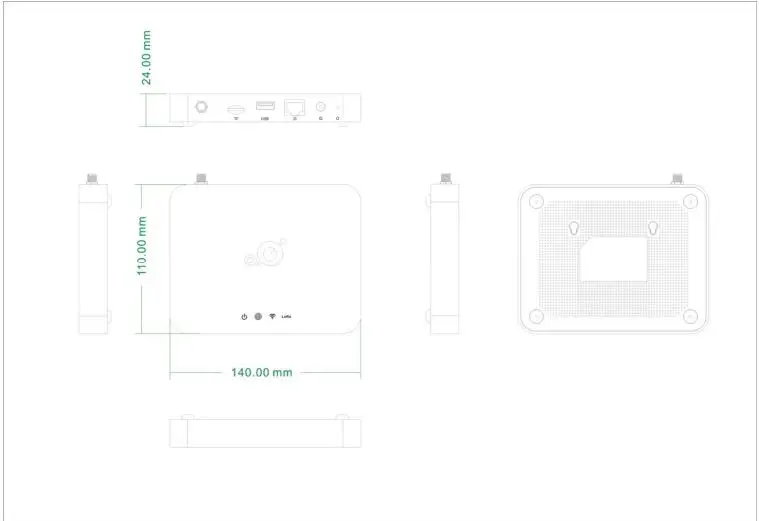
Definitions, Acronyms and Abbreviations
| Item | Description |
| LPWAN | Low-Power Wide-Area Network |
|
LoRaWAN™ |
LoRaWAN™ is a Low Power Wide Area Network (LPWAN) specification intended for wireless battery-operated Things in a regional, national or global network. |
| ABP | Activation by Personalization |
| OTAA | Over-The-Air Activation |
| TBD | To Be Defined |
Reference
| Document | Author |
| LoRaWAN Specification v1.0.3 | LoRa Alliance |
| RP002-1.0.1 LoRaWAN Regional Parameters | LoRa Alliance |
| LoRaWAN Backend Interfaces Specification v1.0 | LoRa Alliance |
Hardware Details
LED Indicators
LED sequence: Power(System), Internet,WiFi, LoRa,BT.
Four Green, One White Solid LED is for static status, blanking means system is upgrading or active devices linked to the corresponding port
| Solid On | Blinking | Off | |
| Power System(Green) | Power ON | Booting/OTA | Power Off |
| Internet(Green) | Internet available | Check Internet | RFU |
| Wireless(Green) | Wireless connected to root AP | RFU | Wireless NOT connected to root AP |
| LoRa(Green) | LoRa is working | Initialing | LoRa is not working |
| BT(White) | BT Advertising | BT Button pressed | No BT Advertising |
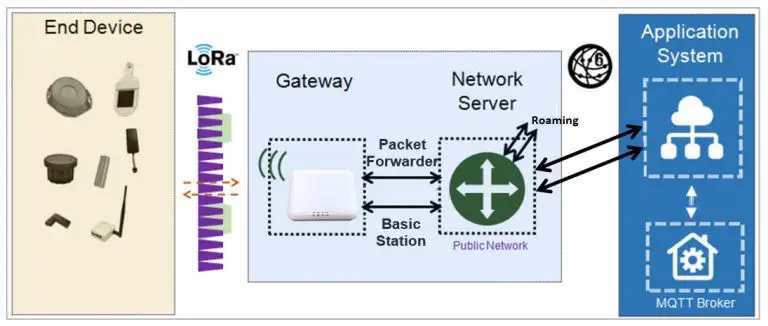
I/O Ports
| Port | Coun t | Description |
| RJ45 | 1 | WAN port of the device |
| Reset | 1 | Reset to default (5 seconds to reset settings to factory default) |
| USB | 1 | Power input via USB adaptor(5VDC/2A) |
| TF Card |

Back Label
The marking information is located at the bottom of apparatus.

Package Label
| N
o. |
Item | Description |
| 1 | Product BOX | Gift Box |
| 2 | Labeling | Model/ MAC/ Serial Number/ Type Approval |
Package Content
| N
o. |
Item | Description |
| 1 | Product BOX | Gift Box |
| 2 | Labeling | Model/ MAC/ Serial Number/ Type Approval |
| 1 | MerryIoT Hotspot Miner V1 | 1 |
| 2 | Power adapter (12V/1A) | 1 |
| 3 | LoRa Antenna and Base | 1 |
System Specification
Hardware Specification
| No. | Item | Description |
| 1 | CPU | – Rockchip RK3566
– Quad-core Cortex-A55 up to 1.8GHz |
| 2 | Memory | – DDR3/4 4GB |
| 3 | Storage | – eMMC 32GB |
| 4 | LoRa radio | – US 915 SKU
– External SMA antenna |
| 5 | W-Fi radio | – 2.4GHz 1Tx/1Rx 802.11 b/g/n
– Built-in antenna |
| 6 | BLE radio | – 2.4GHz BLE 5.2
– Built-in antenna |
| 7 | Crypto chip | – I2C control
– Microchip ATECC608A/B in SOIC-8 and UDFN-8 |
| 8 | LAN interface | – RJ45 1Gbps x 1 |
| 9 | TF | – External TF card slot
– Supports SDXC or higher speed |
| 10 | USB | – External USB-A 2.0 connector
– Reserved for future use |
| 11 | LEDs | – Logo
– Single colored LED indicator (green) x 4 n Power n Status n System n Wi-Fi |
| 12 | Button | – Push button (GPIO) |
| 13 | Console | – Debug UART console |
| 14 | Environment | – Temp. operating -10°C ~ +40°C ambient
– Storage -20°C ~ +70°C ambient – Humidity operating 5%RH ~ 95%RH (non-condensed relative humidity) – Altitude operating 0 ~ 3000 Meters |
| 15 | IP ratings | – IP42 (plastic enclosure) |
| 16 | Size | – 140x110x20 mm |
| 17 | Power | – DC jack
– DC12V 1~1.5A |
| Note | ||
LoRa Specification
| No. | Item | Description |
| 1 | Channels | 125K: 922.0MHz~924.6MHz 250K: 921.8MHz~924.5MHz FSK:921.8MHz~924.8MHz |
| 2 | Chipset | SX1302+SX1250 (x2) |
| 3 | Bandwidth | 125KHz/ 250KHz |
| 4 | Power | 5VDC, 500mA (typical) |
| 5 | Antenna | 1 ipex connector on board for external antenna |
| 6 | Interface | SPI for data communication |
| 7 | GPIOs | To control SX1262 (chip select) |
| 8 | Form Factor | – Mini-PCIe
– 40 x 50 (w/golden pins) x 3 mm |
| 9 | Channel Plan
-US923 |
– Uplink
Frequency (MHZ) Frequency (MHZ) Spreading Factor n 923.2 – SF7BW125 to SF12BW125 n 923.4 – SF7BW125 to SF12BW125 n 922.2 – SF7BW125 to SF12BW125 n 922.4 – SF7BW125 to SF12BW125 n 922.6 – SF7BW125 to SF12BW125 n 922.8 – SF7BW125 to SF12BW125 n 923.0 – SF7BW125 to SF12BW125 n 922.0 – SF7BW125 to SF12BW125 n 922.1 – SF7BW250 n 921.8 – FSK – -Downstream Frequency (MHZ) Spreading Factor n Uplink channels 1-10 (RX1) n 923.2 – SF10BW125 (RX2) Downlink Frequency (MHZ) – Upstream Frequency (MHZ) Spreading Factor n 923.2 – SF7BW125 to SF12BW125 n 923.4 – SF7BW125 to SF12BW125 n 923.6 – SF7BW125 to SF12BW125 n 923.8 – SF7BW125 to SF12BW125 n 924.0 – SF7BW125 to SF12BW125 n 924.2 – SF7BW125 to SF12BW125 n 924.4 – SF7BW125 to SF12BW125 n 924.6 – SF7BW125 to SF12BW125 n 924.5 – SF7BW250 n 924.8 – FSK – – Downstream Frequency (MHZ) Spreading Factor n Uplink channels 1-10 (RX1) n 923.2 – SF10BW125 (RX2) |
| Note: LoRa frequency is user defined. | ||
Software Specification
Configuration/Performance/Capability
| Req. # | Features | Description | comment |
| PR- 0001 | Network Configuration |
· WiFi or Ethernet switch Configuration |
|
| PR- 0002 |
BLE Name |
MerryIoT Hotspot V1_xxxxxx where the last hex are the last 6 uppercase hex of the MAC address. |
|
PR- 0003 |
OTA |
· OTA daily check
· Browan OTA · ALi OTA · 同時更新 loading 的問題? |
|
|
PR- 0003 |
SSH Password |
Account : root
Password: Create by MerryIot sign key based on MAC · 8 characters · English uppercase and lowercase, 2~9 numbers ( default Skip: 0,O,1,I,l, o ) |
|
|
PR- 0004 |
Gateway Config |
· Network setting WiFi
o App 不能 skip WiFi · 設定 Helium on boarding |
Basic Features
| Req. # | Features | Description | comment |
| PR-1001 | BLE Button | · Over 6 seconds then trigger BLE provision | |
|
PR-1002 |
LED |
· 5 LEDS
o Power LED o Internet LED o WiFi LED o LoRa LED o BT LED · Refer to Table 1 LED Behavior. |
|
| PR-1003 | Ethernet | · Ethernet connection | |
| PR-1004 | WiFi Station | · WiFi Station Mode | |
| PR-1005 | BLE | · Configuration through BLE | |
|
PR-1006 |
Debug port |
· UART for debug |
|
|
PR-1007 |
OTA |
· OTA agent |
|
|
PR-1008 |
SW Monitor |
· Monitor packet forwarder
· Monitor Helium Miner · Monitor Gateway Config |
|
| PR-1009 | HW Watchdog | · Monitor system |
LoRaWAN features
| Req. # | Features | Description | comment |
| PR- 2001 | Packet Forwarder | · Compatible with Semtech LoRa Packet Forwarder | |
| PR- 2002 | Miner Application |
· Miner Application |
|
| PR- 2003 |
gateway_mfr |
· Swarm key provision |
|
| PR- 2004 |
Gateway config |
· WiFi Setting
· Helium on boarding |
Regulatory Specification
| No
. |
Item | Standard |
| 1 | FCC/IC | TBD |
| 2 | NCC | TBD |
| EN 300 328 V2.2.2(included EN 62311/EN 50665/EN 50385) | ||
| EN 300 220-2 V3.1.1 | ||
| EN 301 489-1 V2.2.3 | ||
| 3 | CE | EN 301 489-3 V2.1.1 |
| EN 301 489-17 V3.2.4 | ||
| EN 55032 / EN 55024 | ||
| EN 62368-1 LVD | ||
| 4 | RCM | TBD |
Reliability Specification
| No. | Item | Specification |
| 1 | MTBF | 300,000 @ 40 C |
User Manual
Connect MerryIoT Hotspot
You can connect to the gateway via the WiFi interface which the SSID and password printed on the back label by default.
The rule of gateway SSID is MerryIoT-xxxxxx where the last digits are the last 6 digits of the MAC address. The PC will fetch IP address of range 192.168.4.x except 192.168.4.1 assigned by the AP.
Hotspot Setting
Open the web browser(ex: Chrome) after connecting to the gateway via IP address“192.168.4.1”
Now you can configure the gateway through the WEB UI.
SET WAN
The gateway support either “Ethernet” or “Wi-Fi” connection as the internet backhaul.
Ethernet Setting
Configure the IP address of WAN.[Static IP/DHCP client]
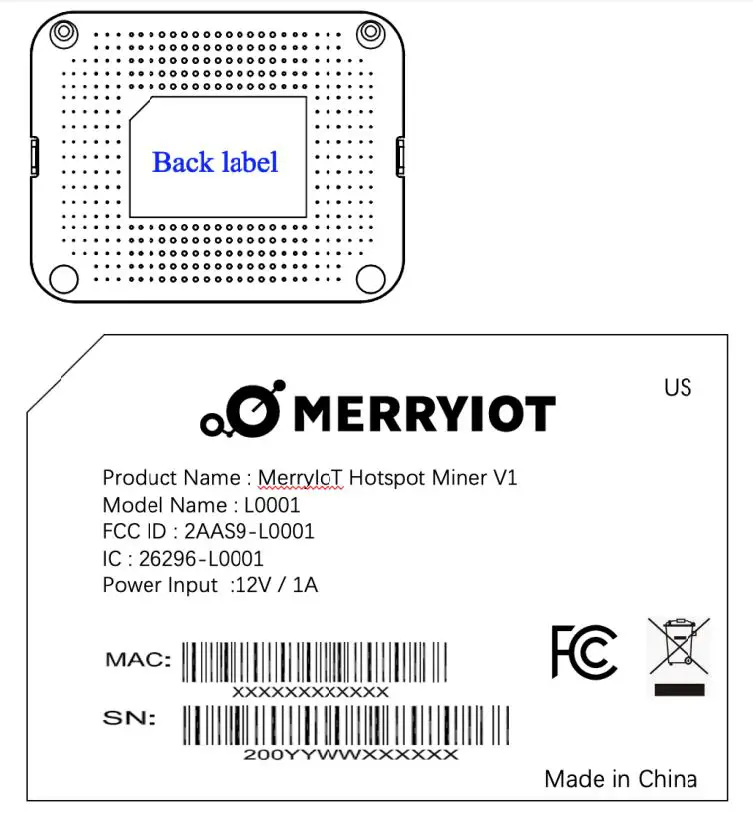
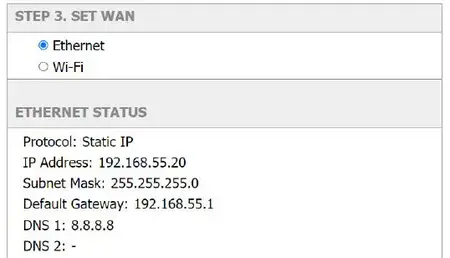
Figure 5 – WAN connection
ETHERNET STATUS – The information of IP address/Subnet Mask/Gateway/DNS.
ETHERNET SETTING – Configure the IP address of WAN.[Static IP/DHCP client]
Static IP – Setup the IP address/Subnet Mask/Default Gateway/DNS of the static IP.
DHCP – The IP address/Subnet Mask/Default Gateway/DNS will be assigned by the DHCP server.
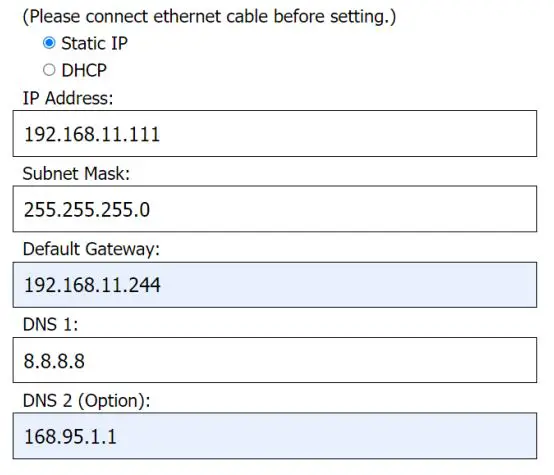
Figure 6 –DHCP client
STEP 1Wi-Fi
Select “Wi-Fi” to be the internet backhaul connection.
The gateway WiFi interface is the Access Point by default which SSID is “Femto_Lite-XXXXXX” printed on the back label. Administrator can only access to the WEB UI through the Access Point mode to configure the gateway. The gateway will be the WiFi client and won’t access to the WEB UI after enable WiFi interface as the internet backhaul connection.
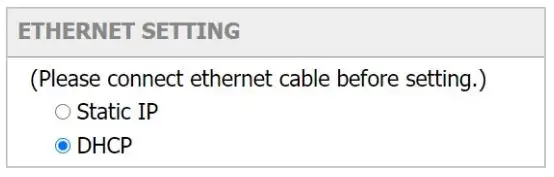
MANUAL CONNECT–Specify the remote AP SSID and enter the password if necessary.
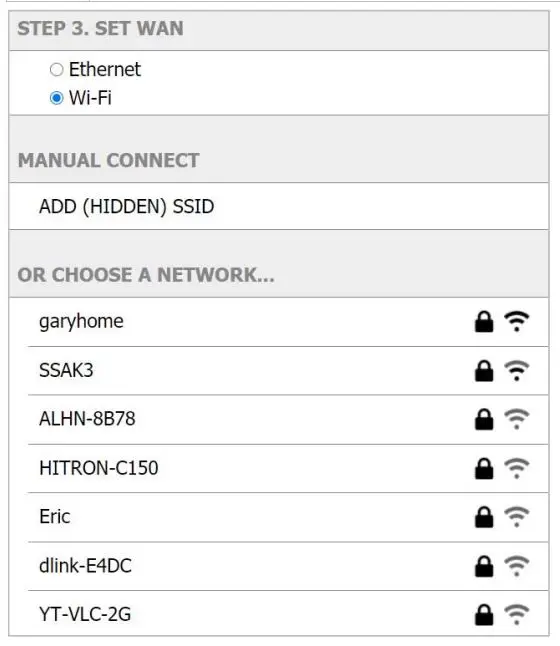 Figure 8 – Wi-Fi manual connection
Figure 8 – Wi-Fi manual connection
The gateway will scan the neighbor access point automatically. Just click the SSID for the WiFi connection.
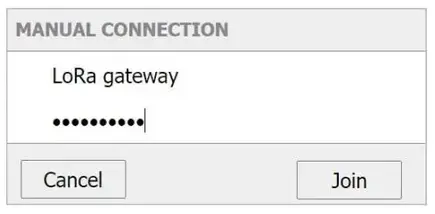
Enter WiFi password if it is necessary for the connection.
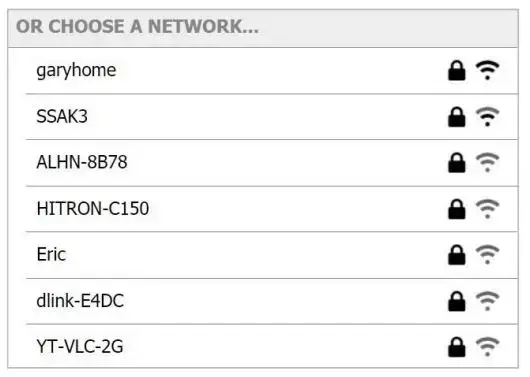
Federal Communication Commission Interference Statement
This equipment has been tested and found to comply with the limits for a Class B digital device, pursuant to Part 15 of the FCC Rules. These limits are designed to provide reasonable protection against harmful interference in a residential installation. This equipment generates, uses and can radiate radio frequency energy and, if not installed and used in accordance with the instructions, may cause harmful interference to radio communications. However, there is no guarantee that interference will not occur in a particular installation. If this equipment does cause harmful interference to radio or television reception, which can be determined by turning the equipment off and on, the user is encouraged to try to correct the interference by one of the following measures:
- Reorient or relocate the receiving antenna.
- Increase the separation between the equipment and receiver.
- Connect the equipment into an outlet on a circuit different from thatto which the receiver is connected.
- Consult the dealer or an experienced radio/TV technician for help.
FCC Caution: Any changes or modifications not expressly approved by the party responsible for compliance could void the user’s authority to operate this equipment.
This device complies with Part 15 of the FCC Rules. Operation is subject to the following two conditions:
- This device may not cause harmful interference, and
- this device must accept any interference received, including interference that may cause undesired operation.
IMPORTANT NOTE:
Radiation ExposureStatement:
This equipment complies with FCC radiation exposure limits set forth for an uncontrolled environment. This equipment should be installed and operated with minimum distance 20cm between the radiator & your body. This transmitter must not be co-located or operating in conjunction with any other antenna or transmitter. Country Code selection feature to be disabled for products marketed to the US/CANADA Operation of this device is restricted to indoor use only
Industry Canada statement:
This device contains license-exempt transmitter(s)/receiver(s) that comply with Innovation, Science and EconomicDevelopmentCanada’s license-exempt RSS(s). Operation is subject to the following two conditions:
- This device may not cause interference
- This device must accept any interference, includinginterferencethatmay cause undesired operation of the device
