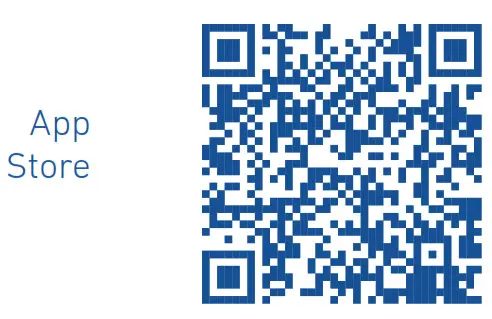FRITZ Repeater 600
FRITZ Repeater 600
Quick Start Guide

Package Contents and Device Features
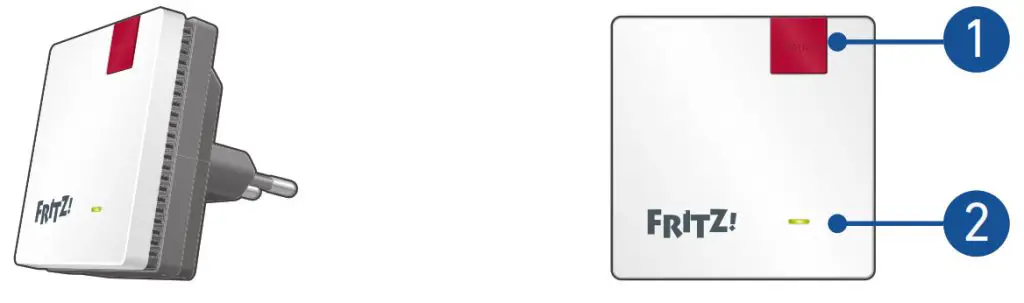
1 FRITZ!Repeater 600
A description of all LED conditions and button functions is presented in the PDF manual at en.avm.service
Security
- Operate the FRITZ! Repeater 600 in a dry place that is free of dust and provides for sufficient ventilation.
- The FRITZ! Repeater 600 is intended for indoor use only. Never let liquids get inside the housing.
- Insert the FRITZ! Repeater 600 into an electrical outlet that is easy to
- Do not open the FRITZ! Repeater 600 housing. Opening and/or repairing the device can present a hazard.
- Unplug the FRITZ! Repeater 600 from the outlet before cleaning. Clean the device using a moist cloth.
| No | Meaning | Function | |||
| 1. | Button Connect | Press for 1 sec.: Connect (start WPS) | Press for 6 sec.: Press for Connect with other 15 sec.: access point Load factory settings | Press for 15 sec.: Load factory settings |
|
| 2. | LED displays the connection to the FRITZ! Box (wireless router) |  |
on | connected with FRITZ!Box (wireless router) | |
| flashing | • slowly (every 2 seconds): not connected with FRITZ!Box (wireless router), no wireless connection configured • fast (twice per second): a procedure like WPS, restart or update in progress |
||||
 |
flashing | connection to FRITZIBox (wireless router) interrupted | |||
The FRITZ!Repeater 600
The FRITZ! Repeater 600 is a wireless repeater that extends the range of your Wi-Fi network.
Here are the most important instructions for starting operation with your FRITZIRepeater. A PDF manual with descriptions of all functions and instructions is available on our website en.avm.de/service.
![]() The FRITZ! Repeater 600 supports Mesh Wi-Fi. Thanks to Mesh Wi-Fi, the FRITZIRepeater combined with a FRITZ! Box with FRITZIOS 7 automatically adopts the FRITZ! Box’s Wi-Fi settings, receive its updates via the FRITZ! Box and its wireless LAN performance is optimized. For more information on Mesh Wi-Fi, see the PDF manual and our website at en.avm.de/mesh.
The FRITZ! Repeater 600 supports Mesh Wi-Fi. Thanks to Mesh Wi-Fi, the FRITZIRepeater combined with a FRITZ! Box with FRITZIOS 7 automatically adopts the FRITZ! Box’s Wi-Fi settings, receive its updates via the FRITZ! Box and its wireless LAN performance is optimized. For more information on Mesh Wi-Fi, see the PDF manual and our website at en.avm.de/mesh.
The FRITZIRepeater 600 has a user interface that you can open in a web browser on all connected devices.
Connecting the FRITZ! Repeater 600 to the Router at the Touch of a Button (WPS)
- Plug the FRITZIRepeater into an outlet gi near your FRITZ! Box (wireless router). n The FRITZIRepeater starts operation.

- Wait until the LED starts slowly flashing green. As soon as the LED slowly flashes green, the FRITZ! The repeater is ready for a connection.
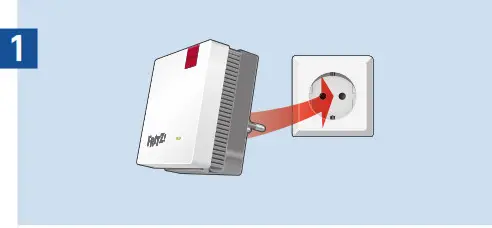
- Press the Connect button. The LED flashes green more rapidly.
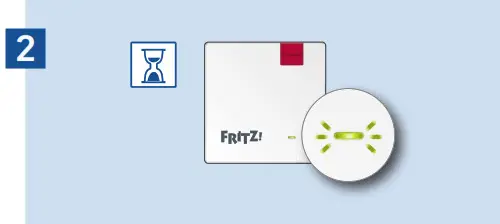
- Within 2 minutes, start WPS on your FRITZ! Box:
- FRITZIBox with WPS or Connect/WPS button: press the button briefly
- FRITZ!Boxes with WLAN or WLAN/ WPS button: press the button for about 6 seconds until the WLAN LED flashes.
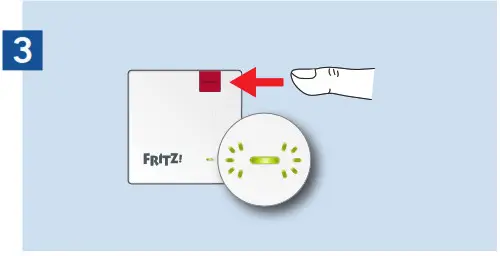 When the LED on the FRITZIRepeater lights up permanently, the Wi-Fi connection has been established.
When the LED on the FRITZIRepeater lights up permanently, the Wi-Fi connection has been established.
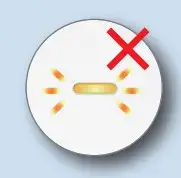 If the LED starts flashing slowly green again, the connection was W not established. Repeat the connection instructions starting from step 3.
If the LED starts flashing slowly green again, the connection was W not established. Repeat the connection instructions starting from step 3.
- Insert the FRITZ! Repeater into an outlet located about halfway between the FRITZ! Box and the wireless devices to be added to the Wi-Fi network. The FRITZ! Repeater and your FRITZIBox connect once more. As soon as the connection has been established, the LED lights up. The FRITZ! Repeater 600 is ready for operation.

LED lights up green the FRITZ! The repeater has a good Wi-Fi connection and is ready for operation.

LED lights up orange the FRITZIRepeater has a weak wireless LAN connection. Plug the FRITZ!Repeater into an outlet closer to your FRITZ!Box.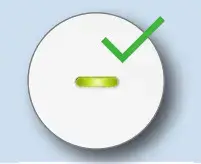
LED flashing continuously orange cannot connect via Wi-Fi. Plug the FRITZIRepeater into an outlet closer to your FRITZIBox.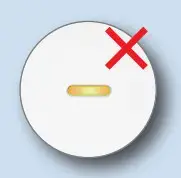
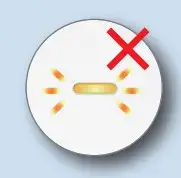 With the FRITZIApp WLAN, you can determine the optimum position for your FRITZIRepeater in the home network of your FRITZ! Box.
With the FRITZIApp WLAN, you can determine the optimum position for your FRITZIRepeater in the home network of your FRITZ! Box.
Connect the FRITZ! Repeater 600 to the Wireless Router
If your wireless router does not support setup at the touch of a button (WPS), use the wizard to connect the FRITZ! Repeater with the wireless router.
1. Establishing a Connection to the Computer
- Plug the FRITZ!Repeater into an outlet near your wireless router. The FRITZ! Repeater starts operation.
- Wait until the LED starts slowly flashing green.
- Select the Wi-Fi network of your FRITZIRepeater on the computer, and start the connection process.
- Enter the network key of the FRITZIRepeater. The preconfigured unique network key is printed on the back of this guide and on the back of the device housing.
The computer establishes a connection to the FRITZIRepeater.
2. Run the Wizard
- Open the web browser on your computer and enter http://fritz. repeater in the address bar.
- The configuration wizard appears and guides you through the setup of the Wi-Fi connection between the FRITZIRepeater and your wireless router.
- Insert the FRITZ! Repeater into an outlet located about halfway between the wireless router and the wireless devices to be added to the Wi-Fi The FRITZ! Repeater and your wireless router connect once more.
LED lights up green: the FRITZIRepeater has a good Wi-Fi connection and is ready for operation.
LED lights up orange: the FRITZ!The repeater has a weak Wi-Fi connection. Insert the FRITZ! Repeater into an outlet closer to the wireless router.
LED flashing continuously orange: cannot connect via Wi-Fi. Insert the FRITZ! Repeater into an outlet closer to the wireless router.
FRITZ!Repeater 600 in the Home Network
FRITZ!Repeater 600 on a FRITZ!Box with Mesh
In the home network of a FRITZ!Box with Mesh (FRITZ! OS 7 or newer), operation of your FRITZ! The repeater is especially easy and convenient.
- When Mesh is enabled, all of the FRITZ! Box’s Wi-Fi network settings are permanently adopted.
- Updates for the FRITZIRepeater can be performed directly in the FRITZ! Box user interface under Home Network / Mesh.
- Mesh Wi-Fi provides for the optimum Wi-Fi connections of all wireless
FRITZ!Repeater 600 on a FRITZ!Box without Mesh or
- During configuration the FRITZ! Repeater adopts the Wi-Fi network name and password of the FRITZ! Box (wireless router).
- If the Wi-Fi network name and/or password is changed in the FRITZ! Box (wireless router), the FRITZIRepeater has to be reconnected.
- Settings and updates for the FRITZ! Repeater are configured and performed via the FRITZIRepeater user interface.
Opening the User Interface of the FRITZ! Repeater 600
- With a FRITZ!Box:
Enter http://fritz.repeater in the web browser on a connected device to open the user interface of the FRITZ! Repeater. Perform any update available under System / Update.
- With another wireless router:
- Open the user interface of your wireless router to determine the IP address assigned to the FRITZIRepeater.
- Enter the IP address in the web browser to open the user interface of the FRITZ! Repeater.
- Secure your Repeater with a password the first time you open the user
- Perform any update available under System / Update.
Position FRITZ!Repeater with the FRITZ!App WLAN
FRITZ! Repeaters increase the Wi-Fi range of your home network optimally when they are positioned corresponding to the spatial conditions at your location.
The FRITZ!App WLAN helps you to configure your FRITZ! Repeaters and position them at the ideal locations. For this the FRITZIApp WLAN must be installed on your smartphone and be connected to the home network.
The FRITZ!App WLAN can be downloaded for free:
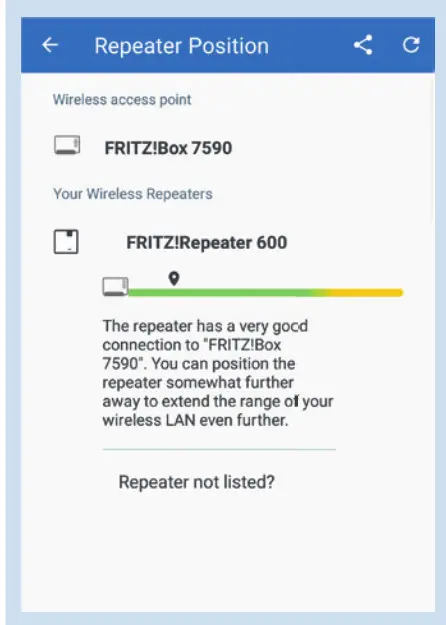
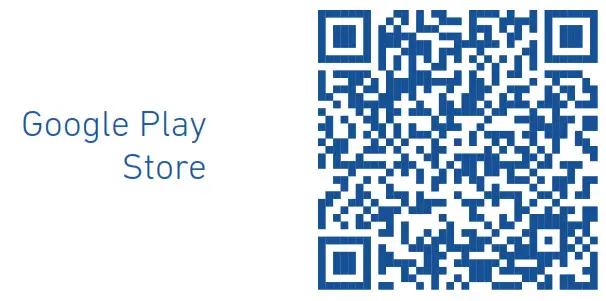
https://play.google.com/store/apps/details?id=de.avm.android.wlanapp&hl=en_US
https://itunes.apple.com/us/app/fritz-app-wlan/id1351324738#?platform=iphone
Diagnosis
The FRITZ! Repeater transfers diagnostics data to AVM, which supports AVM in further developing the product. This allows you to benefit directly from optimizations and FRITZ!OS updates. For more detailed information, see the help on the user interface at http://fritz.repeater.
Legal Notice
Legal information and licensing conditions are presented in the user interface under Help / Legal Notice.
The long version of the declaration of CE conformity is available at http://en.avm.de/ce.
Radio Frequencies and Transmitter Power
- Wi-Fi technology at 2.4 GHz range: 2.4 GHz — 2.483 GHz, maximum 100 mW
Disposal
 In accordance with European directives, the FRITZ! Repeater 600 and its /40 cable may not be disposed of with household waste. Bring these to your local collection points for disposal.
In accordance with European directives, the FRITZ! Repeater 600 and its /40 cable may not be disposed of with household waste. Bring these to your local collection points for disposal.
Declaration of CE Conformity
 AVM declares herewith that the device is compliant with the basic requirements and the relevant rules in directives 2014/53/EU, 2009/125/EC, and 2011/65/EU.
AVM declares herewith that the device is compliant with the basic requirements and the relevant rules in directives 2014/53/EU, 2009/125/EC, and 2011/65/EU.
The long version of the declaration of CE conformity is available at http://en.avm.de/ce.
Radio Frequencies and Transmitter Power
- Wi-Fi technology at 2.4 GHz range: 2.4 GHz — 2.483 GHz, maximum 100 mW
Service information and help can be found on our website and in the social networks:
Customer Service
Service: en.avm.de/service
Manual: en.avm.de/service/manuals
Guide: en.avm.de/guide
Downloads: en.avm.deinc/service/downloads
Support request: en.avm.de/service/support-request
Social networks: