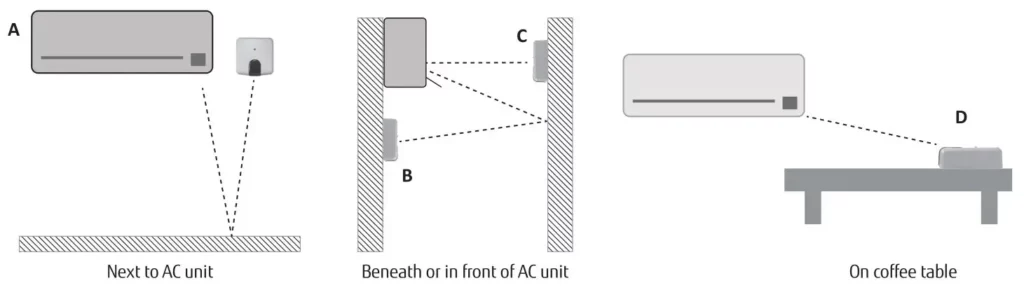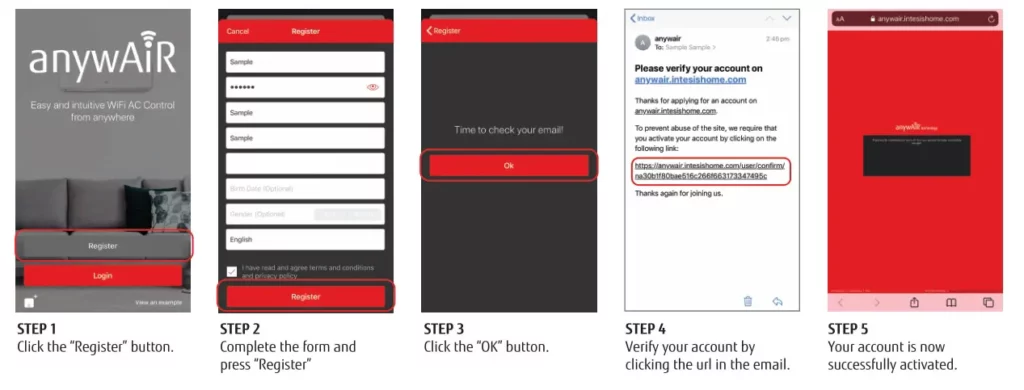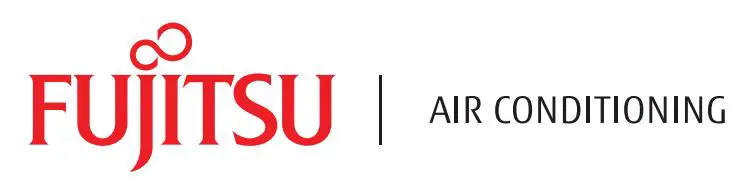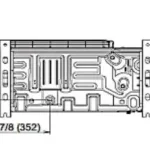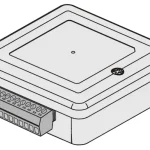FUJITSU anywAir technology User Guide

STEP BY STEP GUIDE

STEP 1
Download the application from Google play or App Store. Direct access to download links can be found at myanywair.com

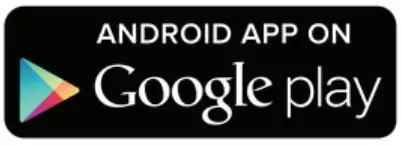
STEP 2
Visit the wireless settings section of your wireless device (smartphone, tablet or laptop) and connect to the network generated by your device (DEVICE_xxxxxx).
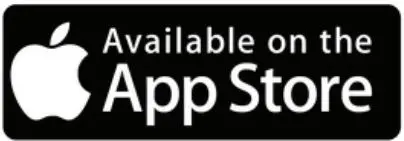
Apple, the Apple logo, iPhone and Siri are trademarks of Apple Inc., registered in the U.S. and other countries. App Store is a service mark of Apple Inc. Amazon, Alexa and all related logos are trademarks of Amazon.com, Inc. or its affiliates. ©2019 Google LLC All rights reserved. Google Play™ and Google Assistant™ are trademarks of Google LLC. Other trademarks and tradenames are acknowledged to be the copyright of their respective holders.
Wi-Fi CONFIGURATION
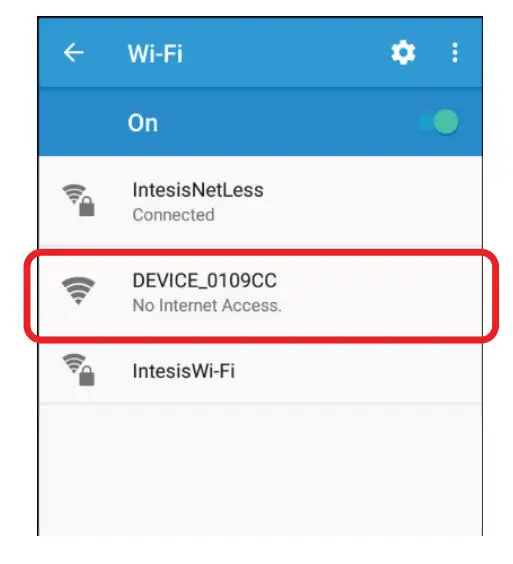
DEVICE REGISTRATION
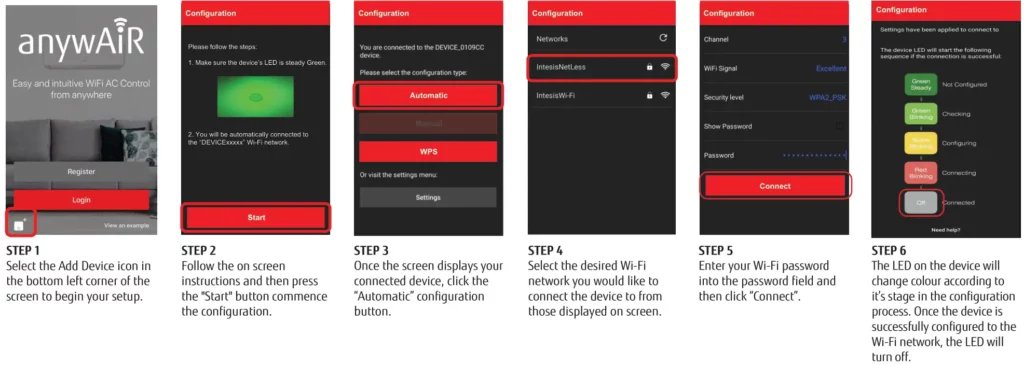
IR CONFIGURATION
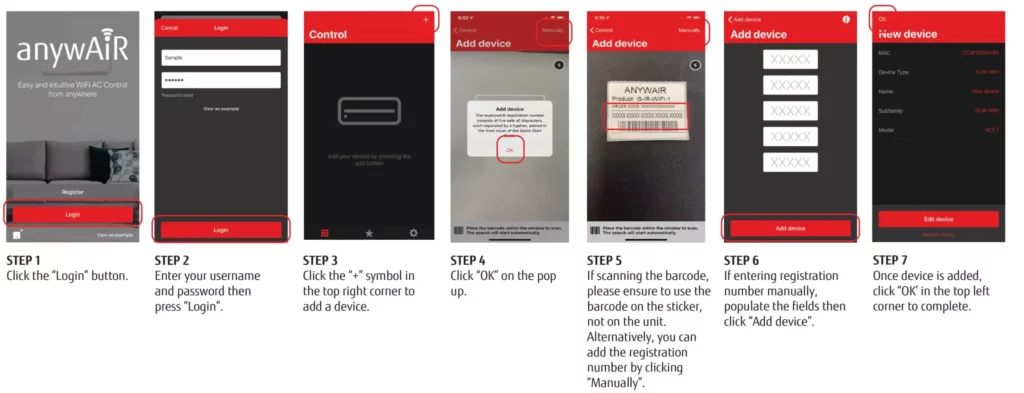
POSITION DEVICE
There are several installation and placement options for the anywAiR technology Wi-Fi device. It can be installed side-by-side with the AC unit (case A), under the AC unit (case B), in front of the AC unit (case C) or on a desktop position (case D).
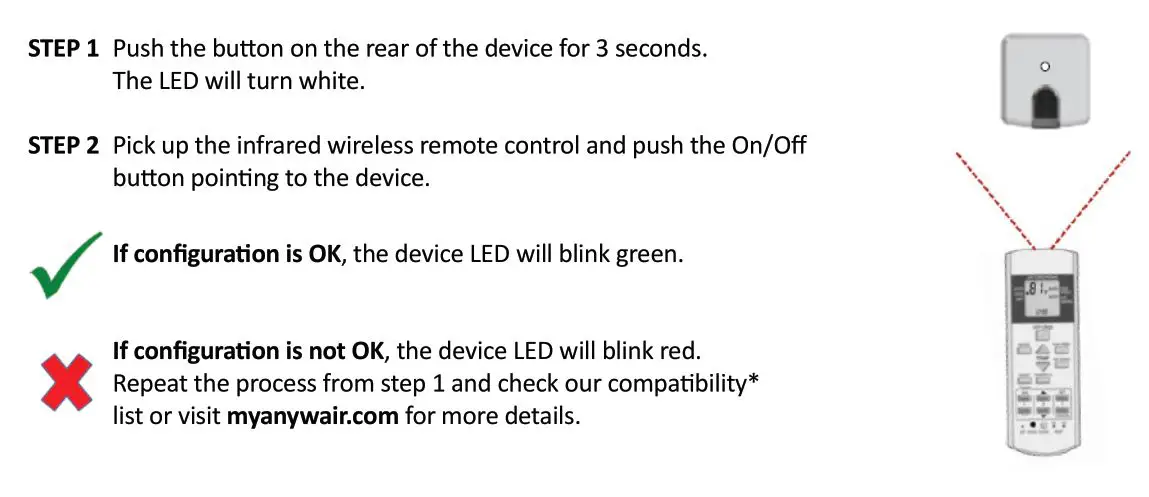
ACCOUNT SETUP