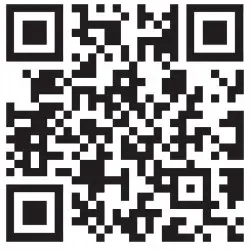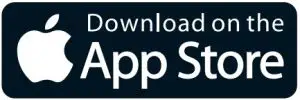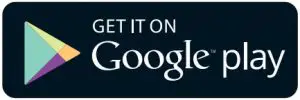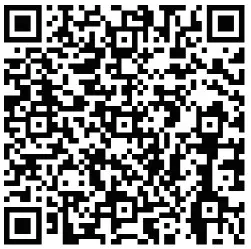Fun Chase Smart Personal Robot Cameraman User Manual

About 360°Smart Object Tracking Shooting Gimbal
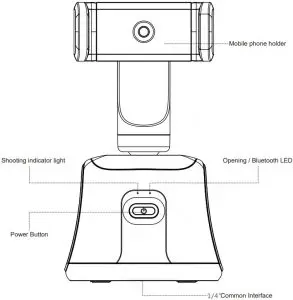
Instruction
Battery Installation (Charging version Ignore this)
Twist off the battery cover, loading three PA alkalinebatteries according to the positive position ± of the battery, and screw on the battery cover.
Phone Installation
Open the phone holder,slide mobile phone with the camera lens on the front, and adjust the phone to the optimal place.
Horizontal and Vertical Switching
Unscrew the rotary knob, loosen the phone holder and rotate the horizontal or vertical mode, screw up the rotary knob and put the phone in it.
Power On
Short press the power button, the power indicator flashes red,and the power on is successful; long press the button, the light turns off and power off.
Bluetooth Connection
- Open the gimbal, the red light is flickering, and the gimbal is waiting for Bluetooth connection.
- Open cellphone Bluetooth and location information (GPS, Location services), open APP “Funchase”, no need to manually pair Bluetooth, wait for 3-6 seconds, it will be automatically connected.
- When the red light stops flickering, the APP Bluetooth icon turns blue, the gimbal and APP automatically connected successfully.
Warm Tips:
- There is no need to manually search for the Bluetooth name or pair with the cellphone during the connection holder.
- Some cellphones have Bluetooth connection delay, please be patient and wait for the connection to succeed, or restart the gimbal and APP, keep trying to connect automatically.
Phone Installation
Face Tracking Mode
- Shooting follow, pose and stop for three seconds, it will automatically take photos.
- Video follow, select the video function in the APP and click the start button to start the video following.
- Two-player mode, click the icon to switch multiplayer mode, face close to face and stop for three seconds, it will automatically take photos.
- Object tracking, click the icon to switch object tracking mode, double-click the selected target in the camera, move the target to follow, it can take pictures and videos at the same time.
Suspension Function(Android Version)
Click the suspension button to shrink the app page and place it on the top. At this time, you can click a video app to watch video. Our device will still be locked to track your location and allows you to experience a smarter movie.
Beauty Effects Stickers
The APP interface comes with beauty, special effects and stickers, you can adjust it according to your own preference.
Live Broadcast Follow
Click the sub-function in the setting button, and then jump to the secondary interface to select the live broadcast platform. After selecting the platform and starting the live broadcast, the device will continue to recognize and track your face.
FCC Statement
Changes or modifications not expressly approved by the party responsible for compliance could void the user’s authority to operate the equipment. This equipment has been tested and found to comply with the limits for a Class B digital device, pursuant to Part 15 of the FCC Rules. These limits are designed to provide reasonable protection against harmful interference in a residential installation. This equipment generates uses and can radiate radio frequency energy and, if not installed and used in accordance with the instructions, may cause harmful interference to radio communications. However, there is no guarantee that interference will not occur in a particular installation. If this equipment does cause harmful interference to radio or television reception, which can be determined by turning the equipment off and on, the user is encouraged to try to correct the interference by one or more of the following measures:
- Reorient or relocate the receiving antenna.
- Increase the separation between the equipment and receiver.
- Connect the equipment into an outlet on a circuit different from that to which the receiver is connected.
- Consult the dealer or an experienced radio/TV technician for help
This device complies with part 15 of the FCC rules. Operation is subject to the following two conditions (1)this device may not cause harmful interference, and (2) this device must accept any interference received including interference that may cause undesired operation: