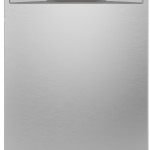General Electric 33709 Universal Remote Control for Samsung

General Electric 33709 Universal Remote Control for Samsung
MODELS: 33709 | 33710 | 33711 | 34457 | 32934
Congratulations on your purchase of this GE-branded Universal Remote Control. This remote is capable of operating thousands of audio/video devices including TVs, Blu-ray/DVD players, streaming media players, soundbars, cable receivers, and more!
IMPORTANT: SAVE THIS MANUAL AND CODE LIST FOR FUTURE REFERENCE
Scan this to view the remote setup video
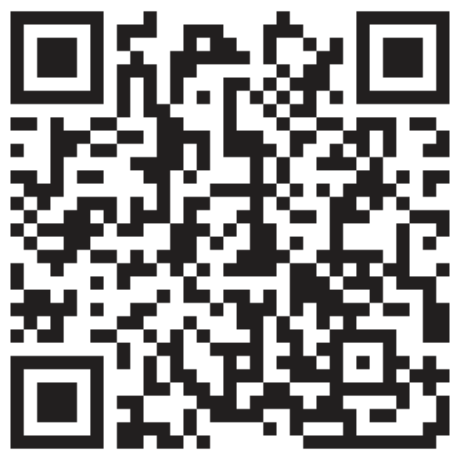
Setup
Your universal remote requires two (2) AAA batteries (not included). Alkaline batteries are recommended.
Battery Installation
- On the back of the remote, pull down on the textured surface and slide the battery cover downward to remove it.
- Match the (+) and (-) marks on the batteries to the (+) and (-) marks inside the battery compartment, then insert two (2) AAA batteries. Be sure to use fresh batteries.
- Position battery covers slightly below the opening and pushes upward to lock into place.
NOTE: If your remote stops operating properly, replace the batteries with new ones.
Battery Precautions
- Do not mix old and new batteries.
- Do not mix alkaline, standard (carbon-zinc), or rechargeable (Ni-Cd, Ni-MH, etc.) batteries.
- Always remove old, weak or worn-out batteries promptly and recycle or dispose of them in accordance with local and national regulations.
Battery Saver
Your remote automatically turns off if the buttons are depressed for more than 8 seconds. This will save your batteries should your remote get stuck in a place where the buttons remain depressed (e.g., between the sofa cushions).
Code Saver
You have up to 10 minutes to change the batteries in your remote without losing the codes you have programmed.
Button Functions
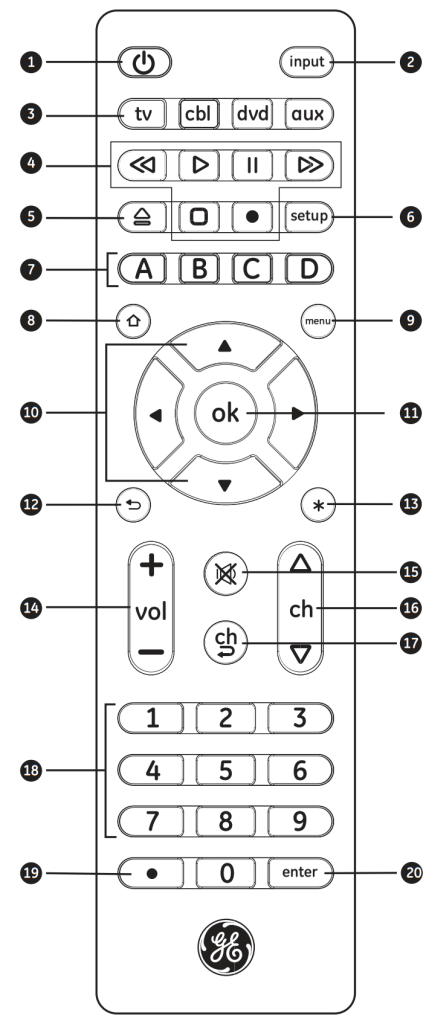
Button Functions
- Power – turns devices ON/OFF
- Input – Selects video inputs
- TV, cable, DVD, aux – Selects the device to control
- Record, play, stop, rewind, fast forward, pause
- DVD/Blu-rayTM open/close – open/close a player,or List features on cable/satellite receivers
- Setup – Used to program the remote
- ABCD – Access additional features for DVRs, cable, and satellite receivers
- Home/Guide – Easily access features on today’s streaming devices, or Guide on cable/satellite receivers
- Menu – Displays the on-screen menu
- Up/Down/Left/Right menu navigation
- Ok – Select menu items for the controlled device
- Exit – Exit on-screen menus
- Info – Displays on-screen show/content information
- Volume Up/Down
- Mute – Mutes sound
- Channel Up/Down
- Previous Channel – Returns to the previously selected channel
- Numbers – Enter numbers for direct channel selection
- Dot (·) – Used to select digital channels, e.g., 4.1
- Enter – Some devices require to enter to be pressed after channel selection
Programming Your Remote
Your remote is designed to control multiple audio/video devices. To use, you will need to program the remote for your devices. There are two different methods you can use to program the remote, Direct Code Entry or Auto Code Search.
- The Direct Code Entry method is the recommended method as it is the simplest and quickest method in most cases.
- The Auto Code Search method searches through all the codes in the remote to find a code for your device.
Note: This remote comes preprogrammed for Samsung TVs. Press TV for Samsung TVs.
Direct Code Entry (Recommended)
- Locate the Code List included with your remote. Find the section for the type of device you wish to control, (for example TV, cable, DVD, aux). Locate the brand of your device and circle all the remote codes for the brand.
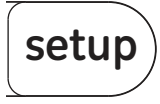
Note: The red light will either be a small light at the top of the remote or the power ON/OFF button.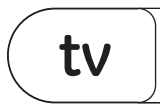
Note: Any of the device buttons on the remote can be programmed to control any of your devices. For example, you can use the CBL device button on the remote to control a Satellite Receiver, Digital Converter Box, Streaming Media Player or any device category in the Code List.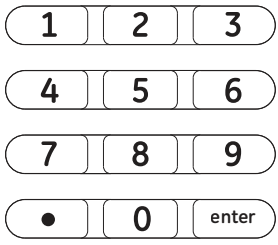
The red light will turn off after entering the fourth digit.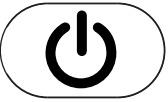
- Repeat Steps 1 5 for each device you wish to control.
Programming Notes
- Some codes may operate only a few functions of your device. There may be another code in the Code List that controls more functions. Test other codes in the Code List for more functionality
- If you do not find a remote code that works for your device or there are no codes in the Code List for your device, use the Auto Code Search method in the next section to program your remote.
- For combination devices such as a TV/DVD combo or TV/ VCR combo, you may have to enter a code for each device. (See Controlling Combo Devices.)
- Write down the remote codes used to program the remote for future reference.
Programming Your Remote
Auto Code Search
The Auto Code Search is a process where you can search through all the codes stored in the remote to find a code for your device. It is recommended that you read through all the steps below to familiarize yourself with the Auto Code Search before starting the process.
- Manually turn on the device you wish to control.
Note: The Auto Code Search process cannot be used for devices without power ON/OFF capability. Use the Direct Code Entry method in these cases. 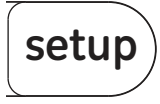
Note: The red light will either be a small light at the top of the remote or the power ON/OFF button.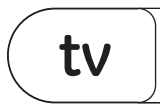
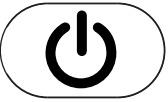
Did the device turn off?
· If YES, go to Step 5.
· If NO, repeat Step 4 to test the next 10 codes.- Manually turn the device back on.
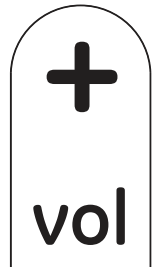
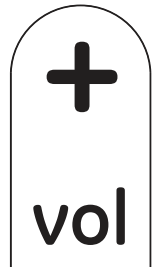
· If YES, you have found a code for the device. Press and release the same device button you pressed in Step 3. This will store the code in the remote. Go to Step 7.
· If NO, continue to press and release the VOL + button until the device turns off to test the other 9 codes from Step 4. Be sure to wait approximately 3 seconds after each VOL + button press to allow the device time to respond to the code. When the device turns off, you have found a code for your device. Press and release the same device button pressed in Step 3. This will store the code in the remote. Go to Step 7.
Notes:
· The VOL button can be used to go back through each batch of 10 codes.
· The red indicator light will flash 2 times after testing the first or last code in each batch of 10.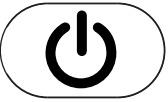
- Repeat this process for each device you wish to control.
Controlling Combo Devices
Some combo devices (e.g. TV/VCR, TV/DVD, DVD/VCR, etc.) will require you to set up two different device buttons to control both parts of the combo device. For example, if you have a TV/DVD combo, you may need to set up one code under the TV button to control the TV and a separate code under the X-ray button to control the DVD.
Using Your Remote
Master Volume Feature
The Master Volume Feature allows you to select a single device that the volume buttons always control. For example, the remote can be in TV mode while the volume buttons control the volume on your audio receiver or soundbar instead of your TV.
Enabling the Master Volume Feature
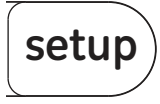

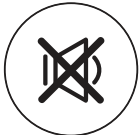
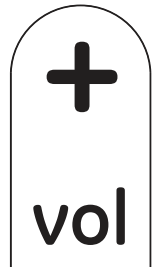
Disabling the Master Volume Feature
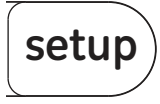

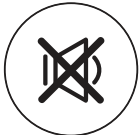
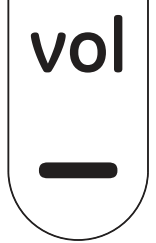
Code Identification
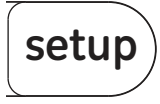
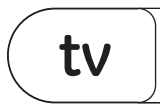
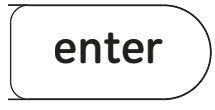
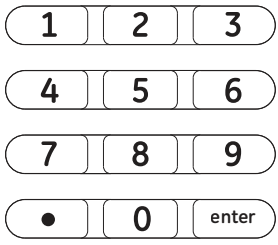
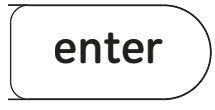
Reset to Factory Settings
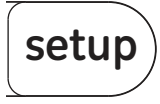
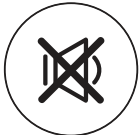
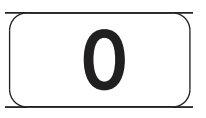
Troubleshooting
Remote does not operate your device.
- Make sure the batteries are fresh and installed correctly.
- Aim the remote directly at your device, and make sure that there are no obstructions between the remote and device.
- Make sure you select the appropriate device on the remote you wish to control; TV for TV and CBL for cable box.
- Try programming the remote with a different code. See Direct Code Entry section.
- The remote may not be compatible with your device.
Remote does not operate some features of your device.
- Sometimes a particular code might operate a few features but not all. Try programming the remote with a different code from the Code list. See Direct Code Entry section.
- Remote may not be able to operate all features of your device or button names may be different than that of your original remotes.
SAVE THIS MANUAL AND CODE LIST FOR FUTURE REFERENCE
Scan this to view a helpful remote setup video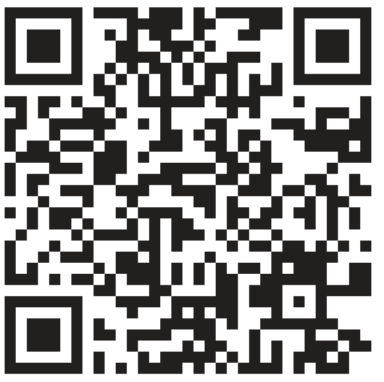
If you have any questions or would like additional information please, visit our website www.byjasco.com, or contact our Technical Support Group at 1-800-654-8483, Monday-Friday 7:00 am-8:00 pm CST.
90-Day Limited Warranty
Jasco Products Company warrants this product to be free from manufacturing defects for a period of 90 days from the original date of consumer purchase. This warranty is limited to the repair or replacement of this product only and does not extend to consequential or incidental damage to other products that may be used with this unit. This warranty is in lieu of all other warranties express or implied. Some states do not allow limitations on how long an implied warranty lasts or permit the exclusion or limitation of incidental or consequential damages, so the above limitations may not apply to you. This warranty gives you specific rights, and you may also have other rights which vary from state to state. If the unit should prove defective within the warranty period, return prepaid with dated proof of purchase to:
Jasco Products Company
10 E. Memorial Road
Oklahoma City, OK 73114
www.byjasco.com
MADE IN CHINA
GE is a trademark of General Electric Company and is under license by Jasco Products Company LLC, 10 E. Memorial Rd., Oklahoma City, OK 73114.
This Jasco product comes with a 90-day limited warranty.
Visit www.byjasco.com for warranty details.
Questions? Contact us at 1-800-654-8483 between 7:00AM–8:00PM CST.
FCC Statement
This device complies with part 15 of the FCC rules. Operation is subject to the following two conditions: (1) this device may not cause harmful interference, and (2) this device must accept any interference received, including interference that may cause undesired operation.
FCC NOTE:
The manufacturer is not responsible for any radio or TV interference caused by unauthorized modifications to this equipment. Such modifications could void the user’s authority to operate the equipment.
NOTE: This equipment has been tested and found to comply with the limits for a Class B digital device, pursuant to Part 15 of the FCC Rules. These limits are designed to provide reasonable protection against harmful interference in a residential installation. This equipment generates, uses, and can radiate radio frequency energy and, if not installed and used in accordance with the instructions may cause harmful interference to radio communications. However, there is no guarantee that interference will not occur in a particular installation. If this equipment does cause harmful interference to radio or television reception, which can be determined by turning the equipment off and on, the user is encouraged to try to correct the interference by one or more of the following measures:
- Reorient or relocate the receiving antenna.
- Increase the separation between the equipment and receiver.
- Connect the equipment into an outlet on a circuit different from that to which the receiver is connected.
- Consult the dealer or an experienced radio/TV technician for help.
ICES-3(B)/NMB-3(B).