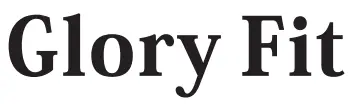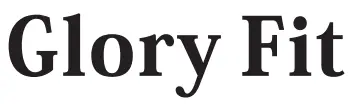
Description of Appearance

Schematic Diagram of Charging
Operate strictly according to the following figure
- Charge the product by aligning the magnetic charging cable supplied with the product to the charging contact on the back of the watch
- Insert the USB plug into the USB adapter (No adapters are included in the package.)
- Do not use a battery adapter with a voltage exceeding 5V and an output current exceeding 1A for charging, otherwise, it will cause charging failure and damage the magnetic charging cable or equipment.
- When the watch is recharged after it is out of power, it needs to be activated first, and the watch screen will hight up within about 5 minutes of normal charging
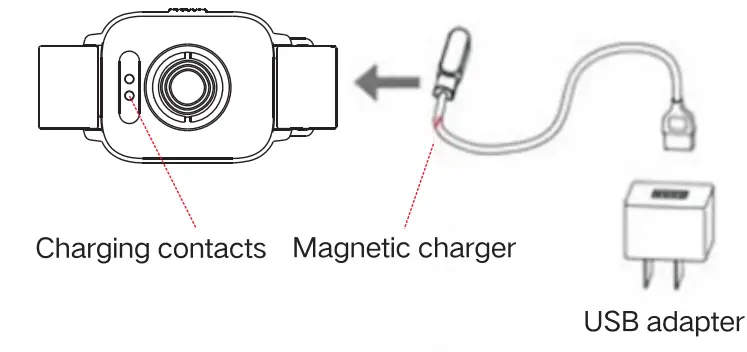
Function Introduction
- On/Off key.Long press the On/Off key to power on the device. On the function interface press the key to return to the previous menu
- Main Tie interface (1)slide the screen up/down or left/right to switch between functions (2)2Press the side key to brighten or darken the screen

 |
Main Interface: Displaying the current time, date, step count, etc. on the watch. On the main interface, long press to switch between the left and right main dials and click the touch screen to confirm. |
 |
Heart Rate: Slide to this page, and measurement of the current real-time dynamic heart rate will begin automatically. The App can be connected to et real-time monitoring and view the data records. |
 |
Blood Oxygen: Slide to this page, and measurement of the current blood oxygen will begin automatically. You will be prompted by the result with vibration |
 |
Step Count: Displaying the step count, movement distance, and calorie of the current sport on the watch. |
 |
Blood Pressure: Slide to this page, and measurement of the current blood pressure will begin automatically. You will be prompted by the result with vibration. Connect the App to view offline measurement data or online measurement of the watch. |
 |
Exercises: On this page, click the icon to enter the multifunctional sports mode. You can click the icon again to begin to do exercises according to the corresponding way of exercising. Slide the screen right to suspend or stop the sport. |
 |
Weather: Displaying the weather conditions in the current city. This function can be used normally only after the device has been connected to and synchronized with the App. In addition, the mobile phone GPS should have been turned on and the App can obtain the positioning authority and network connection. |
 |
Stopwatch: Click the icon to enter the function. Click “Start”, “Suspend” or “Reset”. Slide the screen right to quit. |
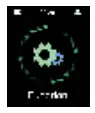 |
Setup: Click the icon to enter the function. Slide the screen left/right to switch between the settings, including Brightness Adjustment, Factory Default, Power Off, and View Watch Information. Swipe right to exit. |
 |
Message: The watch can receive alerts and notifications of calls, SMS, QQ, WeChat, etc. on the mobile phone. You can set the watch according to the alerts and notifications and turn on the corresponding pushing item switch in the App. This page can store up to 8 messages. (Note: To use this function, the watch needs to be connected to the mobile phone at all times and the App can obtain the corresponding authority). |
 |
Find: On this page, long-press the icon, and the mobile phone will issue the corresponding audible cue (except when the mobile phone has been muted). To use this function, the watch needs to be connected to the App. |
 |
Music: After connecting to the APP, the watch can control the phone’s music player to play/pause/previous/ next song. This function must be opened on the phone player before it can be controlled on the watch. (Note that this function needs to be connected to the mobile phone and open the message push permission) |
Installation and Connection of Watch App
This product is a Bluetooth product. Many functions can be used normally only after the supporting App has been connected. For example, Watch Time, Call Reminder, WeChat Reminder, etc. can be used normally only when the App is connected at all times. (For a mobile phone using the Android operating system, never connect or pair the watch in the Bluetooth on the mobile phone.) Scan the following QR code with the mobile phone and select a version suitable for its operating system or enter a major App marketplace to download and install “Glory Fit”.
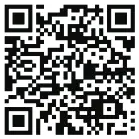 https://app.help-document.com/gloryfit/download/index.html
https://app.help-document.com/gloryfit/download/index.html
Device Linking
Turn on the downloaded App to set the connection. The Bluetooth on the mobile phone needs to be on. Android phone users should turn on the GPS positioning function on the mobile phone and support the App to have the authority to read mobile phone positioning. To use the device for the first time, you need to register an account with an email address, use a third-party sign-on system or click Skip to log in as visitor. The use of an account number or third-party sign-on system is recommended to avoid impacting the user experience. The watch is connected as follows:
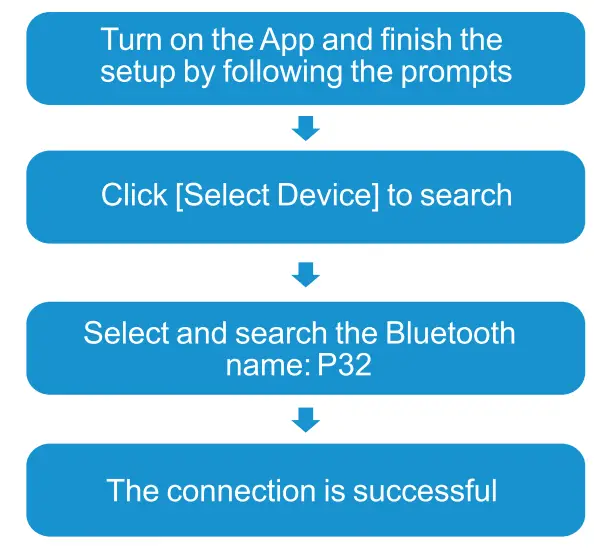
Note: A mobile phone using the Android operating system must allow the App to obtain the authority and run in the background, otherwise, the user experience may be impacted.
App Operating Instructions
- Enter the homepage of the App and view the current synchronized data of the watch. Slide the screen down to refresh the synchronized data manually. Click the [Step Count Icon] to view the sports data and history on the watch. Click the weather icon on the top left corner to obtain and view the local weather conditions or enter a city name manually to position and obtain weather.
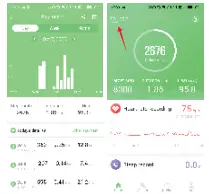
- Click the Heart Rate, Blood Pressure, and Sleep Record modules to view the heart rate record of the whole day (the automatic heart rate monitoring function needs to be enabled), blood pressure measurement record, and yesterday’s sleep record and analysis. Click the calendar icon on the top right corner to view the history.
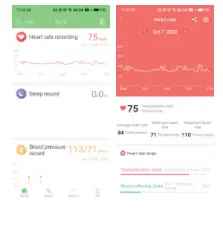
- On the Sports interface, you can add you’re preferred frequently used sports. Click “Start Exercise” to switch and view the state of motion and motion trail. (You need to carry the mobile phone when exercising and the GPS on the mobile phone needs to be enabled.) Click “Pause” or long-press “End” to stop the sport.
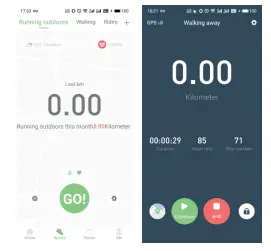
- Click the “Device” and “My” pages to set the Watch Dial, Heart Rate Monitoring, App Reminder, “Shake to Take Pictures” in More Reminders, etc. respectively. On the “My” page, you can set Personal Information, Exercise Goal, etc.
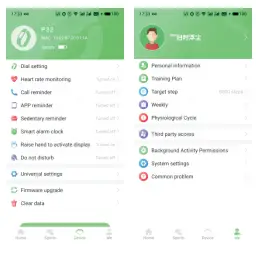
Attention
- Do not charge in the condition of water stains.
- This product is an electronic monitoring product, which is not used as medical treatment. The data is for reference only.
- Don’t wear this device when bathing or swimming for a long time.
- Use the matching charging cable for charging.
FAQs
Why the watch cannot be searched in the App?
- When the Bluetooth on the watch is not searched by the mobile phone during Bluetooth broadcast, the Bluetooth on the watch will sleep. Please turn off the Bluetooth on the watch and that on the mobile phone and search and connect the Bluetooth again about one minute later.
- The GPS positioning function on the mobile phone must be turned on. In “Setup” on the mobile phone using the Android operating system, be sure to allow the App to obtain the positioning authority.
Why the watch cannot receive reminders?
To use the App for the first time, on the “Device” page, click “App Reminder” and the message reminder notification authority will pop up automatically. Please select “Glory Fit” to allow reading. Click the auxiliary function again to enable the Glory Fit message notification function and, in the App, enable the corresponding third-party reminder notification function.
Why no reminders are received after the reminder function has been enabled?
If the message notification function and the corresponding notification authority have been enabled, the Bluetooth on the mobile phone should be kept on and connected to the watch at all times. For example, only when WeChat or QQ has not been logged in on other clients will the message reminder function on the watch be available when any message pops up on the mobile phone. A mobile phone using the Android operating system must allow the App town in the background and set white lists.
Why can’t I charge my watch?
The adapter you are using may not be suitable for the watch, or the adapter may not be fully connected to the watch.
Why is the screen black when I charge my watch?
Please check if the adapter is connected correctly. If it is, please check if there is enough power in the adapter.
Why does my watch fail to connect to my phone?
Please make sure that your phone has Bluetooth function and Bluetooth is on. Then please go to your phone Bluetooth settings and search for your watch. If you still can’t find it, please restart your watch and try again.
Why does my watch fail to connect to my phone?
Please make sure that your phone has Bluetooth function and Bluetooth is on. Then please go to your phone Bluetooth settings and search for your watch. If you still can’t find it, please restart your watch and try again.
Can you answer calls on GloryFit smart watch?
No, you can’t. Your smartwatches should be at least 30 feet (that’s 10 meters) away from your phone after connecting to your phone’s Bluetooth. Once you fall outside the proximity of your smartwatch’s Bluetooth, it automatically disconnects. And, it would be impossible to make or receive calls with the watch.
How do you use a GloryFit smart watch?
Setup: Click the icon to enter the function. Slide the screen left/right to switch between the settings, in cluding Brightness Adjustment, Factory Default, Power Off, and View Watch Information. Swipe right to exit. Message: The watch can receive the alerts and notifications of calls, SMS, QQ, WeChat, etc
How do you call someone on a smart watch?
Tap your watch’s screen to wake your watch up.
Say “Ok, Google. Make a phone call.”
Say a contact’s name or speak the numbers you’d like to call.
To end the call, tap Hang Up .
Are cheap smartwatches worth it?
The best cheap smartwatches can help you stay connected without having to spend much for something you wear on your wrist. As with the best smartwatches, these budget models offer such features as smartphone notifications and some fitness tracking capabilities, such as GPS and heart rate monitors.
What is the GloryFit app?
GloryFit is a companion app for the smart bracelet. This app works with the smart bracelet to record your exercise details, such as step counting, sleep, heart rate, etc. In addition, GloryFit also supports SMS reminder, call reminder, SMS quick reply, APP reminder and other functions.
Which smartwatch can answer calls?
Fossil has equipped it with a quality speaker, microphone and wireless connectivity Bluetooth technology ( 4.2 low energy). So, you can make calls even when your phone is in your pocket. The watch has compatibility with Android (6.0 and higher versions) and iOS (10.0 and above).
Which watch can make calls?
With a Galaxy Watch Active2, Galaxy Watch3, Galaxy Watch4, or Galaxy Watch4 Classic, you can make calls remotely over Wi-Fi in the event the Bluetooth connection between your phone and the watch disconnects.
Can a smartwatch make calls without phone?
Smartwatches can make calls if they have built-in cellular or LTE/4G connectivity and a SIM card or eSIM. If you’re thinking about buying one a smartwatch to use for calls, make sure that it has a strong battery life and has a good LTE/4G signal strength.
Do smartwatches have their own phone number?
The watch gets its own phone number. When your phone is nearby, calls and texts from the watch will go through your phone and carry your regular number. When you want to step away, you can still have calls, texts and other notifications forwarded to the watch.
How does smart watch measure blood pressure?
“The faster that pulse transit time is, the more the vessels are tightening — that’s what’s making the pulse travel faster,” Mendes says. Optical sensors also check if vessels are tightening or widening. An algorithm then uses those two bits of information, along with heart rate, to estimate blood pressure.
Which watch is best for sleep tracking?
Many Fitbit devices nail sleep tracking. The Sense and Versa 3 are two of the best sleep tracker watch options you can currently buy. They both track your total time asleep and awake, as well as your sleep stages. They also provide a sleep score from 1 to 100.
Are smart watches safe?
Smartwatches and Smartphones and other wireless devices emit radiation but that radiation lacks the energy to alter DNA. The FDA reassures us that there is nothing to be concerned about: The weight of scientific evidence has not linked cell phones with any health problems.
What is the number one smartwatch?
But there can only be one ‘best smartwatch’, and the best smartwatch in the world right now is the Apple Watch Series 7. Of all the wearables available, the Apple Watch has the most developed platform. It’s also the most attractive, and, arguably, more technologically advanced than its competitors.
Can a smart watch check blood sugar?
Smartwatches currently cannot measure blood sugar directly from the wrist. However, they can link to continuous blood glucose monitors to display blood sugar data. CGMs are usually worn on the skin’s surface. They normally have sensors that penetrate the skin, measuring interstitial glucose levels.
Do smartwatches cause radiation?
Wearables use Bluetooth or WiFI technology, sometimes a combination of both, to connect wirelessly to your smartphone or computer. This means that like smartphones, these devices emit radiation and have to pass FCC standards to ensure their safety. “Wi-Fi is very similar to cellphone radiation.