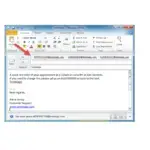
I can’t send or receive text messages (SMS/MMS)
If you can’t send or receive text messages (SMS/MMS), have problems with group messages, or can’t send or receive pictures and video, try the steps here. After each step, check to find out if your issue is fixed.
If you just transferred your number to Google Fi, there might be a 48-hour delay before you can send or receive text messages. Before you try these steps, learn more about number transfers.
If you use an iPhone, make sure you update your text settings. If you have a newer model and experience this issue, try to activate with an eSIM.
On Messages by Google
Check for Messages by Google updates
On Hangouts
Hangouts no longer works for texts. If your default messaging app is Hangouts, switch to Messages by Google for a similar experience.
For more info, go to:
On non-Google apps
For help, contact your app’s provider.
If you use Android and use any app other than Messages by Google to send and receive messages, download the most recent version of Messages. For the best results, make Messages your default messaging app.
For MMS, the file size can’t exceed 8 MB. For international messages, the limit is 1 MB.
In general, we recommend that you keep all of your phone’s apps up to date. Here’s how you can update your Google Fi app:
- On your phone, open the Play Store app
 .
. - In the top right, tap your account icon
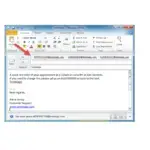 Manage apps & device.
Manage apps & device. - Under “Updates available,” tap See details and find Google Fi
 , if available.
, if available. - On the right, tap Update.
To check whether there’s a problem with the number you want to text:
- Send a test message to a group of friends or family and ask them if it went through.
- For MMS, make sure the number you text is tied to a device that can receive group or multimedia messages.
- If you want to text a short code number, try to text the word “HELP.” If you get a message that says “Service access denied,” contact a Google Fi agent for more help.
Make sure the number you try to text is correct. If you have issues with texts, use the full 10- or 11-digit number. Try:
- (area code) (number)
- 1 (area code) (number)
Text an international number from the US
- Canada and US Virgin Islands: Use 1 (area code) (local number).
- To all other countries and regions: Touch and hold 0 until + appears on the display. Use (country code) (area code) (local number). For example, to text a number in the UK, use + 44 (area code) (local number).
Text a US or international number from outside the US
Learn how to turn on international services on an Android device.
Turn on international services through fi.google.com:
- Sign in to your Fi account.
- Under “Account,” tap your name.
- Find “International Features.”
- Turn on Service outside the US and Calls to non-US numbers.
Based on what kind of number you want to text:
- To text a number in the same country or region: Use (area code) (local number).
- To text another country or region: Touch and hold 0 until + appears on the display. Use (country code) (area code) (local number). For example, to message a number in the UK from Japan, dial + 44 (area code) (local number).
- If this number format doesn’t work, you can also try the exit code of the country or region you’re visiting. Use (exit code) (destination country code) (area code) (local number).
- To text a number in the US: Use 1 (area code) (local number).
If your contact uses an iPhone, ask them to make sure the messages are sent as SMS/MMS.
Check the coverage map for US locations. If you use your phone outside the US, check the 170+ supported countries and regions where you can use Google Fi.
If we have coverage in your location: Try to go to another spot nearby where you have a signal. If you’re inside a building or underground, try to go outside. Buildings can sometimes block signals. If that doesn’t work, continue on to the next steps.
If we don’t have coverage in your location: Connect to Wi-Fi so you can try to send messages over Wi-Fi. Learn how to connect to Wi-Fi.
If you’re not connected to Wi-Fi, make sure that mobile data is turned on.
Turn on data
Android
- Open the Settings app.
- Tap Network & internet
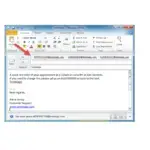 Mobile network.
Mobile network. - Confirm that Mobile data is turned on.
iPhone and iPad
- Open the Settings app.
- Tap Cellular.
- Confirm that Cellular Data is turned on.
Turn on data roaming
Android
- Open the Settings app.
- Tap Network & internet
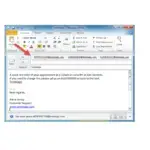 Mobile network.
Mobile network. - Confirm that Roaming is turned on.
iPhone and iPad
- Open the Settings app.
- Tap Cellular
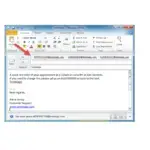 Cellular Data Options.
Cellular Data Options. - Confirm that Data Roaming is turned on.
Step 7: Restart your phone
A phone restart is sometimes all you need to fix your issue. To restart your phone:
- Press and hold the Power button until the menu appears.
- To turn off your phone, tap Power off.
- To turn your phone back on, press and hold the Power button until your phone restarts.
Step 8: Talk to a Google Fi agent
If you try the steps above and still have issues with group and multimedia messages, contact us for more info.