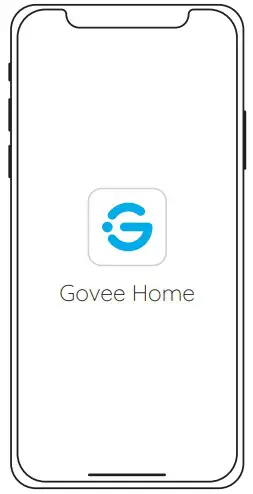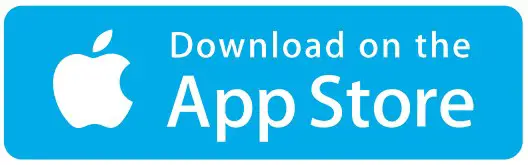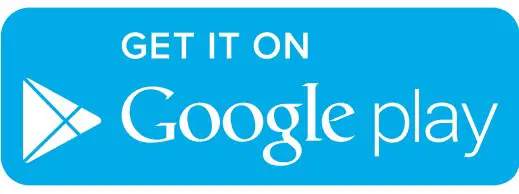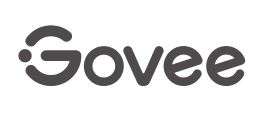
Model: H613D
RGB LED Strip Lights
Safety Instructions
Read and follow all the safety instructions:
- The product is not water resistant, be cautious when installing and using.
- Use the product with the provided power adapter only.
- Be cautious of static electricity during installation and usage. Keep the product away from sharp objects or strong corrosive chemicals.
- When bending the strip lights during installation, avoid folding the LED components as it may affect the product’s life span.
- Remove nails, metal, or other conductive objects from the installation surface before attaching the strip light, as it may cause short-circuiting.
- Do not install the strip light near any heat sources.
- Do not allow children to install the strip light alone.
- Avoid installing the strip light near potentially dangerous sources (e.g., candles, liquid-filled objects).
- Unroll the strip lights before powering them on.
Introduction
Thanks for choosing the Govee RGB LED Strip Lights. This product is equipped with 20m RGB strip light and supports app control.
What You Get
- LED Strip Lights x2
- Adapter x1
- User Manual x1
- Service Card x1
At a Glance
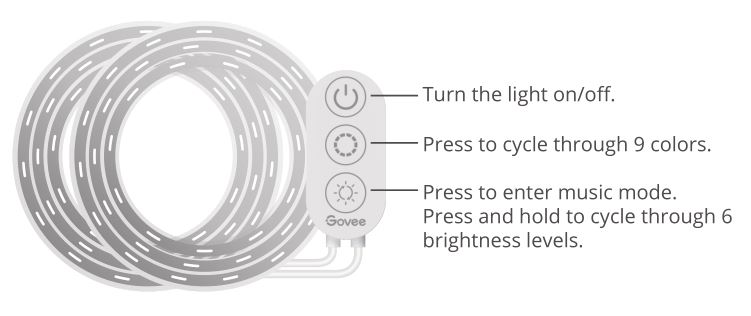
FAQS
How can I use the WI-FI strip light with the personal hot spot on my phone?
- Turn on the personal hot spot on the settings of your phone.
- Enter the personal hotspot name and password on the WI-FI settings of the Govee Home app.
- Then you can use the WI-FI function of the strip light via the personal hotspot.
Is there a group control for Govee strip lights?
1. Group control is divided into 6 parts, “Schedule, General category, Same model and RGB class” for strip lights.
- Schedule: Only for WiFi devices. Support adding a time point to perform certain on/off/brightness/color/ scene mode/DIY.
- Same Model: For Bluetooth-support devices, with extra new functions(Music mode, Scene mode,DIY mode)
- General Category: For Bluetooth-support devices, you can also group control strip lights and bulbs at the same time, with 3 functions(On/Off, Color variation, Brightness adjustment)
- RGB class: Only for WiFi devices, with 4 functions (Timer, On/Off, Color variation, Brightness adjustment).
2. Here are the steps:
- Click on the Smarts option on My Device page.
- Click on the “+” button on the top right corner and choose Bluetooth or Wifi control.
- Name your group.
- Drop down to add your strip lights.
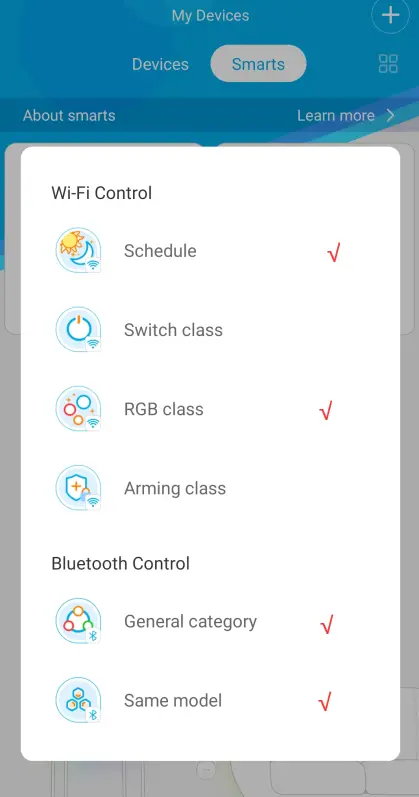
Does my light strip supports segment colors?
- The below RGBIC strip models support the segment colors.H6125, H6126, H6102, H6161, H6127, H6163, H6116, H6117, H6143, H6144,H6145, H6146, H6199, H6171,H611A
- Please upgrade the light strip and Govee Home App to the latest version.
- The light strip is divided into 15 segments, you can set different colors for every segment.
- The Wi-Fi RGBIC light strip can be segment controlled under Bluetooth connection.
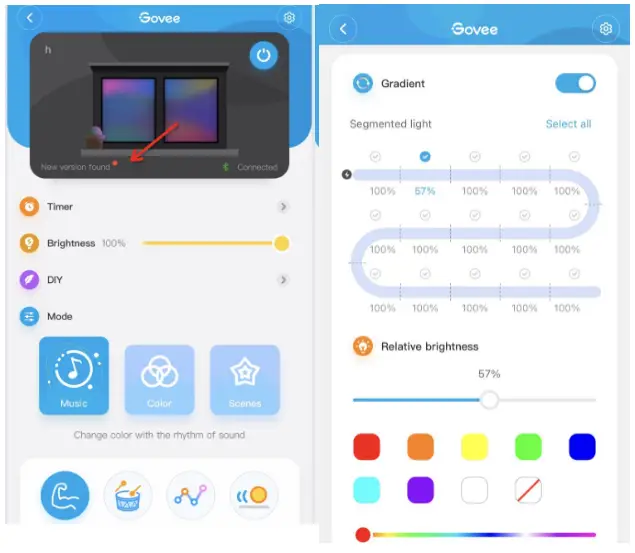
Solutions for lost Scenes and Music mode in Alexa.
Option 1:
- Please click “discover” on Alexa for one or two times, then the scenes will appear again;
- If the first step failed, please try : rename the light device in govee home app, do not click “discover” on Alexa. Open Alexa and pull down the device page to refresh, if the light device name doesn’t update, you need to disable the govee home skill and enable it again. Sometimes, the token might be invalid, in this way, you can re-acquire the token and get it work.
Option 2 :
1) Go into your Alexa app and click the Skills & Games setting under the More (hamburger) menu.
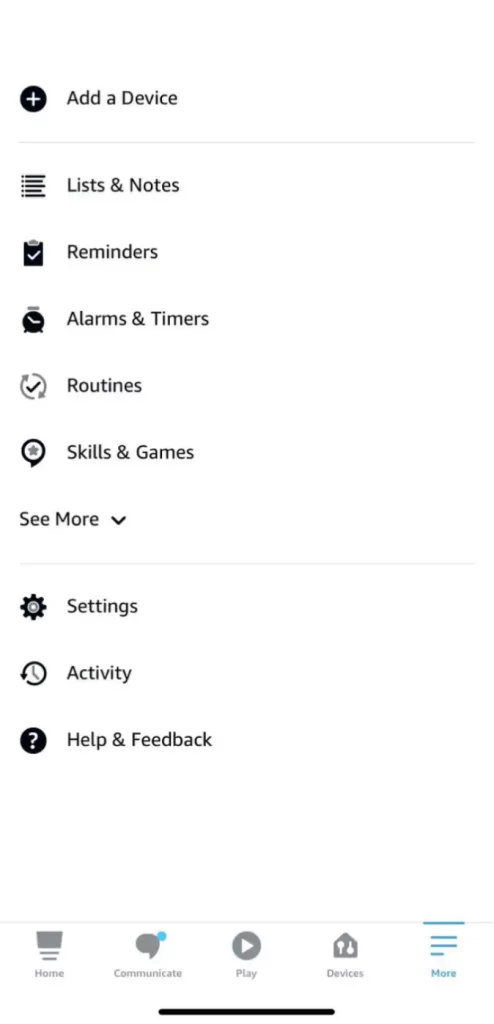
2)Click Your Skills and scroll till you find the Govee skill.

3)Disable the skill.
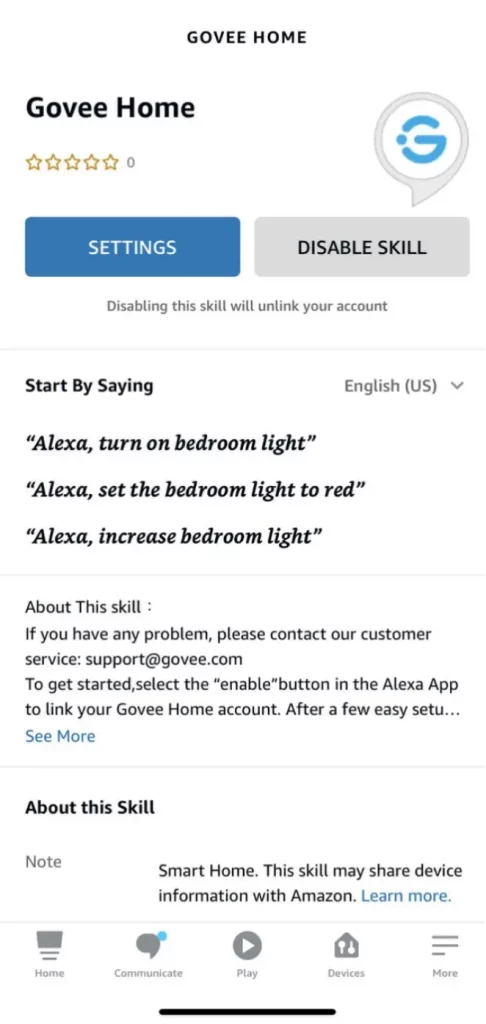
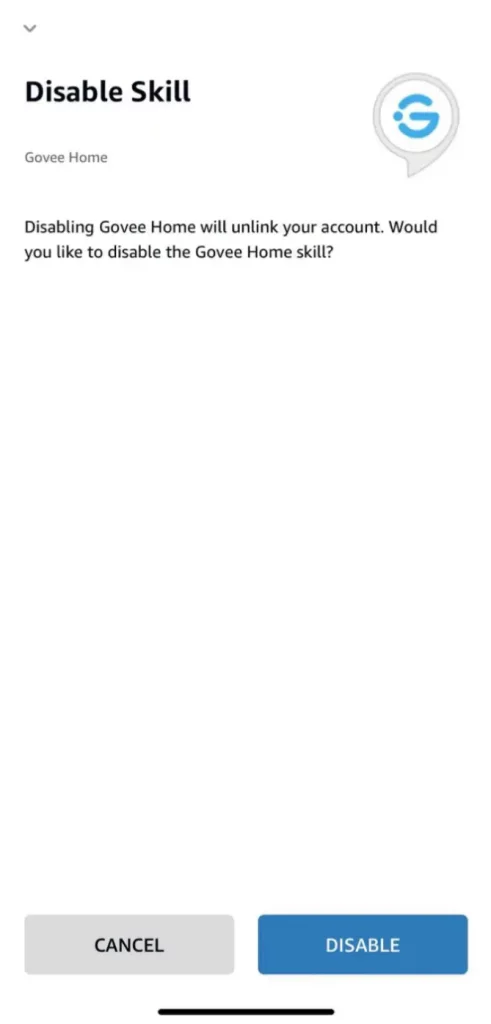
4) After disabling the skill re-enable it.
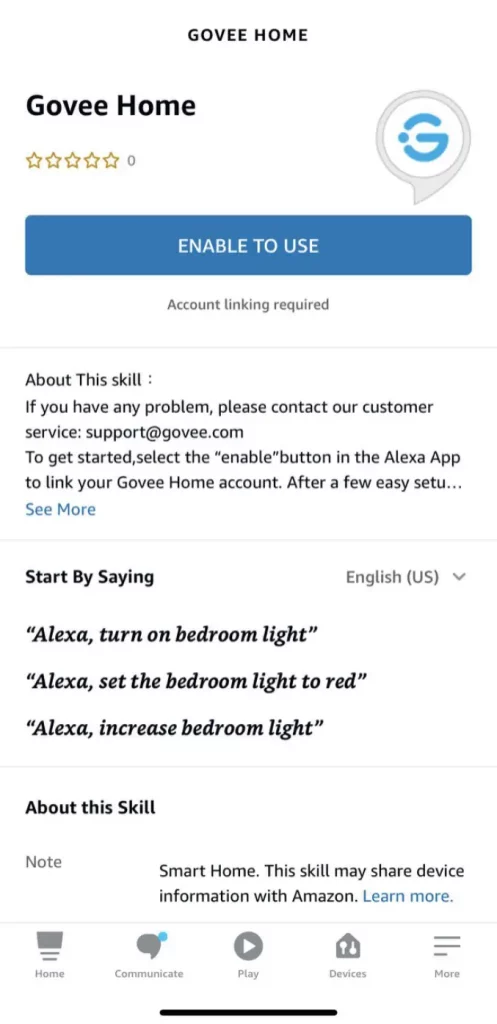
5)Re-log into your account.
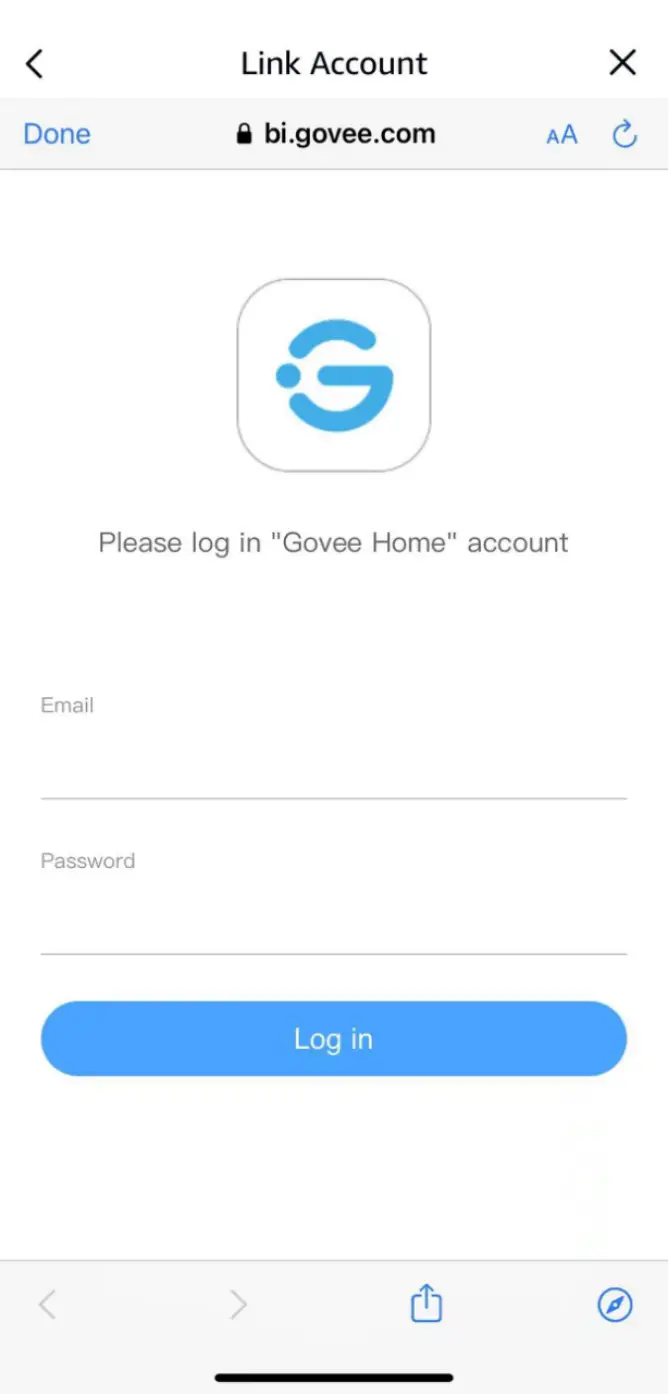
6)Once logged in and re-linked, you can close the window.
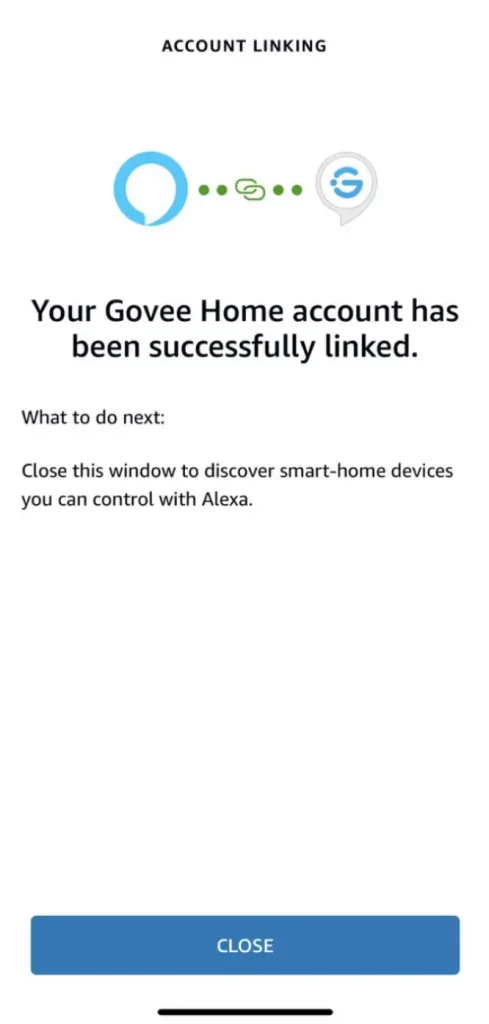
7)Click Discover Devices.
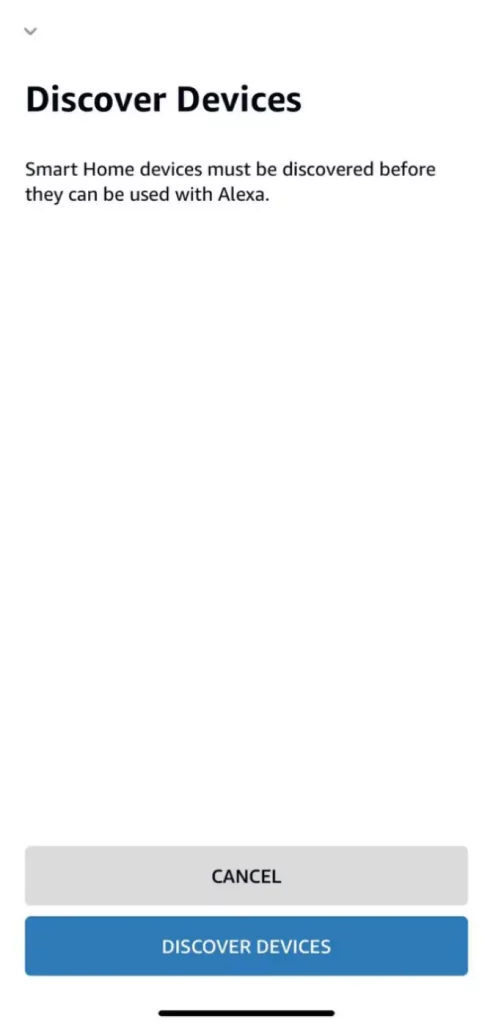
8)Let the app rescan all of your devices.
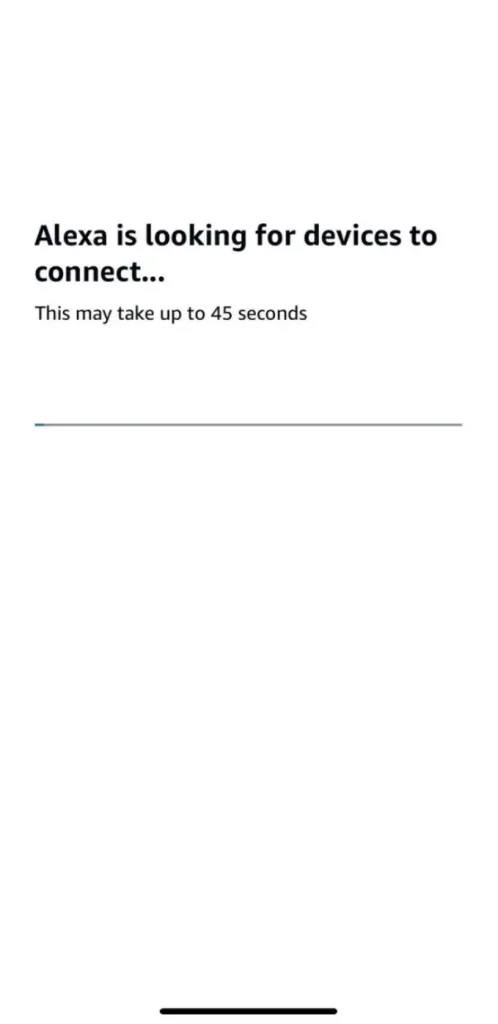
9) The next screen will warn you that it couldn’t find any new devices. This is fine because we’re not looking for anything new. We just needed it to rescan the current ones.
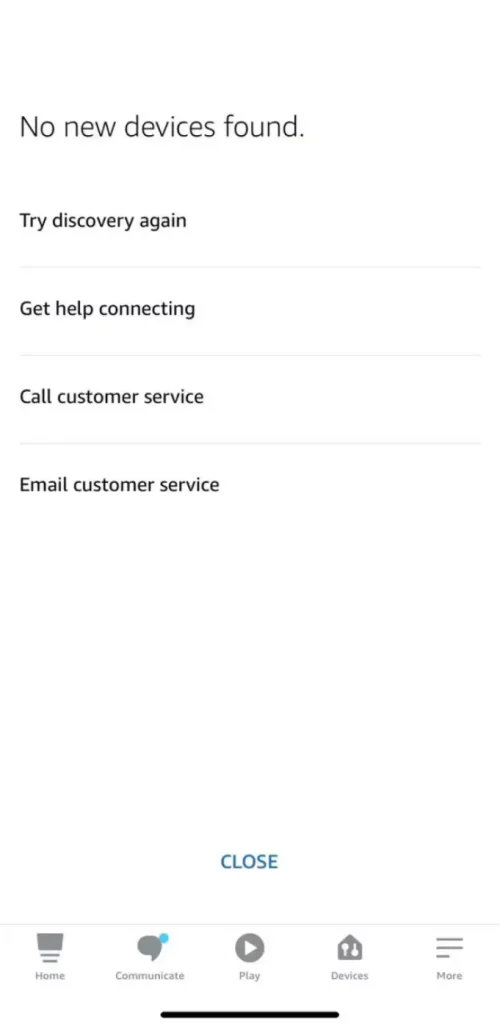
Can the Govee strip lights be used outdoors?
- We have non-waterproof and waterproof LED light strips(IP44/IP65).
- Only lights with IP65 waterproof rating can be used in the open air. (Please note: the power adapter is non-waterproof)
- IP44 waterproof LED light strips come with non-waterproof control boxes and power adapters, designed for bathroom and places under the eaves.
Alexa/Google home is unresponsive
Alexa works only when the device is connected to the internet properly. So please check if the strip light is connected to the internet or not.
1.The strip light isn’t connected to the internet.
1) A red exclamation mark on the Wi-Fi symbol.
2) The strip light cannot be controlled via Govee home App when Bluetooth is turned off on your phone.
3) Please search for FAQ Why does the Govee strip light not connect with WiFi?
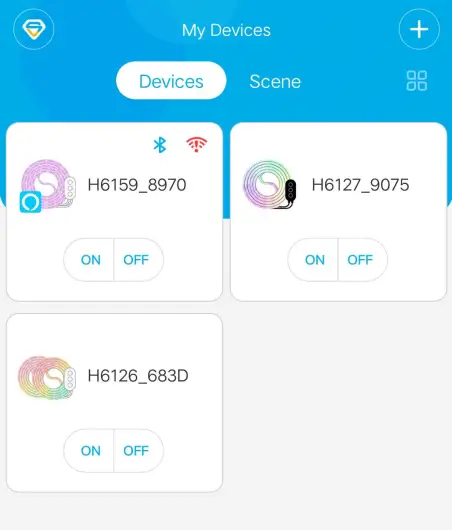
2. The strip light is successfully connected to the internet.
Please log out of your Govee account on the Govee Home App first then re-link this account to Alexa.
After re-linking Govee account, you could log back your account on Govee Home App.
Why doesn’t my strip light work?
Make sure the pin connection is correct.
1) For H61901A1/H61891A1/H61401A1/H61061A1, The arrow symbols should be lined up.
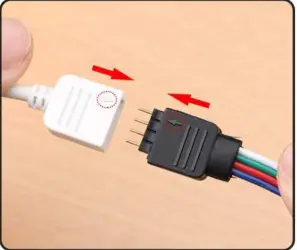
2) For H6191/H6139/H6116/H6159/H6110/H6109/H6117, the little clip should be fastened, picture attached.
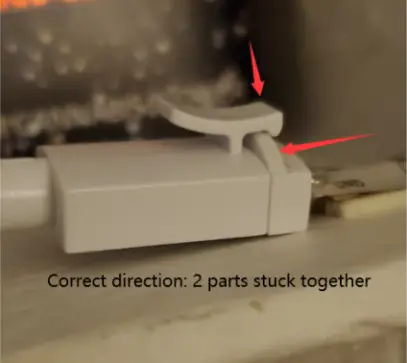
How to find the Mac address of the Govee strip lights?
1. Android phone
- Enable a personal Hotspot on an Android phone.
- Connect your phone to the Hotspot.
- Pair the strip light on your phone and follow the App guidance to finish the Wi-Fi connection.
- Go to the Android phone and check the connected device.
- Find the Mac address.
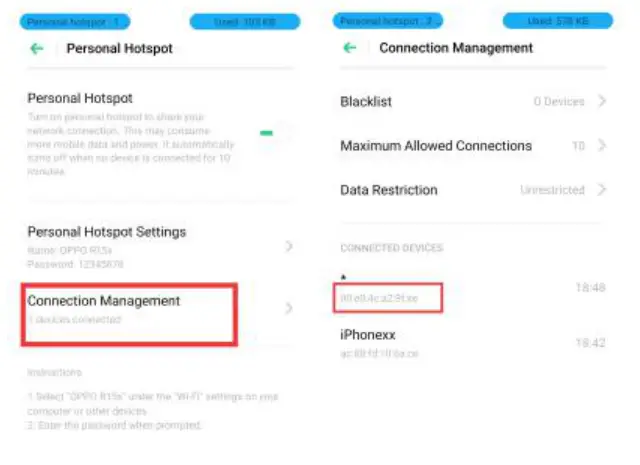
2. Some WIFI strip lighs can find the MAC address on Device setting page. ( H6104, H6188, H6141, H6142, H6143, H6144, H6148, H6195, H6199, H6154 ).
- Make sure your strip light is connected to your WIFI successfully.
- Enter into the Device page.
- Tap the Device setting page and find the MAC address.
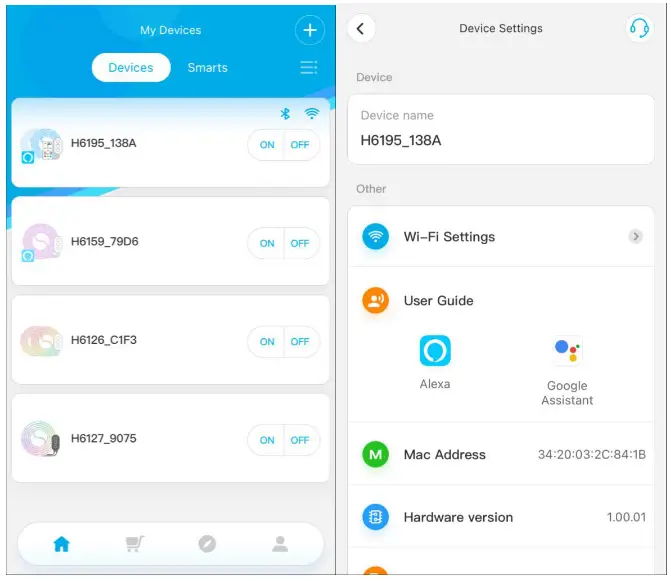
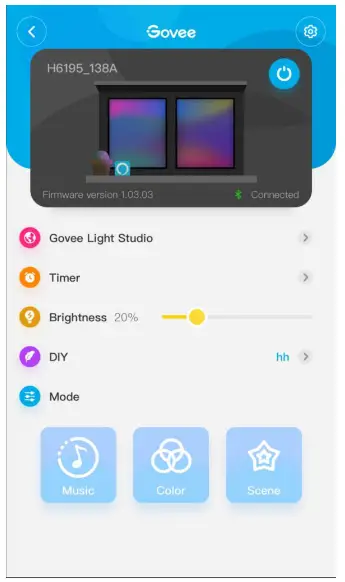
Will the Govee strip lights damage my painted wall if I rip it off?
The adhesive will tear off if you re-position the strip light.
It is possible that the adhesive strip light rips the paint off. And it’s recommended to peel off the light strip slowly and carefully in case of damage.
Why is my remote not working/controlling the Govee strip lights?
1. Make sure the plastic label is pulled out when you use the remote.
2. The remote should point at the black IR receiver on the control box.
3.Please try to replace the CR2025 battery for the remote. Open: push the red part to the right and pull out the blue part at the same time. Picture attached.
( Need more help, please feel free to contact us via [email protected])
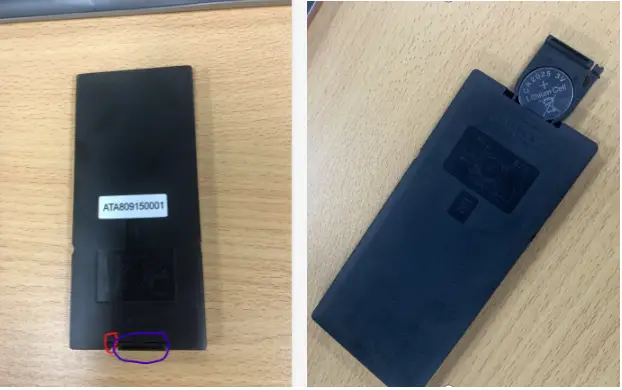
What is the difference between RGB strip lights and RGBIC strip lights?
Compared to RGB strip lights, the RGBIC strip lights have an added color chasing mode, and with a unique built-in IC chip, the RGBIC strip lights are able to display multi-colors at one time like a rainbow or aurora. But RGBIC lights cannot be cut.
How do I register/sign up to a new account on the Govee Home App?
- Please download Govee Home App in APP Store (IOS) or in the Google Play (Android).
Click “Sign Up” button on the log in page. - Enter your email address and password.
(8-20 letters and numbers only. Both letters and numbers must be includes. Special characters should not be included.) - Enter the password again.
- Click the “Sign Up” button.
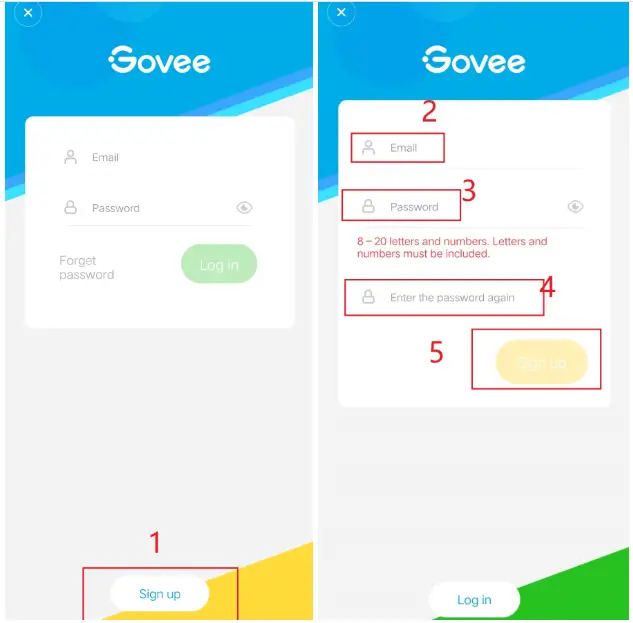
Why my TV light strip is blinking?
Our TV light requires 5V/2A. With sufficient and stable plug power, the light strip should work correctly.
If you are using a TV USB port, it’s advised to plug it into an outlet with your phone power adapter (only H6182, H6104 and H6199 come with an adapter).
Why does the Govee strip light not connect with WiFi?
- All our Wi-Fi strip lights work with 2.4G internet only. Please set a different SSID for the 2.4G Wi-Fi and 5G Wi-Fi if you have a dual-band router.
- The Wi-Fi signal should be strong. Please take the LED light strip closer to the router or reboot your router.
- Type in the correct Wi-Fi password. Make sure there is no space after the last character, and no special settings (eg. Mac address filtering) on your router.
- Delete the strip light from the Govee Home App and unplug it for 10 minutes.
- Reset the strip light. (Reset: When powered on, press the middle button on the control box four times while holding the power button )
- Enable your phone hotspot and test if the strip light will work with it.
How do I install the Govee strip lights in corners? / Can I bend my Govee strip lights?
If you do not want to cut or use a pin connector in the corner, you can bend the strip lights like the picture below. Please do not twist, fold into angles or bend on the bulbs as this could cause an overheating problem.

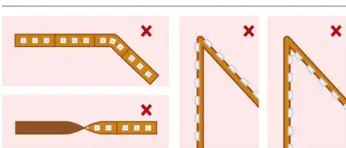
Why can’t I find my Govee strip light model in Govee App?
Some Govee strip light models are only controlled by a remote or the control box, and they are not in the Govee App.
Here are the products which do not support APP control:
H6190, H6189, H6140, H6106, H6191,H6150, H6187, H6180, H6183, H6115, H6186, H6193, H6130
Q: Can I use Govee API 1.0 to control my devices and check the device state?
A: The device models supported by the current version are H6160, H6163, H6104, H6109, H6110, H6117, H6159, H7021, H7022, H6086, H6089, H6182, H6085, H7014, H5081, H6188, H6135, H6137, H6141, H6142, H6195, H7005, H6083, H6002, H6003, H6148, H6052, H6143, H6144, H6050, H6199, H6054, H5001
Can I extend my Govee strip lights / connect two or more Govee strip lights in series?
It’s advised to plug other light strips to different plugs to use.
How to connect my strip light to Alexa or Google?
Only Wi-Fi strip light works with Alexa or Google Home.
Step 1. Name for your device on Govee Home App. such as “Bedroom”.
Step 2. Search for “Govee Home” Skill and enable it on the Amazon Alexa App.
Notice: If you failed to find Govee Home, please follow steps below and try again.
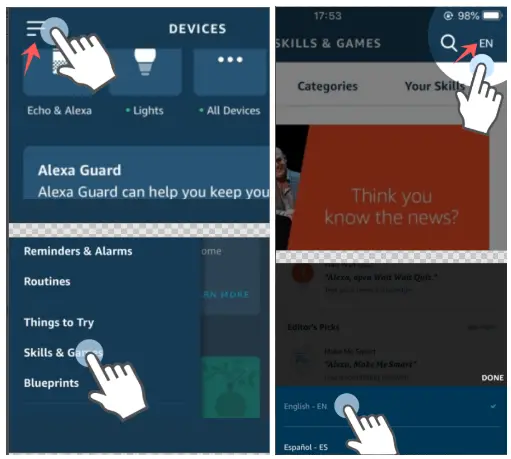
Step 3. Follow the instructions on Alexa App to sign in your Govee Home account.
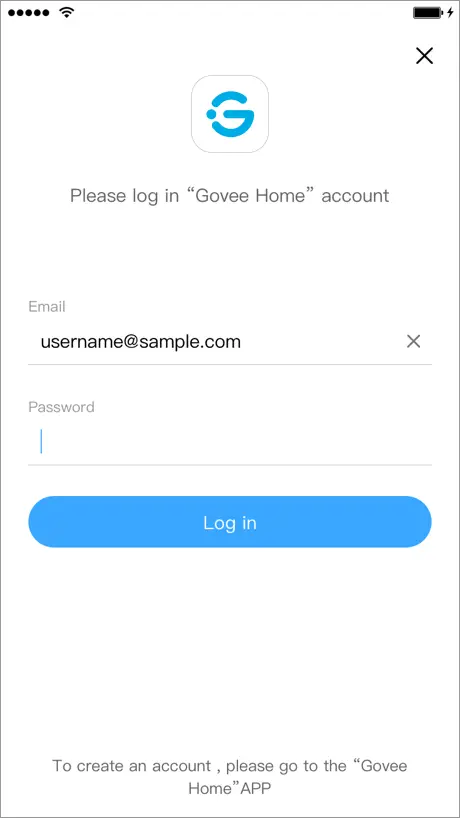
Step 4. Discover your smart devices from the Alexa App. here are two ways:
1) Click Add device and choose other. then click Discover Devices on the new page.
2) Say “Alexa. discover devices”.
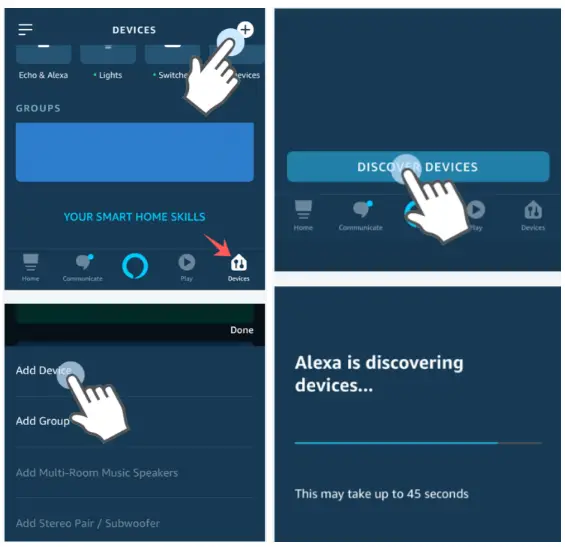
Step 5. Now you can control your device through Alexa.
Supported commands:
Alexa. set [device name] to [0-100]%
Alexa. turn on/off [device name]
Alexa. dim/brighten [device name]
Alexa. increase/decrease [device name]
Alexa. set the [device name] to red
Alexa. change the [device name] to the color blue
Can I cut Govee strip lights to the length I want?
1) It’s possible for you to cut RGB strip light along the golden marks. The cut section won’t work without electrical power supply. But you can reconnect the cut section to the original strip with pin connectors (Not included).
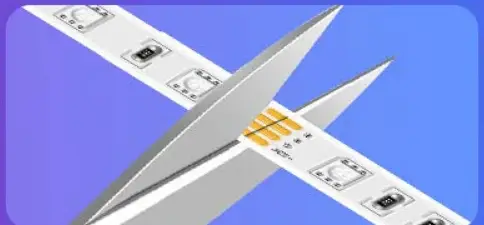
2) RGBIC strip lights cannot be connectable or cut because the LEDs are controlled by individual IC chip. The strip light will stop working or the performance will be affected if you cut it.
How to use the DIY in a 44-key remote?
You can use the DIY function to create the color you like.
- Please first click on a DIY button (EG: DIY 1) on the remote.
- Press the up arrow key to add the corresponding color (EG: Press the red up arrow key to add the red color).
- After setting the desired color, press the original DIY button (we previously pressed DIY1 as an example) to save the settings.
How to stick the Govee strip lights?
- When you are trying to remove the paper, please take it slowly and press the paper back to the tape once the adhesive is going to be ripped off with the protective layer.
- Please stick the Govee strip lights to a clean and smooth surface.
- Please use a dust-free cloth to clean the surface of the dust and oil residue, then install the light strip.
- Do not touch the adhesive side with your fingers. Press for 10-30 seconds after sticking it.
- The ideal operating temperature of the Tape is about -68ºF (-20ºC) and 104ºF (40ºC).
If the temperature is lower than 10 ℃, please heat the glue using a hairdryer first and then paste, the effect is better.
Can I control multiple Govee strip lights with only one remote?
If you bought strip lights for the same model from Govee, you can use one remote to control them one by one. Due to its directional characteristics of IR receiver, you may not control all strip lights at the same time through one remote.
Why does the strip light not pair with Bluetooth?
Troubleshooting – 1
- Try to re-boot your phone.
- Try to reset the light strip.
Reset: Press the middle button on the control box for four times while holding the power button. - Please try to unplug the light strip for 10 mins, then re-plug it.
Troubleshooting – 2
- Re-install Govee Home app.
- Log in with your Govee account (or create a Govee account).
- The app will ask you to turn on your Bluetooth and Location, please enable Bluetooth and allow the Govee app to access your location. Picture attached.
- Turn on the Device.
- Click My Device and “+” on top right corner of the page.
- Search the product model.
- Connection.
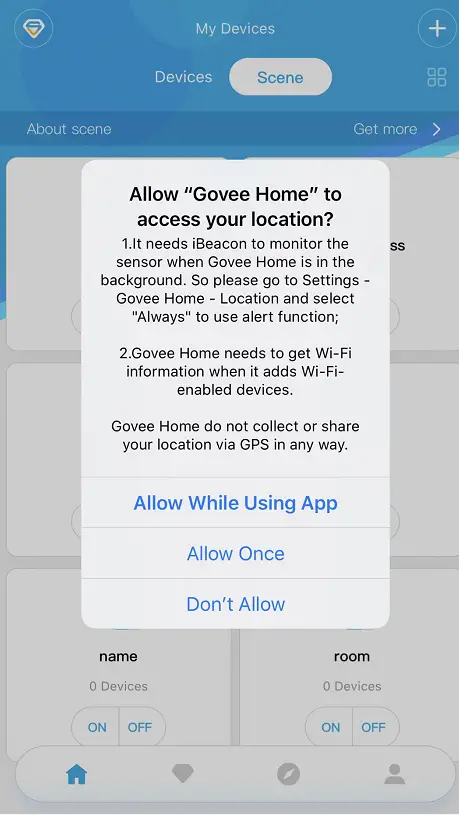
What is the beam angle of the Govee strip lights?
All of Govee strip lights beam angle is 120°.
What is the operating temperature of Govee strip lights?
We have designed the Govee strip lights to be able to operate in a temperature range of -68ºF (-20ºC) and 104ºF (40ºC).
]]>Model: H6054 Govee Flow Light Bar
Safety Instructions
Read and follow the safety instructions below
- The light bars are not waterproof. Avoid exposing them to splashes or drops of water.
- The working temperature should be between -10° to 45°C (14° to 113°F)
- The internal light source of the light bars cannot be replaced. If damaged, the light bars must be replaced.
- Do not let children install the light bars alone.
- Avoid Installing the light bars near heat sources.
- External dimmers cannot be used with the light bars.
- Avoid installing the light bars near potentially dangerous sources (e.g., candles, liquid-filled objects).
Introduction
Thank you for choosing the Govee Flow Pro. The ColorSense camera technology can capture colors onscreen automatically, and then apply them to your light bars. This lighting effect syncs perfectly with your movies and gaming worlds, bringing you an immersive experience. The Flow Pro also supports voice control, allowing you to light up your life hands-free.
What you Get
| Light Bar | 2 |
| Control Box | 1 |
| Camera | 1 |
| Adapter | 1 |
| Tabel Mounting Bracket | 2 |
| Screen Mounting Bracket | 2 |
| Foam Sticker | 7 |
| User Manual | 1 |
| Service Card | 1 |
At a Glance
| On/Off Button | Press to turn on/off |
| Color Button | Press to adjust the color. |
| Music / Dimmer | Press to enter music. |
| Button | Long press to adjust the brightness. |
| Indicator Light | a.A red light indicates the device is not connected.
b.A blue light indicates the device has successfully connected to the net work. c. No light indicates the device is not powered on or might be broken. |
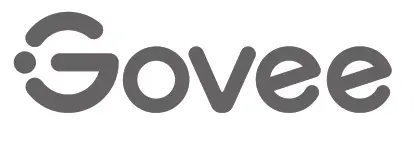
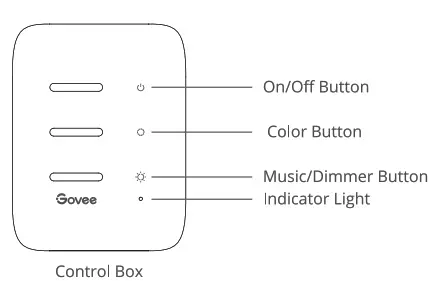
| Indicator Light | a.A blue light indicates the camera is powered on.
b.A dim light indicates is not powered on or might be broken. |
Installing Your Device
Place the light bars on both sides of the table or mount them to the TV screen with the mounting bracket.
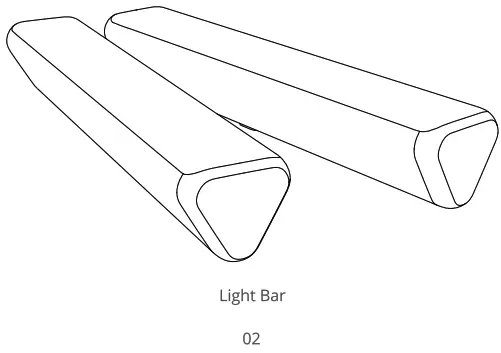
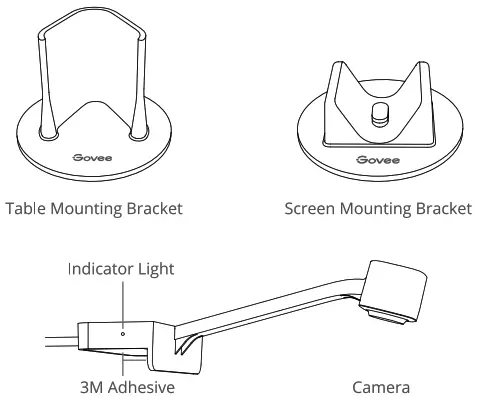
Position the camera in the center either above or below the screen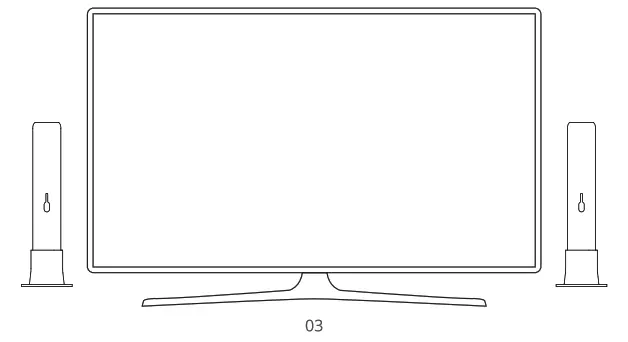
• Insert the light bar and the camera cable into the corresponding control box sockets.
• Power on the adapter, and then connect it to the control box.
• Installation completed!
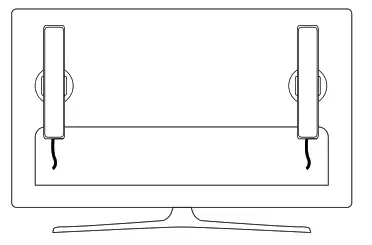
Pairing Your Device with the Govee Home App
What You Need:
- A Wi-Fi router supporting the 2.4GHz and 802.11 b/g/n bands. 5GHz is not supported.
- A smartphone or tablet running iOS (or above) or Android (or above).
- Download the Govee Home app from the App Store (iOS devices) or Google Play (Android devices). Open the app, tap the “+” icon in the top right corner and search for “Emma. e Tap the device icon and follow the onscreen instructions to complete the pairing.
Calibrating the Camera with the Govee Home App
- Ensure the camera is positioned in the top-center or bottom-center of the screen.
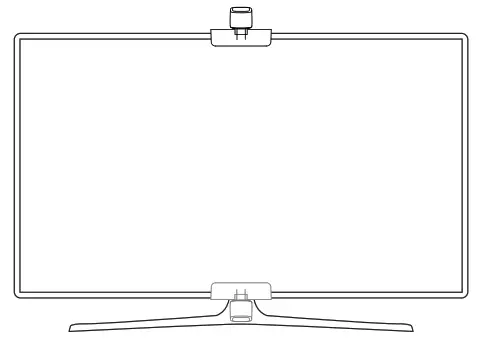
Stick the provided foam stickers to the 7 position points on the screen.
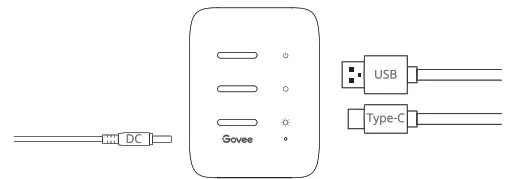
• Open the Govee Home app, go to the Settings page, then tap “Calibration”. Begin calibration by following the app instructions.
What You Need: a. Drag the calibration points to the position points.
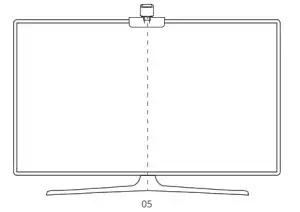
b.The picture may be distorted under the fisheye camera. Ensure the calibration point is chosen correctly, and the calibration lines do not overlap or cross each other.
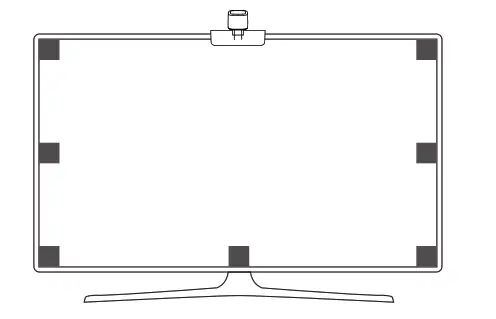
Specifications
| Working Voltege | AC 100-240V |
| Input | 12V/1.5A |
| Lumen | 400Im |
| Color | RGBICWW |
| Color Temperature | 2200-6500K |
| Camera pixel | 2M pixels |
| WorkingTemperature | -10 to45C (14to 13) |
Troubleshooting
1 Cannot connect to Wi-Fi.
- Check if the camera is powered on. A blue indicator light means it is powered on.
- Do not skip the Wi-Fi connection steps during the device pairing process.
- Ensure your Wi-Fi router is 2.4GHz (5GHZ is not supported).
- Ensure you entered the correct Wi-Fi password during the Wi-Fi setup process.
- Use another smartphone to pair with the device to check if your network works.
- Shorten the distance between the device and the Wi-Fi router to less than 50ft, then reconnect.
2 Video mode, the light color is not consistent with the colors on screen.
- Ensure there are no strong, external lights affecting the camera.
- Ensure the camera is installed at the top-center or bottom-center of the screen.
- Calibrate the camera again by following the instructions provided previously.
3 Calibration failed.
- Check the stability of the Wi-Fi connection. A stable Wi-Fi connection is required for a successful calibration.
- Follow the app instructions to calibrate.
4 Cannot pair or connect with Alexa or Google Assistant.
- Ensure the Wi-Fi connection is stable and working properly.
- Go to the app Settings page and follow the instructions under “User Guide” to pair the device again
5 The synchronization effect for Music mode does not work properly
- Ensure the control box is close to the music source, which will help the mic pick up sounds better.
6 The 3M adhesive tape behind the camera or screen mounting bracket Is not sticking.
- Wipe the surface of the wall to ensure it is dry and clean
- After attaching the camera or mounting bracket, firmly press down several times to ensure it sticks completely.
7 Can multiple users control one device?
- Each device can only be controlled by one account.
- If multiple users want to control the same device, ensure that they are all using the same account.
Customer Service
![]() Warranty: 12-Month Limited Warranty
Warranty: 12-Month Limited Warranty
![]() Support: Lifetime Technical Support
Support: Lifetime Technical Support
 Email: [email protected]
Email: [email protected]
 Official Website: www.govee.com
Official Website: www.govee.com
 @Govee si
@Govee si
 @g o v e e_official
@g o v e e_official
 @govee.officiai
@govee.officiai
 @Goveeofficial
@Goveeofficial
 @Govee.smarthome
@Govee.smarthome
FCC and ISED Canada Statement
This device complies with Part 15 of the FCC Rules and Industry Canada licence-exempt RSS standard(s). Operation is subject to the following two conditions: (1) This device may not cause harmful interference, and (2) This device must accept any interference received, including interference that may cause undesired operation. Warning: Changes or modifications not expressly approved by the party responsible for compliance could void the user’s authority to operate the equipment. Le present appareil est conforme aux CNR d’Industrie Canada applicables aux appareils radio exempts de licence. L’exploitation est autorisee aux deux conditions suivantes : (1) l’appareil nedoit pas produire de brouillage, et (2) l’utilisateur de l’appareil doit accepter tout brouillage radioelectrique subi, merne si le brouillage est susceptible d’en compromettre le fonctionnement.” NOTE: This equipment has been tested and found to comply with the limits for a Class B digital device, pursuant to Part 15 of the FCC Rules. These limits are designed to provide reasonable protection against harmful interference in a residential installation. This equipment generates uses and can radiate radio frequency energy and, if not installed and used in accordance with the instructions, may cause harmful interference to radio communications. However, there is no guarantee that interference will not occur in a particular installation. If this equipment does cause harmful interference to radio or television reception, which can be determined by turning the equipment off and on, the user is encouraged to try to correct the interference by one or more of the following measures:
- Reorient or relocate the receiving antenna.
- Increase the separation between the equipment and receiver.
- Connect the equipment into an outlet on a circuit different from that to which the receiver is connected.
- Consult the dealer or an experienced radio/TV technician for help.
FCC and IC Radiation Exposure Statement
This equipment complies with FCC and IC radiation exposure limits set forth for an uncontrolled environment. This equipment should be installed and operated with minimum distance 20cm between the radiator & your body. la distance entre (‘utilisation et l’appareil ne doit pas etre inferieure a 20 cm. This device uses a non-replaceable light source. When the light source reaches the end of its life cycle, this device should be replaced. Not intended for illumination. Only used for creating ambiance. 1.Do not connect the rope light to the supply while it is in the packing or wound onto a reel; 2.Do not use the rope light when covered or recessed into a surface; 3.Do not open or cut the rope light;
Responsible party : Name: GOVEE MOMENTS(US) TRADING LIMITED Address: 13013 WESTERN AVE STE 5 BLUE ISLAND IL 60406-2448
Email: [email protected] Contact information: https://www.govee.com/support
![]()
FOR INDOOR USE ONLY POUR UNE UTILISATION EN INTERIEUR UNIQUEMENT
CAUTION: RISK OF EXPLOSION IF BATTERY IS REPLACED BY AN INCORRECT TYPE. DISPOSE OF USED BATTERIES ACCORDING TO THE INSTRUCTIONS.
ATTENTION : RISQUE D’EXPLOSION SI LA BATTERIE EST REMPLACEE PAR UN TYPE INCORRECT. ELIMINER LES BATTERIES USEES CONFORMEMENT AUX INSTRUCTIONS.
The Bluetooth® word mark and logos are registered trademarks owned by Bluetooth SIG, Inc. and any use of such marks by Shenzhen Intellirocks Tech. Co., Ltd. is under license. Govee is a trademark of Shenzhen Intellirocks Tech Co., Ltd. Copyright ©2021 Shenzhen Intellirocks Tech Co., Ltd. All Rights Reserved.

https://www.govee.com/apps/qrcode
For FAQs and more information, please visit: www.govee.com
]]>RGBIC LED TV Backlight
Model: H6199
User Manual
Safety Instructions
Read and follow all the safety instructions:
- Be cautious of static electricity during installation and usage. Keep the product away from sharp objects or strong corrosive chemicals.
- When bending the strip lights during installation, avoid folding the LED components as it may affect the lifespan of the product.
- Remove nails, metal, or other conductive objects from the installation surface before attaching the strip lights, as it may cause short-circuiting.
- Do not install the strip lights near any heat sources.
- Do not allow children to install the strip lights alone.
- Avoid installing the strip lights near potentially dangerous sources (e.g., candles, liquid-filled objects).
Introduction
Thank you for choosing the Govee Immersion. These TV strip lights provide an immersive viewing experience. The camera, positioned in the center of your TV or PC screen, can intelligently capture the colors displayed and automatically apply them to your lights. This significantly enriches your gaming worlds or movie nights.
What You Get
LED Strip Lights: 1
Adapter: 1
Control Box: 1
Camera: 1
User Manual: 1
Service Card: 1
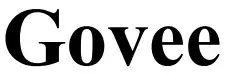
| On/Off Button | Press to turn On/Off. |
| Color Button | Press to adjust the color. |
| Music/Dimmer | Press to enter Music mode. |
| Button | Long press to adjust the brightness. |
| Indicator Light | a. A red light indicates the device is not connected to the network. b. A blue light indicates the device has successfully connected to the network. c. No light indicates the device is not powered on or malfunctioning. |
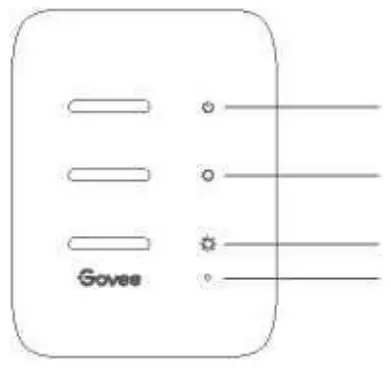
At a Glance
Indicator Light
a. A blue light indicates the camera is powered on.
b. A dim light indicates the camera is not powered on or might be broken.
On/Off Button
Color Button
Music/Dimmer Button
Indicator Light
Installing Your Device
❶ Preparation Before Installing:
a. Unbox the strip lights and check all items listed in the packing list.
b. Power on the strip lights and check whether they light up.
Installing Steps:
a. Wipe the installation surface to ensure it is dry and clean.
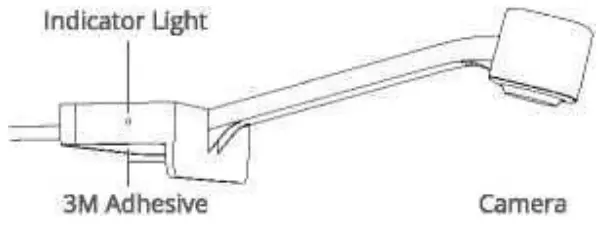
b. Stick the strip lights to the back of the TV. Press them firmly and then reinforce them with the provided clips.
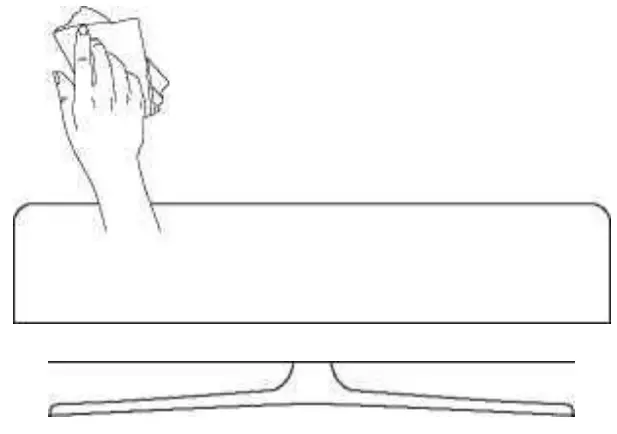
c. Position the camera to the top center of the TV.
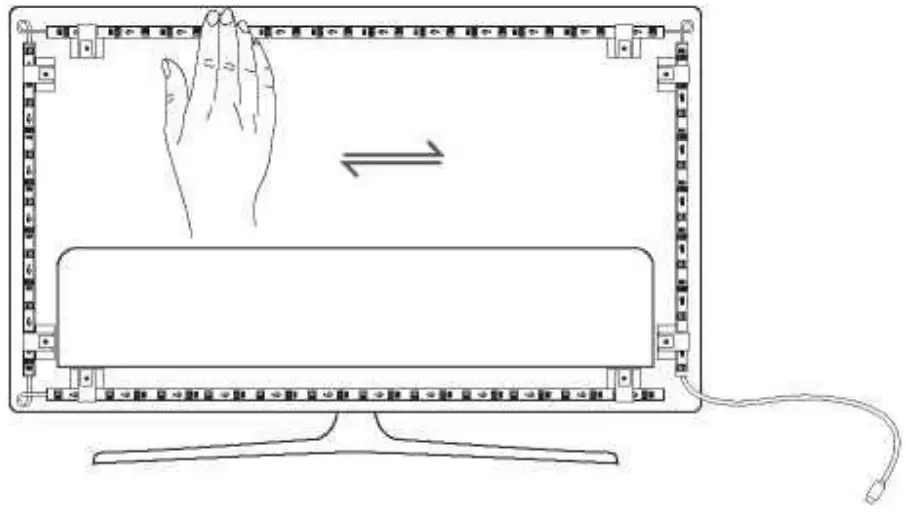
d. Insert the cable of the strip lights and the camera into the control box. (058/Type-C/DC)
![]()
e. Ensure that the control box is in a proper position near your TV.
f. Power on the strip lights and try connecting them with the Govee Home app.
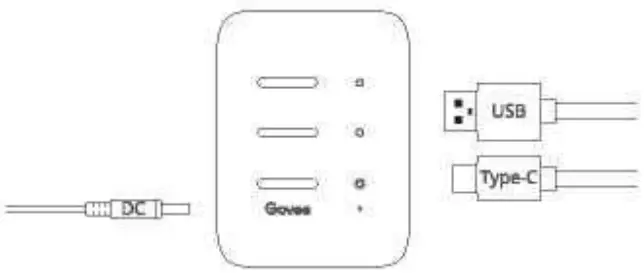
Pairing Your Device with the Govee Home App
What you need:
•A Wi-Fi router supporting the 2.4GHz and 802.11 b/g/n bands. 5GHz is not supported.
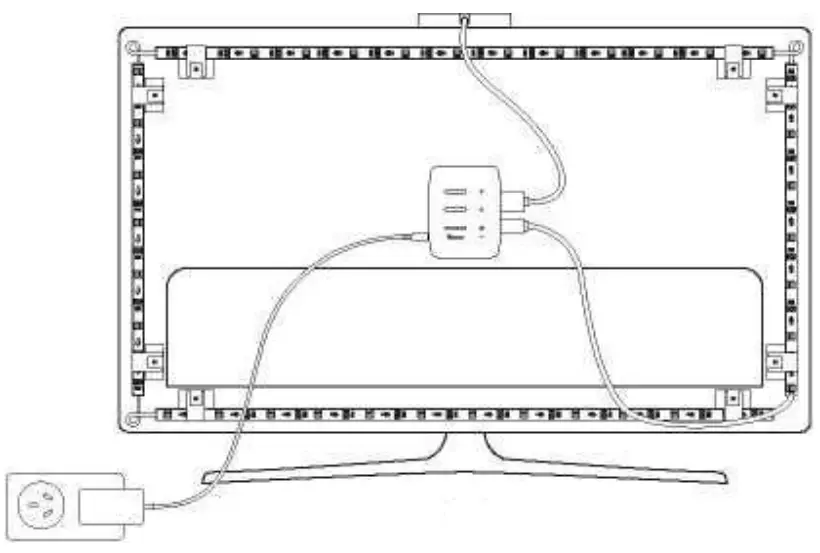 Open the app, tap the “+” icon in the top right corner and search “H6199”. , Tap the device icon and follow the onscreen instructions to complete pairing.
Open the app, tap the “+” icon in the top right corner and search “H6199”. , Tap the device icon and follow the onscreen instructions to complete pairing.
Calibrating the Camera with the Govee Home App
O Mount the camera to the center of the screen.
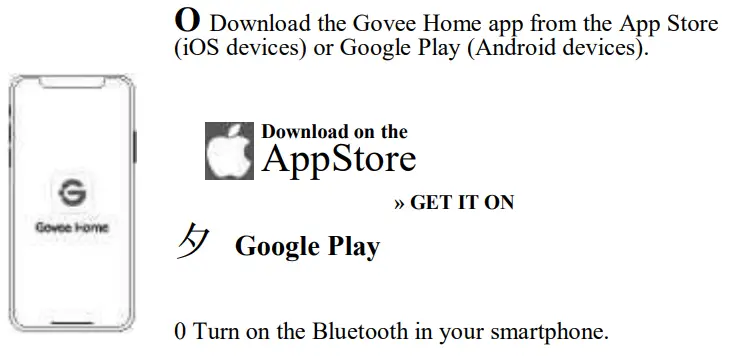
• Stick the form stickers to the 7 calibration points on the screen.
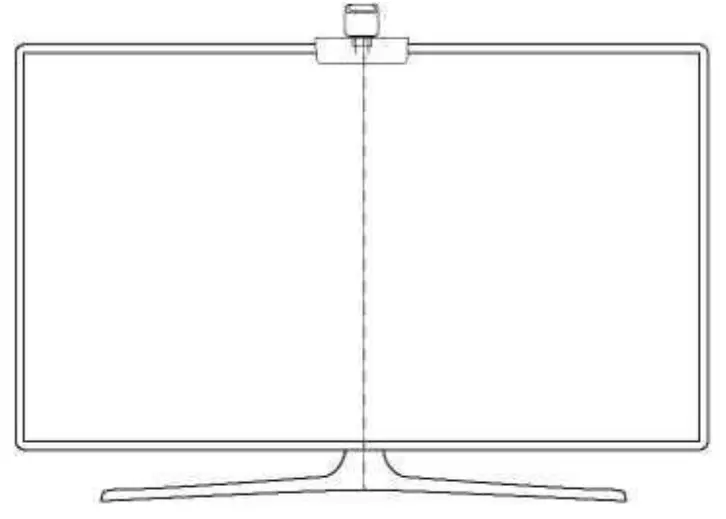
3. Open the Gove Home app, go to the Settings page, then tap “Calibration”. Begin calibration by following the instructions.
Tips:
a. Drag the seven calibration points to the position points.
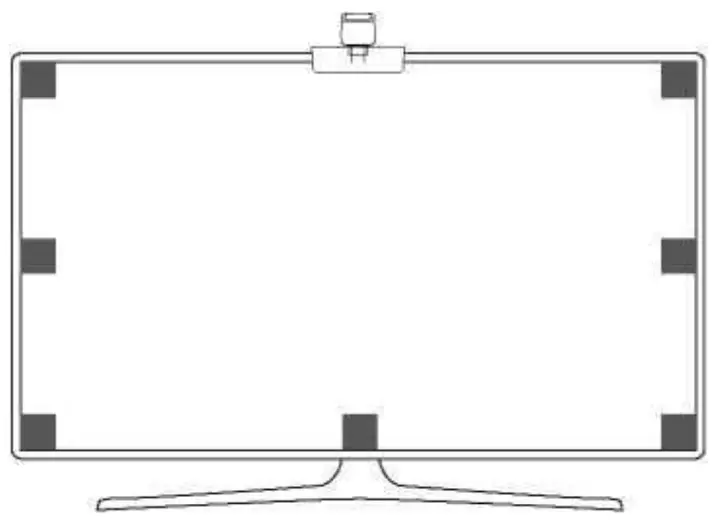
• Camera. Position Points
b.The picture will distort under the fish-eye camera. Ensure the calibration points are chosen correctly and the calibration lines do not overlap or cross each other.
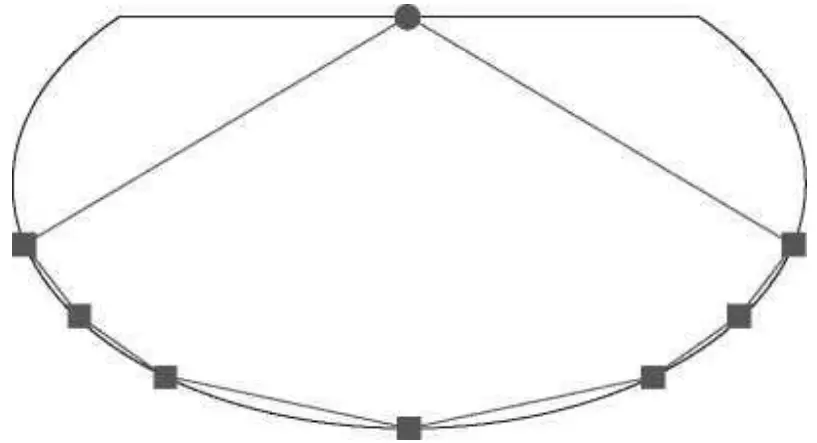
Controlling the Device with Your Voice
1. Open the app, then tap the device icon to enter the detail page.
■ Tap the setting icon in the top right corner.
O Select Using Guidance and follow on-screen instructions to control the device using your voice.
Specifications
| Input | 110V-240V |
| Power Supply | 12V Adapter |
| Length | 2.3ft (left/right) +3.94ft (top/bottom) |
| Lighting Color | RGBIC |
| Control Method | App(BLE +Wi-Fi) |
Troubleshooting
O The strip lights do not light up.
- Check all wired connections. Unplug and Re-plug the power adapter and the DC port to ensure the control box powers on correctly. The strip lights will light up 10s after being powered on.
- Check the wired connections for the strip lights and the camera. The strip lights should be plugged into the LED port and the camera should be plugged into the CAM port.
- Ensure the strip lights are plugged into the LED port before they are powered on.
- If you unplugged the strip lights, reboot the power adapter after the lights are working correctly.
Calibration failed.
- Calibrate the strip lights again.
- Ensure no other strong lights are affecting the camera.
- Calibration points must be chosen correctly. For example, the top calibration point on your TV cannot be dragged to the bottom. The calibration lines cannot overlap or cross each other.
- Calibration can only begin after the strip lights are successfully connected to Wi-Fi.
The provided adhesives don’t stick well.
- Wipe the installation surface to ensure it is dry and clean.
- When attaching the strip lights, ensure you press down firmly.
- Reinforce the strip lights with the provided clips or other strong adhesives.
O Calibration and picture upload failure
- With your smartphone, check whether the Wi-Fi connection is stable.
Wi-Fi connection failure
- Do not skip the Wi-Fi connecting step during setup. Ensure you input the correct Wi-Fi name and password according to the app instructions.
- 5GHz Wi-Fi is not supported. Connect the strip lights to a 2.4G Wi-Fi band then reboot your router.
- With your smartphone, check whether the Wi-Fi connection is stable.
- The strip lights are not compatible with the Wi-Fi name or password. Please change the Wi-Fi name and password.
- The strip lights are not compatible with your router. Please try to connect your strip lights to a smartphone hotspot.
Customer Service
• Warranty: 12-Month Limited Warranty
Support: Lifetime Technical Support
@ Email: [email protected]
專 Official Website: www.govee.com
Q @Govee Q @govee_official Q @govee.official
Q@Goveeofficial Q @Govee.smarthome
Compliance Information
EU Compliance Statement:
Shenzhen Intellirocks Tech Co. Ltd. hereby declares that this device is in compliance with the essential requirements and other relevant provisions of the directive 2014/53/EU.
A copy of the EU Declaration of Conformity is available online at www.govee.com/EU
contact address:
I I I BellaCocool GmbH (E-mail: [email protected])
I—I—-J PettenkoferstraBe 18,10247 Berlin, Germany
UK Compliance Statement:
Shenzhen Intellirocks Tech. Co., Ltd. hereby declares that this device is in compliance with the essential requirements and other relevant provisions of the Radio Equipment Regulations 2017 A copy of the UK Declaration of Conformity is available online at www.govee.com/
Responsible party:
Name: GOVEE MOMENTS(US) TRADING LIMITED
Address: 13013 WESTERN AVE STE 5 BLUE ISLAND IL 60406-2448
Email: [email protected]
Contact information: https://www.govee.com/support
| Bluetooth® | Wi-Fi | |
| Frequency | 2.4GHz | 2.4GHz |
| Maximum Power | <10dBm | <20dBm |
X Environmentally-friendly disposal OId electrical appliances must not be disposed of together with the residual waste, but have to be disposed of separately. The disposal at the communal collecting point via private persons is for free. The owner of old appliances is responsible to bring the appliances to these collecting points or to similar collection points. With this little personal effort, you contribute to recycling valuable raw materials and the treatment of toxic substances.
FCC and ISED Canada Statement
This device complies with Part 15 of the FCC Rules and Industry Canada licence-exempt RSS standard(s). Operation is subject to the following two conditions:
(1) This device may not cause harmful interference, and (2) This device must accept any interference received, including interference that may cause undesired operation. Warning: Changes or modifications not expressly approved by the party responsible for compliance could void the user’s authority to operate the equipment.
FCC and IC Radiation Exposure Statement
This equipment complies with FCC and IC radiation exposure limits set forth for an uncontrolled environment. This equipment should be installed and operated with a minimum distance 20cm between the radiator & your body.
la distance entre I’utilisation et I’appareil ne doit pas 仓 tre inf 仓 rieure a 20 cm.
Non-replaceable light source.
Not intended for illumination. Only used for creating ambiance
- Do not connect the rope light to the supply while it is in the packing or wound onto a reel;
- Do not use the rope light when covered or recessed into a surface:
- Do not open or cut the rope light;
The Bluetooth® word mark and logos are registered trademarks owned by Bluetooth SIG,
Inc. and any use of such marks by Shenzhen IntellirocksTech. Co.r Ltd. is under license.
Govee is a trademark of Shenzhen Intellirocks Tech Co.Ltd.
Copyright©2021 Shenzhen IntellirocksTech Co.Ltd. All Rights Reserved.
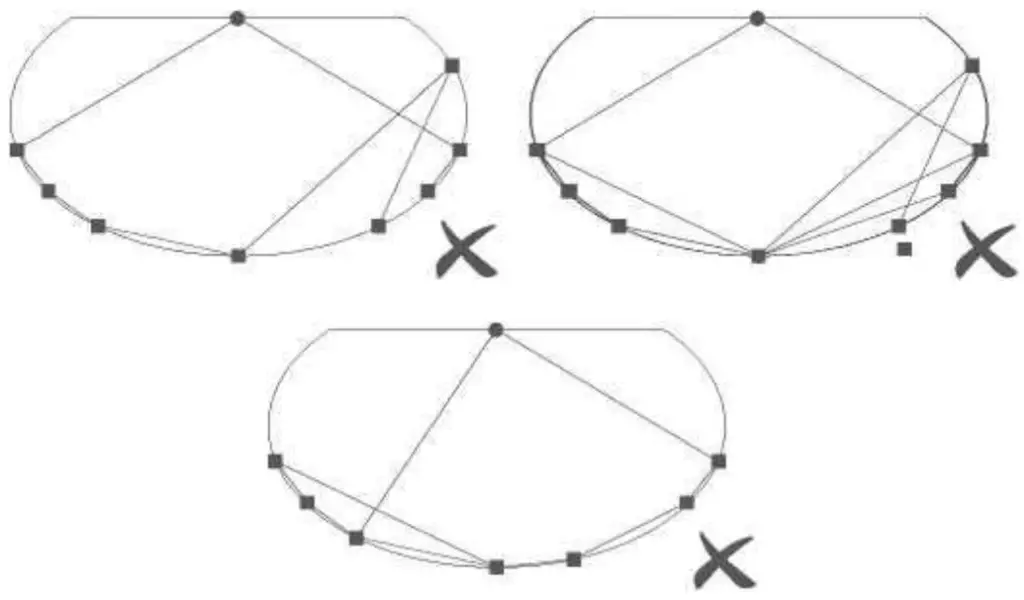
https://www.govee.com/apps/qrcode
Govee Home App
For FAQs and more information,
please visit: www.govee.com
How to find the mac address for the gateway?
After the gateway is connected to a Wifi or hotspot, the mac address will be listed on the Govee Home app.
- Please click the gateway icon on the top left corner of My device page
- Choose the gateway
- Click the settings icon
- You will find the mac address
If the mac address is not listed, please recheck if the firmware version and Govee home app is the latest. Unplug and replug in the gateway will upgrade the firmware version.
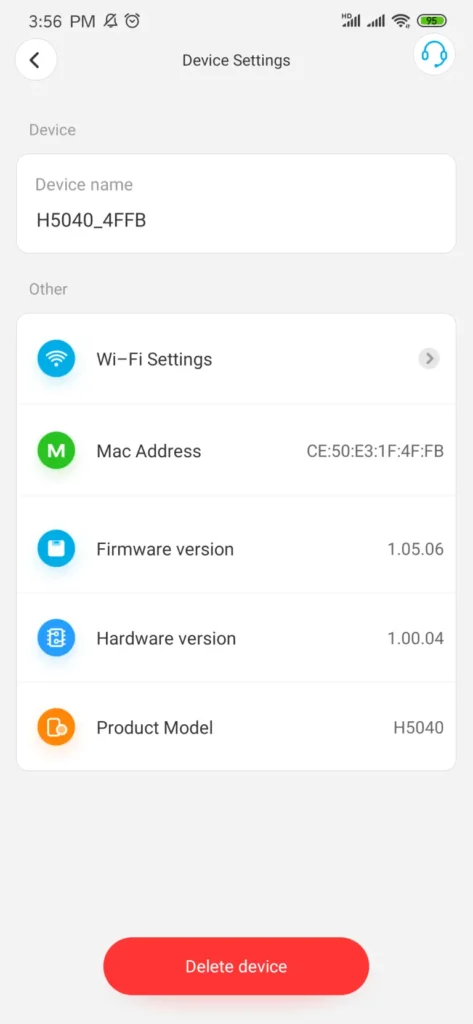
How to mute the water sensor?
The Govee Home app can not stop the sensor beeping remotely, but you can adjust the volume in the sensor itself in advance.
Please double-click the water detector button quickly to trigger a volume adjustment.
The volume adjustment is divided into four levels, including a mute mode.
The volume adjustment sequence is divided into high➡middle➡low➡mute, and scroll in this order.
If you double-click the button quickly and there is no sound, the product may be in mute mode.
To test it, you can put some water on the sensor after you adjust the volume.
How to let another phone receive push notification and email?
- Please log in to the same account on several phones, then both of you can receive a push notification.
- You can add other email addresses in our App so that all of you can receive leak emails.
Please click “My profile (the person icon on the lower right corner)—notification settings—-add email address” .
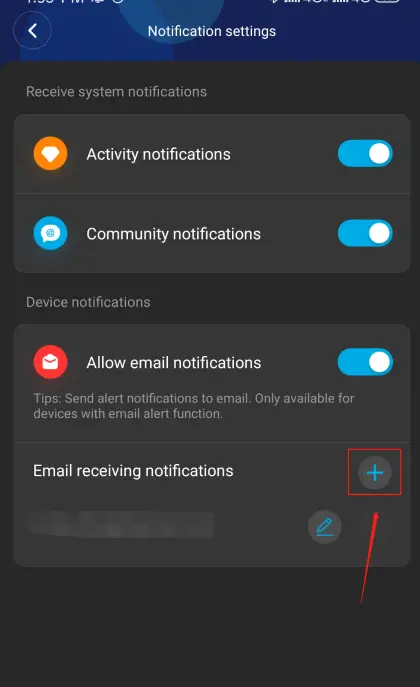
How do I know if the gateway lose Wi-Fi connection?
- If the gateway loses Wi-Fi connection, the gateway will show unconnected, and the sensor will show offline on the App.
- Please unplug the gateway and re-plug in it, the gateway will reconnect to Wi-Fi automatically. If the sensor still shows offline, do not delete the sensor, please click the “+” icon, search H5040, and follow the App prompts to finish the process.
- It’s suggested to shorten the distance between the gateway and the router.
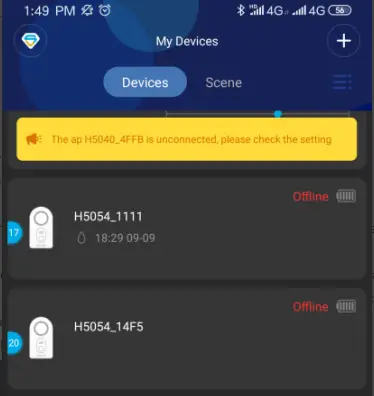
How many water sensors can be paired with 1 gateway?
One gateway can be paired with 10 water sensors at most.
Here are the links for extra water sensors:
- 1pcs: https://www.amazon.com/dp/B07V4R16HX?ref=myi_title_dp
- 2pcs: http://www.amazon.com/dp/B07JB84351?ref=myi_title_dp
- 5pcs: http://www.amazon.com/dp/B07QSFRSJX?ref=myi_title_dp
Please pair the extra sensors to the gateway manually.
Need any further help, please feel free to contact us via [email protected].
Can I add a second gateway in a different location? Do I need another account?
Yes, you can add multiple gateways to the same account. There is no limitation. They can be in the same location/Wi-Fi or different locations/Wi-Fi.
The connection process is the same as before. Open Govee Home App, click the “+” icon, search H5040, and follow the App prompts to connect the gateway to the 2.4Ghz Wi-Fi there.
Why does Govee_Gateway_XXX Wi-Fi show no internet/unavailable?
Since Govee_Gateway_XXXX_Wi-Fi is an AP Hotspot, it has no internet. Please disregard this message. After Govee_Gateway_XXXX_Wi-Fi is connected, please return to our App to finish the connection process.
Need any further help, please feel free to contact us via [email protected].
I can’t find Govee_Gateway_XXX Wi-Fi.
When App prompts you to connect a Wi-Fi starting with Govee_gateway_XXXX, and you can’t find it in the WLAN setting
- Please check if the light on the gateway is flashing slowly blue or not. If not, press the Wi-Fi pairing key for 3 seconds until the blue indicator light flashes slowly.
- If the gateway shows blue and red light alternately, you have pressed the wrong button, please press the other button for 3 seconds.
- Govee Gateway Wi-Fi should show connected, if it says no internet, please disregard it.
- When the gateway Wi-Fi connected, please return to Govee Home App to finish the connection process.
Need any further help, please feel free to contact us via [email protected].
Why can’t I receive push notification?
. Please turn on the Notification permission for Govee Home App.
2. Shorten the distance between the gateway and sensor.
3. Avoid metal interference.
4. Please put some water on the sensor to check if the blue light on the gateway will flash or not. If not, please delete the sensor and re-pair the sensor to the gateway.
1) Tap the sensor on the App, click the settings icon, delete the device. Wait for 1 minute.
2) Please press 433 pairing button(on-off button)for 3 seconds until the light on the gateway flash in red and blue alternately.
3) Please press the button on the water-leak detector for one second.
4) The light on the gateway will turn into the quick blue flash when receiving the signal from the sensor.
5) When the light on the gateway stays blue all the time, it means it has been successfully connected.
Here is the video of connect a Water-leak sensor to gateway:
Need any further help, please feel free to contact us via [email protected].
How to rename the water sensors?
Please put some water on each sensor. When the sensor ring, it will send an notification to the corresponding sensor on the App.
Select that sensor on the App—> click the “setting” icon on upper-right corner—> change the name as you want via “Device Name” option.
How to pair the sensor to the gateway?
Please note that the sensors that come with gateway have been paired with the gateway by default. After connecting the gateway to Wi-Fi, please refresh “My device”, the sensors will show up.
You only need to pair the sensor to the gateway when you purchase an additional sensor or you accidentally delete the sensor.
Here are the steps to pair the water sensors to the gateway:
- Please press 433 pairing button (on-off button) for 3 seconds until the light on the gateway flash in red and blue alternately.
- Please press the button on the water-leak detector for one second.
- The light on the gateway will turn into the quick blue flash when receiving the signal from the sensor.
- When the light on the gateway stays blue all the time, it means it has been successfully connected.
Water-leak sensors to gateway:
Need any further help, please feel free to contact us via [email protected].
If I need to repeat the connection process if I want to change the gateway’s location?
- If the Wi-Fi is the same as before, you do not need to repeat the process, please unplug the gateway and re-plug it to another socket, the gateway will reconnect itself automatically.
- If the Wi-Fi is NOT as the same as before, you need to repeat the connection process. Please open Govee Home App, click the “+” icon, search H5040, and follow the App prompts to finish the process.
I have connected the gateway to wifi, but I have a new wifi now. How to connect the gateway to the new wifi?
Please do not delete the sensors.
- Open Govee Home App.
- Click the “+” icon on the top right corner.
- Search H5040.
- Follow the App prompts to connect the gateway to the new Wi-Fi.
How to connect the gateway H5040 to Wi-Fi?
Here is the video of connecting Gateway to Wi-Fi: https://youtu.be/m_A_4Fg0Jd0
Here are the detailed steps:
- Turn on your phone’s GPS/Location. Enable Govee Home location permission. Connect your phone to the 2.4Ghz Wi-Fi. Please turn off 5Ghz of your router before the connection. After the gateway is connected to Wi-Fi, you can turn on 5Ghz.
- Open the Govee App, click the icon ‘+’ at the top right corner. Search H5040.
- Plug in the gateway. The App will ask you to press the Wi-Fi pairing key (the upper button) on the gateway for 3 seconds until the blue light flashes slowly. Once it begins to flash slowly, click on the bar that says “The blue light flashes slowly”.
- The Govee App will take you back to the Wi-Fi setting showing your phone network. Choose your Home 2.4Ghz Wi-Fi, type your phone network password. Click the blue bar with “Done”
- Click on the “Go to set”.
- Go to your phone Wi-Fi list. Link the Govee_Gateway_XXX Wi-Fi. It should show connected, if it says no internet, please disregard it.
- When the gateway Wi-Fi connected, please return to Govee Home App. There will be a blue circle searching for the connection. The blue light will be steady and not blinking and the gateway will be set up. The gateway will not show up as a device. The sensor will show up on the “My device” list.
If the connection fails, please shorten the distance between the gateway and the router. Please put your phone to airplane mode, turn off mobile data, and try again.
If you still can not get it connected, please send a screenshot of the step you are stuck at via [email protected].
How to test if the water sensor is working?
Please put somer water on the sensor, check if the sensor will ring, check if you can receive push notification and email.
]]>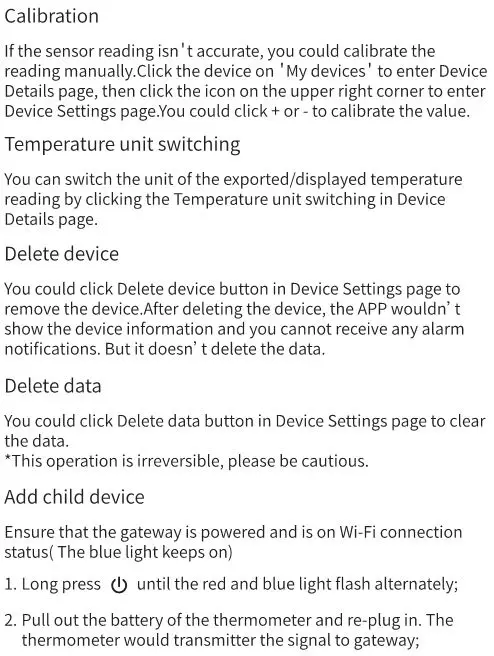
Packing List
Specifications
Instructions
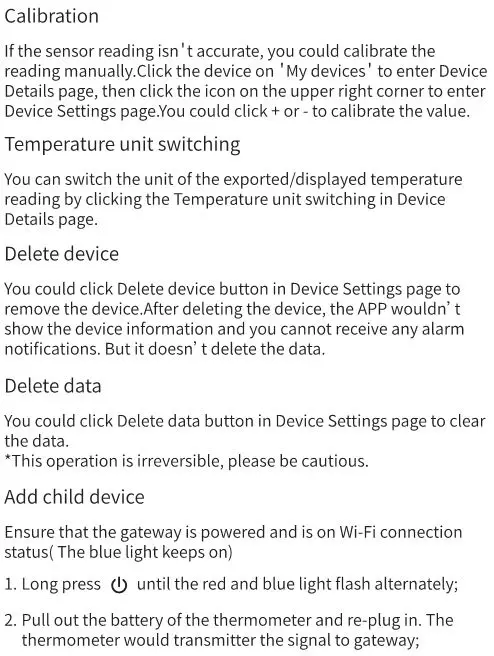
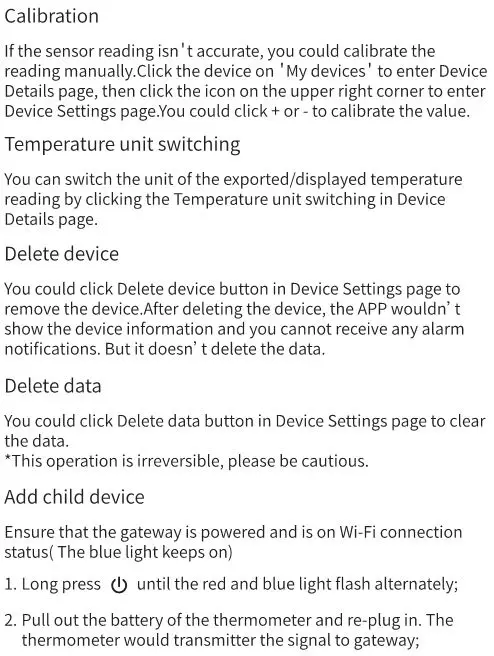
Functional Description
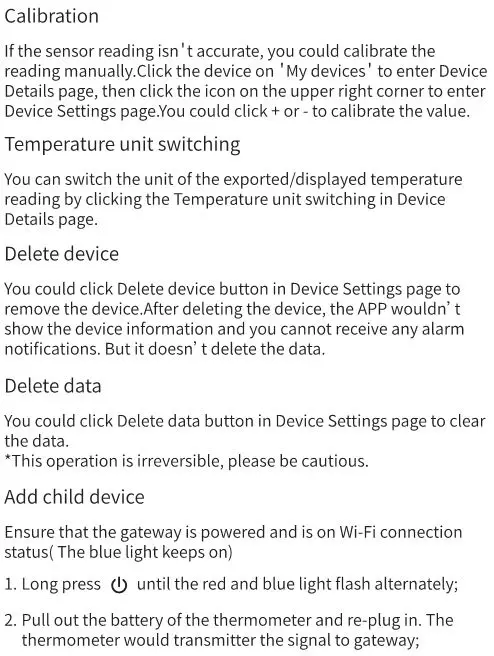
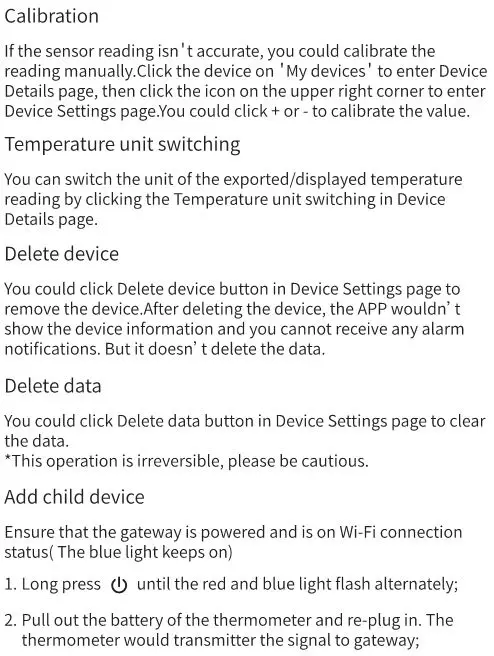
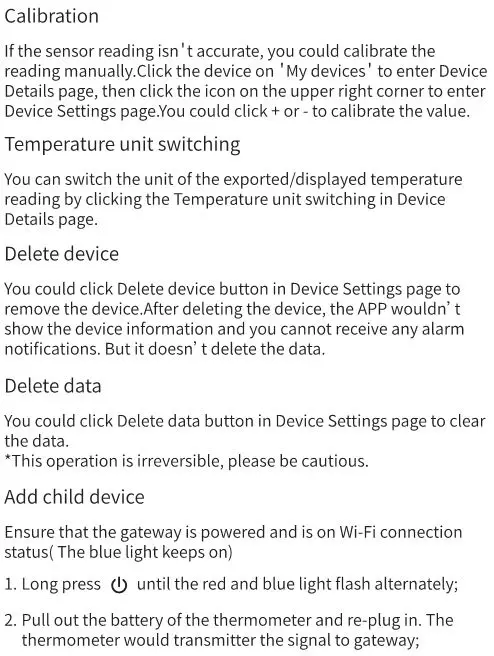
Troubleshooting
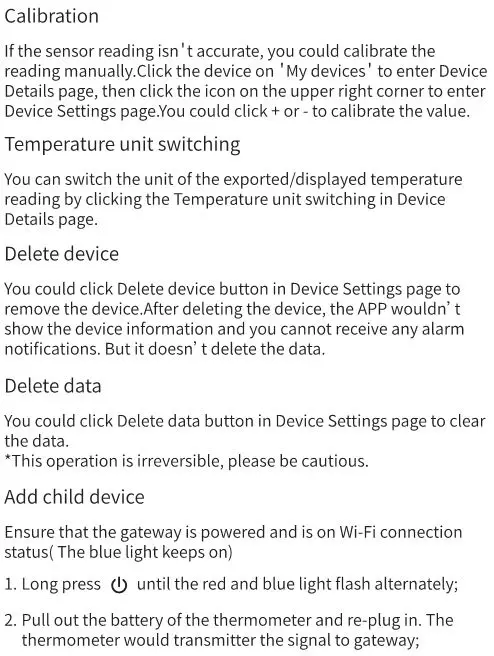

Customer Service

FCC Statement
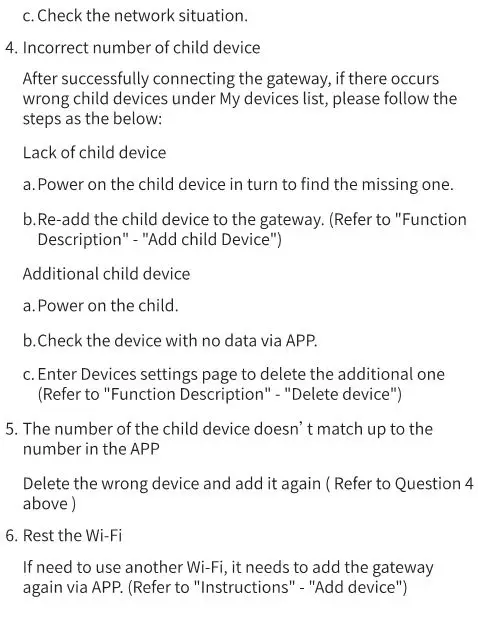

At a Glance
| Strip Lights | 2 |
| Power Adapter | 1 |
| User Manual | 1 |
| Service Card | 1 |
Specifications
| Length | 2x5m/2×16.4ft |
| Lighting Color | RGBIC |
| Waterproof | No |
| Control Method | App & Control Box |
| Power Supply | Adapter 12V |
Installing Your Strip Lights
Preparation Before Installing
- Unpack the box and check all items listed in the packing list.
- Plug the adapter into the power outlet to check whether the lights turn on.
Installing Steps
- Wipe the surface to make sure it’s clean and dry.
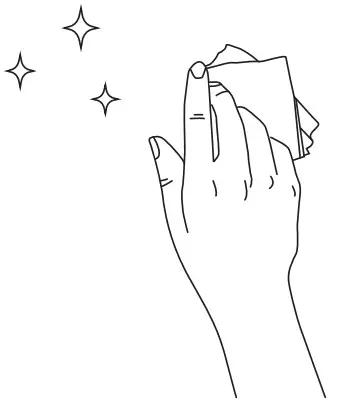
- Peel off the protective film on the tape, stick the strip on and press over it firmly.
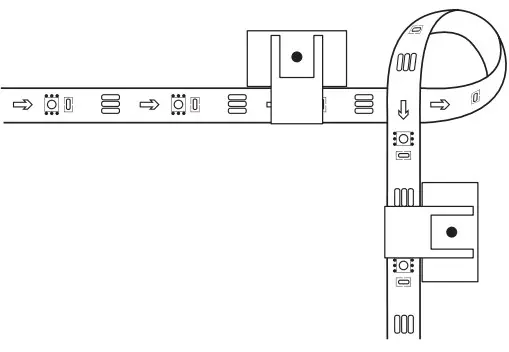
- Reinforce via clips around corners.
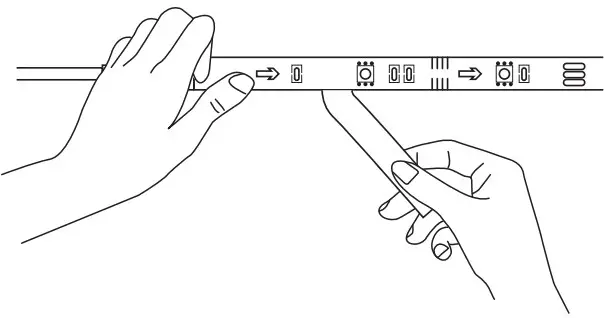
- Connect the power brick to the strip and the adapter. Peel off the protective film on the tape to stick it on.
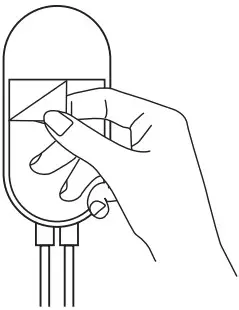
- Power on the strip lights and begin using.
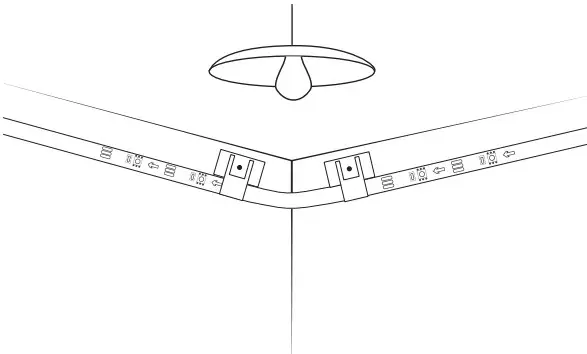
Controlling with the Control Box
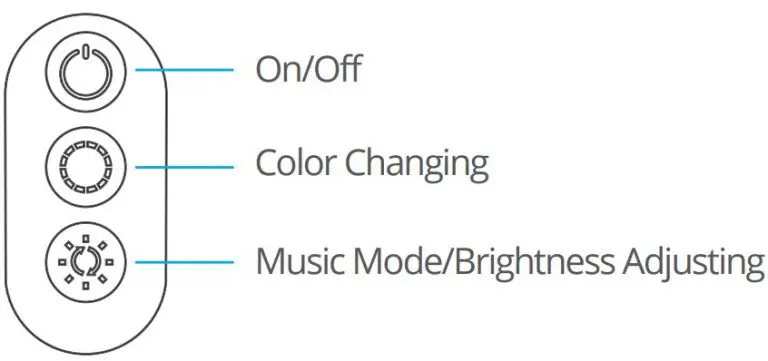
| Button | Function |
| On/Off | Turn the light on/off. |
| Color Changing | Press to cycle through 9 colors. |
| Music Mode/ Brightness Adjusting | Press to enter music mode.
Press and hold to cycle through the 6 brightness levels. |
Downloading the Govee Home App
Download the Govee Home app from App Store (iOS devices) or Google Play (Android devices).
Notice: You need a smartphone running iOS 9.3 (or above) or Android 4.4 (or above).
Connecting the Strip Lights to the App
- Turn on Bluetooth in your mobile phone;
- Open Govee Home app and tap “+” icon in the top right corner;
- Select “H6126” in the device list;
Troubleshooting
- The adhesive tape is not strong enough.
- Make sure the installation surface is clean and dry.
- Firmly press over the strip after sticking.
- Reinforce the installation via more clips and tapes.
- The control box doesn’t work.
Re-plug in the adapter port and try again. - Cannot connect to Bluetooth.
- Do not skip Bluetooth connection in the app.
- Make sure Bluetooth in your mobile phone has been turned on.
- It may be caused by incompatibility between the phone system and the app. Please change a mobile phone and connect again.
- Re-power on the strip and re-turn on Bluetooth in your phone to try again.
- Keep the distance between the strip and the phone less than 1m/3.28ft while connecting.
- Keep obstructions between the strip and the phone as few as possible.
- The strip doesn’t match the same color./Some lamp beads don’t light up.
Please contact Govee support team in time for return. - he strip lights don’t work.
- Pull out every connective part of the strip lights and firmly re-connect them.
- Tap On/Off button on the control box or app to check whether it is a strip quality issue.
- Cannot sync to the music beat.
- Please keep the control box close to the sound source.
- Clean up the sound picking hole on the control box.
Customer Service
 Warranty: 12-Month Limited Warranty
Warranty: 12-Month Limited Warranty
 Support: Lifetime Technical Support
Support: Lifetime Technical Support
 Email: [email protected]
Email: [email protected]
 Official Website: www.govee.com
Official Website: www.govee.com