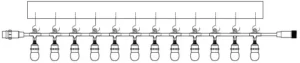
HAMPTION BAY HB-10521-HS 12-Light Indoor Outdoor 24 FT RGBW LED Smart Hubspace Cafe String Light

THANK YOU
We appreciate the trust and confidence you have placed in Hampton Bay through the purchase of this string light. We strive to continually create quality products designed to enhance your home. Visit us online to see our full line of products available for your home improvement needs. Thank you for choosing Hampton Bay!
Safety Information
READ AND FOLLOW ALL SAFETY INSTRUCTIONS
For your protection and safety, carefully read and understand the information provided in this manual completely before attempting to assemble, install, or operate this product. Failure to do so could lead to electrical shock, fire, or other injuries that could be hazardous or even fatal.
- Before touching any wire, use a voltage tester to make sure it is not live.
- Use tools with insulated handles and ladders made of wood or fiberglass.
- To protect children, place a safety cover over any unused outlets.
- Keep combustible material clear of bulbs. DO NOT allow bulbs or sockets to come into contact with walls, ceilings, fabrics associated with shades, blinds or other materials.
- Not intended for installation in ceilings, soffits, cabinets or other enclosed spaces.
- DO NOT submerse underwater.
- Not intended for lighting aquariums.
IMPORTANT SAFETY INSTRUCTIONS: When using electrical products, basic precautions should always be followed including the following:
- READ AND FOLLOW ALL SAFETY INSTRUCTIONS.
- Do not use these products outdoors unless marked suitable for indoor and outdoor use. When products are used in outdoor applications, connect the product to a Ground Fault Circuit Interrupting (GFCI) outlet. If one is not provided, contact a qualified electrician for proper installation.
- Do not mount or place near gas or electric heaters, fireplaces, candles or other similar sources of heat.
- Do not secure the wiring of the product with staples or nails, or place on sharp hooks or nails.
- Install only using the mounting means provided.
- Do not let lamps rest on the supply cord or on any wire.
- Do not use this product for other than its intended use.
- Do not hang objects from cord, wire, or light string.
- Do not close doors or windows on the product or extension cords as this may damage the wire insulation.
- Do not cover the product with cloth, paper or any material not part of the product when in use.
- This product has a polarized plug (one blade is wider than the other) as a feature to reduce the risk of electric shock. This plug will fit in a polarized outlet only one way. If the plug does not fit fully in the outlet, reverse the plug. If it still does not fit, contact a qualified electrician. Do not use with an extension cord unless plug can be fully inserted. Do not alter or replace the plug.
- CAUTION: To reduce the risk of fire and electric shock: do not install on trees having needles, leaves, or branch coverings of metal or materials which look like metal; and do not mount or support wires in a manner that can cut or damage wire insulation.
- The controller shall be mounted on wall or similar surface and shall be not ground supported.
- Read and follow all instructions that are on the product or provided with the product.
- SAVE THESE INSTRUCTIONS.
DANGER: Before starting installation of this fixture or removal of a previous fixture, disconnect the power by turning off the circuit breaker, removing the fuse at the fuse box, or tripping the breaker that controls that circuit.
IMPORTANT: DO NOT exceed maximum number for 5 light strings when connecting multiple strings. DO NOT exceed maximum total capacity of 20 watts.
IMPORTANT: The maximum distance to the receptacle is determined by the length of the cord provided and appropriate extension cord if used.
CAUTION: CONSULT A QUALIFIED ELECTRICIAN IF YOU HAVE ANY ELECTRICAL QUESTIONS.
If you have any non-electrical questions about this fixture, please call our Customer Service Team at 1-877-592-5233 or visit hamptonbay.com/hubspace.
Please reference your SKU (1006 787 899) or Model (HB-10521-HS).
Novolink, Inc.
• 14860 Central Ave., Chino, CA. 91710
• Phone: 1-800-933-7188
Contains Transmitter Module FCC ID: 2AB2Q-LA02301
NOTE: This equipment has been tested and found to comply with the limits for a Class B digital device, pursuant to part 15 of the FCC Rules. These limits are designed to provide reasonable protection against harmful interference to radio or television reception, which can be determined by turning the equipment off and on. The user is encouraged to try to correct the interference by one or more of the following measures:
- Reorient or relocate the receiving antenna.
- Increase the distance between the equipment and receiver.
- Connect the equipment into an outlet on a circuit different from that to which the receiver is connected.
- Consult the dealer or an experienced radio/TV technician for help.
Changes or modifications not expressly approved by the party responsible for compliance could void the user’s authority to operate the equipment. This device complies with Part 15 of the FCC Rules. Operation is subject to the following two conditions: 1. this device may not cause harmful interference, and 2. this device must accept any interference received, including interference that may cause undesired operation.
Warranty
TWO (2) YEAR LIMITED WARRANTY
WHAT IS COVERED
The manufacturer warrants this fixture to be free from defects in materials and workmanship for a period of two (2) years from date of purchase. The manufacturer warrants the included bulbs to be free from defects in materials and workmanship for a limited lifetime from date of purchase. This warranty applies only to the original consumer purchaser and only to products used in normal use and service. If this product is found to be defective, the manufacturer’s only obligation, and your exclusive remedy, is the repair or replacement of the product at the manufacturer’s discretion, provided that the product has not been damaged through misuse, abuse, accident, modifications, alteration, neglect, or mishandling. This warranty shall not apply to any product that is found to have been improperly installed, set-up, or used in any way not in accordance with the instructions supplied with the product. This warranty shall not apply to a failure of the product as a result of an accident, misuse, abuse, negligence, alteration, faulty installation, or any other failure not relating to faulty material or workmanship. This warranty shall not apply to the finish on any portion of the product, such as surface and/or weathering, as this is considered normal wear and tear.
WHAT IS NOT COVERED
The manufacturer does not warrant and specifically disclaims any warranty, whether expressed or implied, of fitness for a particular purpose, other than the warranty contained herein. The manufacturer specifically disclaims any liability and shall not be liable for any consequential or incidental loss or damage, including but not limited to any labor/expense costs involved in the replacement or repair of said product. Contact the Customer Service Team at 1-877-592-5233 or visit HAMPTONBAY.COM/HUBSPACE.
Pre-Installation
PLANNING INSTALLATION
Read all instructions before installation.
IMPORTANT: Inspect the wire insulation for any cuts, abrasions, or exposed copper that may have occurred during shipping. If there is a defect in the wire, do not attempt installation. Please call the Customer Service Team at 1-877-592- 5233.
NOTE: Support cable and hardware not included (sold separately).
PACKAGE CONTENTS

| Part | Description | Quantity |
| A | #18 SJTW 3-Conductor Wire Socket | 1 |
| B | 1-Button Controller | 1 |
| C | Use and Care Guide | 1 |
| D | Hubspace App Quick Start Guide | 1 |
IMPORTANT: Please keep the Hubspace App Quick Start Guide card in a safe place. This is the only duplicate of the unique QR code that you will find located on your Hubspace product. You may need it to reconnect the product to your account or transfer it to another account later.
Installation
- Preparing for installation
- Disconnect power at the source prior to attempting to install or service the light string.
- Use only with 120V AC receptacles.
- Before powering the string light, inspect bulb and socket. Turn the bulb slowly, yet firmly, clockwise, relative to the socket, to ensure a secure fit of the bulb.
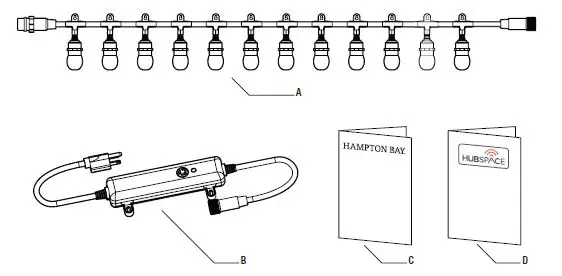
- Attaching the controller to the string light
- Remove the cap from the 1-button controller (B), exposing the female connector. On the string light (A), locate the 3-prong male connector, and join the two ends. Once connected, secure the connector cap CLOCKWISE into place over the receiving connector.
- After inspecting the bulbs, cover the female connector at the end of the light string set with its cap.
- Plug-in the 3-prong AC connection to any compatible GFCI outlet. The red indicator light on the controller will turn on, and all bulbs should light in their default settings.
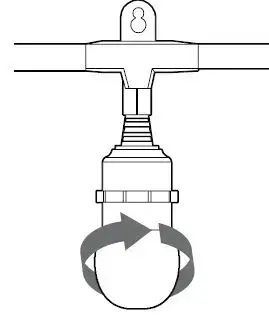
- Suspending the light string
- The light string must be securely attached to a support structure at each end of each span. The maximum unsupported span distance for a light string is 8.2m/26.9 ft.
- Secure the light string to supporting hardware (eyebolts, brackets, etc., not included) using cable ties (not included). For spans exceeding 8.2m/26.9 ft., use properly rated securing devices, ie. cable ties (not included), and follow local codes for suspended structures and loads.
- Light sockets must be suspended so that bulbs are facing down ONLY. DO NOT mount the light string with sockets facing upward. Bulbs should hang freely in a downward direction with a minimum of 19.3 cm/7.6 in. of space from the nearest object. DO NOT cluster the bulbs.
- Plug-in the 3-prong AC connection to any compatible GFCI outlet. The red indicator light on the controller will turn on, and all bulbs should light in their default settings.
- After inspecting the bulbs, cover the female connector at the end of the light string set with its cap.
NOTE: Support cable and hardware not included (sold separately).
NOTE: Avoid damage to the insulation during installation. DO NOT pierce or otherwise compromise outer covering of wire or socket, jacket, or sheathing. DO NOT secure light string to buildings or other structural supports using nails, staples or other sharp, conducting materials that may damage the cord.
IMPORTANT: When interconnecting multiple light strings, prevent the connection from separating. Ensure that the 3-prong connections between strings are bound in place by the plug caps. Mount the light strings using the keyholes above each socket, for optimal support. You can also mount to support cable or use twine or wire to connect the first and last sockets via the keyholes at the top of each.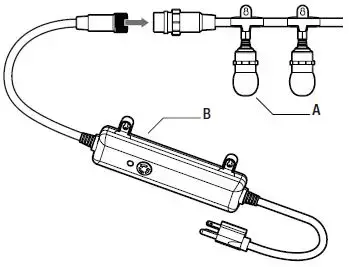
Operation
- USING THE CONTROLLER BUTTON
Turning On and Off
The string light controller features a multipurpose button and red indicator light. Press the button to turn ON the lights. Press and hold the button for 2 seconds to turn off the lights.
Cycling through the Settings
Pressing and releasing the button will cycle the lights through a series of settings:- The first setting will set the lights to display warm white at full brightness.
- Successive settings will display preset patterns/colors (useful for when there is no access to your smartphone.) For a detailed list of these settings, please go to the product page on homedepot.com.
- When the button has cycled through the presets, the next press will revert to the beginning of the button cycle.
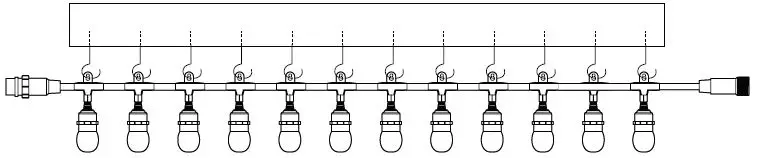
- CONNECTING TO THE HUBSPACE APP
- Make sure your string light is connected to power. Download the Hubspace™ app from the App Store or Google Play Store.
- Create an account and sign in, or log-in if you already have an account.
- On the app main screen, tap the ‘+’ button in the upper right corner. In the next screen, select ‘Add Device’.
- Scan the QR code located on the back of the Controller, or in the Hubspace App Quick Start Guide.
- Follow the instructions in the app.
- With the Hubspace app, you’ll be able to:
- Change the color, brightness, and other settings of each individual bulb on the string light set to an RGB or white color.
- Create unique light and color patterns or use any of the preset options.
- Set day and time timers to activate/deactivate the string light.
- Create groups of string lights or link them with other Hubspace devices.
- Set up your voice assistant on the Integrations tab. Choose Amazon Alexa or Google Assistant and follow the instructions to manage your devices through voice control.
IMPORTANT: The QR codes are unique to this string light device and will not add other devices or products to your Hubspace account.
NOTE:- If the QR code is damaged or otherwise inaccessible, select ‘Enter Code’ to enter the Association ID, or tap the Search button and follow the instructions to connect.
- Hubspace only shows Wi-Fi networks that your device can use.
- If you do not see your Wi-Fi network name when you attempt to connect your device, please check your router settings.
Care and Cleaning
- Do not use any cleaners with chemicals, solvents, or harsh abrasives. Use only a dry, soft cloth to dust or wipe carefully.
- To clean the fixture, disconnect the power by turning off the circuit breaker or by removing the fuse at the fuse box, and use a dry or slightly dampened, clean cloth to wipe the exterior surface of the fixture.
- Periodically inspect wire and sockets for degradation due to weather, UV light or other damage.
- Check bulbs regularly for loose, broken, or unlit bulbs.
- To re-lamp the light string (gaining access to the LED element inside), unscrew existing lamps by lightly holding the socket in one hand and twisting the ‘bulb’ counterclockwise. Bulbs may be tight in the sockets. This is normal to prevent moisture from getting into the socket.
Troubleshooting
| Problem | Possible Cause | Solution |
| The entire string light will not turn ON. | Power to the string light set is OFF. | Ensure the power source is active, and the AC plug is properly connected. |
| There is damage to the controller or its electrical connection. | Discontinue use of the string light. Call the Customer Care Service Team at 1-877-592-5233. | |
| The string is not properly connected to the controller. | Ensure that the connection between the string and the controller is tight and secure. Press the connections together, and thread the connector cap of the string light clockwise onto the controller connection. | |
| The circuit breaker trips when the light is turned ON. | The power wire is grounded out, or there is another electrical fault at the AC plug. | Discontinue use of the string light. Check the wire connections. Contact a qualified electrician or call the Customer Care Service Team at 1-877-592-5233. |
| Having difficulties connecting to the Hubspace app. | My Hubspace device is not connecting to Wi-Fi. | Make sure your device is connected to a power source. Your Internet connection or Wi-Fi network may be down. |
| My device cannot find any Wi-Fi networks. | Make sure you have a 2.4GHz capable Wi-Fi network within range of the device you are trying to add. | |
| My device is in a location that does not have Wi-Fi. Can I still use it with the Hubspace app? | Yes. Use the app on a phone with an Internet connection like LTE. The phone must be within Bluetooth range of your Hubspace device and have Bluetooth enabled. | |
| I cannot find the QR code. | Look on the underside of the controller, opposite the button and indicator light. | |
| The QR code has become damaged. How do I add the device? | Under the QR code are numbers. You can enter those manually instead of scanning the code. |
| Problem | Possible Cause | Solution |
| Having difficulties connecting to the Hubspace app (continued). | I lost my QR code. How do I add a device? | □ Make sure the device is connected to power.
□ In the Hubspace app, tap +, then Add Device. □ On the Scan Device screen, tap the Search button in the lower right corner. □ Follow the instructions on-screen. |
| A device is on another account. How do I transfer it? | Scan the QR code and it will transfer to your account. | |
| My device is offline for long periods of time. | Make sure your Wi-Fi signal strength is sufficient. You may need to move your router, use mesh Wi-Fi, or Wi-Fi extenders. | |
| The device is on and I scanned the QR code, but the app cannot connect to it. | Turn off Bluetooth on your phone and turn it back on. Then, scan the QR code. If the problem persists, turn your phone off and on, then try again. | |
| Can I scan the same QR code to add multiple products? | No. Each product has a unique QR code. | |
| One or more LED ‘bulbs’ are not working. | The LED ‘bulb’ is loosely fitted in the socket. | Insure that the LED ‘bulb’ is properly installed in the socket. See Installation instructions. |
| The LED ‘bulb’ is damaged. | Discontinue use of the string light. Call the Customer Care Service Team at 1-877-592-5233. |
For more information on the Hubspace app, setup instructions, or product compatibility details, please visit www.homedepot.com/hubspace.
Questions, problems, missing parts? Before returning to the store,
call Hampton Bay Customer Service
8 a.m. – 7 p.m., EST, Monday – Friday, 9 a.m. – 6 p.m., EST, Saturday
1-877-592-5233 HOMEDEPOT.COM/HUBSPACE
Google and Google Play are trademarks of Google LLC.
Amazon, Alexa and all related logos are trademarks of Amazon.com, Inc. or its affiliates. Apple and the Apple logos are trademarks of Apple, Inc., registered in the U.S., and other countries. App Store is a service mark of Apple, Inc. Retain this manual for future use.