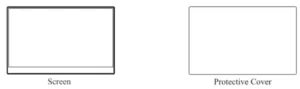
HANNspree LCD Monitor User Manual

Before operating the monitor, please read this manual thoroughly. This manual should be retained for future reference.
![]()
This device complies with requirement of EMC directive 2014/30/EU with regard to Electromagnetic Compatibility, and 2014/35/EU and 93/68/EEC with regard to Low Voltage directive.
[Optional, depend on selected model]
Socket-outlet shall be near the equipment and shall be accessible. Trademark Notice:
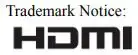 HANNspree products incorporate High-Definition Multimedia Interface (HDMI™) technology. The terms HDMI and HDMI High-Definition Multimedia Interface, and the HDMI Logo are trademarks or registered trademarks of HDMI Licensing LLC in the United States and other countries.
HANNspree products incorporate High-Definition Multimedia Interface (HDMI™) technology. The terms HDMI and HDMI High-Definition Multimedia Interface, and the HDMI Logo are trademarks or registered trademarks of HDMI Licensing LLC in the United States and other countries.
RECYCLING INFORMATION
We, the HANNspree care very much about our environment protection strategy and firmly believe that it helps us have healthier earth via appropriate treatment and recycling of industrial technology devices at the end-of-life. These devices contain recyclable materials, which can be re-decomposed and re-integrated into brand-new marvels. On the contrary, other material can be classified to hazardous and poisoned substances. We strongly encourage you to contact the provided information to recycle this product.
For more information, please visit http://www.hannspree.eu/
SAFETY NOTICE
- The changes or modifications not expressly approved by the party responsible for compliance could void the user’s authority to operate the equipment.
- Shielded interface cables and AC power cord, if any, must be used in order to comply with the emission limits.
- The manufacturer is not responsible for any radio or TV interference caused by unauthorized modification to this equipment. It is the responsibilities of the user to correct such interference.
- Only use attachments/accessories specified by the manufacturer.
WARNING:
To prevent fire or shock hazard, do not expose the monitor to rain or moisture. Dangerously high voltages are present inside the monitor. Do not open the cabinet. Refer servicing to qualified personnel only.
PRECAUTIONS
- Do not use the monitor near water, e.g. near a bathtub, washbowl, kitchen sink, laundry tub, swimming pool or in a wet basement.
- Do not place the monitor on an unstable cart, stand, or table. If the monitor falls, it can injure a person and cause serious damage to the appliance. Use only a cart or stand recommended by the manufacturer or sold with the monitor. If you mount the monitor on a wall or shelf, use a mounting kit approved by the manufacturer and follow the kit instructions.
- Slots and openings in the back and bottom of the cabinet are provided for ventilation. To ensure reliable operation of the monitor and to protect it from overheating, be sure these openings are not blocked or covered. Do not place the monitor on a bed, sofa, rug, or similar surface. Do not place the monitor near or over a radiator or heat register. Do not place the monitor in a bookcase or cabinet unless proper ventilation is provided.
- The monitor should be operated only from the type of power source indicated on the label. If you are not sure of the type of power supplied to your home, consult your dealer or local power company.
- Unplug the unit during a lighting storm or when it will not be used for long period of time. This will protect the monitor from damage due to power surges.
- Do not overload power strips and extension cords. Overloading can result in fire or electric shock.
- Never push any object into the slot on the monitor cabinet. It could short circuit parts causing a fire or electric shock. Never spill liquids on the monitor.
- Do not attempt to service the monitor by yourself; opening or removing covers can expose you to dangerous voltages and other hazards. Please refer all servicing to qualified service personnel.
- The wall socket shall be installed near the equipment and shall be easily accessible.
SPECIAL NOTES ON LCD MONITORS
The following symptoms are normal with LCD monitor and do not indicate a problem.
- Due to the nature of the fluorescent light, the screen may flicker during initial use. Turn off the Power Switch and then turn it on again to make sure the flicker disappears.
- You may find slightly uneven brightness on the screen depending on the desktop pattern you use.
- The LCD screen has effective pixels of 99.99% or more. It may include blemishes of 0.01% or less such as a missing pixel or a pixel lit all of the time.
- Due to the nature of the LCD screen, an afterimage of the previous screen may remain after switching the image, when the same image is displayed for hours. In this case, the screen is recovered slowly by changing the image or turning off the Power Switch for hours.
- If the screen suddenly flashes erratically or the backlighting fails, please contact your dealer or service center for repair. Do not attempt to repair the monitor yourself.
BEFORE YOU OPERATE THE MONITOR
FEATURES
- 39.5cm /15.6″ Wide Screen TFT Color LCD Monitor
- Crisp, Clear Display for Windows
- GP Green Product Ergonomic Design
- Space Saving, Compact Case Design
CHECKING THE CONTENTS OF THE PACKAGE
The product package should include the following items:
LCD Monitor

Cables and User Manual
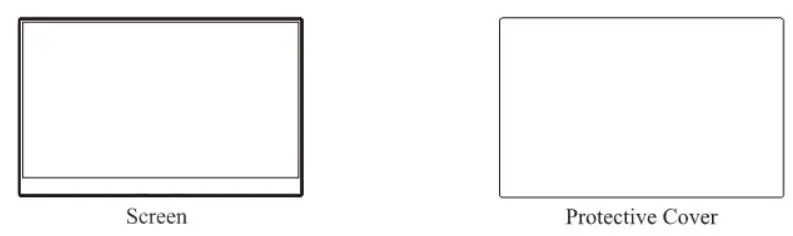
SUPPORT HOLSTER STENTS
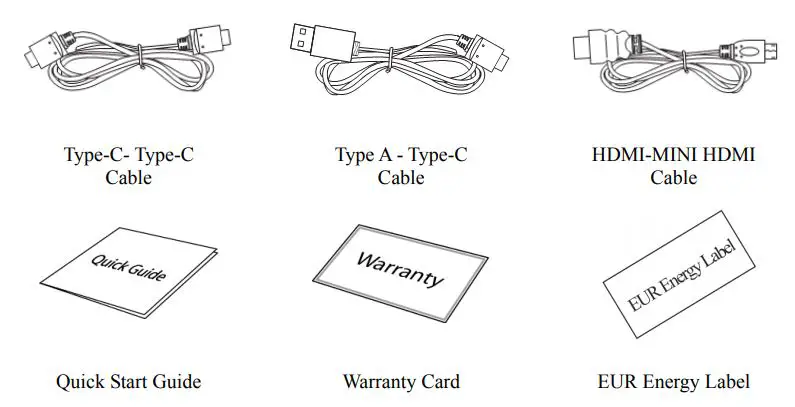
POWER
POWER SOURCE:
- Make sure that the power cord is the correct type required in your area.
- This LCD monitor has an Internal universal power supply that allows operation in either 100/120V AC or 220/240V AC voltage area (No user adjustment is required.)
- Connect the AC-power cord one end to your LCD monitor’s AC-input socket, the other end to wall-outlet.
MAKING CONNECTIONS
CONNECTING TO A PC
Turn off your computer before performing the procedure below.
- Connect one end of the Type-C cable to the back of the monitor and connect the other end to the computer’s Type-C port.
- Connect one end of the Type-C cable to the back of the monitor and connect the other end to the Power Adaptor.
- Connect one end of the HDMI cable (optional) to the back of the monitor and connect the other end to the computer’s HDMI port.
- Connect the audio cable between the monitor’s audio input and the PC’s audio output (green port).
- Turn on your monitor and computer.
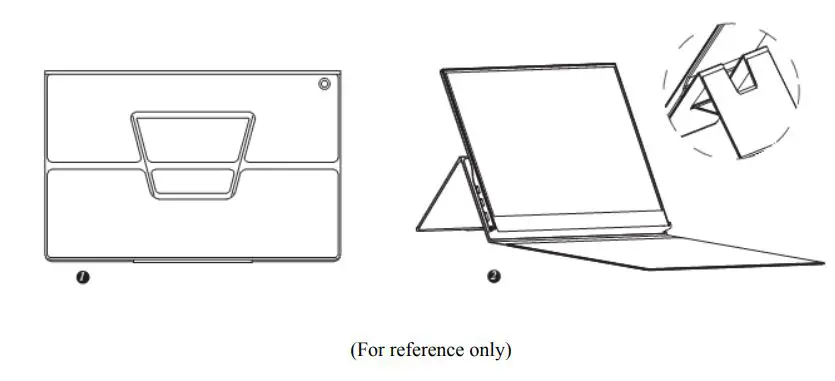
OPERATING INSTRUCTIONS
GENERAL INSTRUCTIONS
Press the power button to turn the monitor on or off. The other control buttons are located on the front panel of the monitor (See Figure 4). By changing these settings, the picture can be adjusted to your personal preferences.
- The power cord should be connected.
- Connect the Signal cable from the monitor to the HOMI card.
- Press the power button to turn on the monitor. The power indicator will light up
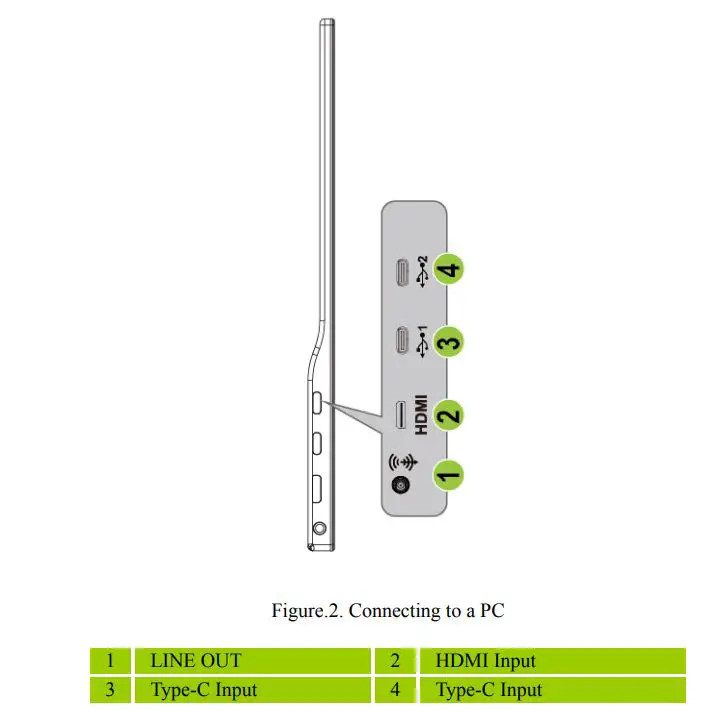
FRONT PANEL CONTROL
- Power Button:
Press this button to switch ON/OFF of monitor’s power. - Power Indicator:
Blue — Power On mode.
Amber — Power Saving mode. - The OSD Menu and OSD Quick-Menu Symbol explanations and their functional uses are stated below.
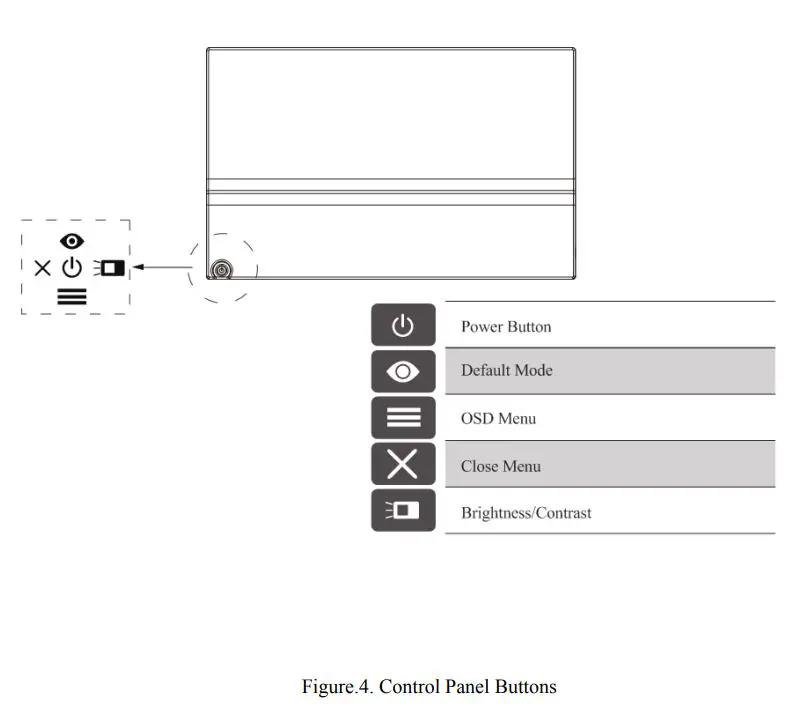
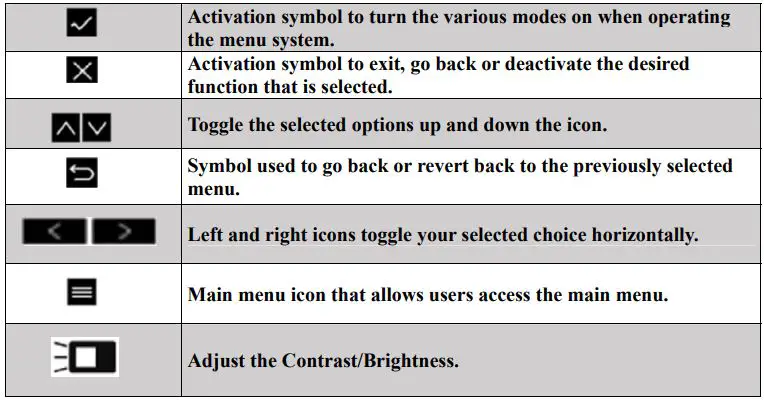
NOTES:
- Do not install the monitor in a location near heat sources such as radiators or air dusts, or in a place subject to direct sunlight, or excessive dust or mechanical vibration or shock.
- Save the original shipping box and packing materials, as they will come in handy if you ever have to ship your monitor.
- For maximum protection, repackage your monitor as it was originally packed at the factory.
- To keep the monitor looking new, periodically clean it with a soft cloth. Stubborn stains may be removed with a cloth lightly dampened with a mild detergent solution. Never use strong solvents such as thinner, benzene, or abrasive cleaners, since these will damage the cabinet. As a safety precaution, always unplug the monitor before cleaning it.
HOW TO ADJUST A SETTINGS
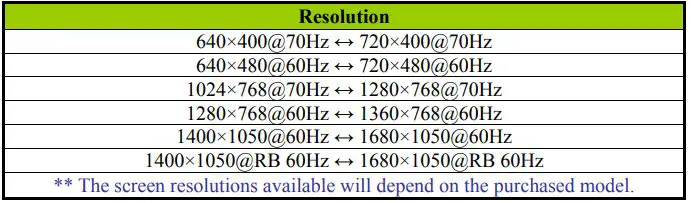
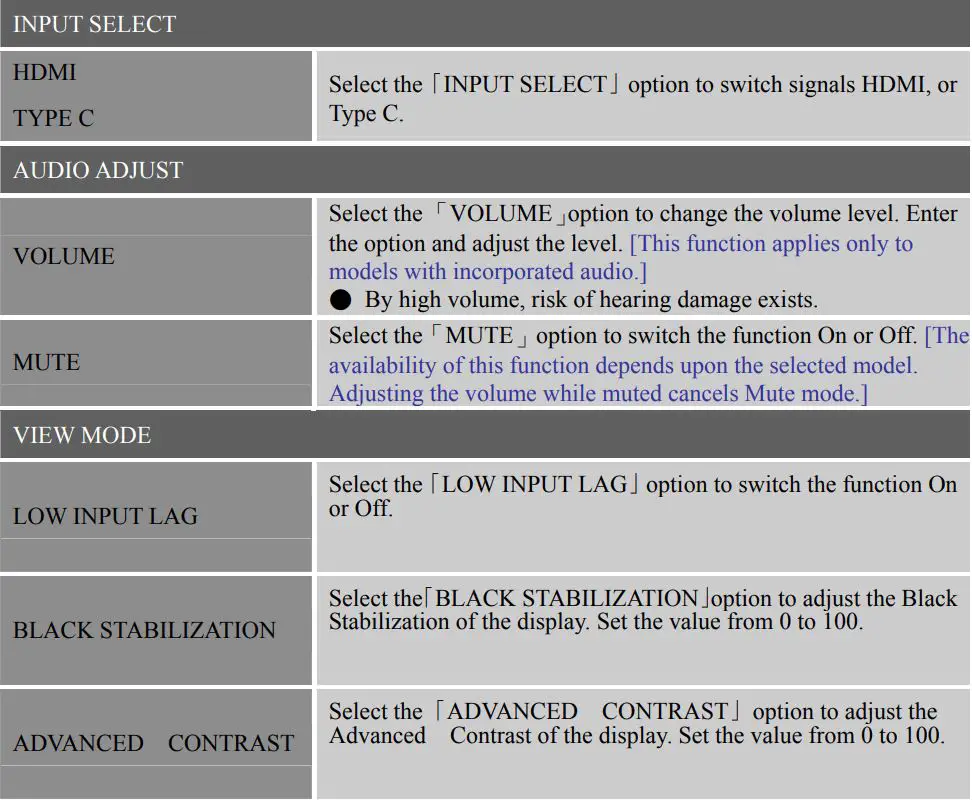
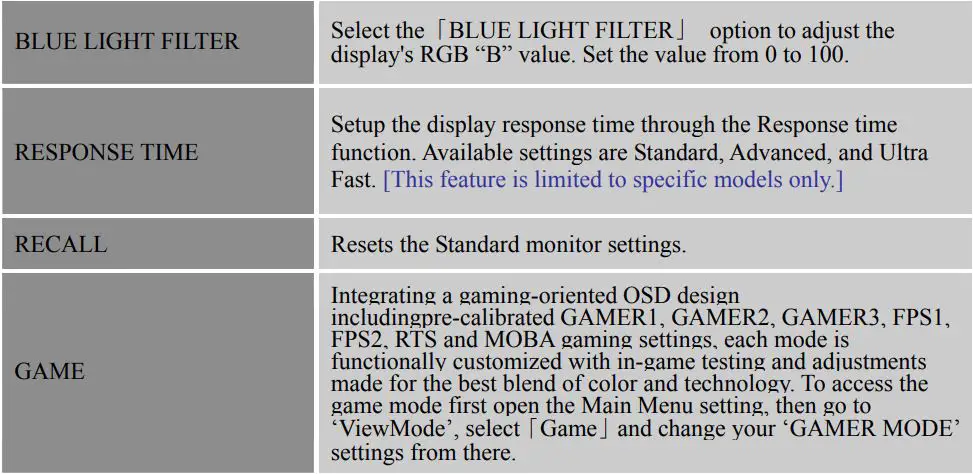
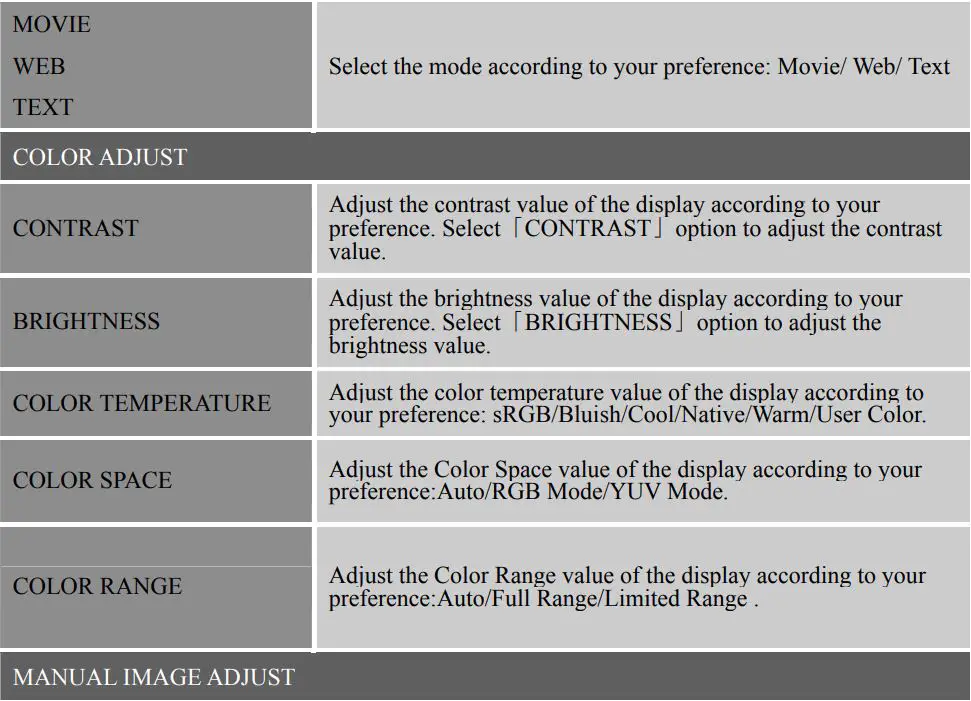
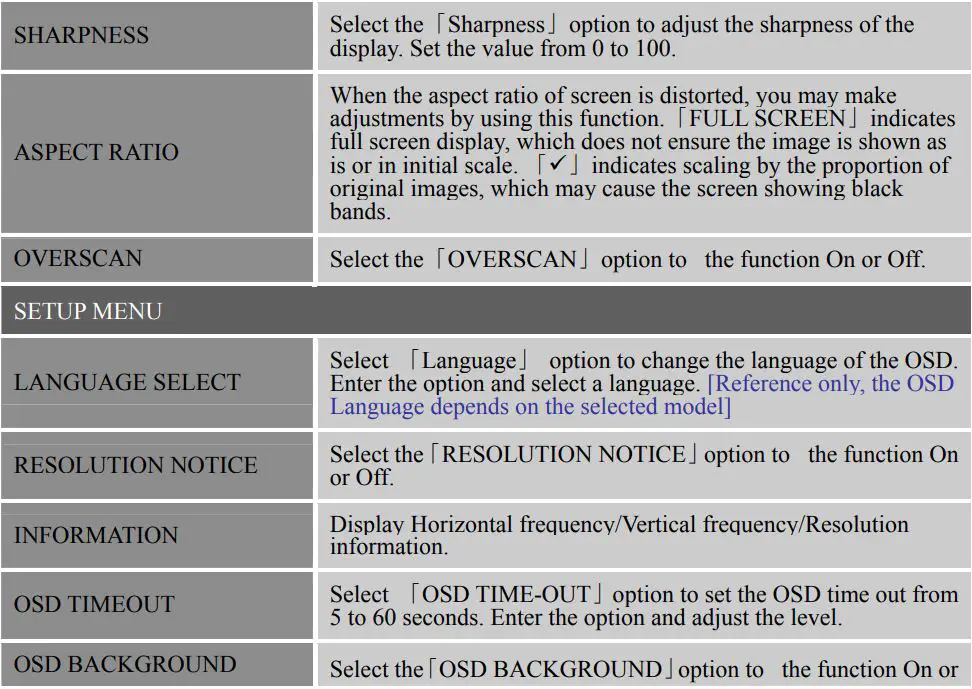
PLUG AND PLAY
Plug & Play DDC2B Feature
This monitor is equipped with VESA DDC2B capabilities according to the VESA DDC STANDARD. It allows the monitor to inform the host system of its identity and, depending on the level of DDC used, communicate additional information about its display capabilities. The DDC2B is a bidirectional data channel based on the I²C protocol. The host can request EDID information over the DDC2B channel.
THIS MONITOR WILL APPEAR TO BE NON-FUNCTIONAL IF THERE IS NO VIDEO INPUT SIGNAL. IN ORDER FOR THIS MONITOR TO OPERATE PROPERLY, THERE MUST BE A VIDEO INPUT SIGNAL.
TECHNICAL SUPPORT (FAQ)
Q and A FOR GENERAL PROBLEMS
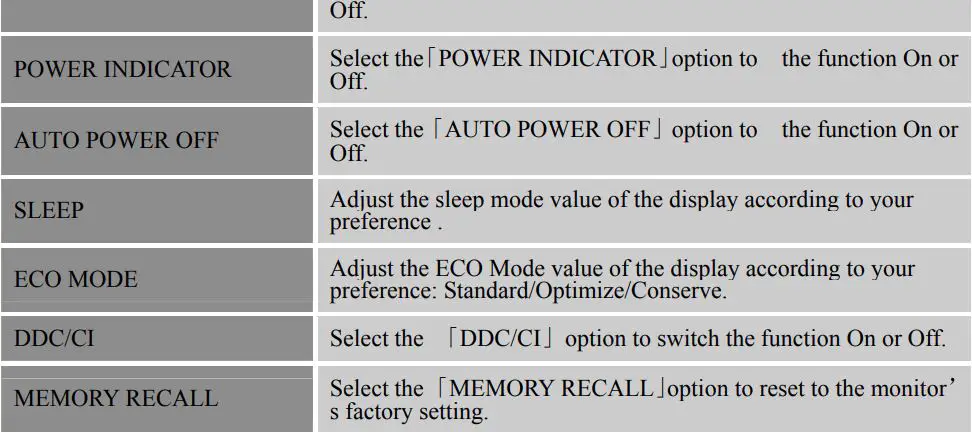
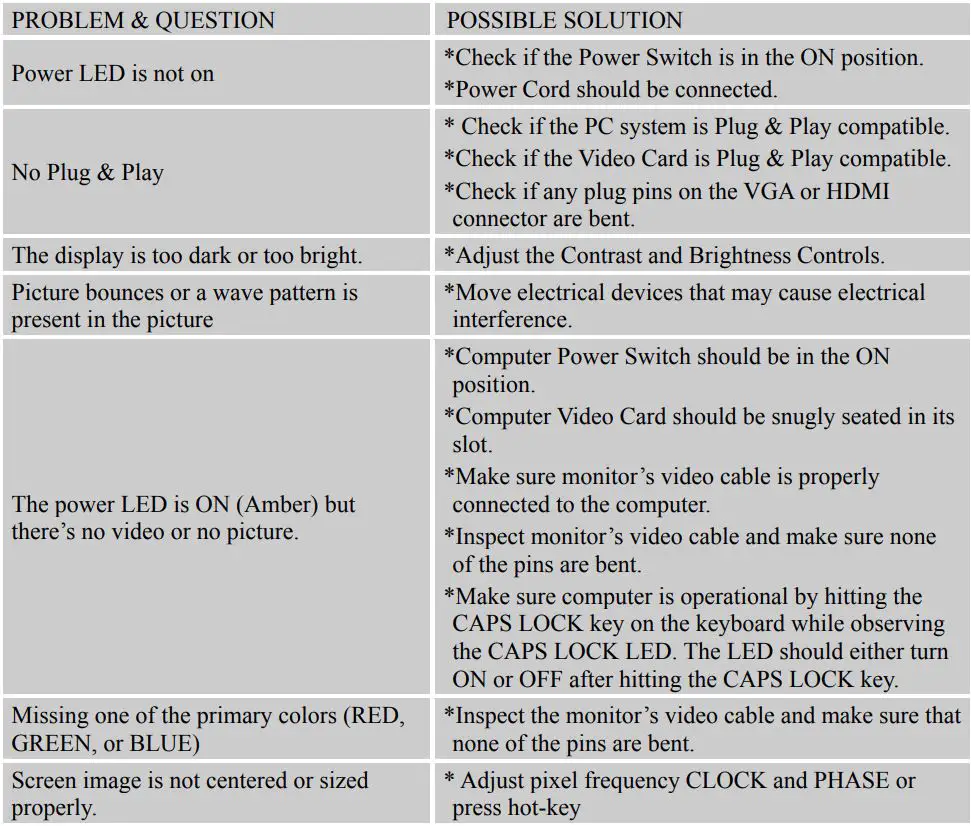
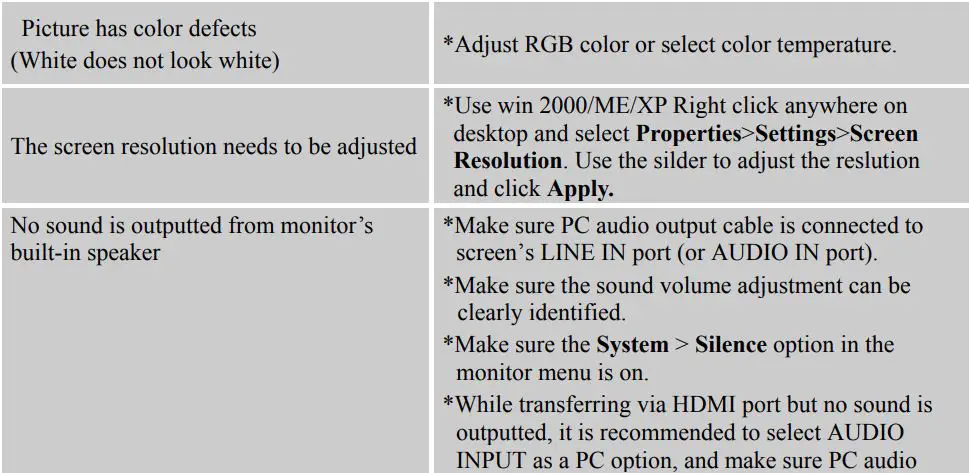
ERROR MESSAGE and POSSIBLE SOLUTIONS
- CABLE NOT CONNECTED:
1. Check that the signal-cable is properly connected, if the connector is loose, tighten the connector’s screws.
2. Check the signal-cable’s connection pins for damage. - INPUT NOT SUPPORT :
Your computer has been set to unsuitable display mode, set the computer to display mode given in the following table.
FACTORY PRESET TIMING TABLE:
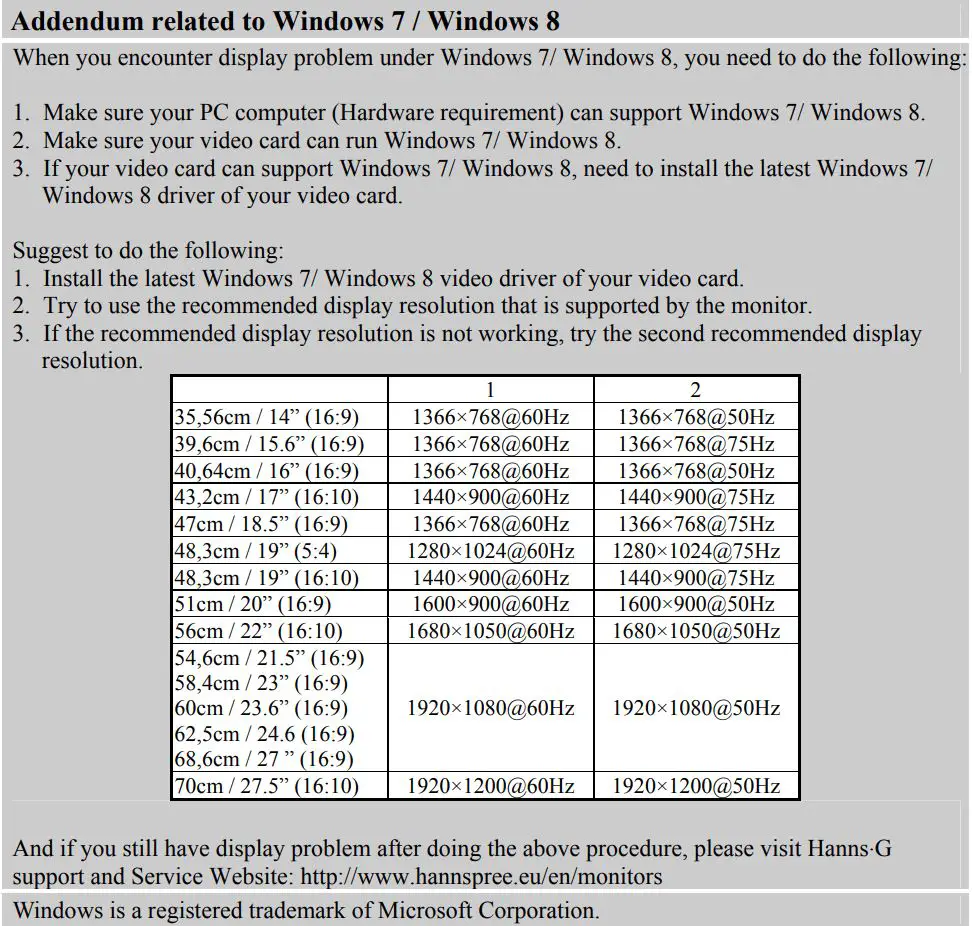
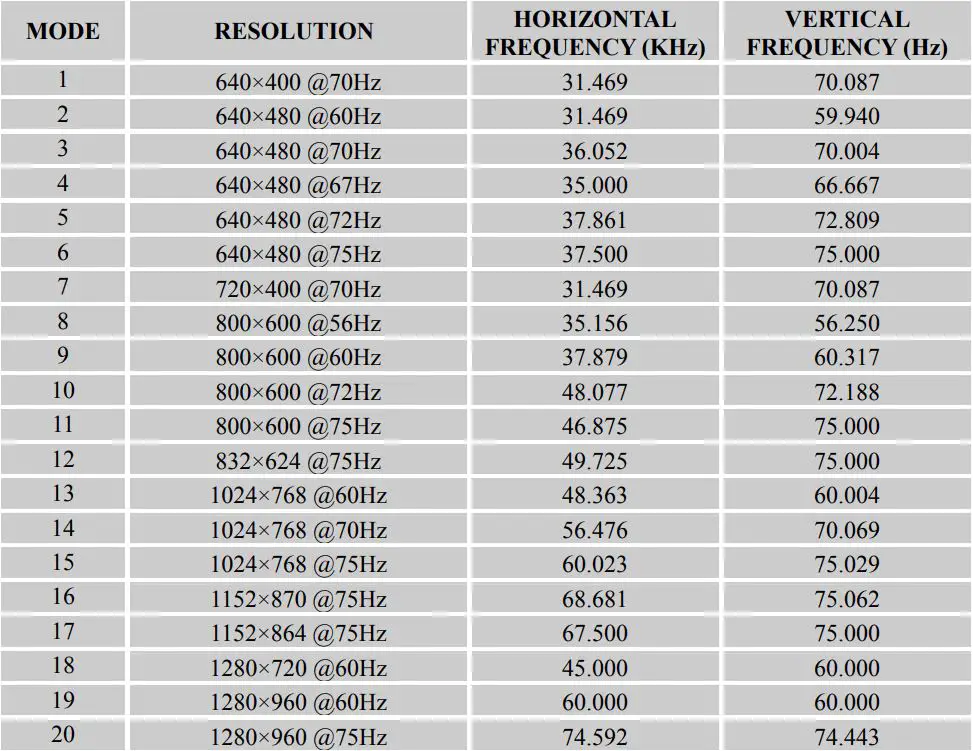
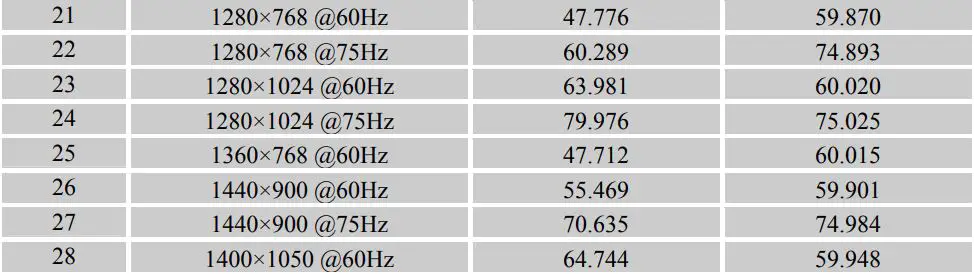
(Video mode)

** We ensure that the monitor can be lighted under interlace signal mode, but we can not guarantee the image quality.
APPENDIX
SPECIFICATIONS
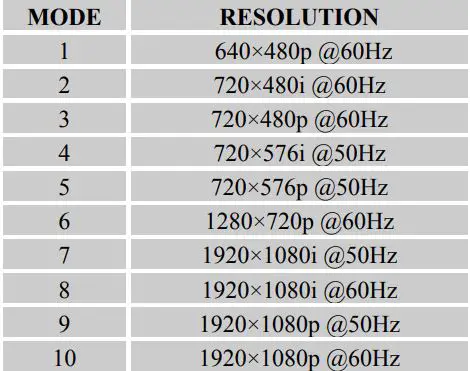
*** The above specification is subject to actual product specification and is subject to change without prior notice.
NOTES:
The Maximum Resolution will depends on the display card supporting. Related issue can refer to http://www.hannspree.eu/en/monitors. FAQ section.