
HDBaseT™ 8×8 Matrix Switcher
User Manual
VE,R 1.0
Thank you for purchasing this product
For optimum performance and safety, please read these instructions carefully before connecting, operating, or adjusting this product. Please keep this manual for future reference.
Surge protection device recommended
This product contains sensitive electrical components that may be damaged by electrical spikes, surges, electric shook, lightning strikes, etc. The use of surge protection systems is highly recommended in order to protect and extend the life of your equipment.
Introduction
The HDBaseT™ 8×8 Matrix Switcher supports the transmission of video (up to 4K2K@60Hz YUV4:4:4, 8-bit, 18Gbps, HDCP 2.2) and multi-channel digital audio such as LPCM 7.1CH, Dolby TrueHD, Dolby Digital Plus, and DTS-HD Master audio from 8 HDMI sources to 6 HDBaseT™ outputs and 2 independent HDMI outputs. The HDBaseT™ outputs allow transmission of video, audio, and control via a single CAT6/6a cable up to 230ft/70m. The matrix can be controlled via the front panel button, IR remote control, RS-232, TCP/IP, or Web GUI.
Features
☆ HDMI 2.0b, HDCP 2.2, and HDCP 1.4 compliant
☆ Up to 4K2K@60Hz (4:4:4) on all HDMI and HDBaseT ports
☆ Supports pass-through audio up to 7.1 channels of High Definition audio (LPCM, Dolby TrueHD, and DTS-HD Master Audio)
☆ Digital and analog audio extractor from any one of outputs (Configurable)
☆ HDR and smart EDID management supported
☆ 24V POC on all HDBaseT ports
☆ Control is via on-panel Button, IR, RS-232, LAN, and Web UI
☆ 1U rack-mounted design size
Package Contents
- 1x HDBaseT™ 8×8 Matrix Switcher
- 6x HDBT Receivers
- 1x IR Remote Control (Matrix)
- 1x RS-232 serial cable
- 7x Phoenix connectors
- 1x 100~240V AC 50/60Hz Power Cable
- 16x Wideband IR receiver cables
- 15x Wideband IR blaster cables
- 12x Mounting Ears (Receiver)
- 2x Mounting Ears (Matrix)
- 1x User Manual
Specifications
| Technical | |
| Video Bandwidth | 600MHz[18Gbps] |
| Video Resolution | 480i, 576i, 480p, 576p, 720p, 1080i, 1080p24/30/ 50/60, 4Kx2K@30, 4Kx2K@60 (4:4:4) |
| Matrix | Input Ports: 8xHDMI Type A [19-pin female] 9xIR input [3.5mm Stereo Mini-jack] 1xRS-232 [Phoenix connector] 1 xLAN [RJ45 connector] Output Ports: 2xHDMI Type A [19-pin female] 6xHDBaseT Out [RJ45] 9xIR output [3.5mm Stereo Mini-jack] 1xOptical audio [S/PDIF] 1 xStereo audio [3.5mm Stereo Mini-jack] |
| Receiver | Input ports: 1 xHDBaseT In [RJ45] 1xIR In [3.5mm Stereo Mini-jack] Output ports: lxHDMI Type A [19-pin female] lxIR Out [3.5mm Stereo Mini-jack] 1xRS-232 [Phoenix connector] |
| ESD Protection | Human body model — ±8kV (Air-gap discharge), ±4kV (Contact discharge) |
| Chassis Material | Metal |
| Silkscreen Color | Black |
| Weight | TX: 3kg, RX: 206g |
| Dimensions | TX: 440mm (W)*320mm(D)*44.5mm(H) RX: 115mm(W)*65mm(D)*17mm(H) |
| Power Supply | 100∼240V AC 50/60Hz |
| Power Consumption | 74W |
| Storage Temperature | -20°C ∼ 60°C / -4°F ∼ 140°F |
| Relative Humidity | 20∼90% RH (non-condensing) |
| Operating Temperature | 0°C∼ 40°C / 32°F ∼ 104°F |
Operation Controls and Functions
Front panel

| Number | Name | Function description |
| 1 | Standby LED | Standby indicator light.The LED will illuminate red when the unit is standby status. If the unit is working, the LED light will not illuminate. |
| 2 | IR | IR receiver window. |
| 3 | Nixie tube | Display information for each input channel from OUT A~OUT H button input. |
| 4 | POWER button | Device power button. Press the button 3s, the unit will enter standby mode and press again the unit will work. |
| 5 | OUTPUT button | A~H output channel button. |
Rear panel

| Number | Name | Function description |
| 1 | IR INPUT | IR INPUT interface. For further details, please refer to the IR control system introduction. |
| 2 | EXT | If the panel sensor is obstructed or the unit is installed in a closed area out of the infrared line of sight, the IR receiver included can be inserted into the EXT port at the rear to extend the IR sensor range and enable local control of the matrix. |
| 3 | IR OUTPUT | IR OUTPUT interface. For further details, please refer to the IR control system introduction. |
| 4 | Audio OUTPUT | De-embedded audio output ports. By default, it outputs HDMI out A audio. But users can select other output ports audio via Web GUI. NOTE: Optical port can support PCM and compressed audio formats, but L/R port only supports PCM audio. |
| 5 | CONTROL, LAN/RS-232 | This port is the link for TCP/IP control, connect to an active Ethernet link with an RJ45 terminated cable. Connect to a PC or control system with phoenix jack for transmission of RS-232 commands. |
| 6 | GND | Connect the Housing to the ground. |
| 7 | HDMI INPUT | Connect to the HDMI input source devices such as a DVD player or a Set-top Box with an HDMI cable. |
| 8 | HDMI/HDBaseT OUTPUT |
The HDMI OUTPUT connects to HDMI-equipped TVs or monitors and the HDBT OUTPUT connects to the HDBT Receiver. |
| 9 | AC POWER INPUT | Connect to AC power with AC power cable. |
Remote control

- Press the key to open the power of the matrix or set it as a standby mode.
- Press the DISPLAY A, B,C, D, E, F, G or H button to select output firstly, then corresponding press the SOURCE 1, 2, 3, 4, 5, 6, 7 or 8 button to select input source.
- Press the DISPLAY A, B, C, D, E, F, G or H button to select output firstly, then corresponding press the left or the right button to select the last or the next input source.
- Press the‘ALL’key to select all output firstly, then corresponding select only one input source. At this moment, The left and the right keys have no function.
IR Control system (IR Call-back of Matrix and Source Devices)
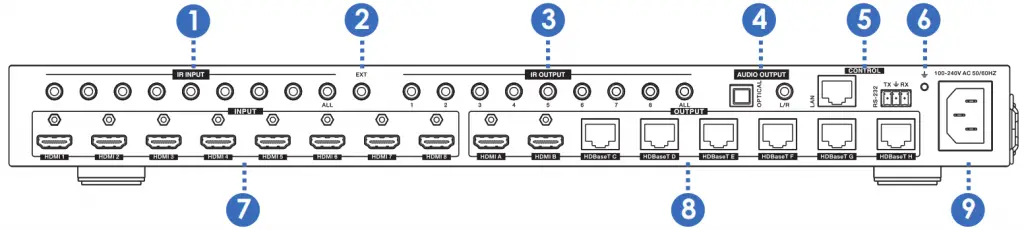
The matrix is not only a switcher and extender of multiple HDMI signals to multiple HDMI receivers located remotely, it also passes IR control signals through the IR call-back system to the matrix and HDMI sources for full, independent control of all connected inputs from output locations. Two-way IR Call-back Between matrix, Sources and Displays from Multiple Locations. A key feature on the matrix is discrete IR control of the matrix, sources, and displays from any location – so inputs at the matrix end can be controlled at a display location and displays can be controlled at the matrix location. This is accomplished by placing a series of IR Emitters on devices to control and IR Receivers at all locations you wish to control from to enable the IR signal to travel both ways via the single Cat5e/6/7 cable.

IR control is divided into two kinds of control ways as below.
Insert the 3.5mm IR receiver cable into IR INPUT ports at the rear of the matrix. At the same time, insert the 3.5mm IR blaster cable into IR OUTPUT ports at the rear of the matrix. At the display, the user connects the HDBT Receiver device at the matrix HDBaseT ports. Afterward, insert the 3.5mm IR receiver cable and IR blaster cable into the HDBT Receiver device. ① At Matrix end: When the user controls the output device by remote control. The matrix IR INPUT and the HDBT IR output match. The way of IR control is following video switch to change. The mean is that the HDMI input source is switched to the HDBT receiver output, the IR control will switch to the following output select the corresponding input source. Attention: The matrix has two location HDMI outputs. If the HDMI input source is switched to the two location HDMI outputs, the IR control will have no function. ② At display end: The matrix has two location HDMI outputs and six HDBT outputs. The location HDMI output has not IR control function. The six HDBT outputs connect HDBT receiver. The HDBT IR INPUT and the matrix IR OUPTU are matched. The way of IR control is following video switch to change. The mean is that the output selects the corresponding input source, the IR control will switch to the following output to select the corresponding input source.
IR BLASTER (TX)
To control the source: Plug IR Blaster into IR OUT port of transmitter unit; place blaster in front of the IR eye of the source. To control the display: Plug IR Blaster into IR OUT port of receiver unit; place blaster in front of the IR eye of the display.
IR RECEIVER (RX)
To control the source: Plug IR Receiver into IR IN port of receiver unit; place receiver at or near display. To control the display: Plug IR Receiver into IR IN port of transmitter unit; place receiver in the position where it is able to receive remote signals.
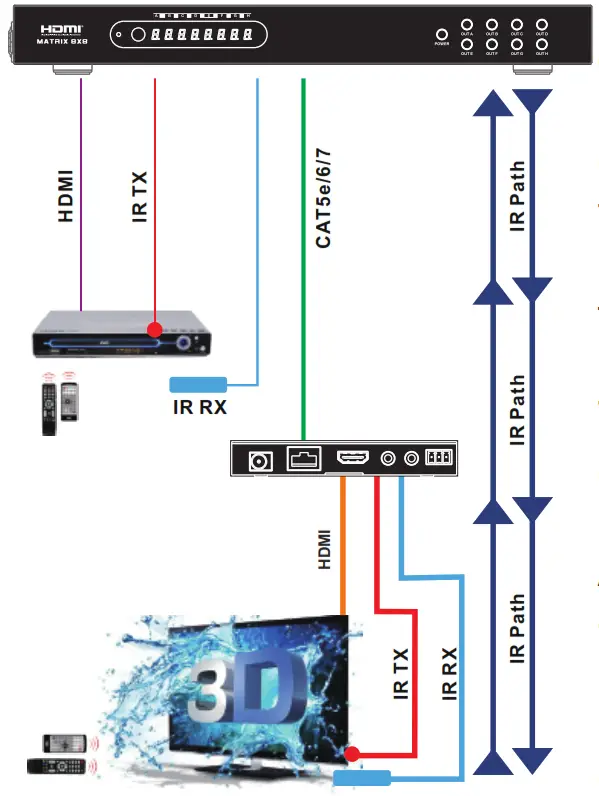
Web GUI User Guide
The Matrix can be controlled via Web GUI through LAN port. You must know the current Matrix IP address. The static IP address is 192.168.1.100. You can connect PC Web GUI through a dynamic IP address. In this unit, you can get the IP address via PC Controller. Firstly, opening Matrix PC Controller software, as the following page:

Then select the “TCP Control Mode” port, click the “Search” button. At this moment, you can get your current IP address. You can set the IP address to your PC/laptop/mobile Internet Explorer and click “Search” to enter the Web GUI page. The Web GUI likes below:
General page
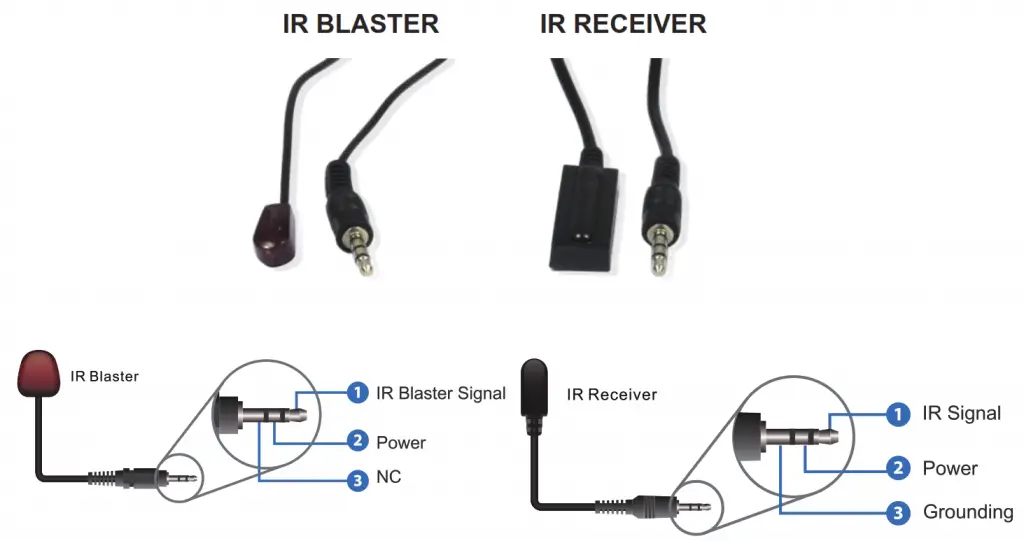
- Display currently the Matrix input and output port status. The “yes” have connected input or output source and “no” represent not connection.
- Power switch. The Matrix will work when open this switch, otherwise, the Matrix will standby.
- Beep switch. Open this switch, press the Matrix on-panel button will have a voice. Close this switch, it will mute.
- Click this button will reboot the device.
- Click this button will set to factory reset.
Control page
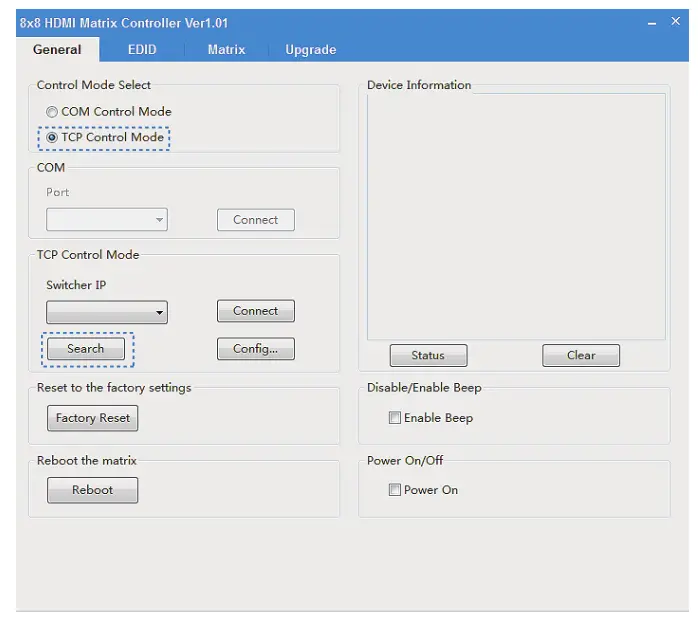
- Select the input source to the output port.
- Select the output port audio.
EDID page
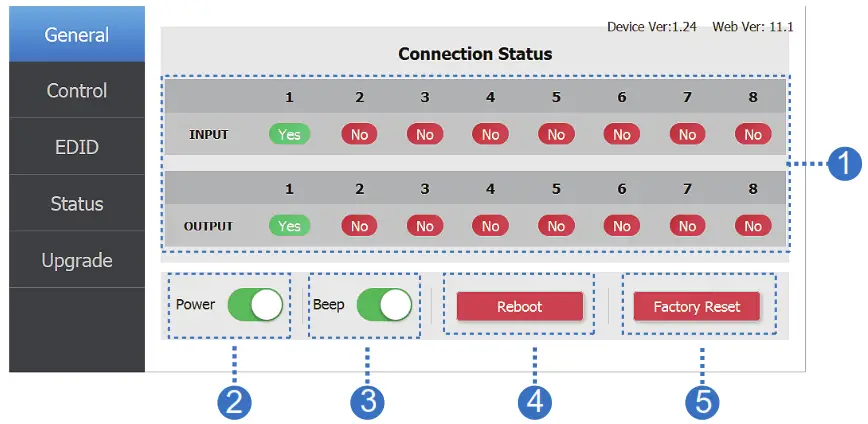
- Set EDID mode to input source, then click “Set” button.
- Copy EDID from HDMI output port to input source, then click “Set” button.
- Open EDID file to input source, then click “Set” button.
- Click “Refresh” button to refresh currently EDID mode. It will diaplay currently input source EDID mode status.
Status page
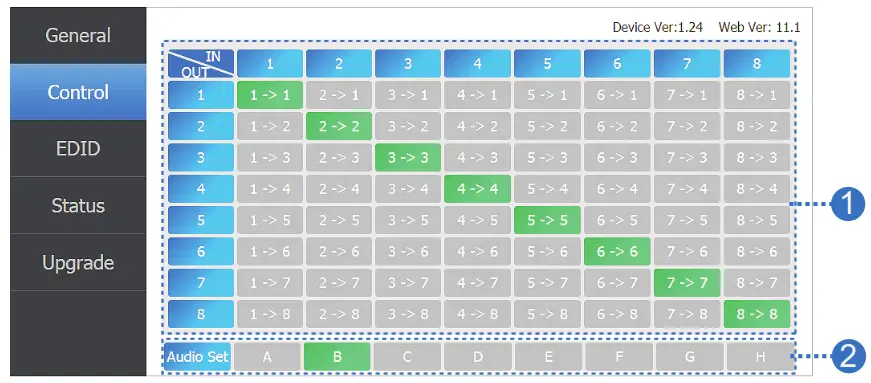 ① Network Configuration
① Network Configuration
◆ In DHCP open status:
HDCP switch: Obtian the network configuration information, including IP address, Subnet, Gate. Then click “Save Changes” button to save DHCP status.
◆ In DHCP close status:
HDCP switch: If the DHCP switch has been closed, user can set IP, Subnet, and Gate address. In this moment, click the “Save Change” button to save current status information. (Attention: If user has set the IP address, click the “Save Change” button. In this moment, the user need set the IP address again to your PC/laptop/mobile Internet Explorer and click “Search” to enter Web GUI page.) Net Status button: Click this button will refresh current network configuration information to display in Status Log. In this unit, Mac address can check only, you can not set it. ② Display the network configuration information.
Upgrade page
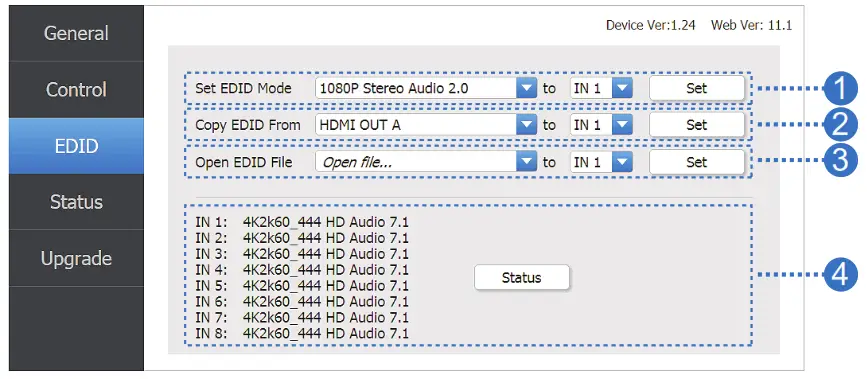
- Open upgrade file to upgrade.
HDBT Receiver
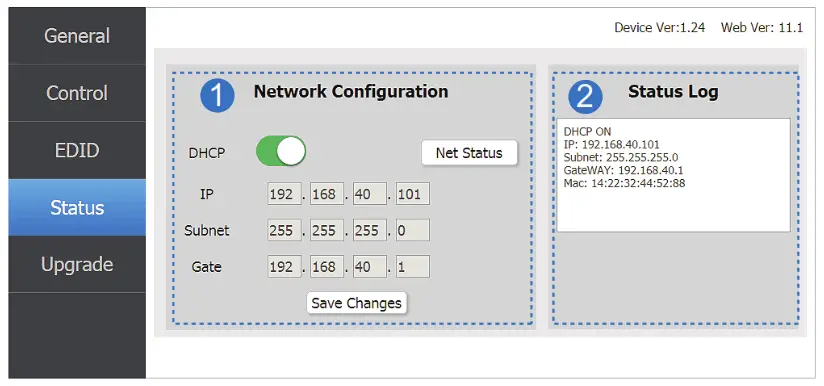
| Number | Name | Function description |
| 1 | POWER | This LED illuminates when the device is connected with power supply. |
| 2 | DC 24V | Plug the 24V DC power supply into the unit. (If the device connect to the matrix. the receiver doesn’t need local power supply due to POC from the matrix.) |
| 3 | HDBaseT IN | Standard HDBaseT signal input port. Connect to Matrix HDBaseT output with a UTP cable. |
| 4 | HDMI OUT | HDMI output port. This slot is where you connect the HDTV or monitor with HDMI cable. |
| 5 | IR IN | Channel 1 IR Receiver. Connect with Wideband IR Rx. |
| 6 | IR OUT | Channel 2 IR Transmitter. Connect with Wideband IR Tx. |
| 7 | RS-232 | Connect to a PC or control system with phoenix jack for transmission of RS-232 commands. |
| 8 | Connection Signal Indicator Lamp |
|
| 9 | Data Signal Indicator Lamp |
|
Application Example
