
heatmiser Slimline-RF V3 Programmable Wireless Thermostat

What is a Programmable Room Thermostat?
A programmable room thermostat is both a programmer and a room thermostat.
The programmer allows you to set “On” and “Setback” periods to suit your own lifestyle. The room thermostat works by sensing the air temperature, switching on the heating when the air temperature falls below the thermostat setting, and switching it off once this set temperature has been reached.
So a programmable room thermostat lets you choose what times you want the heating to be on, and what temperature it should reach while it is on. It will allow you to select different temperatures in your home at different times of the day (and days of the week) to meet your particular needs and preferences.
Setting a room thermostat to a higher temperature will not make the room heat up any faster. How quickly the room heats up depends on the design & size of the heating system.
Similarly reducing the temperature setting does not affect how quickly the room cools down. Setting a programmable room thermostat to a lower temperature will result in the room being controlled at a lower temperature, and saves energy.
The way to set and use your programmable room thermostat is to find the lowest temperature settings that you are comfortable with at the different times you have chosen, and then leave it alone to do its job.
Installation Procedure
 Do
Do
Mount the thermostat at eye level. Read the instructions fully so you get the best from our product.
 Don’t
Don’t
Do not install near to a direct heat source as this will affect functionality. Do not push hard on the LCD screen as this may cause irreparable damage.
Room thermostats need a free flow of air to sense the temperature, so they must not be covered by curtains or blocked by furniture. Nearby electric fires, televisions, wall or table lamps may also prevent the thermostat from working properly.
This wireless thermostat is designed to be surface mounted.
Step 1
Carefully separate the front half of the thermostat from the back plate by placing a small flat head terminal driver into the slots on the bottom face of the thermostat.

Step 2
Mark 2 hole positions on the wall using the backplate as a positioning template. Drill at the marked positions and insert a wall plug into each hole.

Step 3
Screw the thermostat back plate securely on the wall.

Step 4
Clip the front of the thermostat back onto the thermostat back plate.

Installing the Batteries
2x AAA batteries have been supplied with this thermostat.
To access the battery holder, push and release the compartment door located on the bottom face of the thermostat. The thermostat will inform you when the batteries need to be replaced by displaying the battery icon on screen. Do NOT use rechargeable batteries with this product!


Insert the batteries in the empty battery holder, ensuring that each battery is orientated for the correct polarity + / – .
Push the battery holder back inside the thermostat until it is secured in its closed position.
Replacing the Batteries
Batteries have a fixed lifespan and will need to be replaced occasionally to ensure the thermostat operates correctly.
The thermostat will inform you when the batteries need to be replaced by displaying the battery icon on screen.
Note: You must replace the batteries within 1 minute of removal in order to retain the current clock and comfort level settings.
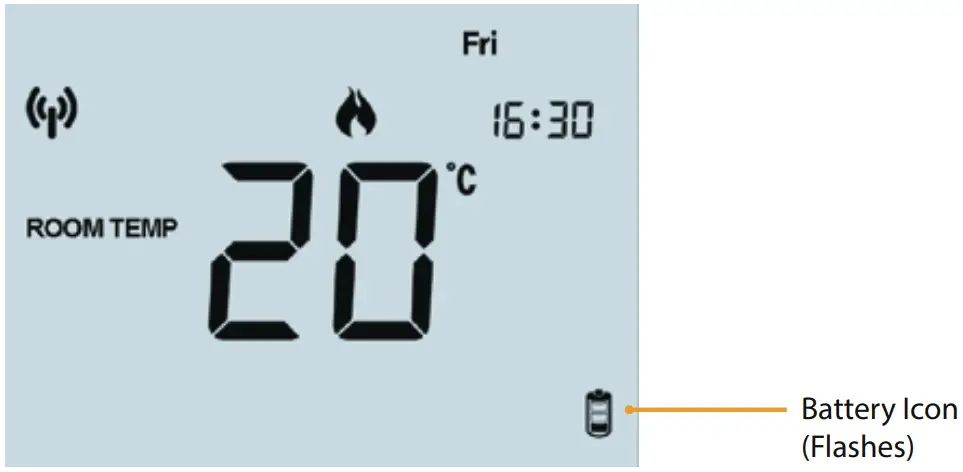
Receiver Type
Slimline-RF V3 will send a wireless signal to a receiver to switch on the heating or hot water. Select the receiver type you are using from the list shown here on pages 9 & 10, and follow the pairing instructions on the relevant page.
To control heating only, configure feature 10 on the Slimline-RF to mode 00 or 01. To control heating & hot water, configure feature 10 to mode 02, (see page 34).
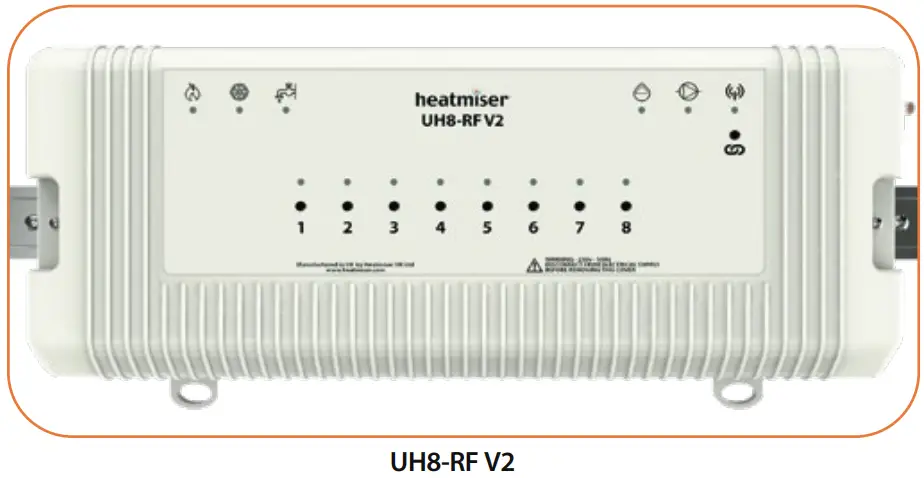
UH8-RF V2
Page 12
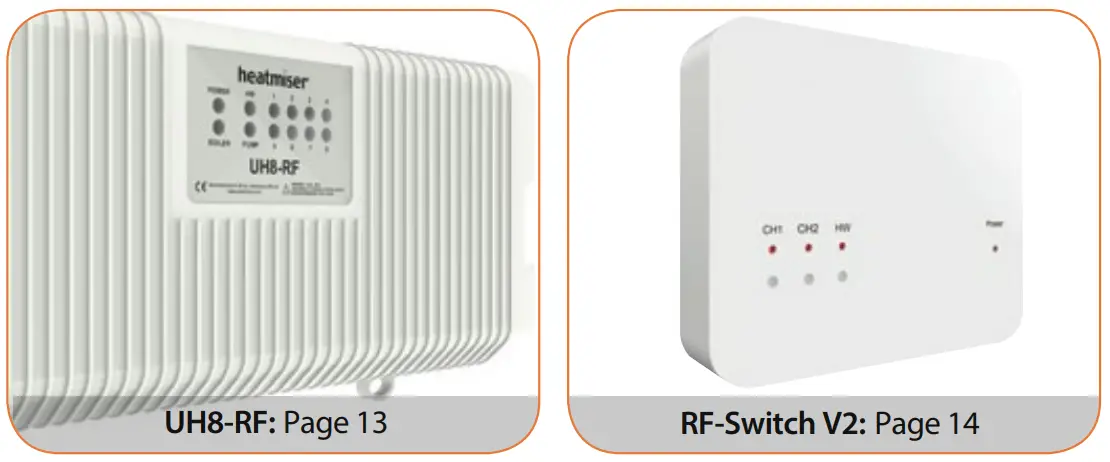
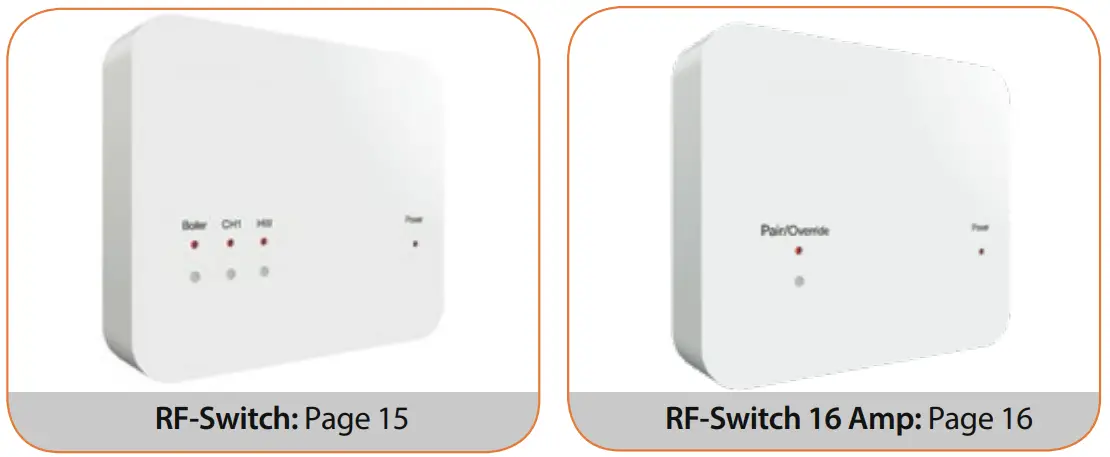
Pairing Menu Explained
Feature P1 – Pairing: to the RF-Switch V1 & V2, RF-Switch 16 Amp & UH8-RF V2. Feature P2 – Setting the UH8-RF address: This is the number set on the rotary dials inside the UH8-RF unit, the zone number & zone type. Feature P3 – Failsafe: If the receiver fails to receive a signal from the Slimline-RF V3 within a 40 minute period, it will activate the output for 12 minutes every hour. The receiver will continue to do this until it receives a signal from the Slimline-RF V3.
Pairing Menu
| FEATURE | DESCRIPTION | SETTING |
| P1 | Pairing to RF-Switch 1&2 & UH8-RF V2 | Commences countdown from 99 – 00 seconds. |
| P2 | Pairing to UH8-RF | 00 – 99 = Receiver address/zone no. & type. |
| P3 | Failsafe | 00 = Disabled 01 = Enabled (Default) |
- Turn Off the thermostat by, holding down the Power button for 3 seconds……………..

- Now hold down the H button for 3 seconds unit you see P1 in the top right hand corner of the display…………………………………………………………………………………………………………..

- Repeatedly press Clock to select the desired P1, P2 or P3 setup pages…………………….

Pairing with the UH8-RF V2 Wiring Centre
Note: You can pair the Slimline-RF V3 to multiple channels on the UH8-RF V2.
Step 1, On the UH8-RF V2:
- Press and hold the pairing button on the desired channel until the output indicator LED flashes. Pairing mode is now active on the UH8-RF V2.
Once the UH8-RF V2 detects the pairing signal from the Slimline-RF V3 the output light will turn off.
Step 2, On the Slimline-RF V3:
- Turn Off the thermostat by, holding down the Power button for 3 seconds………..

- Now hold down the H button for 3 seconds unit you see P1 in the top right hand corner of the display…………………………………………………………………………………………………….

- Tap the H button once while P1 is shown to start a 99 second countdown………..

- During the countdown the thermostat will transmit a signal and flash the RF icon at the top left hand corner of the display…………………………………………………………..
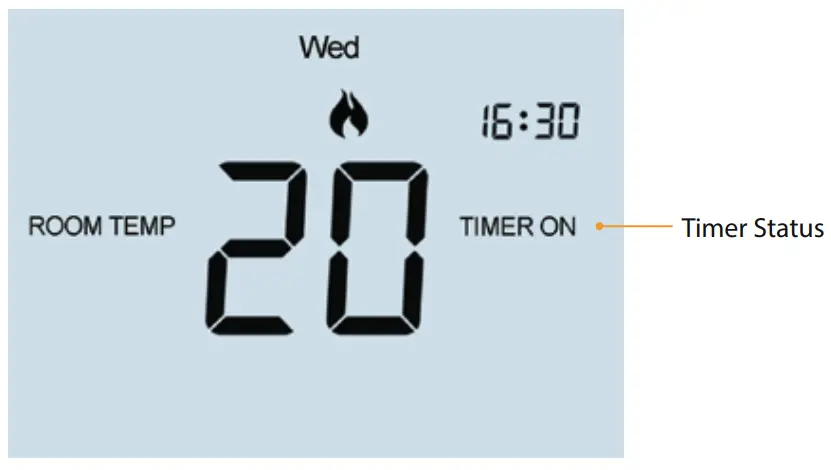
If pairing is successful, the countdown will jump straight to 00 followed by a blank screen. - Press the Power button on the thermostat once to turn the unit back On…………..

- If in mode 02, the hot water timer will automatically be paired to the HW channel.
If pairing is unsuccessful, eliminate a possible signal issue by repositioning the thermostat closer to the receiver and repeat the pairing process again.
Pairing With the UH8-RF Wiring Centre
Step 1, On the UH8-RF
Take note of the numbers set on the rotary switches (UH8-RF ID numbers 01-99). Each UH8-RF on the system needs to have a different ID number.
Set your first UH8-RF to 01
Example: Rotary Switch showing ID No. 99. 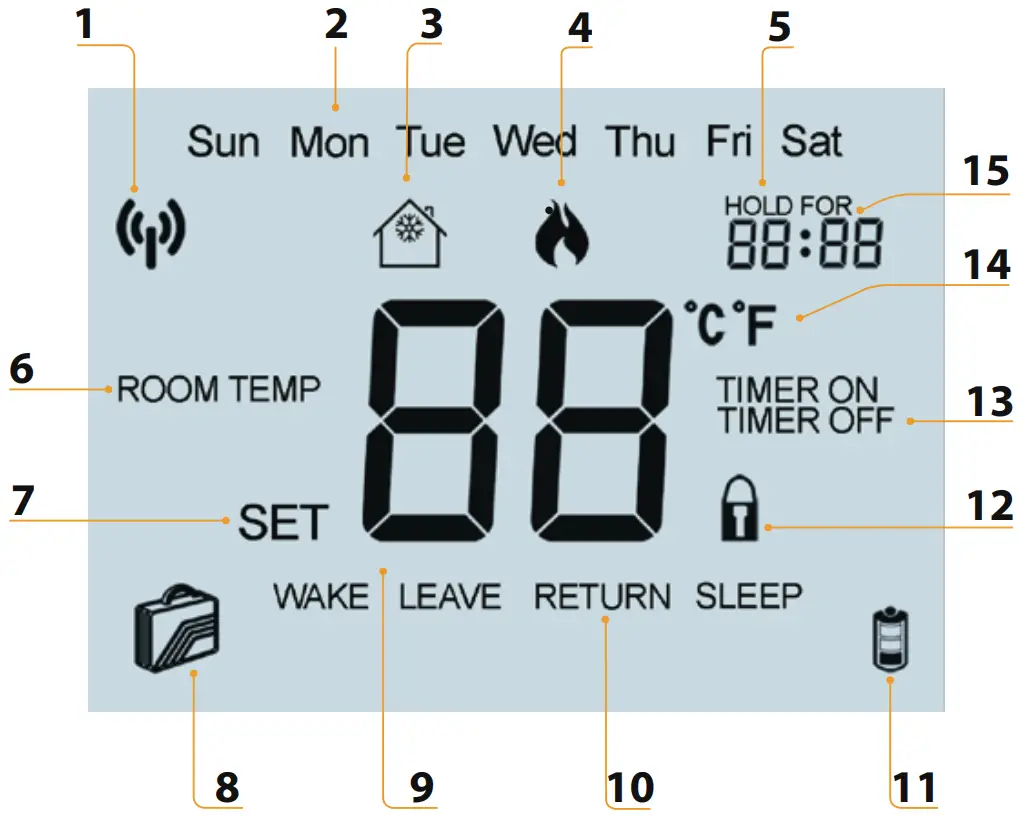
Step 2, On the Slimline-RF V3
- Turn Off the thermostat by, holding down the Power button for 3 seconds……………..

- Now hold down the H button for 3 seconds unit you see P1 in the top right hand corner of the display……………………………………

- Press the Clock button once to change P1 to P2 on the display………………………………….

- Press the H button once to enter P2 settings………………………………………………………………….

- Use the Up/Down keys to change the large digits to match the Rotary Switch on the UH8-RF followed by H………………………………………..
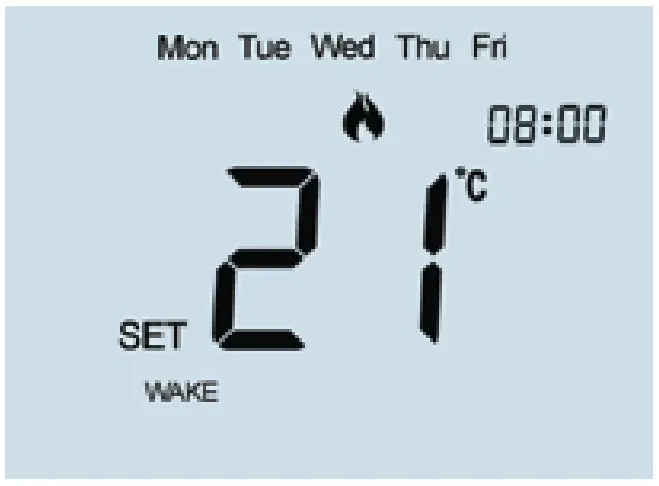
- Use the Up/Down keys to change the small digits (top right) to select a
Zone number on the UH8-RF, followed by H…………………………………………………..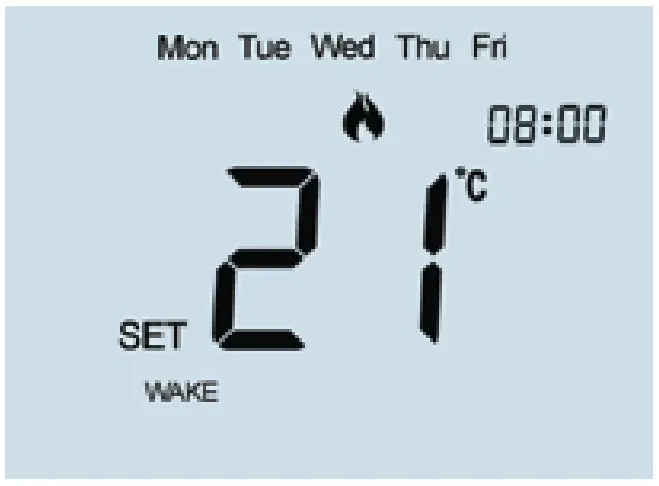
- Use the Up/Down keys to select either “rA” for radiator zone or “UF” for underfloor heating, followed by A to store configuration……………….
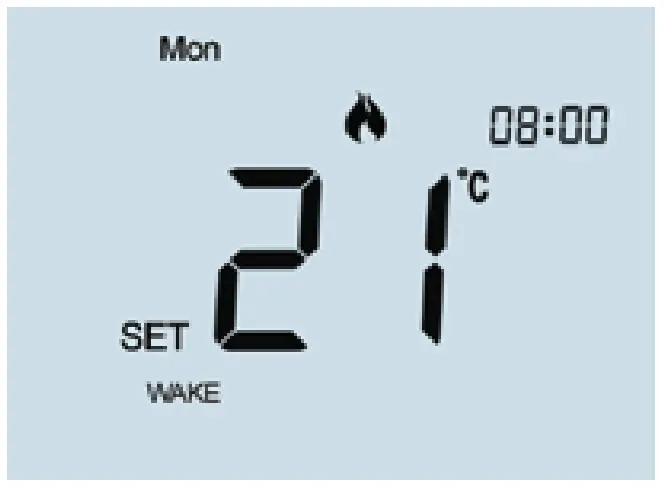
- Press the Power button on the thermostat once to turn the unit back On………………….

- If in mode 02, the hot water timer will automatically be paired to the HW channel.
Pairing With the RF-Switch V2
Step 1, On the RF-Switch V2:
- Press and hold the CH1 or CH2 button for 5 seconds, the CH1/2 light will start flashing,and pairing mode is now active on the RF-Switch V2.
Once the RF-Switch V2 detects the pairing signal from the Slimline-RF V3, the CH1/2 light will turn off.
Step 2, On the Slimline-RF V3
- Turn Off the thermostat by, holding down the Power button for 3 seconds………..

- Now hold down the H button for 3 seconds unit you see P1 in the top right hand corner of the display………………………………..

- Tap H button once while P1 is shown to start a 99 second countdown……………….

- During the countdown the thermostat will transmit a signal and flash the RF icon at the top left hand corner of the display…………………………
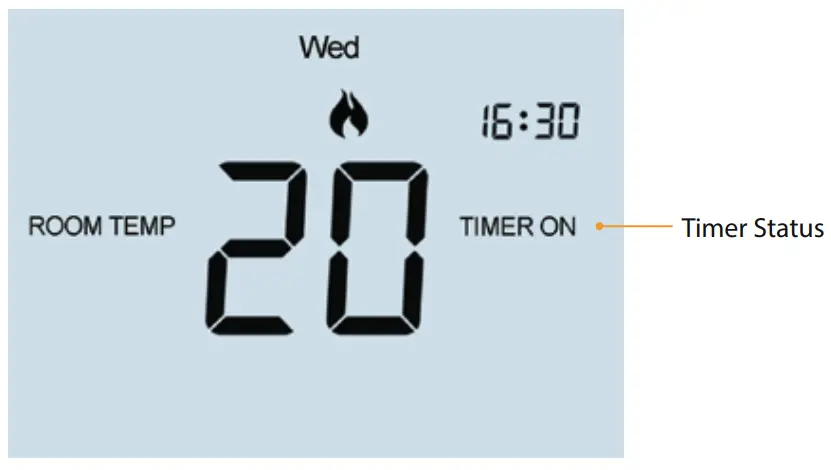
- If pairing is successful, the countdown will jump straight to 00 followed by a blank screen.
- Press the Power button on the thermostat once to turn the unit back On…………..

- If in mode 02, the hot water timer will automatically be paired to the HW channel.
If pairing is unsuccessful, eliminate a possible signal issue by repositioning the thermostat closer to the receiver and repeat the pairing process again.
Pairing With the RF-Switch
Step 1, On the RF-Switch:
- Press and hold the CH1 button for 5 seconds, the CH1 light will start flashing and pairing mode is now active on the RF-Switch.
Once the RF-Switch detects the pairing signal from the Slimline-RF V3, the CH1 light will turn off.
Step 2, On the Slimline-RF V3
- Turn Off the thermostat by, holding down the Power button for 3 seconds………..

- Now hold down the H button for 3 seconds unit you see P1 in the top right hand corner of the display……………………………………..

- Tap H button once while P1 is shown to start a 99 second countdown……………….

- During the countdown the thermostat will transmit a signal and flash the RF icon at the top left hand corner of the display………………………………….
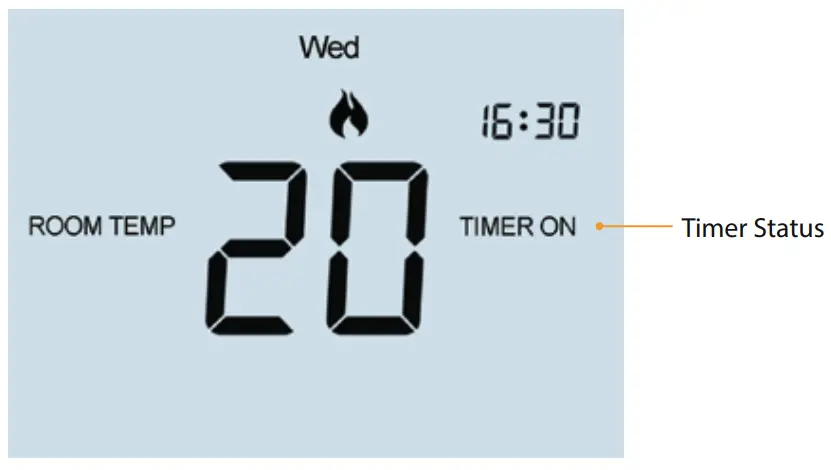
If pairing is successful, the countdown will jump straight to 00 followed by a blank screen. - Press the Power button on the thermostat once to turn the unit back On…………..

If in mode 02, the hot water timer will automatically be paired to the HW channel.
If pairing is unsuccessful, eliminate a possible signal issue by repositioning the thermostat closer to the receiver and repeat the pairing process again.
Pairing With the RF-Switch 16 Amp
Feature 10 Mode 02 not suitable for RF-Switch 16 Amp unit.
Step 1, On the RF-Switch 16 Amp:
· Press and hold the Pair button for 5 seconds, the Pair light will start flashing and pairing mode is now active on the RF-Switch.
Once the RF-Switch detects the pairing signal from the Slimline-RF V3, the Pair light will turn off.
Step 2, On the Slimline-RF V3
- Turn Off the thermostat by, holding down the Power button for 3 seconds………..

- Now hold down the H button for 3 seconds unit you see P1 in the top right hand corner of the display………………………………..

- Tap H button once while P1 is shown to start a 99 second countdown……………….

- During the countdown the thermostat will transmit a signal and flash the RF icon at the top left hand corner of the display……………………………….
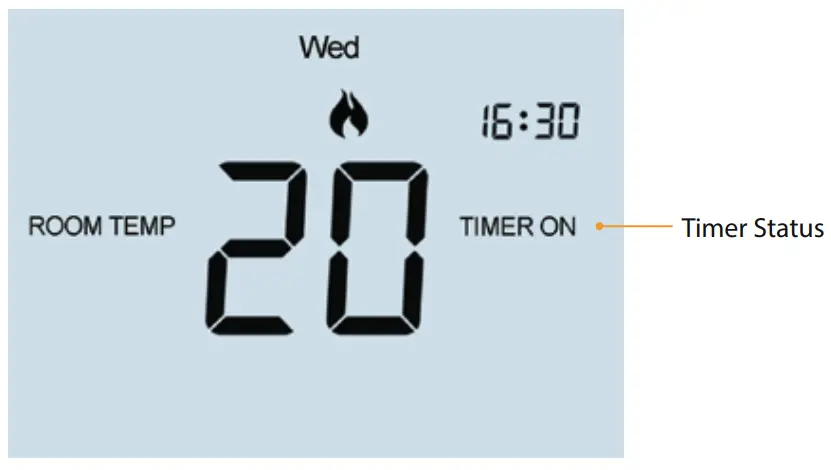
If pairing is successful, the countdown will jump straight to 00 followed by a blank screen. - Press the Power button on the thermostat once to turn the unit back On…………..

If pairing is unsuccessful, eliminate a possible signal issue by repositioning the thermostat closer to the receiver and repeat the pairing process again.
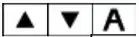
LCD Display
- RF Icon – Flashes when the thermostat communicates with the receiver.
- Day Indicator – Displays the current day.
- Frost Icon – Displayed when the thermostat is in frost protection mode.
- Flame Icon – Displayed when the thermostat is calling for heat, flashes when the Optimum Start function is in operation.
- Temperature Hold – Displayed when manually overriding the program, “HOLD FOR” and the time period are displayed.
- Room Temp – Indicates the current temperature sensor mode.
- Set – Displayed when changes are made to programs or temperature set points.
- Holiday Indicator – Displayed when the programmer is in holiday mode.
- Current Temp – Indicates the current sensor temperature.
- Program Cycle Indicator – Displayed during programming only to show which period is being altered.
- Battery Level – Indicates when the batteries require replacement.
- Keypad Lock Indicator – Displayed when the keypad is locked.
- Timer Status Displays the current state of the timed output.
- Units of Temperature – Degrees Celsius or Fahrenheit.
- Clock – Digital clock display in 24h format.
Setting the Clock
To set the clock, follow these steps.
- With the thermostat turned ON, press the Clock key twice*……………………………..

- Use the Up/Down keys to set the hours …………………………………………………….

- Press H to confirm settings …………………………………………………………………………………..

- Use the Up/Down keys to set the minutes ………………………………………………..

- Press H to confirm settings ………………………………………………………………………………….

- Use the Up/Down keys to set the day of the week ………………………………….

- Press A to confirm settings and return to main display ……………………………………


Note: When configured in programmable with hot water control (Feature 10=02), press the clock key 3 times to enter clock setting screen.
Temperature Display
The temperature display information is driven by two different inputs; the sensor measurement and the target temperature you have set.

This is the current room temperature.
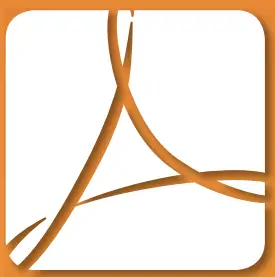
This is the temperature you are trying to achieve in your home.
Comfort Levels Explained
The thermostat provides Weekday/Weekend or 7 Day Programming options. You should consult the “Optional Features” section to select the required mode.
The thermostat is supplied with comfort levels already programmed, but these can be changed easily. The default times and temperatures are;
08.00 – 21°C (Wake) 09.30 – 16°C (Leave) 16.30 – 22°C (Return) 23.00 – 17°C (Sleep)
If you only want to use 2 levels, you should program the unused levels to –.–
Note: For Weekday/Weekend programming, the 4 comfort levels are the same for all weekdays but can be different for the weekends.
For 7 Day programming, each day can have 4 different comfort levels.
- To program comfort levels, press the Clock key once …………………………………………..


For Weekday/Weekend programming, Mon Tue Wed Thu Fri are displayed on screen.

For 7 Day programming,only Mon is displayed in the day indicator field. - Use the Up/Down keys to enter the required WAKE time …………………

- Press H to confirm settings …………………………………………………………………

- Use the Up/Down keys to enter the required WAKE temperature …….

- Press H to confirm settings …………………………………………………………………

- You will now see “LEAVE” displayed on screen.
- Repeat the programming steps for each period until complete.
- For unused periods enter –.– and the thermostat will ignore the setting.
- Press A to confirm settings and return to main display ………………………..

Note: - In 7 Day programming mode you can repeat for each day independently.
- In Weekday/Weekend programming mode you will see Sat Sun displayed on screen and can repeat for the weekend.
- To change the programming mode please refer to pages 33 & 34.
Setting the Hot Water Switching Times
- Press the Clock key twice* ………………………………………………………………………………….

- If your thermostat is setup for Weekday/Weekend programming, Mon-Fri will be displayed on screen. For 7 day programming Mon will be displayed on screen.
- Using the Up/Down keys, enter the required start time for Hot Water Time 1 …………………………………………………

- Press H to confirm settings ………………………………………………………………………………

- Use the Up/Down keys, enter the required end time for Hot Water Time 1 ……………………………………………………….

- Press H to confirm settings ……………………………………………………………

- Repeat the programming steps for each switching time, entering –.– for any unused periods.

*Note: Only applicable when configured in programmable with hot water control (Feature 10=02).
Locking the Thermostat
The thermostat has a keypad lock facility. To activate the lock follow these steps.
- Press and hold the A and Down keys together for 10 seconds ………

- You will see the lock symbol appear on screen ……………………………….

- To unlock, repeat the steps above until the lock symbol disappears.
Note: The keypad lock indicator is only displayed when the lock is active.

Temperature Control
The Up/Down keys allow you to adjust the set temperature …………………. ![]()
When you press either key, you will see the word SET and the desired temperature will be displayed on screen. Use the Up/Down keys to adjust the SET value …………………………..![]()
Press A to confirm settings and return to main display …………………………….![]()
Note: This override will be maintained until the next programmed comfort level.

Temperature Hold
The temperature hold function allows you to manually override the current operating program and set a different temperature for a desired period.
- Press H to commence temperature hold …………………………………………………

- Use the Up/Down keys to enter the required Hold time………………………..

- Press H to confirm settings …………………………………………………………………….

- Use the Up/Down keys to enter the required Hold temperature……………..

- Press A to confirm settings and return to main display …………………………..

You will see the Hold For indication is displayed on screen. The time will countdown the set duration and then revert to the normal program.

To cancel temperature hold, follow the same steps but reduce the Hold time to 00:00 hours.
Holiday
The holiday function reduces the set temperature in your home to the frost protection temperature setting (see page 29).
The thermostat will maintain this temperature for the duration of the holiday and will then automatically return to the program schedule on your return.
- Press H three times (until you see the suitcase on screen) ……………………………

- Use the Up/Down keys to enter the number of days holiday ……………………….

- Press A to confirm settings and return to main display ………………………………..

The display will show a suitcase indicating the thermostat is in holiday mode. Note: A holiday period does not start until 00:00 the next day. For example, if you set a holiday period on Friday for 2 days, Saturday will be counted as the first day and the thermostat will revert back to the programmed schedule at 00:00 on Monday.

To cancel, follow the same steps but reduce the Holiday duration to 00 days.
Hot Water Override
You can override the hot water override by pressing the ![]() key. If the hot water is OFF, pressing the
key. If the hot water is OFF, pressing the ![]() key will switch the hot water ON and similarly pressing the
key will switch the hot water ON and similarly pressing the ![]() key when the hot water is ON will switch it OFF. Timer ON or OFF will flash to show when the hot water has been overridden. This override will last until the next programmed setting.
key when the hot water is ON will switch it OFF. Timer ON or OFF will flash to show when the hot water has been overridden. This override will last until the next programmed setting.

Frost Mode
Pressing the Power button once will place the thermostat in Frost Protect mode. In this mode, the thermostat will display the frost icon and will only turn the heating on should the room temperature drop below the set frost temperature.
Setting the frost temperature
- Press the Power button once to enter frost mode……………………………………………

- Use the Up/Down keys followed by the A button to select and store a frost temperature………………………………………………………………………..

Selectable frost range 7°C to 17°C
Should the heating enable whilst in frost mode, the flame icon will be displayed. To cancel the frost protect mode, press the Power button once again………………..
Heating On/Off
The heating is indicated ON when the flame icon is displayed.
When the flame icon is absent, there is no requirement for heating to achieve the set temperature but the thermostat remains active.
To turn the thermostat OFF completely, press and hold the Power button…………………![]()
The display and heating output will be turned OFF completely provided Frost Protection is disabled. (See pages 31 – 34).
Press the Power button once to turn the thermostat back ON ……………………………………![]()
Re-calibrating the Thermostat
If you need to re-calibrate the thermostat, follow these steps.
- Press and hold the Power button to turn the thermostat OFF ………………..

- Press and hold BOTH the Power and Down keys together until the temperature appears on the screen ……………………………………..

- Use the Up/Down keys to configure the new temperature ………………………

- Press A to confirm settings ………………………………………………………………………

- Press the Power button once to turn the thermostat back ON …………………

Factory Reset
The thermostat has a reset function to restore all settings to their factory defaults.
To perform a factory reset, follow these steps.
- Press and hold the Power button to turn the thermostat OFF …………………….

- Press and hold the Power and Up keys together until the LCD powers up. All of the icons will be displayed on screen ………………….

- When the icons have disappeared from the screen, the thermostat has been successfully reset.
- Press the Power button once to turn the thermostat back ON …………………….

Optional Features Explained
This function allows you to select between °C and °F.
This function allows you to increase the switching differential of the thermostat. The default is 1°C which means that with a set temperature of 20°C, the thermostat will switch the heating on at 19°C and off at 20°C. With a 2°C differential, the heating will switch on at 18°C and off at 20°C.
You can set whether the thermostat will maintain the frost temperature when the thermostat display is turned off. As a default, this is enabled.
To prevent rapid switching, and output delay can be entered. This can be set from 00 – 15 minutes. The default is 00 which means there is no delay.
This function allows you to limit the use of the up and down keys. This limit is also applicable when the thermostat is locked and so allows you to give others limited control over the heating system.
On this thermostat, you can select which sensor should be used – built in sensor or remote air sensor.
Optimum start will delay the start up of the heating system to the latest possible moment to avoid unnecessary heating and ensure the building is warm at the programmed time. The thermostat uses the rate of change information to calculate how long the heating needs to raise the building temperature 1°C (with a rate of change of 20, the thermostat has calculated the heating needs 20 minutes to raise the building temperature 1°C) and starts the heating accordingly.
For information only.
Feature 09 Program Mode: The following program modes are available; 5/2 Day Programming 4 levels for the weekdays and 4 different levels for the weekend. 7 Day Programming 4 levels for each day. 24 Hours 4 levels over a 24-hour period.
Here you can set in which mode you would like the thermostat to operate. The options are, manual (non-programmable), programmable, or programmable with hot water time clock.
Adjusting the Optional Settings
To adjust the optional settings, follow these steps.
- Press and hold the Power button to turn the thermostat OFF …………………….

- Press and hold the Clock key until the display appears as shown below ………


- Use the Clock key to cycle through the features ………………………………………..

- Use the Up/Down keys to change the setting ……………………………………………

- Press A to confirm settings ……………………………………………………………………….

- Press the Power button once again to turn the thermostat back ON ………..

Optional Settings – Feature Table
| FEATURE | DESCRIPTION | SETTING |
| 1 | Temperature Format | 00 = °C, 01 = °F (°C = Default |
| 2 | Switching Dierential | 01° – 03°C (01°C = Default) |
| 3 | Frost Mode | 00 = Disabled, 01 = Enabled (01 = Default) |
| 4 | Output Delay | 00 – 15 Minutes (00 = Default) |
| 5 | Up/Down Limit | 00° – 10°C (00°C = Default) |
| 6 | Sensor Selection | 00 = Built in Air, 01 = Remote Air |
| 7 | Preheat Setting | 00 = Built in Air, 01 = Remote Air |
| 8 | Rate of Change | Minute to raise 1°C |
| 9 | Program Mode | 00 = 5/2 Day, 01 = 7 Day (00 = default) 02 = 24 Hours |
| 10 | Thermostat Mode | 00 = Manual, 01 = Programmable, 02 = Programmable + Hot Water |
Want More Information?
Call our support team on: +44 (0)1254 669090
Or view technical speciifcations directly on our website:
www.heatmiser.com
 PDF PDF |
 FAQ FAQ |
Twitter:@heatmiseruk

Facebook: facebook.com/thermostats


