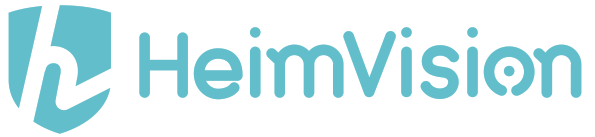

A8OS Smart Wake-Up Light User Manual
Please read this important information booklet carefully before you use the appliance and save it for further future reference.
WARNING
To reduce the risk of Fire, Electric Shock, or Injury to Persons: 1. This appliance is only intended for household use, including similar use in hotels. 2. Place this appliance on a stable, level and non-slippery surface. 3. Do not use this appliance in wet surroundings (e.g. in the bathroom or near a shower or swimming pool.) 4. Make sure the adapter does not get wet. 5. Do not let water run into the appliance or spill water onto the appliance. 6. Only use the original adapter. Do not use the other adapter if they are damaged. 7. This appliance has no on/off switched. To disconnect the appliance from the power source, remove the plug from the wall outlet. 8. Do not use this appliance as a means to reduce your hours of sleep. The purpose of this appliance is to help you wake up more easily. It does not diminish your need for sleep.
STORAGE
1.Clean the appliance with a soft cloth.
2. Do not use abrasive cleaning agents, pads or cleaning solvents like alcohol, acetone, etc., as this might damage the surface of the appliance.
3. If the appliance will not be used for an extended period of time, remove the power cord from the wall outlet and store the appliance in safe, dry surroundings where it will not be crushed, banged, or subject to damage.
OVERVIEW

- Alarm Clock 2
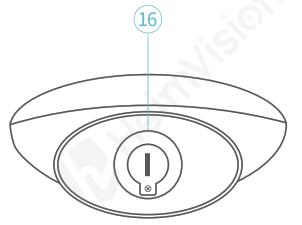
- Down Button
- LED Light
- Up Button
- Snooze Button
- Volume +
- Radio
- Alarm Clock 1
- Volume –
- Sleep Timer
- Setting Button
- USB Output
- CD Antenna
- Micro USB Input
- Speaker
- Button Battery
OPERATION GUIDE
First use- setting the clock time: You have to set the clock time when you plug in the appliance for the first time.
Set the time
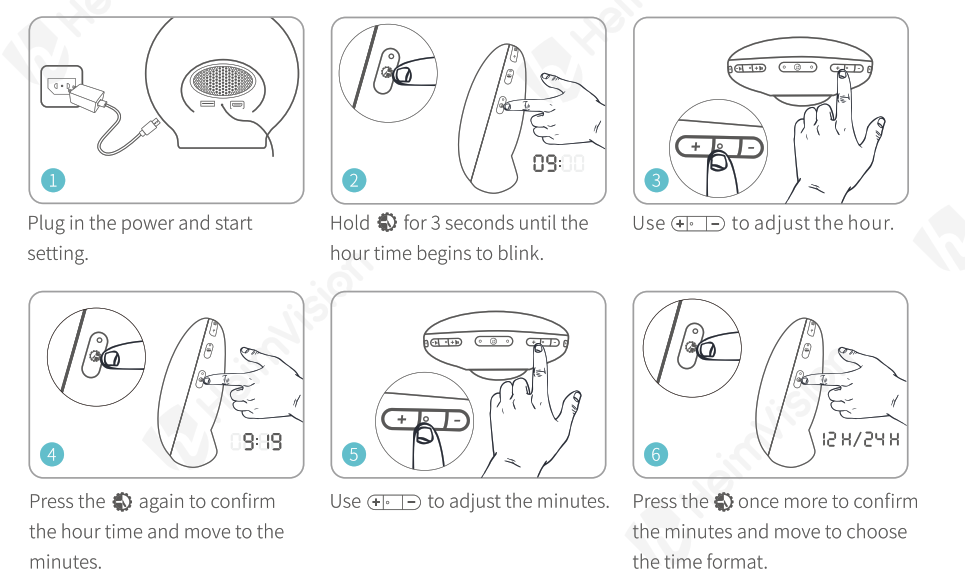
Note: When the 12-hour time format is selected, PM or AM will be displayed.
Setting Alarm Clock
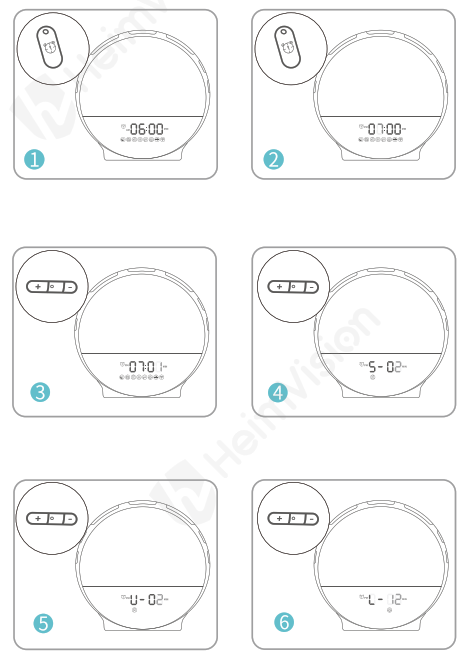
- In time state, press

- Hold

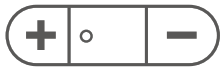
- Press

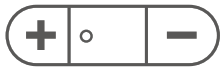
- Press

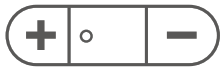
- Press

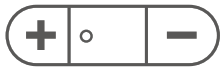
- Press

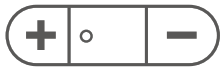
Note: When the set light time arrives, the light will slowly turn from dark to the preset brightness level. OFF means turning off the light. Set the light state to OFF when you do not need a light to wake up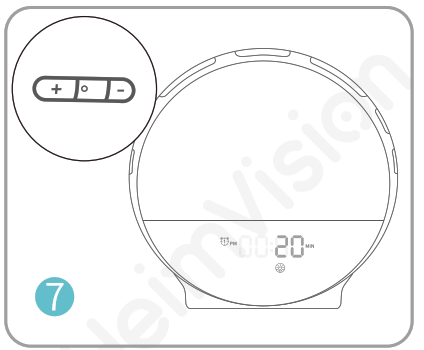
7.Press
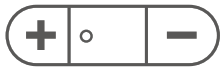

SNOOZING
When alarm clock goes off, press
When alarm clock goes off (or snooze state), press the corresponding alarm clock button to turn off light and sound. When alarm clock goes off, if there aren’t any operations within 15 minutes, it will trun off light and sound automatically.
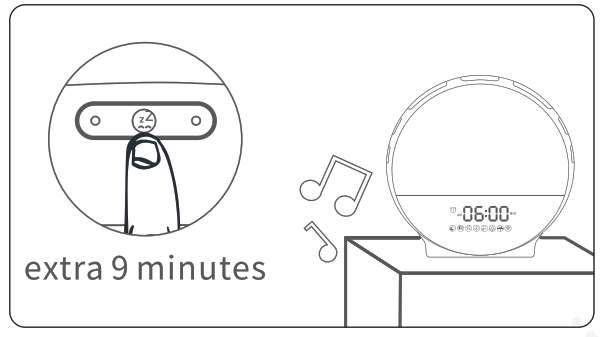
SWITCHING THE LIGHT ON/OFF
You can adjust the display type: Sunrise Light OR Colorful Light
Sunrise Light:
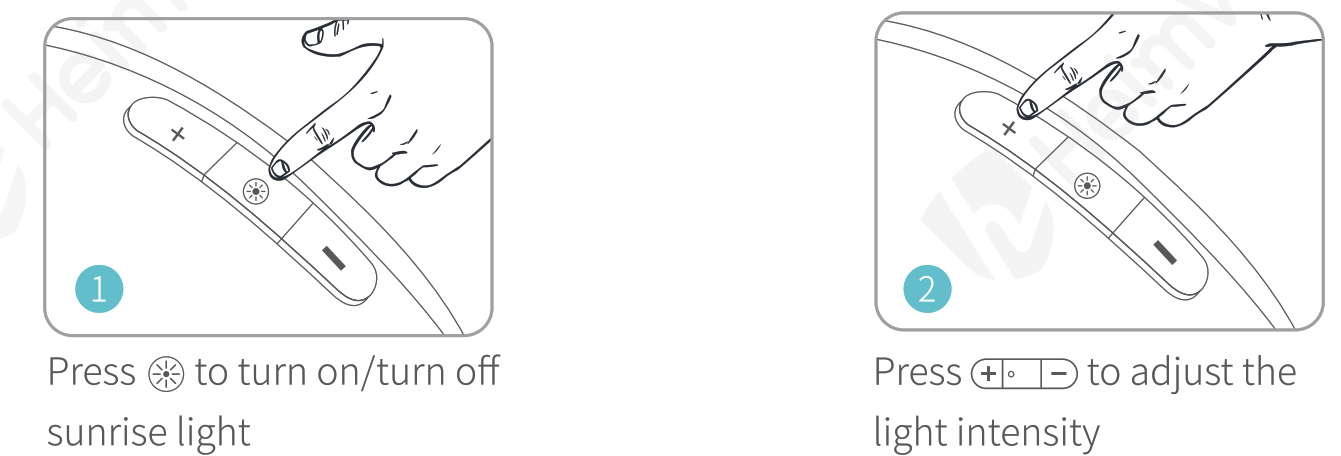
Colorful Lights:
Double click
Press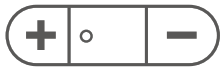
Long-press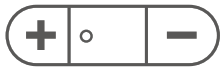
SWITCHING THE FM RADIO ON/OFF
Press 0 for 3 seconds to turn on automatic search mode in your first use, the radio will automatically scan radio frequencies and save the frequency of P01, P02….
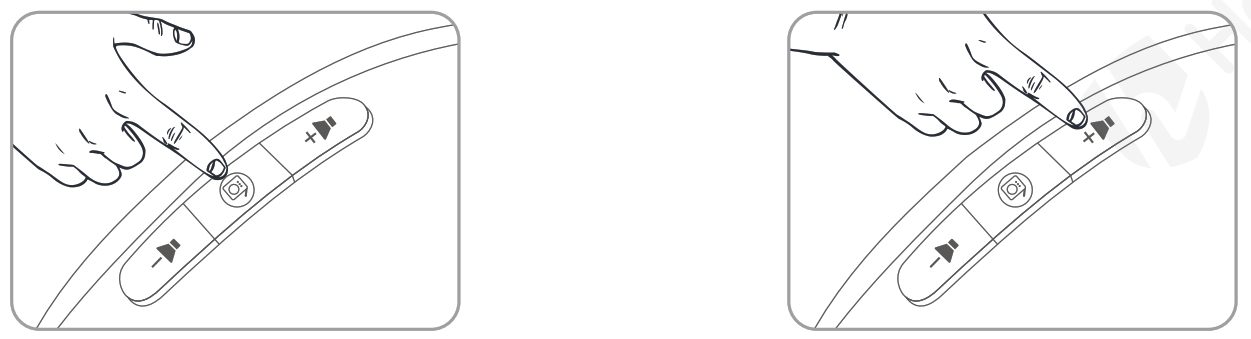
Turn on radio
in time state, press
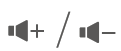
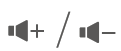
Turn off radio
in the radio-on state, press
Note: To get a good radio signal, fully unwind antenna and move it around until you receive the best reception.
SETTING THE SLEEP TIMER
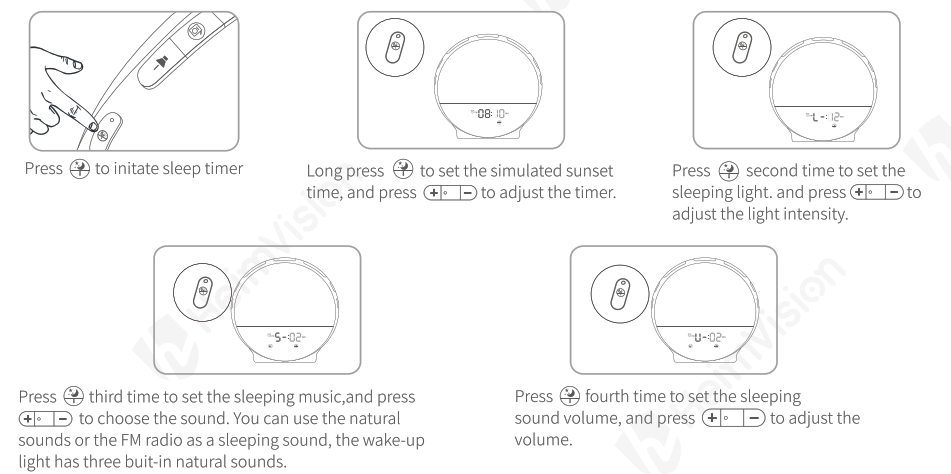
Note: After finish setting, the light will slowly turn form the preset brightness level to dark, and the light will turn off at the end of the preset time. Leave for about 15 seconds to confirm the selected option.
CONNECTING YOUR MOBILE DEVICE
1. Download Smart Life into your mobile device from App Store/ Google Play or by scanning QR code.
• Download ‘Smart Life’ / Scan for Video Instruction

Android/10S
http://e.tuya.com/smartlife
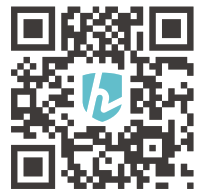
Scan for Video Instruction
http://qrs.ly/2f7bggd
2. Create an Account and Log in
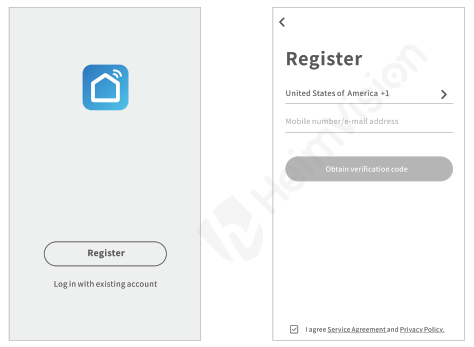
3. Add Device and Connect WIFI
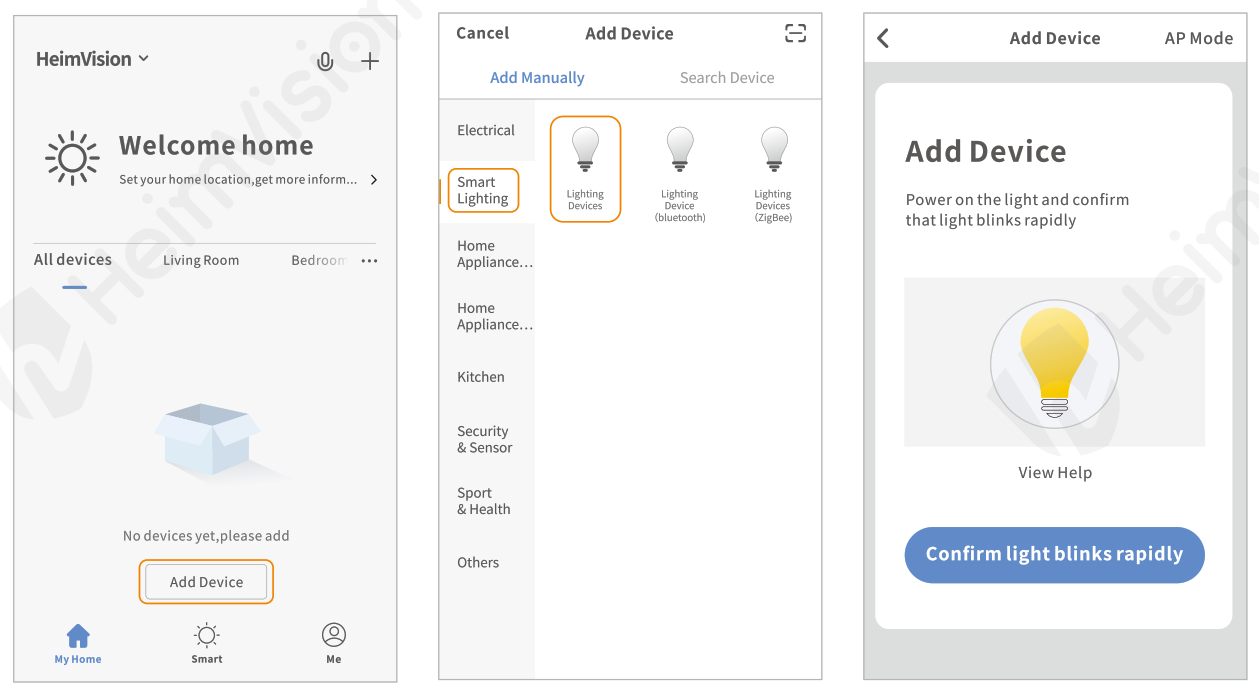
Power on the light and confirm wifi blink rapidly
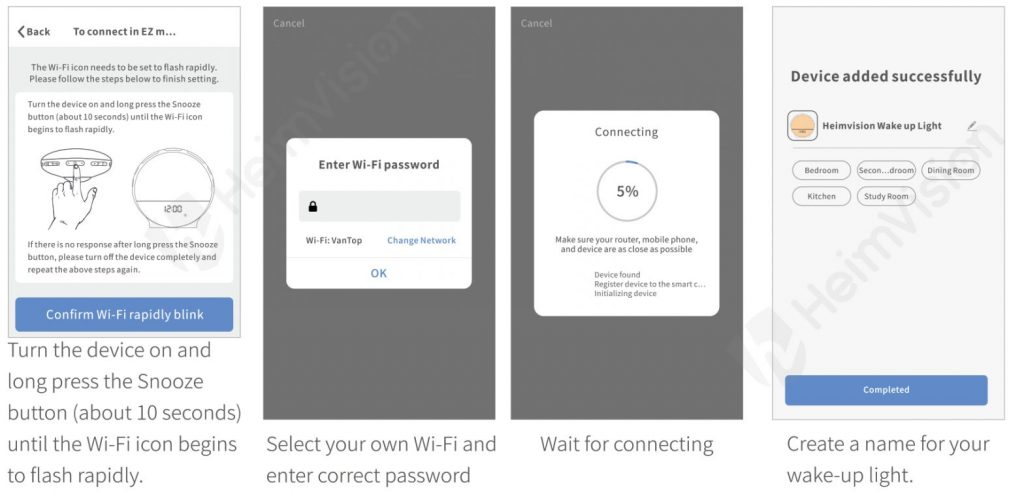
4. How to Operate the Light via Smart Life
APP Operation Panel
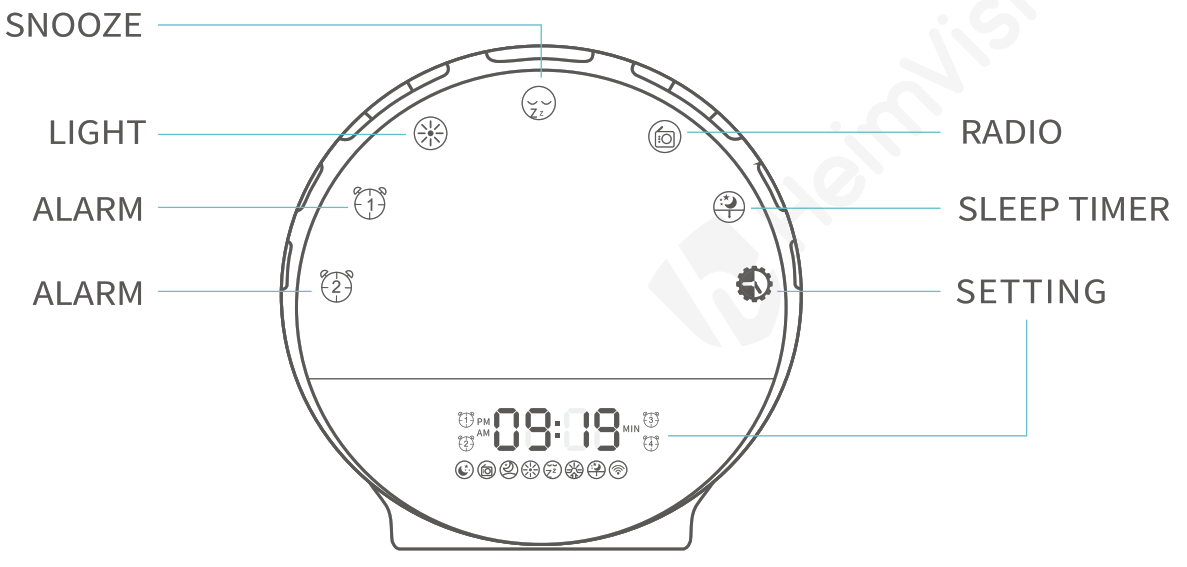
A. Click
B. Click 

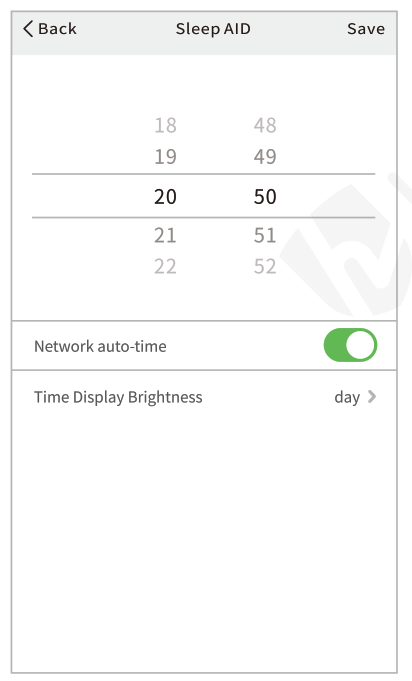
Please make sure you have chosen the Network auto-time, otherwise, alarm settings might not inaccurate.
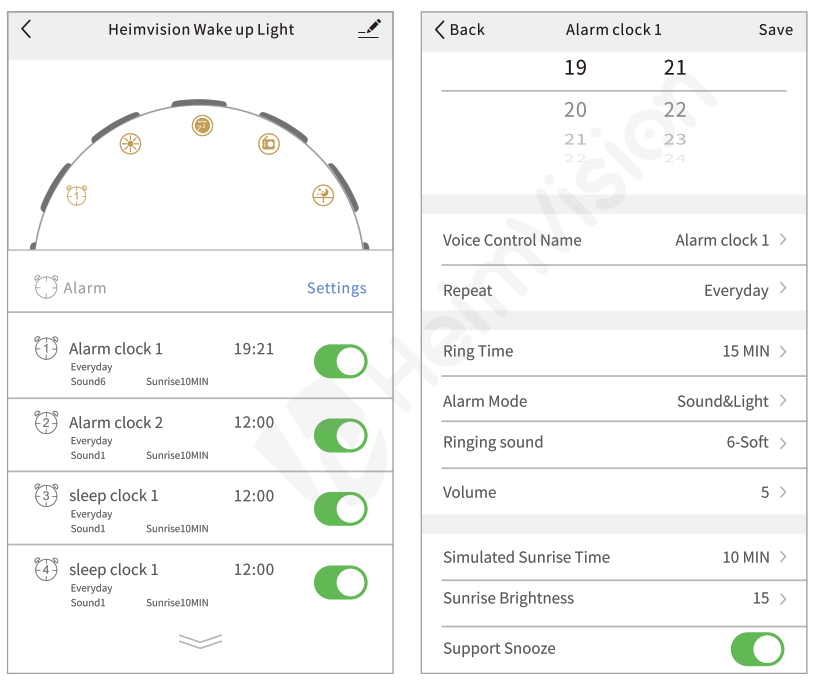
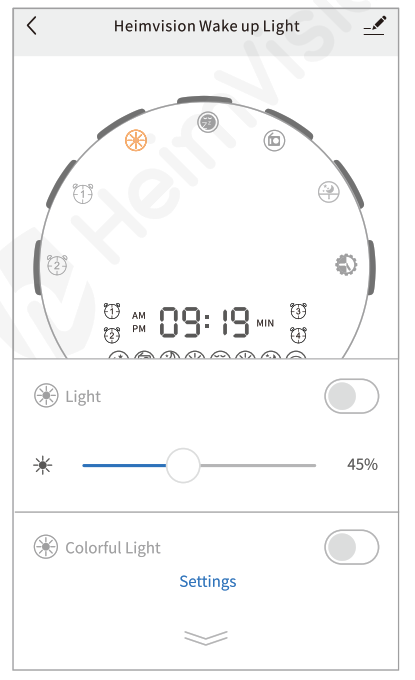
D. Click Q to set the snoozing pattern.
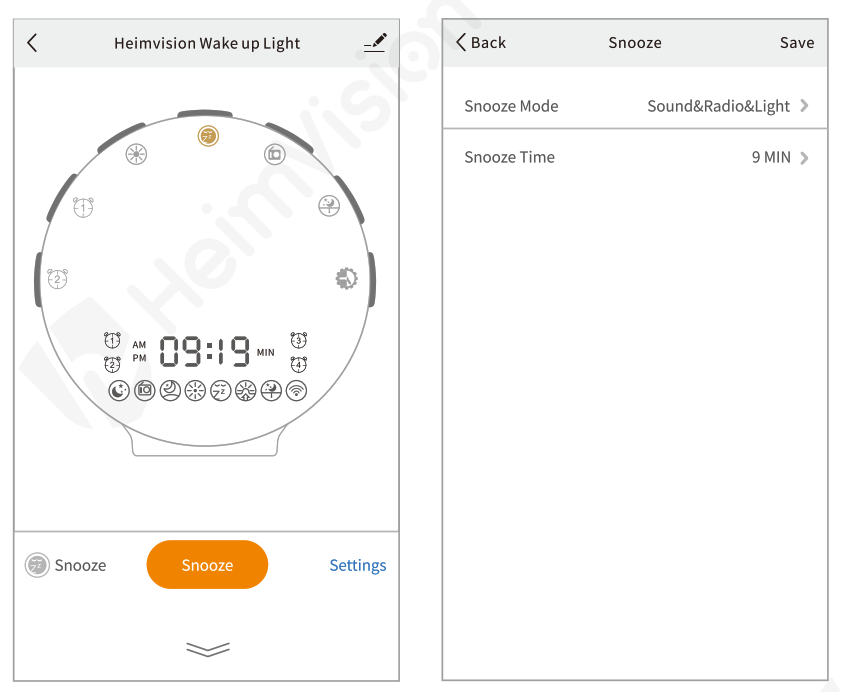
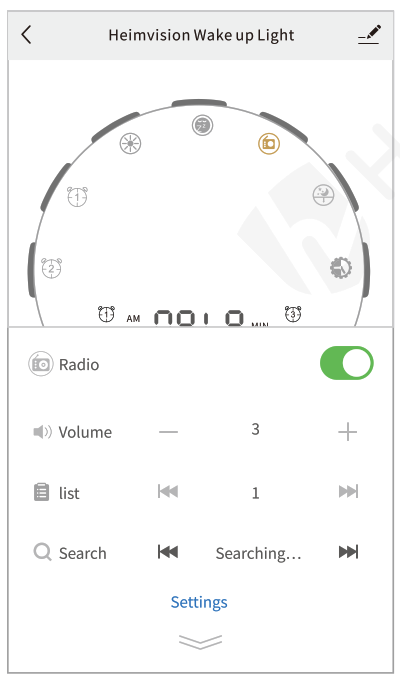
F.Click ® to set the sleep timer and create your Sleep AID.
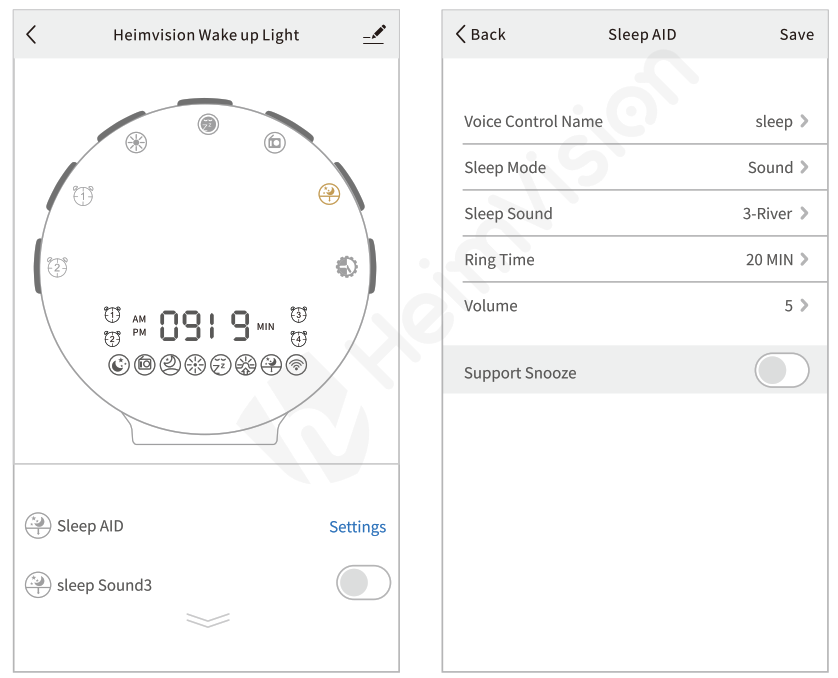
HOW TO CONNECT WITH AMAZON ALEXA
1.Down load Amazon Alexa and sign in your Amazon account.

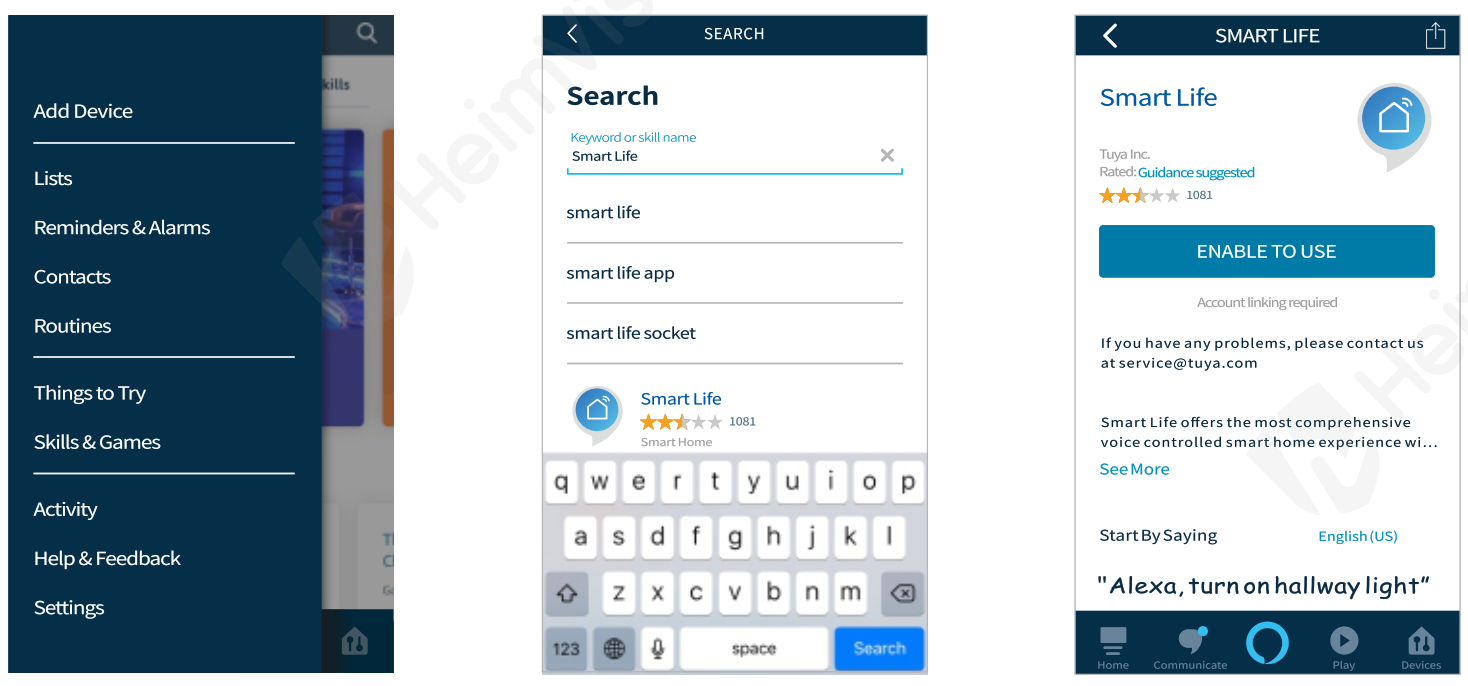
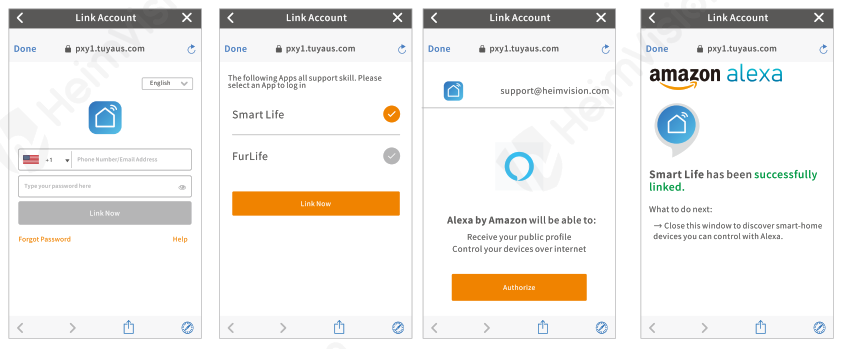
This wake-up light works with Alexa, through this skill, Amazon Alexa will find and list devices you originally added in Smart Life App.
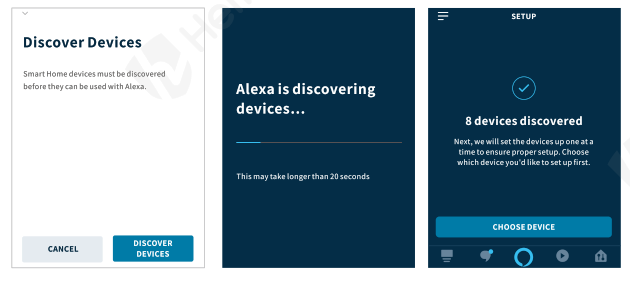
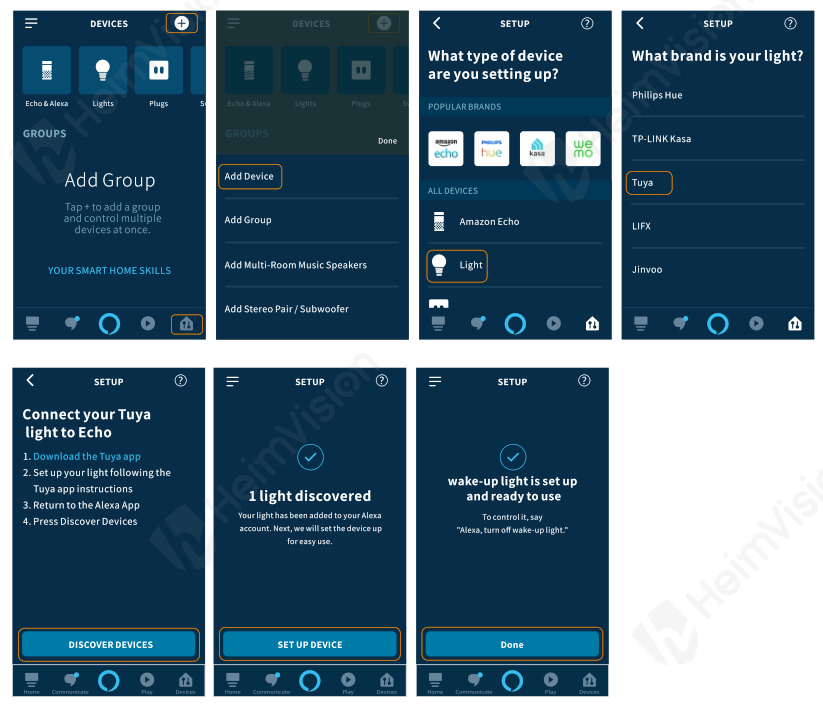
HOW TO CONNECT WITH GOOGLE HOME
1.Download Google Home and sign in your google account.
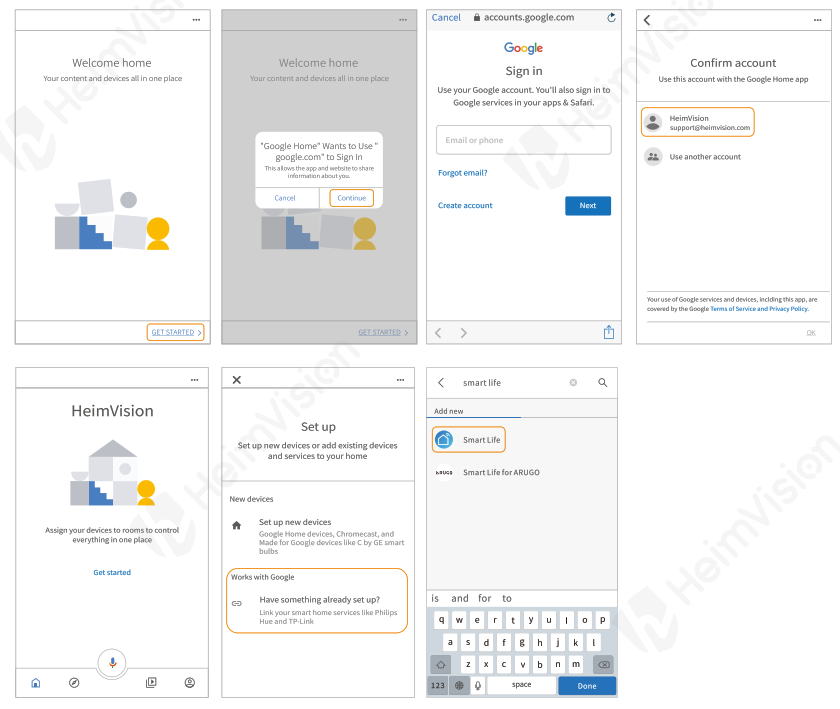
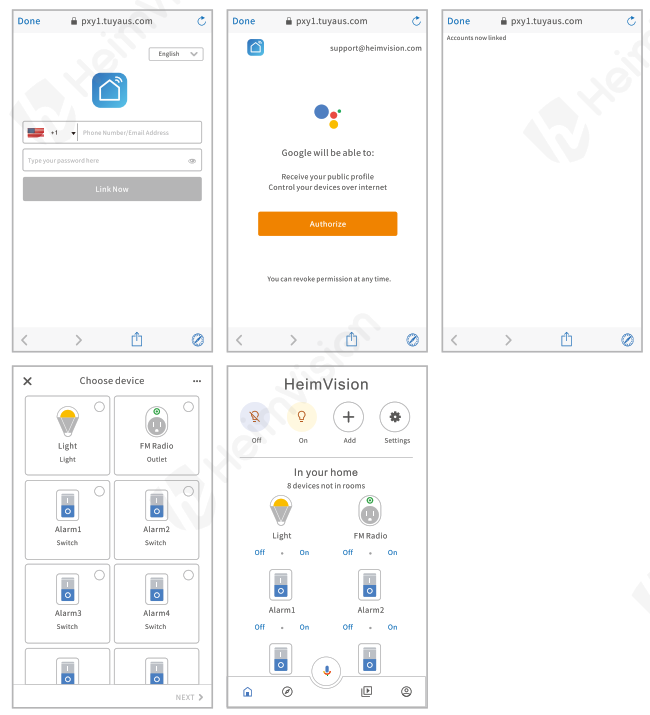
TROUBLE SHOOTING
This part summarizes the most common problems you could encounter with the Wake-Up Light. If you are unable to solve the problem with the information below, please feel free to contact for assistance.
Q1. The appliance does not work at all.
* Perhaps the adapter is not inserted properly in the wall outlet. Plug the adapter properly in the wall outlet.
* Perhaps there is a power failure. Check if the power supply works by connecting another appliance.
Q2. What should I do when I cannot link the Wake-Up Light with the Smart Life App?
* Check if the Wake-Up Light is powered on;
* Make sure your mobile device is connected to the 2.4GHz Wi-Fi Network;
* Make sure the password of your Wi-Fi network entered in Smart Life App is correct when linking Wake-Up Light;
* Make sure the Wake-Up Light is ready for linking: the Wi-Fi indicator flashes quickly. If not, please press the Snooze button (about 10 seconds) until the Wi-Fi indicator begins to flashes rapidly.
Q3. Why did I fail to set the alarm clock to ring only on weekdays?
* Please turn on the Network auto-time in the setting interface of Smart Life App, then you can set the alarm clock according to your needs.
Q4. The radio produces a crackling sound.
* Perhaps the broadcast signal is weak, please fully unwind antenna and move it around until you receive the best reception.
Q5. How can I set the alarm 3 and alarm 4?
* Alarm 3 & Alarm 4 can only be set on Smart Life App.
Q6. Could I completely turn off the time display?
* Yes, you could turn it off in the setting interface on Smart Life App.
Q7. The light wakes up me too early.
* Perhaps the light intensity level you set is not appropriate for you. You can try a lower light level.
* Move the Wake-Up Light further away from the bed.
Q8. The light wakes up me too late.
* You can try to set at a higher light intensity level.
* Make sure the Wake-Up Light is located at a height at which the light is not blocked by your bed, comforter, pillow or any other things.
WARRANTY
30-Day Money-Back Guarantee for Any Reason
You may return your product within 30 days of purchase to receive a FULL REFUND for any reason. But if the reason for return isn’t quality-related, the customer must pay for the return shipping.
24-Month Warranty for Quality-Related Issues
HeimVision warrants its products to be free from defects in material and workmanship, under normal use, during the warranty period. Within 24 months, HeimVision will provide a replacement and cover any return shipping costs for products that fail in normal use.
This device complies with part 15 of the FCC Rules. Operation is subject to the following two conditions: (1)this device may not cause harmful interference, and (2)this device must accept any interference received, including interference that may cause undesired operation.
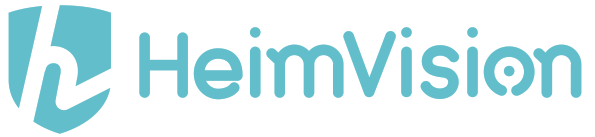
North America United Kingdom