
Hero Band III Fitness Watch User Manual

Appearance Explain
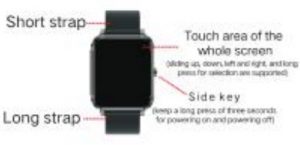

Charging diagram
Strictly follow the operation show in the figure below :
- Please align the magnetic charger to the contact on the back of the device for charging.
- Plug the USB tap into USB adapter (excluding in the packing)
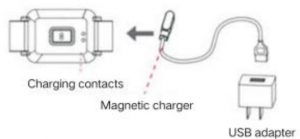
Function Introduction

Show Bracelet Tame, date. calories, etc.

the bracelet shows the most recent moment information such as motion mode. time heart rate, etc.

the weather page will display current weather, air quality information, and conditions for tomorrow This function works must connect to the APP, and the phone must open GPS positioning, and allow the APP to have access to the phone’s location. If you disconnect or turn off your phone’s GPS for a long time the weather Information will not be updated.



the bracelet can receive phone calls. text messages. We Chat. QQ and other notifications and alerts on the phone, and the corresponding push project switch can be opened on the APP.This page can store the last 3 message records.Note that this function should be connected to the bracelet in the APP and the Settings should be completed according to the prompts. Apple’s phone, when connected have to select match in a pop-up match request.








Bracket APP Installation
This product ts a Bluetooth product, and many functions need to be connected to the matching APP before they can be used. or After connecting the bracelet in the APP, you can use other functions, such as: bracelet tune synchronization, call reminder Wake up. message content push. weather display, remote control camera, music control, etc. (Android & IOS Please do not directly correct and pair with the bracelet in the Bluetooth the mobile phone) Scan the following OR code to donrioad APP to connect. For Phone. Search for hero band III in APP Stroe. Download.

Connecting smart bracelet explain
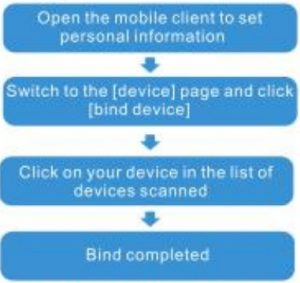
Note:When the phone is connected to the bracelet needs to keep the Bluetooth of the phone open.and there is no other matching device in the Bluetooth of the phone.don’t connect your android phone directly to your mobile phone in Bluetooth.
APP operation instructions
- Enter the APP movement page and press your phone screen to pull down and refresh the bracelet data.
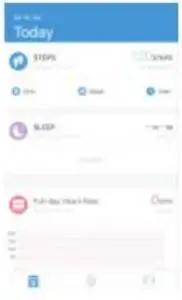
- Click the stops, sleep and other blocks, and enter the analysis of the daily or recent exercise and sleep data.
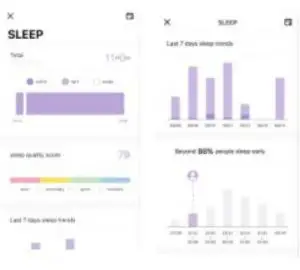
- Click the exercise heart rate/blood pressure blocks to enter the data of the day or recent. or click the APP to measure the heart rate and blood pressure.The test data will be automatically saved to the phone.
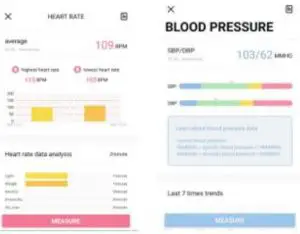
Attention
- Do not charge in condition of water stains.
- This product is an electronic monitoring product, which Is not used as medical treatment. The data is for reference only.
- Don’t wear this device when bathing or swimming for a long time.
- Use the matching charging cable for charging.
Frequently Question And Answers
- The bracelet cannot receive the reminder Android phone Settings
- Make sure the APP has an alert switch on.
- Confirm whether the message can be displayed normally on the notification bar and the notification push of the bracelet can be read Mobile phone notification message; If there is no message in the notification bar, the bracelet will not receive the push. (need find notification and status bar in mobile phone settings. and open WeChat. QQ, phone. SMS. Do Fit switch) C: open the APP– click other Settings — click auxiliary function — open the Do Fit switch.
Apple system phone settings.:
- Make sure to select the allowed pairing when connecting the bracelet. can be checked in the phone Settings – Bluetooth, if there is one at the bracelet of the connected device


- Open the phone settings — click on the notification — click WeChat, 00. SMS, phone — open the permission notice. Displayed in the ‘notification center.
- Android phones don’t connect the bracelet. For android phones, please do not connect with the bracelet directly in the Bluetooth of the phone. Please download the APP firstly. And go to the APP to search the device and connect Restart your phone’s Bluetooth and bracelet if necessary.