

hp ENVY 6400e All in One Series Printer User Guide
Printer Features
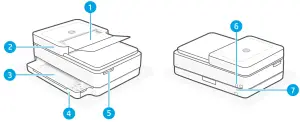 1 Automatic document feeder
1 Automatic document feeder
2 Scanner
3 Output tray
4 Input tray
5 Access ink cartridges
6 Power button
7 Wi-Fi Reset button Status lights
Status lights

Pulsing purple
The printer is in wireless setup mode. See “Help and tips for Wi-Fi and connectivity”.

Pulsing blue
Connecting to network
Solid light blue
Connected/ready for use
Solid amber
Problem. Check the HP Smart app for troubleshooting information.
 Pulsing green
Pulsing green
Updating or busy
Control panel
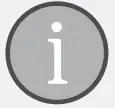 |
Information button/light Press to print a summary of printer settings and status. |
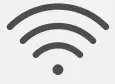 |
Wireless light Indicates wireless connection status. |
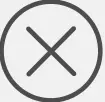 |
Cancel button/light |
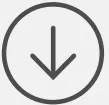 |
Resume button/light Press when lit to continue a job. |
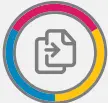 |
Color Copy button/light |
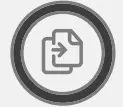 |
Black and White Copy button/light Note: To increase the number of copies, press the desired button multiple times. |
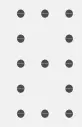 |
Number Counter |
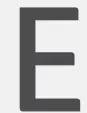 |
Error Code Consult online user guide. |
Do not use USB for setup
![]() Printers with a label covering the USB port must be set up with HP Smart and an Internet connection. After setup, you can print using a USB cable if needed, but the printer must also remain connected to the Internet.
Printers with a label covering the USB port must be set up with HP Smart and an Internet connection. After setup, you can print using a USB cable if needed, but the printer must also remain connected to the Internet.
For more information on lights and errors, visit hp.com/support
Help and tips for Wi-Fi and connectivity
If the software is unable to find your printer during setup, check the following conditions to resolve the issue.
| Potential Issue | Solution |
| Printer Wi-Fi setup mode timed out | If the status light is not purple, the printer might not be in Wi-Fi setup mode. Restart setup mode: |
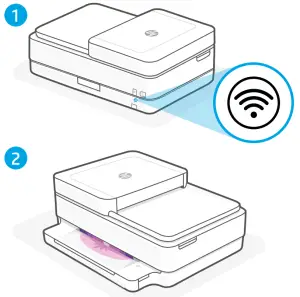 |
1. On the back of the printer, press and hold the WiFi Reset button for 5 seconds and then release the button. The status light will pulse purple. 2. Wait for one minute. Close and reopen HP Smart, and then try connecting again. |
| Computer or mobile device too far from the printer | Move your computer or mobile device closer to the printer. Your device might be out of range of the printer’s Wi-Fi signal. |
| The computer connected to a Virtual Private Network (VPN) or remote work network |
Disconnect from a VPN before installing HP Smart software. You can’t install apps from the Microsoft Store when connected to a VPN. Connect to the VPN again after finishing the printer setup. Note: Consider your location and the security of the Wi-Fi network before disconnecting from a VPN. |
| Wi-Fi turned off on the computer (computer connected by Ethernet) | If your computer is connected by Ethernet, turn on the computer’s Wi-Fi while setting up the printer. Disconnect the Ethernet cable temporarily to complete setup over Wi-Fi. |
| Bluetooth and location services are turned off on your mobile device | If setting up with a mobile device, turn on Bluetooth and location services. This helps the software find your network and printer. Note: Your location is not being determined and no location information is being sent to HP as part of the setup process. |
Printer hardware setup information
![]() Follow instructions in the HP Smart software for easy setup. Visit 123.hp.com to install the software.
Follow instructions in the HP Smart software for easy setup. Visit 123.hp.com to install the software.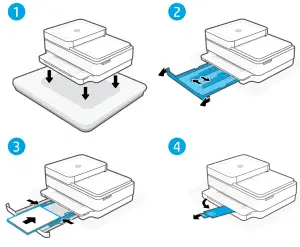
Load paper
- Place the printer on a hard, flat surface.
- Pull open the paper tray and slide out the guides.
- Load Letter or A4 paper and adjust the guides.
- Close the paper tray. Pull out the output tray extender.
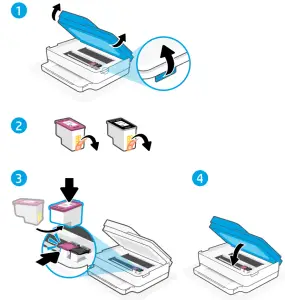
Install cartridges
- Open the ink access door.
- Remove the protective tape on both cartridges.
Caution: Do not touch the contacts under the tape. - Rotate the cartridges so the taller end faces towards the printer. Insert the cartridges and click into place.
- Close the ink access door.
![]() Help and Support
Help and Support
For printer troubleshooting and videos, visit the HP support site. Enter your model name to find the printer.
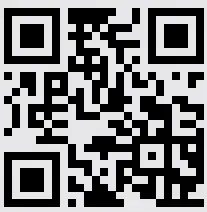
© Copyright 2021 HP Development Company, L.P.
Microsoft and Windows are either registered trademarks or trademarks of Microsoft Corporation in the United States and/or other countries. Mac, OS X, macOS, and AirPrint are trademarks of Apple Inc., registered in the U.S. and other countries.
Android is a trademark of Google LLC. iOS is a trademark or registered trademark of Cisco in the U.S. and other countries and is used under license.
FAQS
Is hp envy 6455e compatible with Mac iPad Pro 10.5 software version 14.6?
Yes, this HP Envy 6455e printer is compatible with the Mac iPad Pro 10.5. Just be sure both devices are on the same wireless network.
does has document feeder?
Yes, the HP Envy 6455e printer has an auto document feeder on top.
Does this scanner scan at 300, 600, and 1,200 dpi?
Its junk for scanning. 75, 100, 150, 200 and 300 are the settings. My old HP 4500 was better than this thing. Print quality is only “normal” and “best” for the settings. Resetting it is also a pain in the you know what to do anything. Have to set everything up BEFORE you do anything, then hope it turns out half way good.
Will this work with windows 8?
Yes, this HP Envy 6455e printer is compatible with Windows 8.
Does this come with ink
This printer comes with setup cartridges in the box. The yield of setup cartridges varies by model but tends to be enough to get the average user through setup and initial printing jobs.
does this scan direct to email?
Yes, the HP Envy 6455e can scan to email using the HP Smart app.
How long is the power cord?
The power cord for this HP Envy 6455e printer is about 5 feet.
What’s the difference between this model (6455e) and the 6055e, that would account for the additional $200?
The HP Envy 6455e printer has an auto document feeder (ADF) on top that would allow to copy or scan up to 35 pages. The HP Envy 6055e printer only has a flatbed scanner and copier.
does this model come in black?
There is a white and black version of this printer, which is the HP Envy 6475 printer.
Will it scan 35 sildes?
No, you cannot scan slides with this HP Envy 6455e printer.
How many Pages will the document feeder hold?
The auto document feeder (ADF) on this HP Envy 6455e printer can hold up to 35 pages.
How can you tell when ink is low ?
You can use the HP Smart app with this HP Envy 6455e printer to see the ink levels on this printer.
Is the envy 6455e and related hp software compatible with macbook pro running mac os big sur version 11.6 and the new apple m1 chip?
Yes. This HP Envy 6455e printer is compatible with macOS, Big Sur, 11.6.
Is this a good printer for sublimation printing?
No, this HP Envy 6455e printer cannot be used for sublimation printing.
is this compatible with lenovo chromebook?
Yes, this HP Envy 6455e printer works with Chromebooks. We recommend using the HP Smart app to set up the printer.
Is 6455 compatible with a cricut explore 3?
As long as the material you’re printing on has a weight of 300 g/m^2 or less, you should have no problem.
VIDEO




