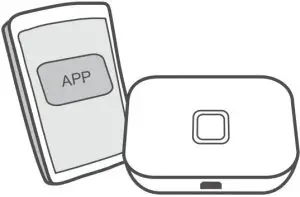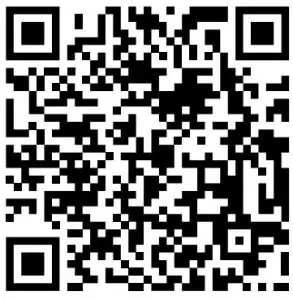HUAWEI HiLink Mobile WiFi User Guide

Appearance
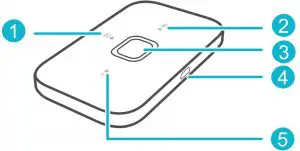
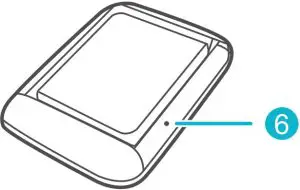
- Message indicator
- Green: New message.
- Blinking green: Inbox full.
- Battery indicator
- Green: Sufficient battery.
- Blinking green: Charging the battery.
- Red: Low battery.
- Power button
Press and hold to turn your Mobile WiFi on or off. - Micro USB port
- Signal indicator
- Green: Strong signal.
- Yellow: Weak signal.
- Red: No signal.
- RESET button
Press and hold to restart your Mobile WiFi and restore it to its factory settings.
Installation
SIM Card
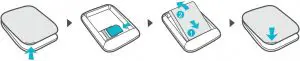
Wi-Fi® connection
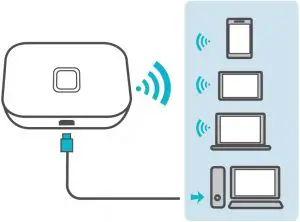
The default SSID (Wi-Fi network name) and Wi-Fi network key are printed on the Mobile WiFi label.
We strongly recommend that you change the default SSID and Wi-Fi key to keep your data secure.
HUAWEI HiLink app
Download the HUAWEI HiLink app to manage your Mobile WiFi more easily.
- Change the SSID and Wi-Fi network key
- Check data traffic and SMS messages.
- Check roaming state and signal strength.
 You can also manage your Mobile WiFi through the web interface at http://192.168.8.1. The default username and password is admin.
You can also manage your Mobile WiFi through the web interface at http://192.168.8.1. The default username and password is admin.
Click the online help on the web interface to learn more about your Mobile WiFi.
Wi-Fi extender (optional)
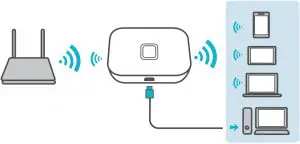
The Wi-Fi extender feature increases Wi-Fi coverage and connects to Wi-Fi networks where available to reduce mobile data usage.
On the HUAWEI HiLink app, enable the Wi-Fi extender function and connect Mobile WiFi to a Wi-Fi network.
Charging
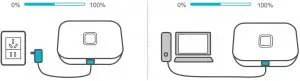
Please only use compatible chargers provided by a designated manufacturer.
 The charger is an optional accessory. To buy a charger, please contact an authorized retailer.
The charger is an optional accessory. To buy a charger, please contact an authorized retailer.
Tips
- Why isn’t my Mobile WiFi responding?
Try restarting the device. If that doesn’t work, restore the device to its factory settings. - Why can’t I connect to my Mobile WiFi sometimes?
To save power, your Mobile WiFi’s Wi-Fi auto off feature is designed to turn off Wi-Fi when there haven’t been connections for a while. You can press the Power button to turn on Wi-Fi again. Alternatively, you can disable this feature, although this might impact battery life. Log in to the web interface and disable the Wi-Fi auto off feature. - Why won’t my Mobile WiFi connect to a network even though all the settings are correct?
The PIN verification feature might be enabled. Launch HUAWEI HiLink and enter the correct PIN.
You can disable this feature if you find entering the PIN regularly inconvenient.
From the HUAWEI HiLink app, select Settings and then disable the PIN verification feature. - Why can’t I access the web interface at 192.168.8.1?
This is likely due to an IP address conflict when the Mobile WiFi assigns itself a new IP address. Please try 192.168.9.1 in this case. - Why won’t my Mobile WiFi power on?
Your battery is probably out of power.
Charge your Mobile WiFi for a while and power it back on. - Why did my Mobile WiFi power off all of a sudden?
Your Mobile WiFi may overheat when you use it continuously over a long period of time, and thereby trigger its automated protection system. Wi-Fi will be turned off and your Mobile WiFi will power off if this occurs.
Please ensure the device is properly ventilated and cooled before you power it on again.