Using a USB port to transfer data – Huawei Mate 10
Selecting the USB connection mode
1. When you use a USB cable to connect your phone to a computer or another device, Allow access to device data? will be displayed in a popup dialog.
2. Touch No, charge only.
3 Swipe down from the status bar to open the notification panel, and then touch Charging via USB. You can choose from the following USB connection modes:
– Charge only: Charge your phone only.
– Device file manager (MTP): Transfer files between your phone and a computer.
– Camera (PTP): Transfer images between your phone and a computer. If your phone does not support MTP, the PTP protocol will be used to transfer files and images between your phone and computer.
– MIDI: Use your phone as a MIDI input device and play MIDI files on your computer.
Transferring data between your phone and a computer
Use a USB cable to connect your phone to a computer and transfer data between the two devices.
Transfer files
MTP (media transfer protocol) is a protocol for transferring media files. You can use MTP to transfer files between your phone and a computer. Before using MTP, ensure that you have Windows Media Player 11 or later installed on your computer. Swipe down from the status bar to open the notification panel, and then set the USB connection
mode to Device file manager (MTP). Your computer will automatically install the necessary drivers. To view files stored on your phone, wait until the drivers have been installed, and then click the new drive icon that appears on your computer (the drive is named after your phone model). If you are using a Windows computer, use Windows Media Player to browse multimedia content on your phone.
Transferring images
PTP (picture transfer protocol) is an image transfer protocol. Use PTP to transfer images between your phone and a computer. Swipe down from the status bar to open the notification panel, and then set the USB connection mode to Camera (PTP). Your computer will automatically install the necessary drivers. To view images stored on your phone, wait until the drivers have been installed, and then click the new drive icon that appears on your computer (the drive is named after your phone model).
Transferring data between your phone and a USB storage device USB OTG is designed to transfer data directly between two USB devices (such as phones, tablets, digital cameras, and printers) without the need for a computer. Use a USB On-The-Go (OTG) cable to connect your phone to a USB storage device and back up your files.
Transferring data between your phone and a USB storage device
Your phone can access data on USB flash drives, card readers, and other storage devices using a USB OTG cable.
![]() This feature is only available on phones that support USB OTG cables.
This feature is only available on phones that support USB OTG cables.
– If your phone has a USB Type-C port, purchase a micro USB to USB Type-C adapter, or use a USB OTG cable with a USB Type-C connector.
1. Connect your phone to a USB flash drive with a USB OTG cable.
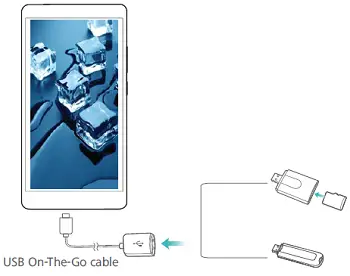
2. Touch Files > Local > USB drive to browse data on the flash drive. You can select and copy data to a destination folder.
3. When you have finished browsing, touch Settings > Memory & storage > USB drive > Eject.
4. Disconnect the USB OTG cable from your phone and the USB flash drive.
Questions about your Huawei Mate 10? Post in the comments!
Huawei Mate 10 Manual [PDF]