
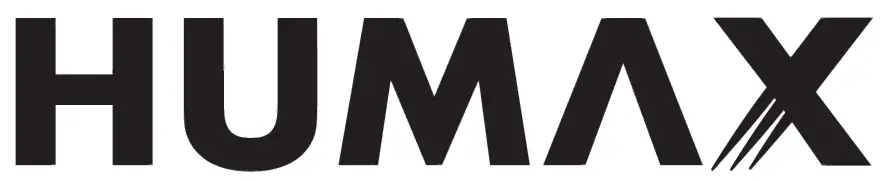 aura
aura
Ultra High Definition Recorder
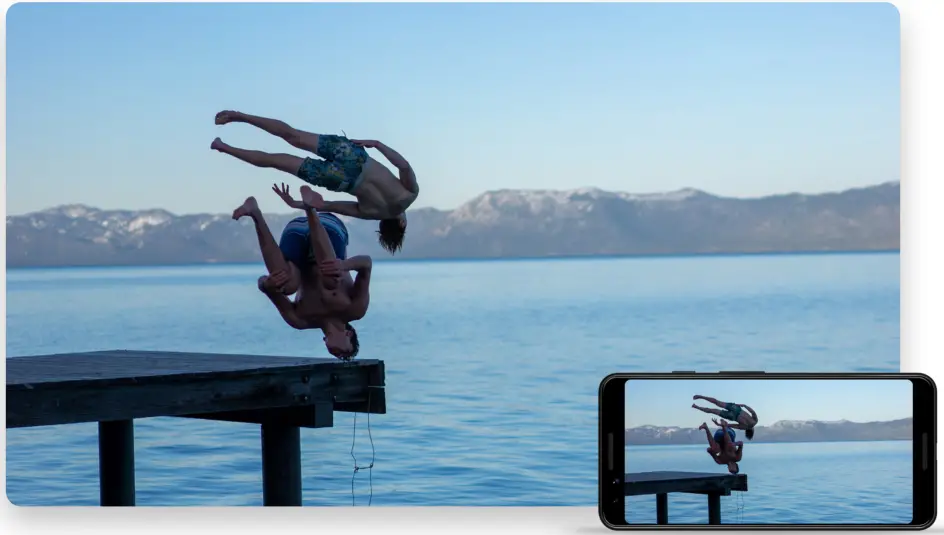
Setup Guide
Get the most out of your new set-top box
Welcome
Thank you for purchasing this product
Accessibility
You can find video tutorials, in-depth user manuals, and more online at: uk.humaxdigital.com/support
Help & Support: Mon-Fri 9am-5pm
If you get stuck installing or setting up your new product, please get in touch with customer support on 0344 318 8800
Warranty Information
Your new product comes with a 1-year parts and labor guarantee, protecting against electrical breakdown. Upgrade to 2 years (additional year) for free by registering your product within 30 days of purchase.
To claim your 2-year warranty for free, register online at:
https://uk.humaxdigital.com/warranty-registration
Please retain your receipt as proof of purchase, as this will be required to validate any warranty repair in the future. Product name and Serial Number (14 digits) can be found on the barcode label underneath the product.
Important Information – Safety Notice
The following can be found on the leaflet that was accompanied by this setup guide.
- Hardware Specification
- Safety Information
- Environmental
- Terms & Conditions
- Trademarks
- EU Declaration of Conformity
- Open Source License Notice
Default PIN
Your default pin is: 0000
Humax Aura UHD Recorder
The heart of home entertainment
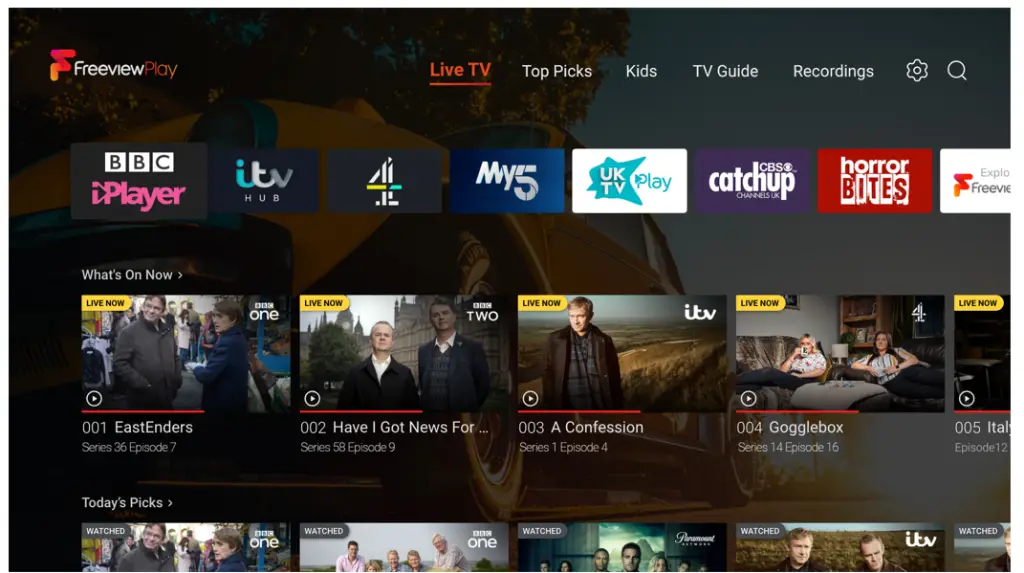
Freeview Play Recorder
All your favorite shows live and on-demand, all in one place and all for free.
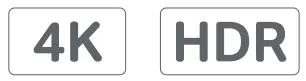
Ultra High Definition
Playback content up to 2160p at 60Hz.
Also compatible with: 720i, 720p, 1080i, 1080p.

Voice Remote with Google Assistant
Try out the Google Assistant at any time to ask things. Ask about the weather or what’s on next.
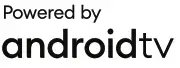
Android TV™
Easy setup with your Google Account, access to your favorite apps and games from the Google Play Store.
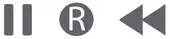
Pause, record & rewind
Record up to 4 shows at once, whilst watching a 5th, so you’ll never miss the shows you love.
Chromecast built-in
With Chromecast built-in stream the entertainment you love from your phone, tablet or laptop to your TV.*
*Compatible apps and devices may be required.
Getting started
Simple steps to get your box up and running
Check what’s in the box
You should have everything you need to get started right out of the box.

Buttons on the set-top box

Check the connections
Connect to your outdoor aerial feed, indoor aerials also work but signal strength may vary.
Ensure everything is connected properly before switching the power on. Be sure to change the input on your TV so it’s set to this set-top box.
| 1. Aerial Connect RF IN to your aerial antenna feed |
2. HDMI Connect to an HDMI the port on your TV |
3. Internet Ethernet cable or via WiFi later in settings |
4. USB Ports Plugin your external devices |
5. Power Plug in to your socket |

Getting to know your remote
Designed for you to get things done quicker
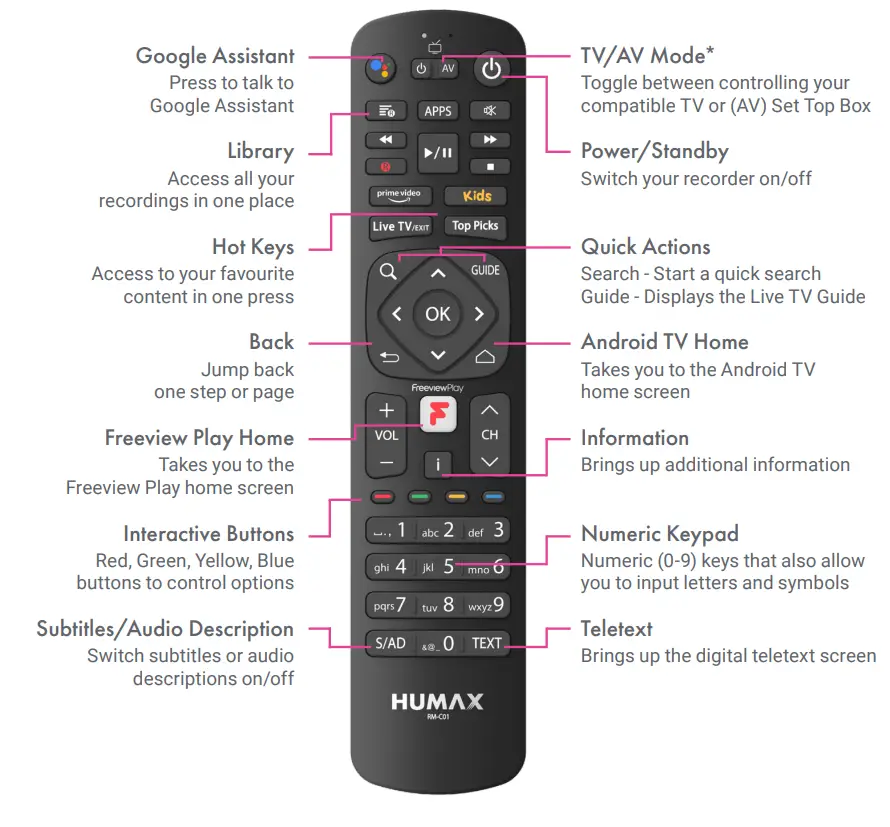
*Please refer to the manual available online for further details.
Remote Control Setup
Pairing your remote via Bluetooth for the first time
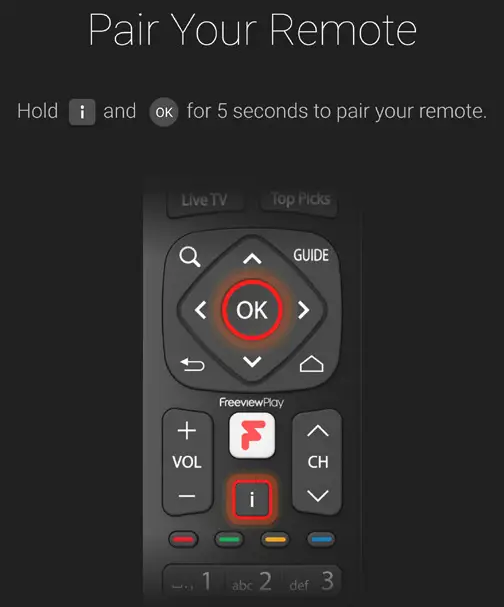
Pairing your remote via Bluetooth
Enable Google Assistant and other smart functions by pairing your remote during the initial setup process.
Pairing Universal Remote Controls
Your remote control is compatible with many other popular TVs, which requires slightly more detail to explain.*
Re-pairing or disabling Bluetooth
Pressing the  and
and buttons at the same time for 5 seconds will switch Bluetooth off. Note: IR mode will remain on.
buttons at the same time for 5 seconds will switch Bluetooth off. Note: IR mode will remain on.
Replacing batteries
If batteries are low, the red LED will blink twice every time you press the Freeview Play Home button. It’s good to replace both at the
same time.
*Please refer to the manual available online for further details.
Onscreen Setup
Follow the setup instructions using your remote or smart device
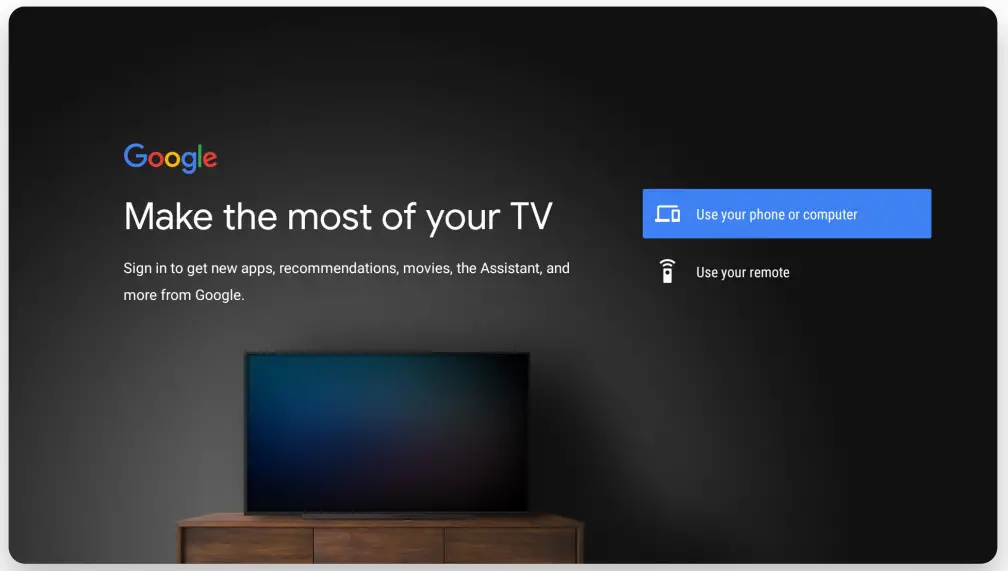
Using your mobile or PC
Sync your Google Account from your mobile device or PC. Ensure you’re connected to the same network. (Android & iOS compatible)
Channel Search
Usually takes 2-3 minutes for the scan to complete. Ensure your aerial is connected properly. You can re-scan later if needed.
Using your remote control
Follow the step-by-step instructions on the screen using your remote control.
Helpful Tips
Perfect time to learn about exciting features your box has with useful on-screen demonstrations.
All your favorite shows live and on-demand, all in one place and all for free
![]()
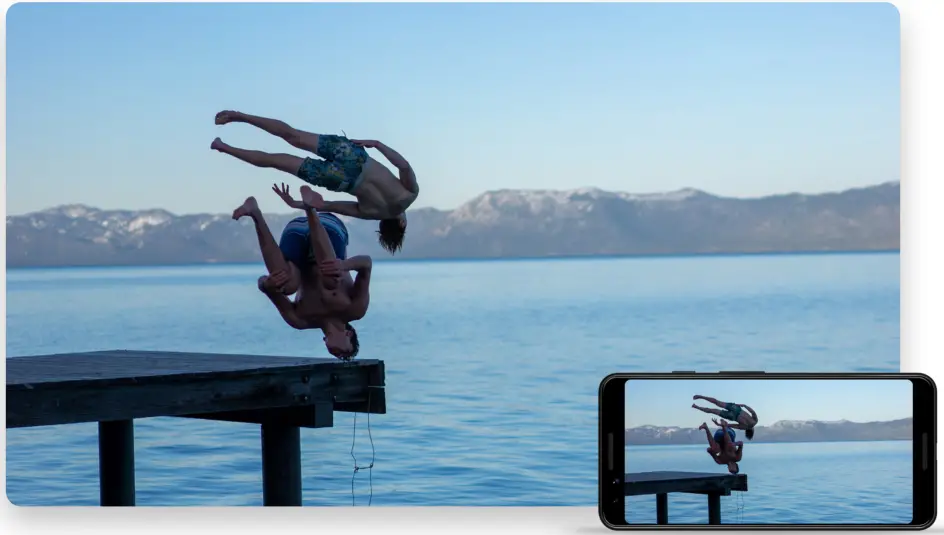
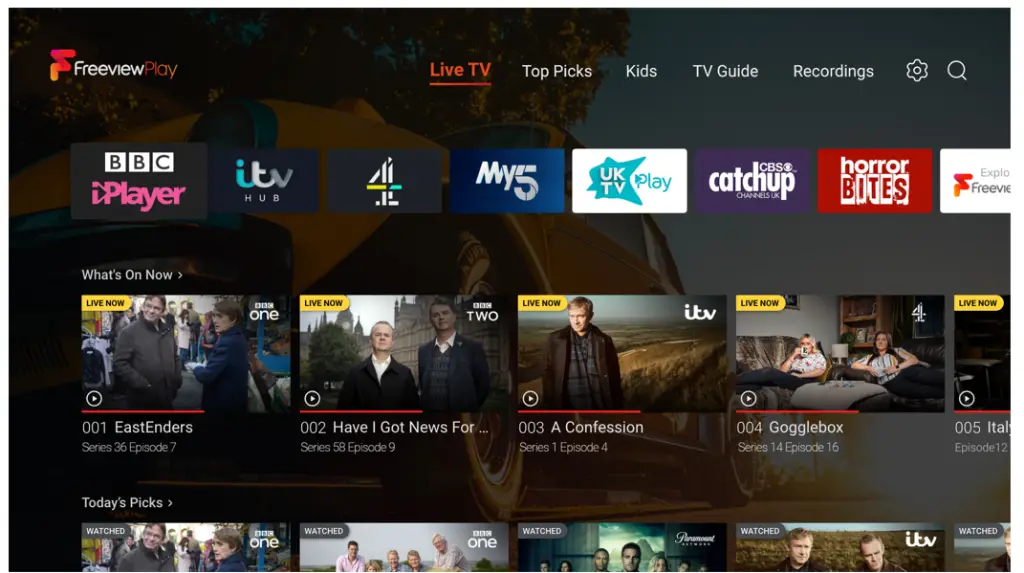

Freeview Play Home
Easily find your favorite shows and movies at a glance
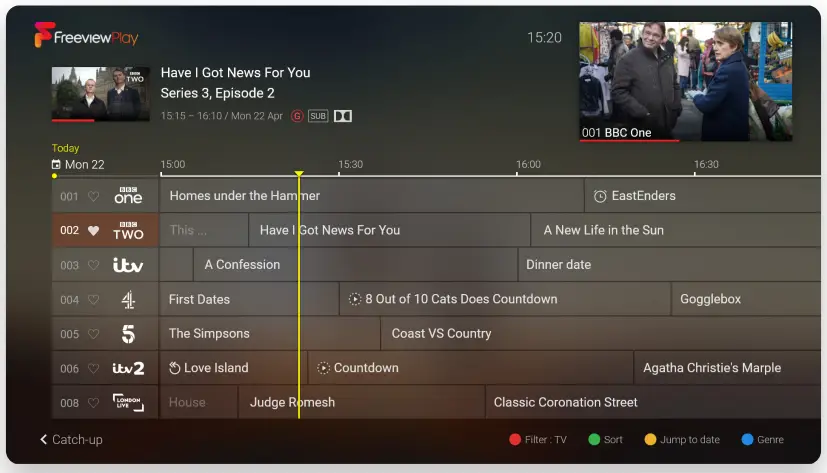
Use the  button on your remote to access this screen
button on your remote to access this screen
Live TV
Use the channel buttons to flick through individual channels or input channel numbers with the numerical pad.
TV Guide
Browse up to 7 days in advance, set reminders and recordings all from one place.
Top Picks
Watch unmissable shows and movies recommended by Freeview available on demand.
Recordings
Access and manage your content and schedule – Recorded shows and movies will be saved here.
Catch up straight from the TV Guide
Scroll back 7 days, just in case you missed anything

Use the  button on your remote to access this screen
button on your remote to access this screen
7 day TV Guide
Jump to a future day to see what’s showing up to 7 days in advance.
Filter & Sort
Use the interactive color buttons on your remote to filter and sort channels according to your preference.
Catch up
![]() This program is available on demand
This program is available on demand
![]() Watch from the start of the program
Watch from the start of the program
Set Recordings & Reminders
Set a quick recording/reminder for a future program using the remote.
Something for the little ones
Loaded with your kids favourite tv shows
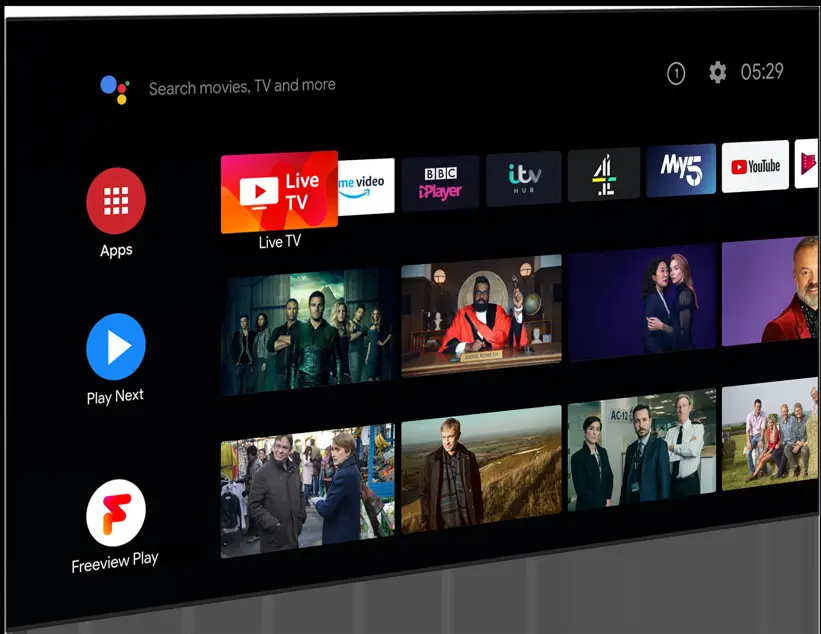
Use the  button on your remote to access this screen
button on your remote to access this screen
Episode Times
At a glance, run times can be found on the bottom right corner of thumbnails.
On Now
Check out what’s currently airing on live channels for kids.
Sort Shows
Browse a collection of kids’ shows, categorized by level.
Search
Search TV shows for kids via keywords.
Powered by android tv
Welcome to a smarter way to watch.
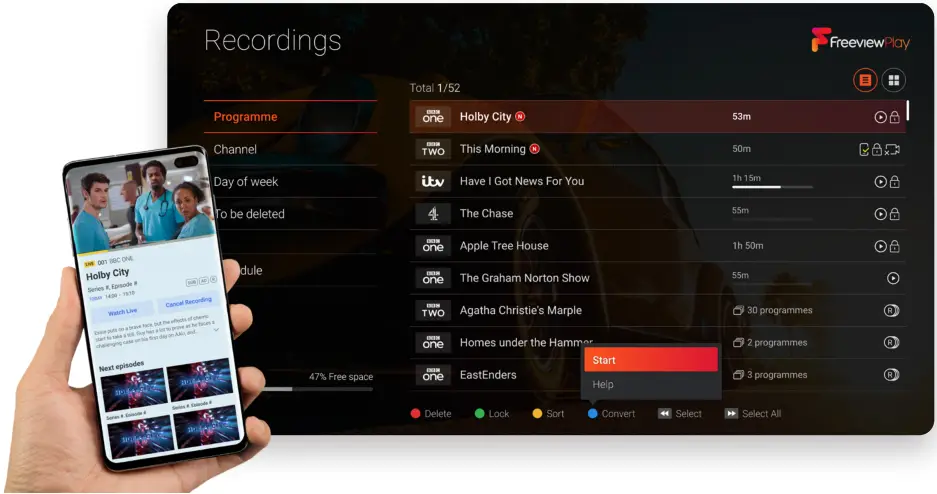
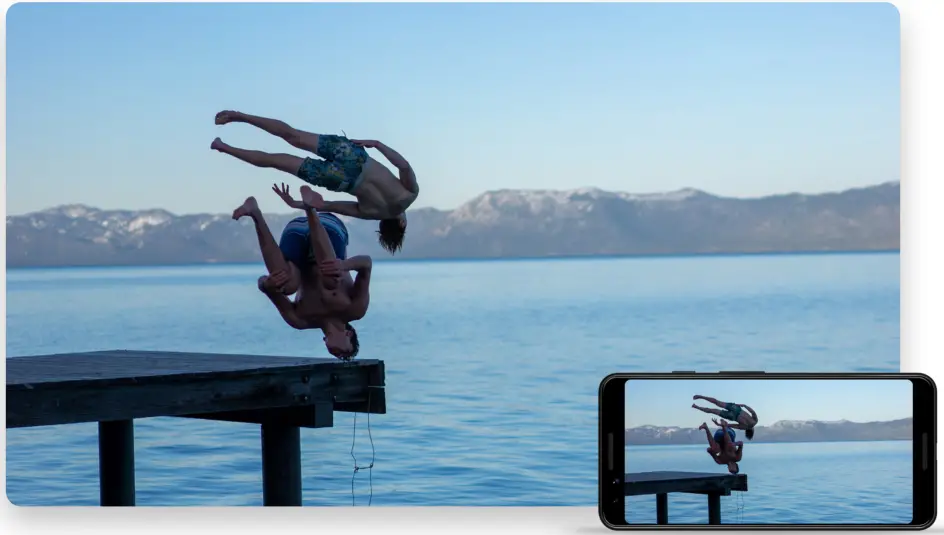
AndroidTV™ Home
All your favorites, at a glance
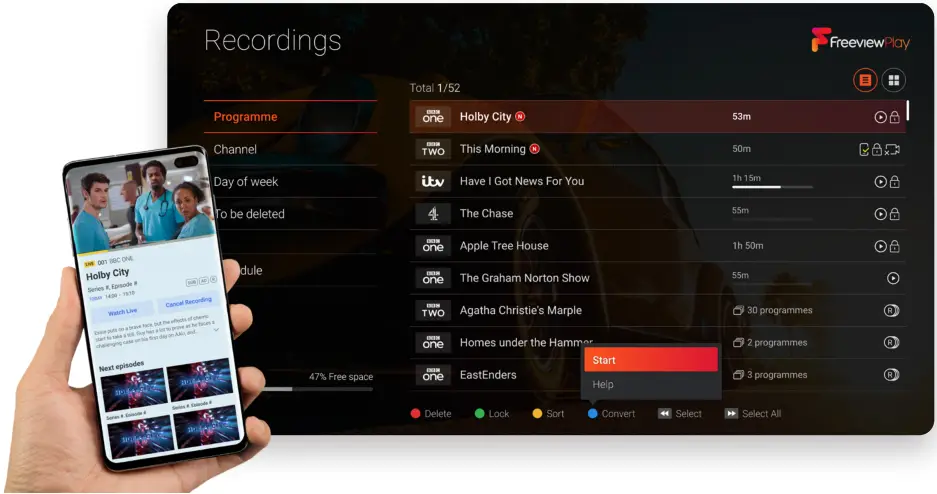
Use the![]() button on your remote to access this screen
button on your remote to access this screen
Entertainment tailored to you
Android TV recommends content you might like based on your viewing history.
Returning back to live TV
Jump back to live TV by pressing the LiveTV button.
Google Play Store
Access a selection of Android TV apps, games, catch-up players, and more.
Settings
Fine-tune your preferences by navigating to the top-right gear icon next to the time.
Meet your Google Assistant
Ask it questions. Tell it to do things. It’s always ready to help
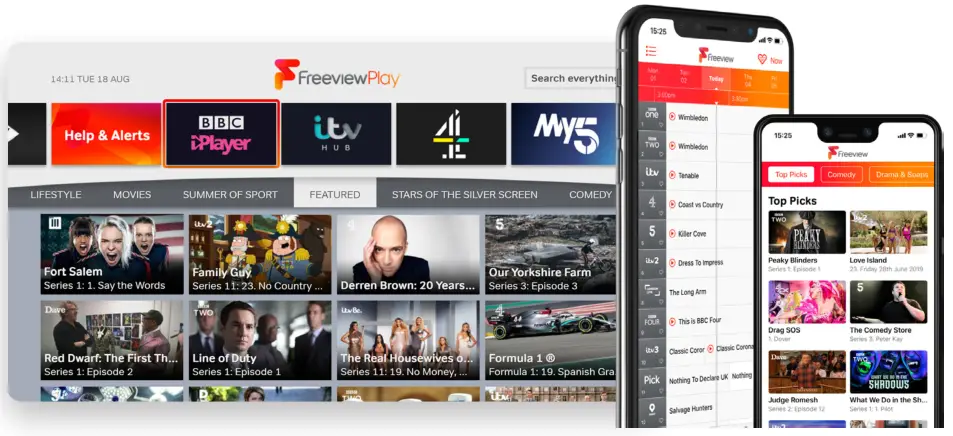
A faster way to entertainment
Easily find and watch your favorite movies, shows, and music including videos from YouTube. Or enjoy your vacation photos on the
big screen all with your voice.
Select (Google Assistant Logo) at the top left of your screen or press the Assistant button on your remote to talk to Google Assistant.
“Show me action movies.” “Play yoga videos on YouTube” “Turn up the volume”
A little help on your big screen
Ask Google Assistant questions and see answers from Google on the big screen. Dim the lights and control smart home devices.
Or even manage tasks by using your voice.
“Dim the living room lights”
“Where is the nearest post office?”
“How’s the commute to work?”
Please refer to the Google Assistant website for more commands.
Chromecast built-in™
Stream the entertainment from your phone, tablet or laptop to your TV.

Cast videos, photos, and music
With Chromecast built-in stream the entertainment you love from your phone, tablet or laptop to your TV.*
Control your smart devices
Command compatible smart home devices working with Google using the Google Home app.
*Compatible apps and devices may be required.
Photo Credit: Clayton Cardinalli
Humax AURA app
TV you love on any screen and on the go

Humax AURA app
Conveniently access many of the same features as your set-top box from your compatible smart devices.
Watching recordings
Stream your recordings around the home download them to your device to watch on the go.
Pairing
Register your box via the Humax AURA app.
Follow the on-screen instructions to be up and running in minutes.
Set recordings and reminders
Use your device to schedule your favorite shows and movies with the easy-to-use mobile TV Guide.
myhumax.net registration required.

20,000 hours of TV on demand all in one place

Explore Freeview on your set-top box
Visit Channel 100 on your Humax Freeview Play Recorder to access all our on-demand players, search for your favorite shows, and
discover new ones with Recommendations, all in one place.
Freeview app on iOS & Android
Browse great shows from BBC iPlayer, ITV Hub, All 4, My5, and UKTV Play, all in one place. Just make sure you have their apps
on your device to enjoy the best Freeview experience.
Channel availability is subject to geographic location and coverage. Aerial upgrade and/or receiver may be required. A minimum
broadband speed of 2Mbps is required to watch catch up and on-demand services – this will count towards any monthly
broadband data allowance.

 Looking for more info?
Looking for more info?
Visual support & FAQ’s are available on:
uk.humaxdigital.com/support
 Coverage Check
Coverage Check
Check Freeview coverage in your area by visiting Freeview.co.uk
The details in this guide are correct at the time of going to print and are for guidance only. The product features outlined are subject
to change at any time without notice. Google, Google Play, YouTube, Android TV, and other marks are trademarks of Google LLC. The FREEVIEW words and logos are trade marks of DTV Services LTD. © DTV Services Ltd. The channel and application logos are trademarks and the copyright of their respective owners. Designed by Humax. Made in Poland. © 2020 Humax Electronics Co. Ltd.