
Hussar
Bluetooth Headphones, Hussar Magicbuds Best Wireless Sports Earphones

Specifications
- Product Dimensions
1.86 x 1.2 x 0.6 inches - Item Weight
0.6 ounces - Batteries
1 Lithium Polymer batteries - Ear Placement
In-Ear - Connectivity Technology
Wireless - Bluetooth version
V4.1+EDR - Support profiles
HFP, HSP, AVRCP, and A2DP - Frequency range
2.4-2.483GHz - Operation range
10 meters or 33 feet - Working time
About 9 hours - Standby time
About 240 hours - Charging time
About 1.5 hours - Brand
Hussar
Introduction
Magicbuds Bluetooth Headphones are secure behind your ears and lay gently in the ear canal thanks to their ergonomic design and silicone ear hooks. Premium silicone gel with a smooth, velvety surface helps prevent sweating. It is excellent for impact sports, the gym, running, jogging, hiking, and cycling. Regardless of your musical preferences, our in-ear design with Advanced APTX technology provides excellent sound quality with deep bass and crystal clear treble. Works well for audiobooks, soundtracks, calming music, and even techno.
What’s In the Box?
- Wireless headphone
- Comply foam ear tips
- Eartips- 3 pairs(small, medium, large)
- Carrying case
- Charging cable
- Wire tie
- Hook
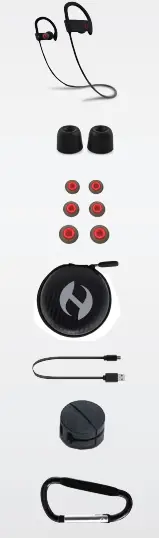
Welcome to the user manual for this comfortable-fit Bluetooth headset designed by HUSSAR. It uses Bluetooth 4.1 echo elimination technology, provides premium sound quality, and has an easy hands-free operation. Before using this product, please read this manual in detail.
Product Overview
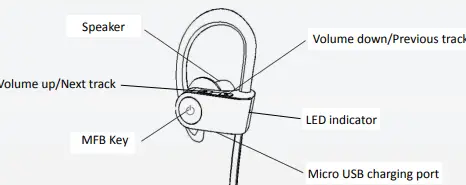
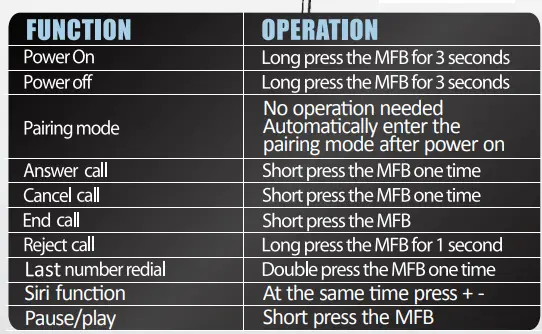

How to connect
- Keep the Bluetooth headset within 1 meter or 3.3 feet when pairing.
- Make sure the headset is off. Press and hold the Multi-Function Button for approximately 5 seconds until the LED indicator flashes red and blue alternately. This means the headset is in pairing mode.
- Enable the Bluetooth function in your device. Search for available Bluetooth devices and select “Magicbuds” from the list of found devices.
- If a password or PIN is required, please enter “0000”.
- If prompted by your mobile phone to connect, select “Yes”. (This is different among mobile phone models.)
- After successful connection, the LED indicator will flash blue twice per 4 seconds.
Warning
Please dry the headphones after each workout.
Reconnect the headset
- The Bluetooth headset will try to reconnect the mobile phone automatically.
- If your Bluetooth headset does not reconnect, please press the MFB 1 time or through your phone’s Bluetooth menu to reconnect manually.
Charging
Magicbuds come with a built-in rechargeable battery. It is recommended that you charge the battery fully before its first use.
- Plug in the micro USB cable and plug another side to the USB port of the PC/laptop or into any USB power charger.
- LED indicator red light on Charging
- LED indicator blue light on Complete charging
- It takes about 1.5 hours to get the battery fully charged
Warnings
Please do not expose the headphones under direct sunlight while charging, especially when the environment temperature is high.
- Please avoid water damage. If it happens, do not use any more.
- Please avoid using low-quality USB charger.
Restore to factory settings
Hold down the MFB button for about 3 seconds during charging, until the LED indicator flashes with red and blue light 3 times to restore the factory settings.
Multi-pairing
- When the Bluetooth headset is turned off, press and hold the Multi-Function Button for approximately 5 seconds until the LED indicator is flashing red and blue alternately. This means the headset is in pairing mode.
- Enable the Bluetooth of mobile phone #1 and search for the Bluetooth devices. Then select “Magicbuds” to complete the connection.
- Disable mobile phone #1’s Bluetooth and long press the Multi-Function Button until the red light is on to turn off the Bluetooth headset.
- Turn on the Bluetooth headset again and make it into the pairing mode.
- Enable the Bluetooth function of mobile phone #2, Searching for Bluetooth devices. Then, select “Magicbuds” to complete the connection.
- Enable mobile phone #1’s Bluetooth function again and find the Bluetooth headset “Magicbuds” in the list. Then, select it to complete 1 to 2 pairings.
Keep your Bluetooth headset close to the cell phone. The straight unblock distance is about 10 meters (33 feet) between the cell phone and Bluetooth headset. Beyond this distance, the sound quality may decline and lose connection.
Frequently Asked Questions
- The mobile phone can’t find the Bluetooth headset.
Check whether the Bluetooth headset is turned on and in pairing mode. When the indicator light flashes red and blue alternately, it shows that Magicbuds is in pairing mode. If the Bluetooth headset is turned on and in pairing mode but still can’t be found, please try restarting your mobile phone and Bluetooth headset.
Note The Bluetooth headset will turn off automatically after 2 minutes without connection. - After connecting the Bluetooth headset with the mobile phone, it is always disconnected or has noise?
The battery is low; please recharge the headset. Make sure the mobile phone is within the Bluetooth signal distance. The maximum distance is 33 feet or 10 meters. Don’t cover the Bluetooth headset with your hand. - The Bluetooth headset is connected, but you can’t listen to music?
Check your Bluetooth setting and adjust the sound path to hands-free mode. Some mobile phones do not have a stereo Bluetooth module and Bluetooth function. Please connect your Bluetooth headset to other mobile phones to check whether the headset is okay. - How do I use the Bluetooth headset to listen to music or chat on the computer?
If your computer has a Bluetooth function, simply enable the function and search for the “Magicbuds” Bluetooth headsets. If your computer does not have Bluetooth function, you need a Bluetooth adapter. By using Bluetooth software (IVT), the adapter can connect the Bluetooth headset to the computer. - What’s the Bluetooth pairing password?
The Bluetooth pairing password is “0000”. Most cell phones support entering the password automatically; in only a small number of devices will it be necessary to enter the password “0000” manually - The red light is not on when charging?
If it has been a long time since you have used the Bluetooth headset, it must be charged for about 30 minutes; then the red light might be on.
Warranty
We guarantee that every product has been seriously tested before shipping. From the purchase date we offer a 30-day money-back guarantee and a one-year warranty. For detailed information, please contact our customer service.
Contact Us
For any inquiries, issues or comments concerning our products, please send email to the address below and we will respond as soon as possible.
- E-mail: [email protected]
- Website:www.ihussar.com