
HyperGear On-Ear Wireless Headphones

User Manual
WARRANTY INFORMATION
HyperGear warranties this product against all defects in material and/or workmanship under normal use for a period of ONE (1) YEAR from the date of purchase by the original purchaser.
Contact [email protected] to submit a warranty claim. Proof of purchase is required.
IMPORTANT
Read all safety instructions and warnings prior to using this product. Improper use and failure to follow safety guidelines could result in damage, excess heat, toxic fumes, fire, explosion, electrical shock or other hazards causing serious and/or fatal injury and/or property damage and not the manufacturer’s responsibility. The user is responsible for maintaining this product with care for maximum use.
- Do not store in a depleted state. Battery cells may be damaged. Charge your unit at least once every 3 months even when not in use.
- Avoid excessively loud listening levels, especially for extended periods of time, as it can cause permanent hearing damage.
- Maintain volume levels that will allow you to hear sound around you and be alerted to potentially hazardous situations.
- Do not store at extreme temperatures (below 40˚ F or above 90˚ F).
- Recharge your device with the included Micro USB charging cable or a certified 3rd party cable and a 2A charging adapter. Standard cables and adapters may charge the battery too slowly and damage/overheat the battery or cause a fire hazard.
- This product is not a toy – keep this product and all component parts out of the reach of children.
- Do not attempt to modify, disassemble, or repair this product.
- Avoid excessive drops, bumps, abrasions, and rough handling of the cords and cables.
- If the unit has dents, punctures, tears, deformities, or corrosion, discontinue use and contact the manufacturer or dispose of in an appropriate method.
- Under any circumstances, if you find this product rapidly increasing in temperature, emitting odor, or demonstrating an abnormal phenomenon, discontinue use immediately.
- Disposal of unit in the garbage is unlawful under state and federal environmental laws and regulations.
- Unit is not waterproof. Do not clean with harsh chemicals, soaps or detergents or submerge.
Prop 65: This product may contain chemicals known to the State of California to cause cancer and birth defects or other reproductive harm.
TROUBLESHOOTING
Q: My headphones will not turn on.
A: Your headphones may be low or out of power. Connect to a power source. The LED light will show whether it is charging. Fully charge before use.
Q: My headphones will not pair.
A: Check that your headphones are turned on.
A: Check that your source device has the Bluetooth function activated then follow its pairing instructions.
A: Check that your headphones are in Pairing Mode, and are not automatically pairing to another device.
A: Your headphones may be out of range. Move closer to your source device.
A: The battery power may be too low on your headphones, source device, or both. Fully charge as needed.
Q: I have already paired with my device, but I cannot hear any music.
A: Your headphones may be out of range. Move closer to your source device.
A: You may be in a different audio source mode. Press the Mode button to switch between audio sources.
A: The volume on your source device may be muted. Check that your device is playing at audible levels.
A: Adjust the volume level directly on your mobile device. Note: Some apps and programs have their own sound settings separate from the general device settings. Make sure to adjust those as well, as needed.
A: The battery power may be too low on your headphones, source device, or both. Fully charge as needed.
A: Try a “soft reset” by powering your headphones off then on.
A: Try re-pairing. First delete the headphones from your list of discovered Bluetooth devices selecting “Forget this Device” for iOs/Apple, or “Unpair” for Android, then follow our pairing instructions.
Q: The sound is too low/too high/poor quality.
A: Your headphones may be out of range. Move closer to your source device.
A: Adjust the volume level directly on your mobile device. Note: Some apps and programs have their own sound settings separate from the general device settings. Make sure to adjust those as well, as needed.
A: Move away from or turn off nearby devices that may be generating interference, such as another Bluetooth device or wireless router.
A: Try turning off Wi-Fi on your source device to improve audio quality.
A: Closing non-essential applications on your source device may improve audio quality. Running multiple applications can reduce the amount of internal resources available to transmit audio clearly.
A: Try a “soft reset” by powering your headphones off then on.
Q: The Bluetooth controls are not working.
A: Your headphones may be out of range. Move closer to your source device.
A: Is the AUX cable plugged in? The headphones do not use battery power when wired-in, so the Bluetooth controls and microphone are automatically disabled.
For additional customer support and technical assistance, please email
[email protected]
INSTRUCTION
Fully charge your headphones before first use.
How to Charge
Using the included Micro USB charging cable to connect your headphones to a USB power source (such as a USB wall adapter, computer USB port, etc.).
Once plugged in, the LED power indicator will light up RED. When charging is complete, the LED will turn OFF (approximately 3 hours).
How to Power On/Power Off
ON: Press & Hold the Power Button until you hear “Power On”
OFF: Press & Hold the Power Button until you hear “Power Off”
NOTE: If the battery is low, the LED will quickly flash RED and the headphones will Power OFF.
How to Pair
Make sure that your headphones are powered off.
Press & Hold the Power Button to turn the headphones ON, the indicator light will flash BLUE & GREEN to indicate pairing mode. It will search for Bluetooth devices automatically.
Using the Bluetooth menu on your device (phone, tablet, etc.), enable searching for nearby Bluetooth devices. Please refer to your device’s user manual for more details.
Select “HyperGear BT Headphones” from the list of discovered devices, connect and pair to it. If your device prompts for a PIN code, enter “0000”. The LED will turn solid BLUE and you will hear a voice prompt confirming the successful pairing.
Your headphones are ready for wireless use!
NOTE: The headphones will automatically reconnect to the last paired Bluetooth audio device when the unit is turned on.
How to Play via Micro SD Card
Turn the headphones ON. Firmly insert the Micro SD card into the designated slot. The LED will turn GREEN and your music will automatically play.
NOTE: Press the Mode Button to switch between Bluetooth and Micro SD Card mode as needed.
How to Connect via Aux-in
Use the included 3.5mm auxiliary cable to connect the headphones to other audio sources including non-Bluetooth devices. The headphones will power OFF, but audio will automatically play.
NOTE: Since the headphones do not use battery power when wired via AUX, the Bluetooth controls and microphone functions are automatically disabled. Use the controls on your source device instead.
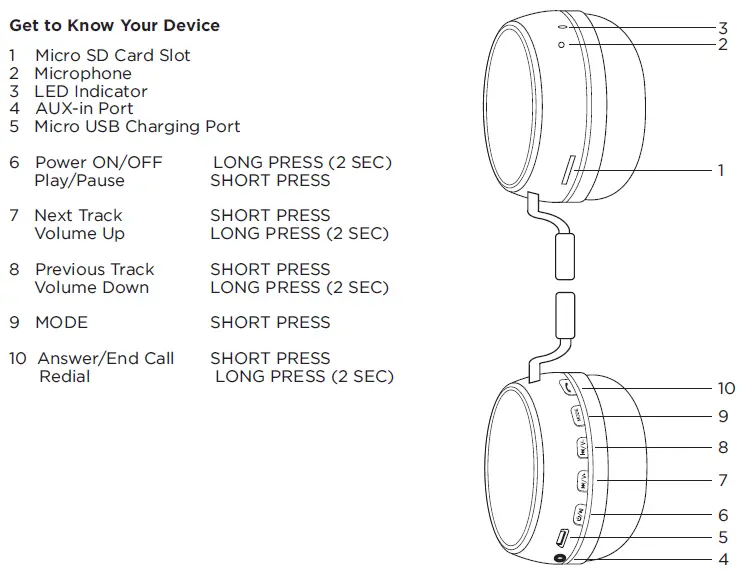
Thank you for purchasing the HyperGear On-Ear Headphones!
Please read this manual thoroughly and keep it for future reference.
Visit www.myhypergear.com to learn more about your new headphones or other HyperGear products.
