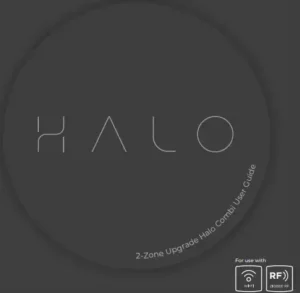

USER GUIDE

Welcome to your new Ideal Halo control. This thermostat will help you to control both your heating temperature and the times that your heating and hot water is on.
Halo is a battery-powered, wireless control for both heating and hot water, that uses a protocol called Zigbee to communicate with the Smart Interface that wires into the boiler.
This user guide is applicable to both the Halo Heat & System RF and Halo Heat & System Wi-Fi control. Halo Heat & System RF is a non-connected control (control is via the Halo Heat & System unit only).
Halo Heat & System Wi-Fi is a wireless heating control that is connected to the internet. You can download the Halo app on Google Play or the Apple app store. You will not have to pay to use the app. For more information on the features in your Halo app visit the Help section of the app or visit our website idealheating.com.

If you have purchased or are upgrading a Halo Heat & System RF (non-connected control) you can upgrade this to an internet heating control by downloading the Halo app and following the steps in the app to connect your Halo control. You will be required to pay a connection fee to upgrade to app-controlled heating.
MAIN FEATURES
HEATING
MODE SELECTION
You can choose to run your Halo in Auto, Manual or Off mode.
Autoruns your heating to pre-set scheduled times and temperatures.
Manual: you control the temperature by manually turning the dial, there are no set schedules.
Off: your heating will be set to a low temperature (default 5°C) for frost protection.
Move between Auto, Manual and Off modes using the right-hand side button, scroll down the menu using the dial and push to select.

PLUS HOURS
If you are running a schedule with pre-set times (Auto mode) and you want to maintain the current temperature of your heating instead of moving to the next setting simply press the dial.
A pop-up menu will appear for you to select how long you would like to extend the temperature for, turn and push the dial to make your selection.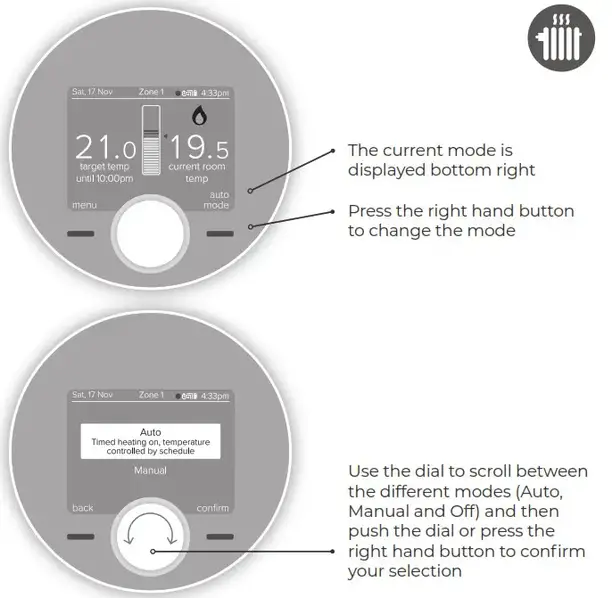
TOP TIP: You could use this feature if you want to keep your heating on for longer than is scheduled. Maybe you’re not going to work today and you want your heating to stay on all morning.
OVERRIDE
If you are running a schedule with pre-set times (Auto mode) and you want to adjust the temperature of your heating temporarily, simply turn the dial to your desired temperature. The new temperature will be active until the next scheduled change shown under the target temperature.
The home screen will now display the override icon above the target temperature.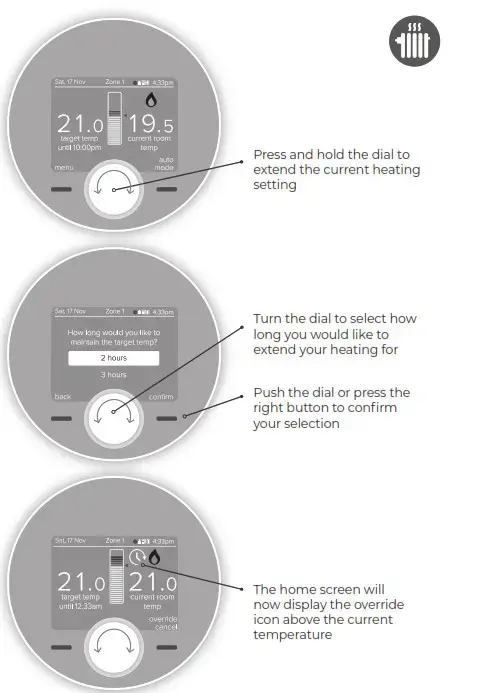
TOP TIP: You could use this feature if you want to boost your heating to a higher temperature for a period of time. Maybe you’re feeling chilly or it’s the weekend and you’re staying up later than when your heating is scheduled.
SCHEDULES
Your Halo will come with a pre-set schedule:
6:00am – 8:00am 21°C
8:00am – 4:00pm OFF
4:00pm – 10:00pm 21°C
10:00pm – 6:00am OFF
You can alter this schedule by entering the “timed heating schedule” section in the main menu.
Each Halo unit is programmed independently of the other.
Turn the dial to move between the different days and view the schedule that is set. To edit a day, push the dial or right-hand button when the day is highlighted in light blue.
Push the dial to edit a heating time or temperature when it is highlighted in light blue. You can also add an additional heating period by scrolling and pushing on the “Add new heating event” bar. You can have up to 6 heating events per day in your schedule.

TOP TIP: If you want to change more than one day you can use the copy day feature to copy the schedule from one day to another day.
TOP TIP: Schedules help to balance comfort and energy efficiency, so you are heating your home to suit your lifestyle. Don’t forget you could set your weekend schedules differently to during the week if your routine changes.
HOT WATER
To access the hot water functions, when on the heating home screen, simply press the dial. Alternatively press the menu button, scroll to Hot Water Control and press confirm. To switch back to heating from the hot water home screen, press the dial again.

MODE SELECTION
You can choose to run your Hot Water in Auto, On or Off mode.
Auto: runs your hot water to pre-set scheduled times and temperatures.
ON: Your hot water is permanently on.
OFF: Your hot water is permanently off.
Move between Auto, ON and OFF modes using the right-hand side button, scroll down the menu using the dial and push to select.
BOOST
If you are running a schedule with pre-set times (Auto mode) and you want to boost your hot water rather than wait for the next setting simply turns the dial.
A pop-up menu will appear for you to select how long you would like to boost your hot water for, turn and push the dial to make your selection.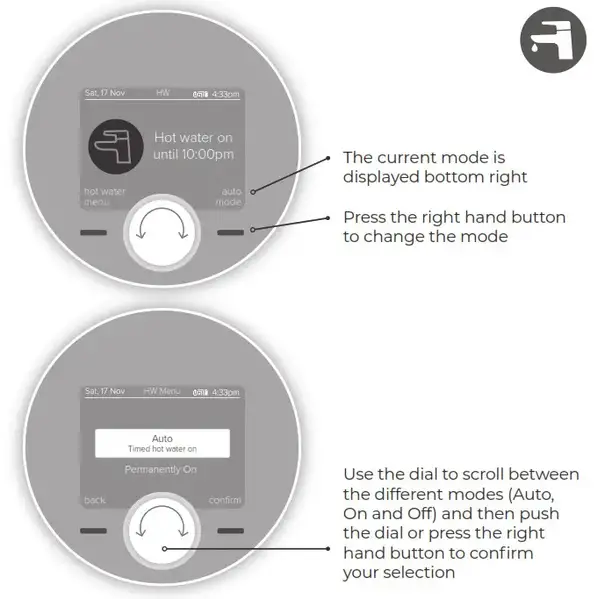
TOP TIP: You could use this feature if you’re home early from work and want hot water before the scheduled time.
SCHEDULES
Your Halo will come with a pre-set schedule:
6:00am – 8:00am ON
8:00am – 4:00pm OFF
4:00pm – 6:00pm ON
6:00pm – 6:00am OFF
You can alter this schedule by entering the “timed hot water schedule” section in the main menu.
Turn the dial to move between the different days and view the schedule that is set. To edit a day, push the dial or right-hand button when the day is highlighted in light blue.
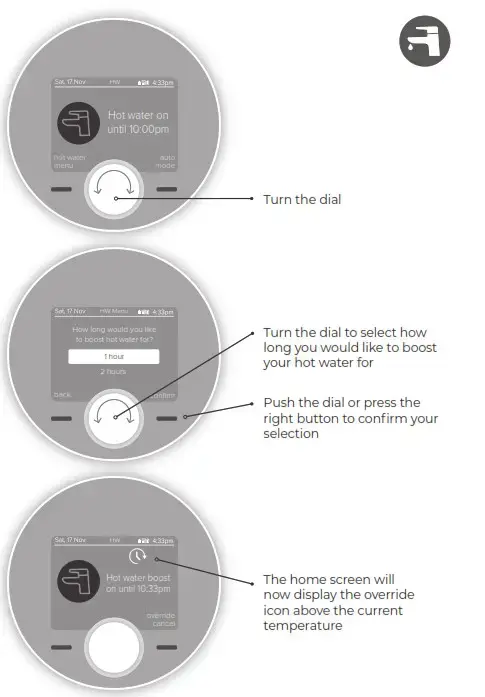
Push the dial to edit a hot water time when it is highlighted in light blue. You can also add an additional hot water period by scrolling and pushing on the “Add new hot water event” bar. You can have up to 6 hot water events per day in your schedule.
 Alter the start and end times of the hot water period and the temperature by scrolling and then pushing the dial to edit. Then use the dial to alter the time or temperature and push to confirm. Push the dial or the right-hand button to save your changes.
Alter the start and end times of the hot water period and the temperature by scrolling and then pushing the dial to edit. Then use the dial to alter the time or temperature and push to confirm. Push the dial or the right-hand button to save your changes.
TOP TIP: If you want to change more than one day you can use the copy day feature to copy the schedule from one day to another day.
TOP TIP: Schedules help to balance comfort and energy efficiency, so you are heating your hot water to suit your lifestyle. Don’t forget you could set your weekend schedules differently to during the week if your routine changes.
HALO SMART INTERFACE
The Halo Smart Interface will be installed in the aperture in front of your Ideal boiler. It will wirelessly communicate with your Halo control and, in the case of an internet-connected Halo, your home Wi-Fi. In normal circumstances you will not have to interact with the Halo Smart Interface, however, the LED indications can be useful in diagnosing any technical issues that may arise.
The Halo Smart Interface has a Failsafe/Override feature which can be used to switch your boiler on if wireless communication between the Halo and Smart Interface is lost.
HALO SMART WIRING CENTRE
The Halo Smart Wiring Centre will wirelessly communicate with your Halo Smart Interface, in normal circumstances you will not have to interact with the Halo Smart Wiring Centre, however, the LED indications can be useful in diagnosing any technical issues that may arise.
The Halo Smart Wiring Centre has a Failsafe/ Override feature which can be used to open your central heating zone valves if wireless communication between the Halo Smart Wiring Centre and Halo Smart Interface is lost.
Do not remove the cover unless you are qualified to do so.
Important: Override is only available if the Smart Wiring Centre loses communication with the Smart Interface. During normal operation, this function is not active.
ADDITIONAL FEATURES
| Holiday Mode | To temporarily turn your heating and hot water off whilst you are on holiday, select the holiday function in the menu and use the dial and buttons to set the a number of days. |
| Support Page | Provides information for your installer or technical expert about your Haloes such as software version and wireless signal strength. |
| Child Lock | To lock the control to avoid it being altered press and hold the left and right-hand buttons at the same time until the icon appears. To remove the child lock press and hold the left and right-hand buttons again. |
| Date & Time | If the date and time seen across the top of the screen is incorrect you can alter this in the date and time section of the menu. |
| Advanced Settings | The advanced settings section of the menu allows your installer or a technical expert to make adjustments and find information about your Halo. |
| Fault Notification | If there is a fault then the fault symbol will 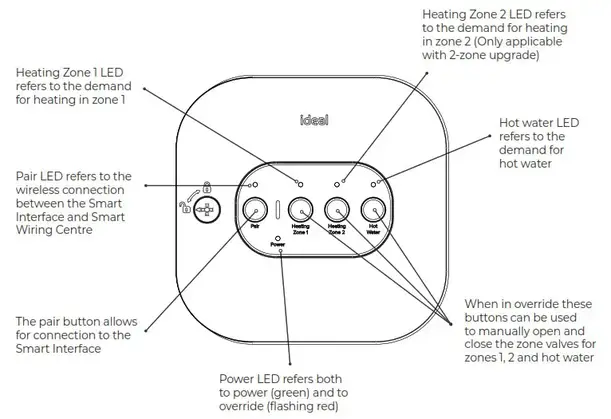 show on the home screen of your Halo. Press the left-hand button to access further information about the fault. show on the home screen of your Halo. Press the left-hand button to access further information about the fault. |
PRT SYMBOL KEY
| SYMBOL | NAME | EXPLANATION |
 |
Flame | Indicates your heating is on. |
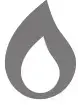 |
Fault | This indicates there is a fault with the boiler. |
 |
Child lock | Child lock is set so the Halo cannot be altered. |
 |
Override | Override or plus hours function is active. |
 |
Optimized start | The optimized start is active. |
 |
Delayed start | The delayed start is active. |
 |
Optimized stop | The optimized stop is active. |
 |
Frost protection | Frost protection is active. |
 |
Service due | Service due in: – 60 days (grey) – 30 days (amber) – 0 days (red) |
| Zone 1 | PRT description | Indicates central heating mode. |
| CH | Central heating | Central heating scheduling screen. |
| HW | Hot water | Indicates the hot water mode. |
| SYMBOL | NAME | EXPLANATION |
 |
Hi | Room temperature is above 40°C. |
 |
Lo | Room temperature is below 0°C. |
 |
Target temp | The temperature you want your heating to reach. |
 |
Current temp | Room temperature in the location of your Halo. |
| 22:33 | Time | Current time. |
| Sat 17 Nov | Date | Current date. |
 |
Battery | Battery status indication. |
 |
Zigbee | This indicates that the Halo is communicating with the Smart Interface. |
 |
Cloud* | This indicates that the Halo is communicating with the internet and can be controlled with the Halo app via your smartphone. *Halo Combi Wi-Fi only |
 |
Hot water | This indicates that the hot water demand is active. |
 |
Hot water | When the icon is orange hot water demand is on. When the icon is yellow hot water boost is active. When the icon is white demand is off. |
CHANGING THE BATTERIES IN YOUR HALO CONTROL
A red, empty battery symbol means that your Halo batteries need to be replaced.
Whether you have a desk or wall-mounted unit you will see the below symbol on the base of the unit. There are also two-finger grabs on top and bottom as shown below. Use the finger grabs to gently pull the Halo away from the rear housing. Do not use a screwdriver to separate.
Remove all the old batteries and replace them with 4 new AA Alkaline batteries. Check you have the correct battery orientation then position the Halo back onto the rear housing and gently push it into place until you feel a positive click.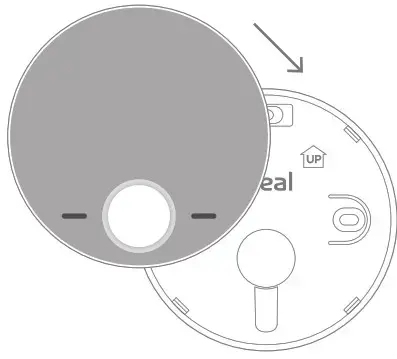
The Halo will go through a short synchronization process while it reconnects with your Halo Smart Interface. The Halo will then return to the home screen.
TROUBLESHOOTING
1. HALO NOT COMMUNICATING WITH HALO SMART INTERFACE
If the below message shows on the Halo screen
then it is not communicating with the Halo SmarInterface.

Please follow the on-screen recommendations, additionally, for further help you can also visit idealheating.com
Please note even without a signal between the Halo and the Halo Smart Interface the heating will continue to operate in Failsafe mode. In Failsafe mode the schedule will still operate however the output temperature of the boiler will be reduced in heating. The output temperature will remain unchanged during hot water demands.
You can also manually switch your boiler On and Off by using the Override button on the Smart Interface. When the Override is pressed it will disable failsafe mode and allow full manual control of the boiler until the connection is restored. When communication is restored both Failsafe and Override modes are disabled.
Please follow the on-screen recommendations additionally, for further help you can visit idealheating.com
During this fault condition, your heating zone valves will need to be manually operated via the buttons on the Smart Wiring Centre. When communication is restored this override mode is disabled.
3. BOILER AND CONTROL FAULTS
If the fault icon appears in the home screen it means there is a control or boiler fault. Press the left-hand key to view the fault and recommendations.
4. LOST PAIRING BETWEEN HALO AND HALO SMART INTERFACE
In the unlikely event that the Halo loses pairing you will see the following screen.
 To re-pair go to section H in the Halo Heat & System installation instructions. You can also find a copy of the installation guide at idealheating.com
To re-pair go to section H in the Halo Heat & System installation instructions. You can also find a copy of the installation guide at idealheating.com
WARRANTY
Your Ideal Halo comes complete with a 2 year Ideal Guarantee, subject to the following terms and conditions.
During the period of the guarantee we will replace free of charge, where it suffers a mechanical or an electrical breakdown as a result of defective workmanship or materials, subject to the following conditions and exclusions;
- The guarantee will commence from the date of installation. Without proof of purchase, the guarantee will commence from the date of manufacture (via serial number).
- The Installation needs to be registered within 30 days of installation, it can be registered online by visiting idealheating.com.
- If the control suffers a mechanical or an electrical breakdown we should be contacted on one of the following numbers:
Northern Ireland:
T: 02890 331444
Elsewhere in the UK:
T: 01482 498660
Our normal working times, excluding Bank Holidays, are:
8 am – 6 pm Monday to Friday
8 am – 4 pm Saturday
8 am – 12 noon Sunday
4. The guarantee does not apply:
a. To any defect, damage or breakdown caused by deliberate action, accident, misuse or third party interference including modification or failed batteries.
b. To any defect, damage or breakdown caused by the design, installation, and maintenance of the central heating system.
d. To any other costs or expenses caused by or arising as a result of the breakdown of the controls.
e. To any defect resulting from the incorrect installation of the controls. To any costs incurred during delays in fixing reported faults. Our Ideal Guarantee is offered in addition to the rights provided to a consumer by law. Details of these rights can be obtained from a Trading Standards Authority or a Citizens Advice Bureau.
Guarantor
Ideal Boilers Ltd, National Avenue, Hull, HU5 4JN.
Consumer Helpline
T: 01482 498660
Installer phone number:
This product contains free and open-source software. For more information about that software, the licenses and notices applicable to it, and (where applicable) how to obtain a copy of the source code, please see the license document, a copy of which can be downloaded from: idealheating.com/open-source and which is incorporated in this statement by reference. For some components, we also offer to provide the corresponding source and associated install information on a physical medium where that is referenced in the license applicable to that component. For more information contact us on [email protected] or visit the link above.

Hereby, Ideal Boilers Ltd declares that devices (model 222143 and 222141) are in compliance with: Directive 2014/53/EU.
The full text of the EU declaration of conformity is available at the following internet address idealheating.com
UIN: 227160 A01
Ideal Boilers Ltd
National Avenue
Hull, HU5 4JB
T: 01482 498660
E: [email protected]
RF frequency: 2405 – 2480MHz Max.
RF output power: 10dBm Ideal Heating is a trading name of Ideal Boilers and associated Group Companies
Ideal Heating is a trading name of Ideal Boilers and associated Group Companies
idealheating.com |  welcome to our ideology
welcome to our ideology