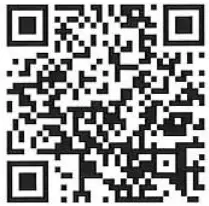ILIFE A4s Robot Vacuum Cleaner

Thank you for choosing ILIFE A4s robotic vacuum cleaner! You’ve joined millions of people to get cleaning done robotically. This user manual helps you to keep your robot performing at its best. Please take a few moments to read through it. You are entitled to the exclusive benefits once you register your robot at www.iliferobot.com/register:
- – Access to ILIFE 24-hour online customer support;
- Get first-hand updates, including new model launch and exclusive discounts.
As a registered user, you could also share your robotic cleaning experience with us. ILIFE listens and makes product improvements based on your valuable feedbacks. If you have any questions, please contact our customer service for assistance or visit www.iliferobot.com for more information. Enjoy automated home cleaning performed by ILIFE A4s!
ILIFE Customer Service
Customer Service Number
1-800-631-9676 (Toll free for USA & Canada)
Mon-Fri: 9:00 a.m. – 18:00 p.m.
Email: [email protected]
For more details, please visit www.iliferobot.com
Important notes
A4s contains electronic parts. Do NOT put it in water or spay it with water. Clean the robot with a dry cloth only.
Where to start
- Place the charging dock against a wall in an open area. Do not put it near a door or steps.
- Before cleaning begins, clear up excessive objects on the floor (e.g. cables, bar stools, etc.).
- Choose MAX mode to clean areas with accumulated dust.
For best performance
- Remove the main brush. Clean the bristle ends and the roller twice a week. (Figure 1)
- Remove the front wheel with a screwdriver. Remove hair in the wheel cavity and axle twice a week. (Figure 2)
- Empty the dustbin and clean filter and bristle brush after each use. Replace filter every month.
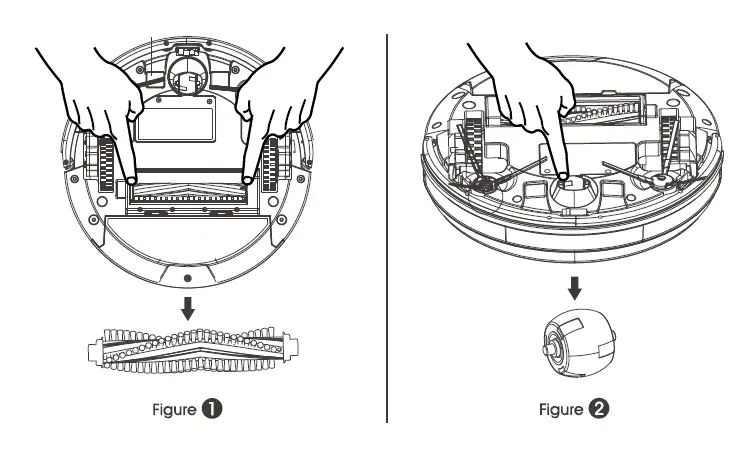
Safety Instructions
Before using the robot, please read and follow the below safety instructions and precautions.
- Read through this user manual carefully before using the robot.
- Retain this user manual.
- Any operation that is not described in this user manual may injure the users or cause product damage.
WARNING
- Only certified technicians may disassemble the robot. Users must not disassemble or repair the robot.
- Use factory authorized adapter only. Using nonspecific adapter may cause electric shock, fire or robot damage.
- Do not touch the power cord, plug or adapter with wet hands.
- Do not allow clothes or any part of your body to be drawn into the robot’s wheels.
- Do not place the robot near cigarette, lighter, matches or other flammables.
- Clean the robot after charging finishes.
- Do not over-bend the power cord or pressure the power cord with heavy or sharp objects.
- Do not use the robot outdoor.
- Do not sit on the robot or attach any object on it.
- Do not use the robot on wet floors.
- Before using the robot, remove all fragile objects (textile, glass, lighting, etc) and other objects that could be caught in the brushes or suction opening (cords, clothing, papers, drapes, blinds, etc).
- Do not place the robot where it could easily fall off (tables, chairs, etc).
- Turn off the power switch during transportation or when the robot will not be used for a long time.
- To avoid battery damage, check if the adapter and outlet are properly connected before using the robot.
- To avoid tripping, make sure everyone in the house knows the robot is working.
- Do not use the robot when the dustbin is full.
- Use the robot in environment between -I0°C and 50°C.
- Do not place the robot in high-temperature environment.
- Battery must be removed from the robot before the battery is scrapped.
- Disconnect electricity supply before removing the battery.
- The battery is to be disposed of safety according to local regulations.
NOTE: This product should not be used by children, mentally challenged people or people who lack related experience and knowledge (unless they are under proper supervision).
Product Parts
Main body and accessories
| NO. | Description | Qty |
| 1 | Main Body | 1 |
| 2 | Charging Dock | 1 |
| 3 | Remote Control ( battery not included ) | 1 |
| 4 | Adapter | 1 |
| 5 | Cleaning Tool | 1 |
| 6 | User Manual | 1 |
| 7 | Extra Side Brushes | 2 |
| 8 | High Performance Filter | 1 |
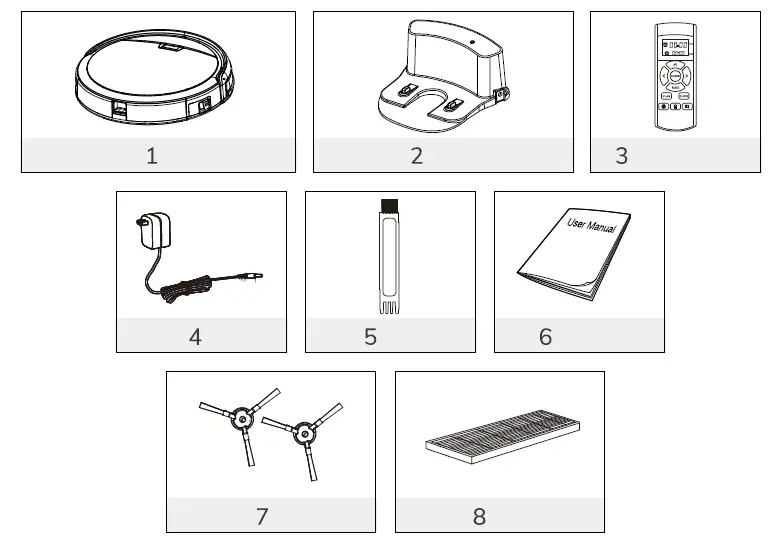
Robot anatomy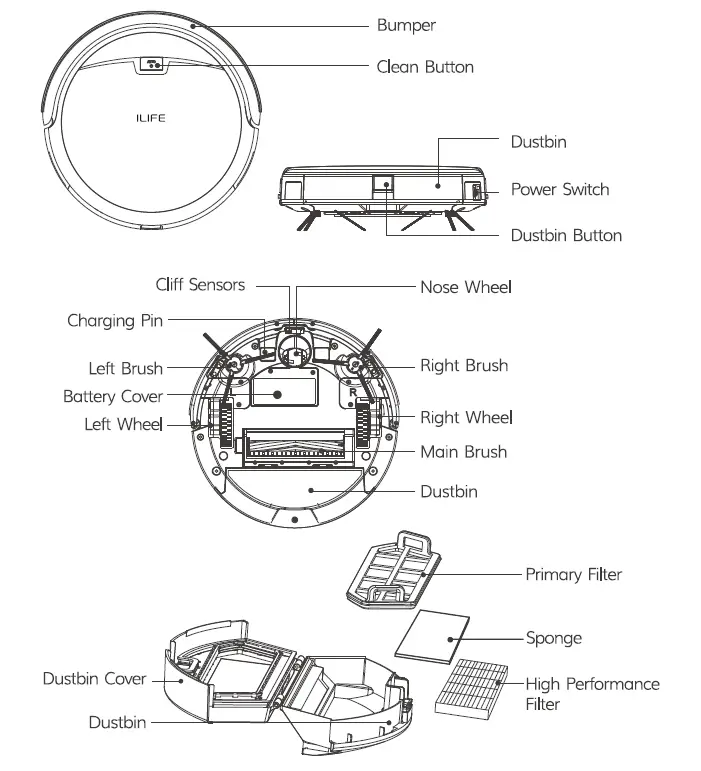
Charging dock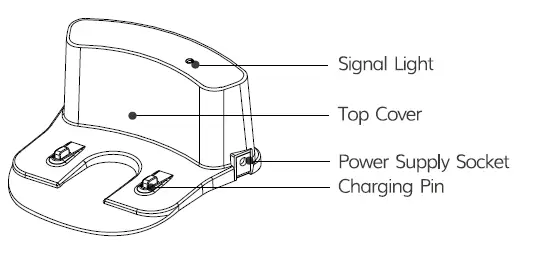
CLEAN button status signals
| Robot status | Light signals |
| Charging | Orange light flashes |
| Charging finished | All lights off |
| In selected mode | Green light flashes |
| Malfunctioning | Red light turns solid |
| Low battery | Orange light turns solid |
| In cleaning mode | Green light turns solid |
Remote control
Clean
- To start cleaning in selected mode.
- To stop current cleaning cycle.
- To change from sleep mode to selected mode.
Direction Buttons
Upward Button:
- To increase minute and hour setting in schedule or clock mode.
- To move robot forward in selected mode
- To stop the robot when it hits against objects.
MAX Button:
- To decrease minute and hour setting in schedule or clock mode.
- To maximize vacuuming power.
Down Button:
- To change from minute to hour in schedule or clock mode.
- To turn the robot left.
Right Button:
- To change from minute to hour in schedule or clock mode.
- To turn the robot right.
Plan
- To enter schedule mode when robot is in selected mode.
- To confirm cleaning schedule.
Clock
- To enter clock mode when robot is in selected mode.
- To confirm time setting.
HOME
- To return robot to charging dock.
Edge
- To clean along the edge of the walls.
Spot
- To clean specific areas.
00:00
- To display scheduled time.
00:00
- To display clock.
Note:
- Place two AAA batteries into the remote control.
- Remove batteries if the remote control will not be used for a long time.
How to Use
Getting started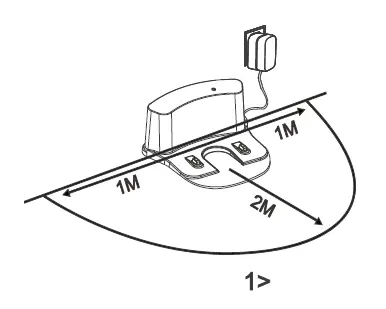
Place charging dock on the floor and plug in adapter. Signal light on charging dock will turn solid.
Note: Put charging dock against a wall and remove obstacles about 1 meter on both sides and about 2 meters in front.
Display panel will flash after the power switch (near the power socket) is turned on. (If no command is received, the robot will switch to sleep mode after 45 seconds)
Note:
- Always keep the power switch on, otherwise the robot will not work.
- If power switch is turned off, all scheduled cleaning will be lost.
Caution: Before charging the robot, make sure the power switch is turned on, otherwise the robot will not be charged.
Robot can be recharged by:
- Plugging into an electrical outlet;
- Pressing ( 1§)-) button on remote control – the robot will return to charging dock for auto recharge.
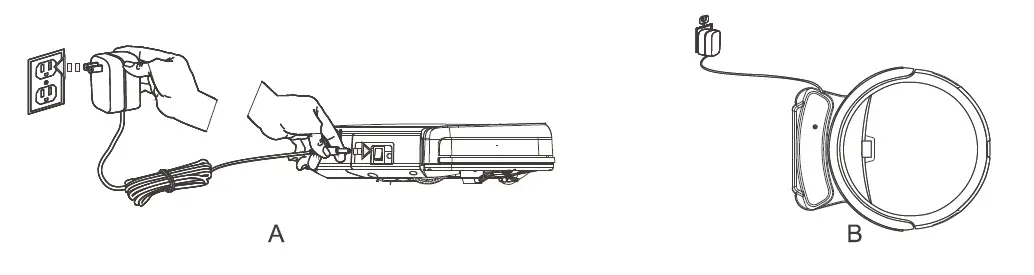
Extending battery life:
- Before first use, charge the robot overnight. When charging finishes, light at AUTO button will turn off.
- Always place the robot on the charging dock that is connected to power.
- If the robot will not be used for a long time, fully recharge it and turn off the power switch before storing it in a cool, dry place.
Auto charging
Robot will automatically return to the charging dock when battery runs low.
Start/Pause/Sleep
- Sleep mode: the robot is not working, the light at the AUTO button is off and the power switch is on.
- Selected mode: the robot is not working, the green light at AUTO button flashes. Cleaning mode: the robot is working, the green light at AUTO button turns solid.
Starting up
- Make sure the power switch is on.
- Press the button on robot or 8 button on remote control to start cleaning.
Note: If robot is in sleep mode, press button to recover it from sleep mode. Press button again to start the cleaning cycle.
Pause
Press button on robot or 8 button on remote control to change from Clean mode to selected mode.
Note: When robot is paused, press I “”.’° I button to resume the cleaning cycle.
Sleep
Change from selected mode to sleep mode:
- Press and hold I “”.’° I button on robot for 3 seconds.
- Robot automatically enters sleep mode if no command is received after 45 seconds
Schedule
- Point the remote control at robot and press CLEAN button to recover robot from sleep mode. You will hear a beep.
- Adjust the “clock” on remote control to display local time.
- Press CLOCK and set time with direction buttons.
- Press CLOCK again to save the setting.
- Note: When scheduling a cleaning cycle, keep the remote control close to robot for better signal reception.
- Point the remote control at robot, and set PLAN time to start cleaning.
- After setting the time, press PLAN button on remote control to save the schedule. Successful scheduling will be confirmed by a “beep” sound.
- Note:
- Do not place charging dock on carpet.
- Make sure the robot is turned on after scheduled cleaning is set.
- How to cancel the schedule?
- To cancel a schedule, turn off the power switch off on the robot.
- Restart the robot
Successful time and schedule settings are confirmed by a beep sound. If there is no sound confirmation, it means the settings are not saved.
Cleaning mode
Auto cleaning
In Auto cleaning mode, robot automatically cleans the areas that it can reach.
Note: Press button on robot or 8 button on remote control to start Auto cleaning.
Spot cleaning
- Press Spot button on remote control while robot is working. Robot will clean around a circular route and return to Auto Clean mode after Spot cleaning is finished.
- Press Spot button on remote control while robot is in selected mode. Robot will clean around a circular route and return to selected mode after Spot cleaning is finished.
Edge cleaning
To start edge cleaning, put robot near the edge of a wall and press EDGE on remote control.
Note: Edge cleaning will automatically stop when robot cannot detect any edges. To stop edge cleaning manually, press CLEAN button.
Mini-Room mode
Press CLEAN button twice on robot or remote control to switch from Sleep mode to MINI-room mode, which is designed for small space or single room cleaning.
Maintenance
Side brushes
Clean the side brushes when they get dirty. Replace them if they are damaged.
Note: When replacing the side brushes, make sure they are installed according to the “L” and “R” marks on both sides of the brush and the base of the robot.
Dustbin and filter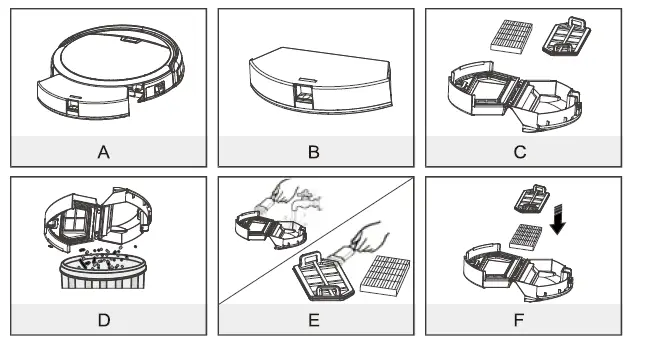
Follow the steps below to empty and clean the dustbin after each use.
- Take out the dustbin and clean dust or debris in the suction opening.
- Clean filter after 15-30 days of use. Replace it no more than 6 months of use.
- Do not reinstall the filter and primary filter when they are still wet.
- Replace dustbin and filters (including filter and primary filter) if needed.
Cliff sensors and auto charging pins.
Gently clean the sensor lens and charging pins with a soft dry cloth.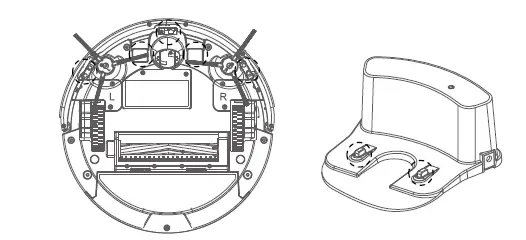
Front-wheel
Make sure the front wheel is clean and can rotate freely to avoid lowered cleaning performance:
- Pull the wheel up and out vertically and clean it. Also check if the gasket is worn.
- Make sure the gasket is properly installed after cleaning the front wheel.
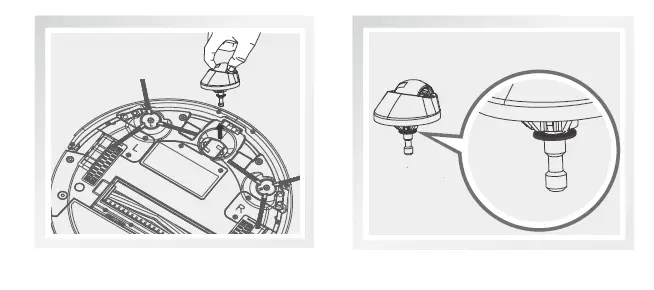
Product Specifications
Remark: The storage temperature of this product is between -20°C and 60°C. The clock or schedule setting is confirmed with a beep sound. The setting is unsuccessful if there is no sound confirmation.
Troubleshooting
| Movement | Possible cause | What to do |
|
Noise level increased |
Bristle brush and roller are jammed by hair |
• Remove main brush. • Clean bristle brush and roller and reinstall them . |
|
Stop and beep suddenly |
Bristle brush and roller are jammed by hair | • Remove main brush.
• Clean bristle brush and roller and reinstall them. |
|
Pick up less debris and spit out debris |
Dustbin is full and filter is dirty |
• Replace filter once every three months. • Take out dustbin and Clean the dustbin • Remove filter and Clean the filter. |
|
Side wheels don’t work properly |
Side wheels are jammed by hair |
• Clean hair and debris on the wheels.
• Push them in and out to make sure they can rotate freely. |
|
Side brushes don’t rotate freely |
Side brushes are stuck |
• Remove dust and hair from side brushes
• Make sure they can rotate freely. |
|
Working time shortened |
Charging time too short or battery problems |
• Make sure robot is fully charged in 5 hours. • Replace battery. |


The expert for robots in your home
With one click to the online shop
Quick Start Guide
 |
 |
| myRobotcenter.EU | myRobotcenter.co.uk |
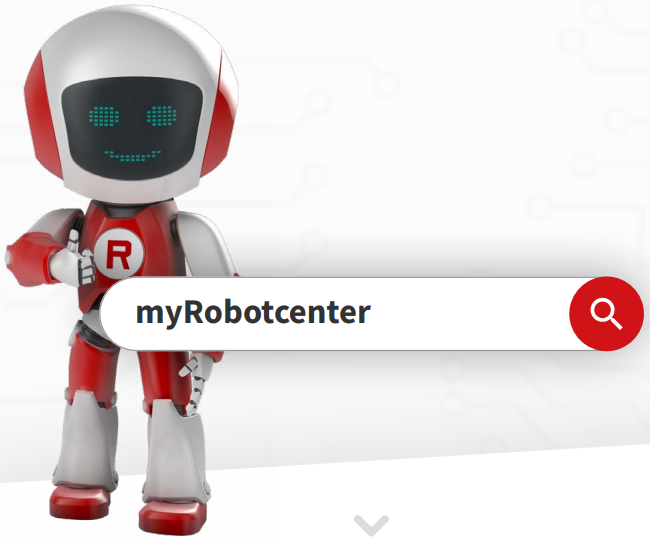

For more detailed information, ‘lease visit: www.iliferobot.com
Before You Get Started/See How V8s Works
Set up the charging base
- Place the charging base against a wall and plug the power cord into the outlet. Make sure to leave an uncluttered area about 1 meter at the two sides and 2 meters in the front of the charging base. Do not place the charging base near doors, stairs, or on the shaggy carpet.
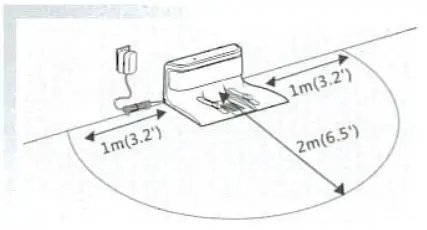
Wake up and battery charging for your robot.
- Turn on the main power switch on the side of the vacuum at the 4 o’clock position. The screen will show the battery power level, current time, and day. Then place your robot on the charging base and the Dock
 will show on the screen. When charging is finished, all lights will turn off.
will show on the screen. When charging is finished, all lights will turn off.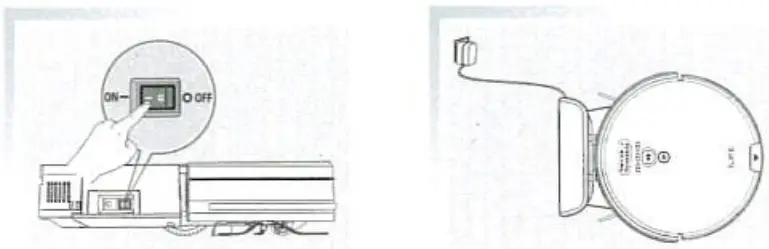
- Press
 to wake up the V8s, then press it again to begin Auto Cleaning. The robot will automatically divide your rooms into several regions, they will clean them one by one. (Suggest for multiple rooms cleaning)
to wake up the V8s, then press it again to begin Auto Cleaning. The robot will automatically divide your rooms into several regions, they will clean them one by one. (Suggest for multiple rooms cleaning)
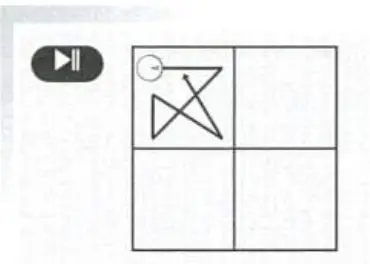
- Press
 to wake up V8s, then press
to wake up V8s, then press  to start cleaning. The robot will clean in a row by row pattern and automatically calculate the missing area during the cleaning. (Suggest for single room cleaning)
to start cleaning. The robot will clean in a row by row pattern and automatically calculate the missing area during the cleaning. (Suggest for single room cleaning)
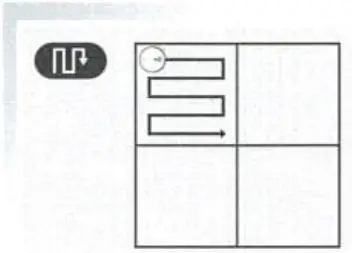
Important tips with V8s
- Do not submerge the water tank and dustbin due to some electronic components involved. Only clean with a wet mop.
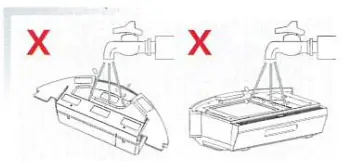
- Regularly clean the side brush and nose wheel. Pull out the side brush and nose wheel with your hand and clean them.
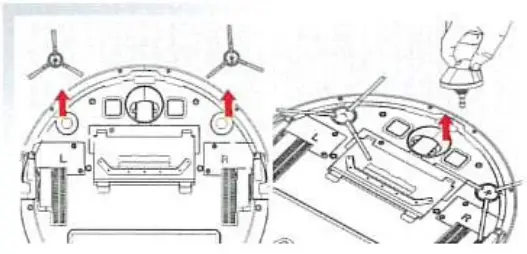
- Intelligent scheduling mode allows you to schedule the robot to clean at a specific time. For detailed steps, please read the user manual.
ILIFE Customer Service
Toll-Free Number:
1-800-631-9676 (the USA and Canada)
+86-75521005927 (Outside USA and Canada)
Email: [email protected]
Before You Get Started
See How V8s Works
Set up the charging base

- Place the charging base against a wall and plug the power cord into the outlet. Make sure to leave an uncluttered area about 1 meter at the two sides and 2 meters in the front of the charging base. Do not place the charging base near doors, stairs or on the shaggy carpet.
Wake up and battery charging for your robot
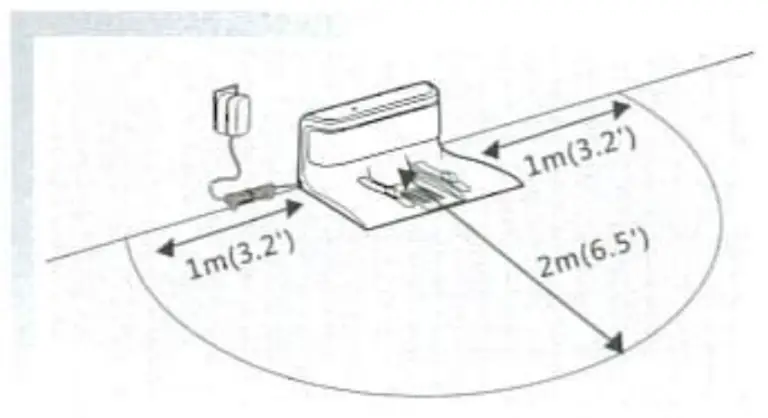
- Turn on the main power switch on the side of the vacuum at the 4 o’clock position. The screen will show the battery power level, current time and day. Then place your robot on the charging base and Dock
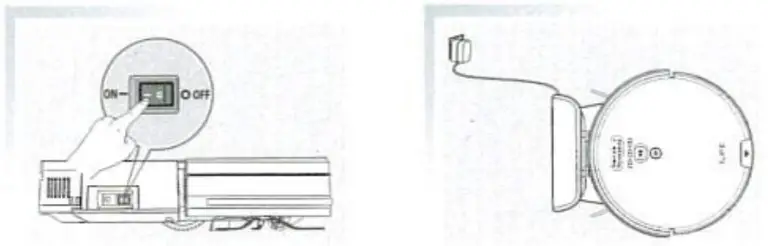 will show on the screen. When charging is finished, all lights will turn off.
will show on the screen. When charging is finished, all lights will turn off.
V8s is ready to clean
- Press
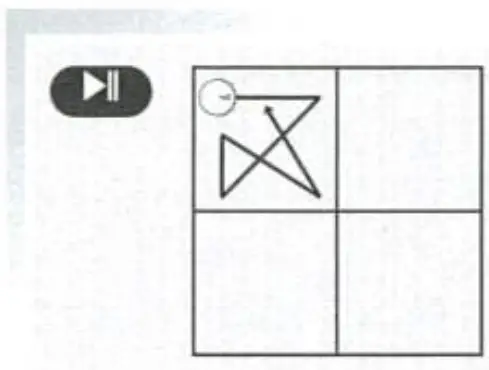 to wake up the V8s, then press it again to begin Auto Cleaning. The robot will automatically divide your rooms into several regions, then will clean them one by one. (Suggest for multiple rooms cleaning)
to wake up the V8s, then press it again to begin Auto Cleaning. The robot will automatically divide your rooms into several regions, then will clean them one by one. (Suggest for multiple rooms cleaning)

- Press
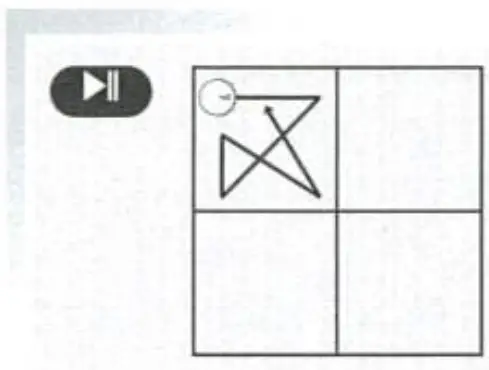 to wake up V8s, then press
to wake up V8s, then press 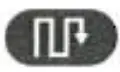 to start cleaning. The robot will clean in a row by row pattern, and automatically calculates the missing area during the cleaning. (Suggest for single room cleaning)
to start cleaning. The robot will clean in a row by row pattern, and automatically calculates the missing area during the cleaning. (Suggest for single room cleaning)
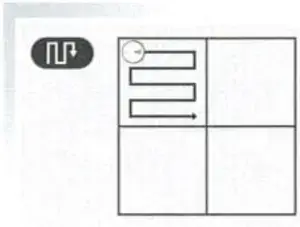
Important tips with V8s
- Do not submerge the water tank and dustbin due to some electronic components involved. Only clean with wet mop.

- Regularly clean the side brush and nose wheel. Pull out the side brush and nose wheel with your hand and clean them.
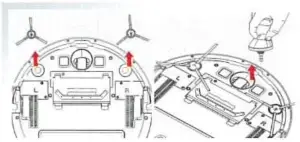
- Intelligent scheduling mode allows you to schedule the robot to clean at a specific time. For detailed steps, please read the user manual.
With one click to the online shop
Link: https://www.myrobotcenter.eu/?utm_source=manual&utm_medium=referral
Link: https://www.myrobotcenter.co.uk/?utm_source=manual&utm_medium=referral
Link: myRobotcenter
ILIFE Customer Service
Toll-Free Number:
1-800-631-9676 (USA and Canada)
+86-75521005927 (Outside USA and Canada)
Email: [email protected]
]]>ILIFE V3s Pro Robotic Vacuum Cleaner
Thank you for choosing the ILIFE V3s Pro robot vacuum cleaner! You’ve joined millions of people to get the cleaning done robotically. This user manual helps you to keep your robot performing at its best. Please take a few moments to read through it. You may also connect with us on Facebook and Twitter to enjoy exclusive benefits:
- Get model-specific customer support, including Q&A, maintenance tips, demo videos, live chat and more;
- Get first-hand product updates including new product launch, exclusive discounts and special promotions.
You may find us on:
Facebook: https://www.facebook.com/iliferobotics
Twitter: twitter.com/lLIFEROBOTICS
If you have any questions, please contact our customer service for assistance or visit www.iliferobot.com for more information.
Enjoy automated home cleaning performed by ILIFE V3s Pro. ILIFE Innovation
Important Tips
How to use 
- Before using the robot, please ensure the power switch is on. Take a few moments to survey the area to be cleaned and remove any obstacles.
- The robot will pass over the same area of the floor multiple times to ensure thoroughly clean.
- The spinning brushes may flick small granule(dog food, cat litter) here and there, but finally the robot will vacuum them all in.
- Before replacing side brushes, check and match the “L” “R” mark on both the side brush and the bottom of the robot.
- When you set the clock time or schedule, the final operation will be confirmed by a beep from the robot. If no tone received, your setting is unsuccessful.
- Empty the dustbin. You could notice the robot vacuum less, even spits out. when the dustbin is full, though there is no warning beep sound.
For Best Performance
- Empty V3s Pro’s dustbin and clean its filter after every use.
- The filter could not be washed with water.
- Replace the new Filter when you notice the V3s Pro vacuum gets weaker and picks up less than before.
- Put the charging dock against the wall and remove obstacles about 1 meter at two sides and about 2 meters forward.
- Fully charge the robot’s battery before each cleaning cycle.
Battery Life
To extend V3s Pro’s battery life and keep its cleaning at peak performance:
- Charge the robot overnight before first-time use.
- If the robot is not used for a long time, please turn off the power switch.
- Recharge the robot as soon as possible. Waiting several days to recharge may damage the battery.
- Use the robot frequently.
Warning: The product contains electronic parts. DO NOT submerge V3s Pro or spray it with water, clean with a dry cloth only.
Safety Instructions
Before using this product, please read the following safety instructions and follow all normal safety precautions.
- Read this user manual thoroughly and carefully before using this product.
- Keep this user manual.
- Any operation or use of this product in any way other than that described in this manual may lead to serious injury or product damage.
WARNING
- Only certified technicians may disassemble the product. Users are not allowed to disassemble or repair the product.
- Only use the AC adapter provided by the factory. Using other AC adapters may cause electric shock, fire, or product damage.
- Do not touch the power cord, plug, or adapter when your hands are wet.
- Keep loose clothing and fingers away from being drawn into the product’s wheels.
- Keep the robot vacuum away from all flammables.
- Never clean the robot while it is on the charging dock or plugged indirectly. Unplug the robot and turn off the power switch when cleaning.
- Keep the AC power cord tucked away from becoming damaged in any way.
- This product is to be used only indoors. Not intended for outdoor use.
- Do not sit on top of the product or attach an object to the top of it.
- Do not use this product in wet or moist environments.
- Before use, remove all the objects that could get caught in the brushes or suction passage.
- Do not place this product on furniture or platforms where it can fall and be damaged.
- Turn the power switch off when not in use for a long period of time or when transporting the unit.
- To avoid battery damage please check whether the adapter and outlet are properly connected.
- To avoid any tripping hazards or injuries please inform all the people in the house when this product is in use.
- Do not use this product when the dustbin is full.
- Normal operating temperatures are -10 to 40 (centigrade).
- Do not operate this product in high-temperature environments.
- The battery must be removed from the product before it is scrapped.
- Unplug the vacuum from the power source when removing the battery.
- The battery is to be disposed of safely.
- Use factory authorized battery only. Do not use an unmatched battery.
Note: This product is not a toy and should not be used by children or people with a lack of related experience or knowledge.
For more details, please visit www.iliferobot.com
Product Composition
List of Accessories
| Serial Number | Description | Q’ty |
| 1 | Main Body (battery included) | 1 |
| 2 | Charging Dock | 1 |
| 3 | Remote Control (battery not included) | 1 |
| 4 | Power Adapter | 1 |
| 5 | Cleaning Tool | 1 |
| 6 | User Manual | 1 |
| 7 | Extra Side Brushes | 2 |
| 8 | High Performance Filter | 2 |

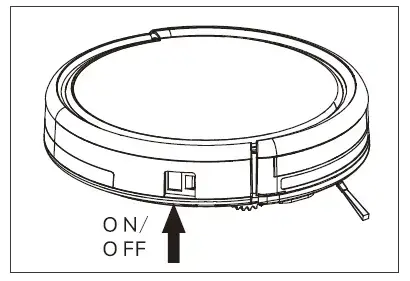
Robot Anatomy 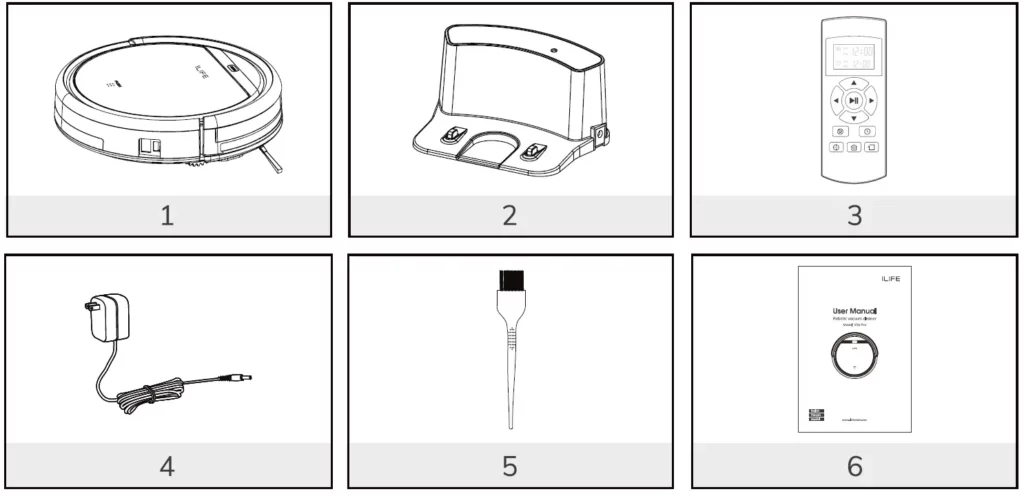
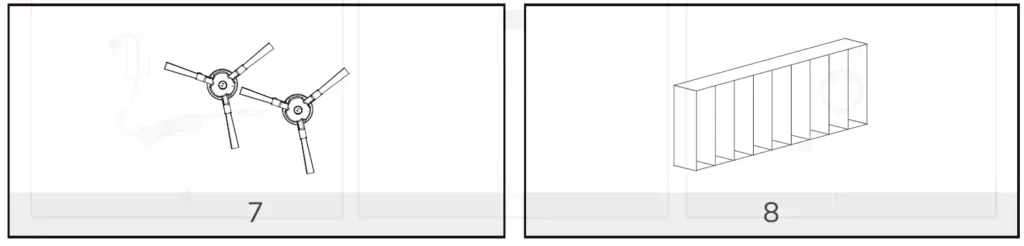
Dustbin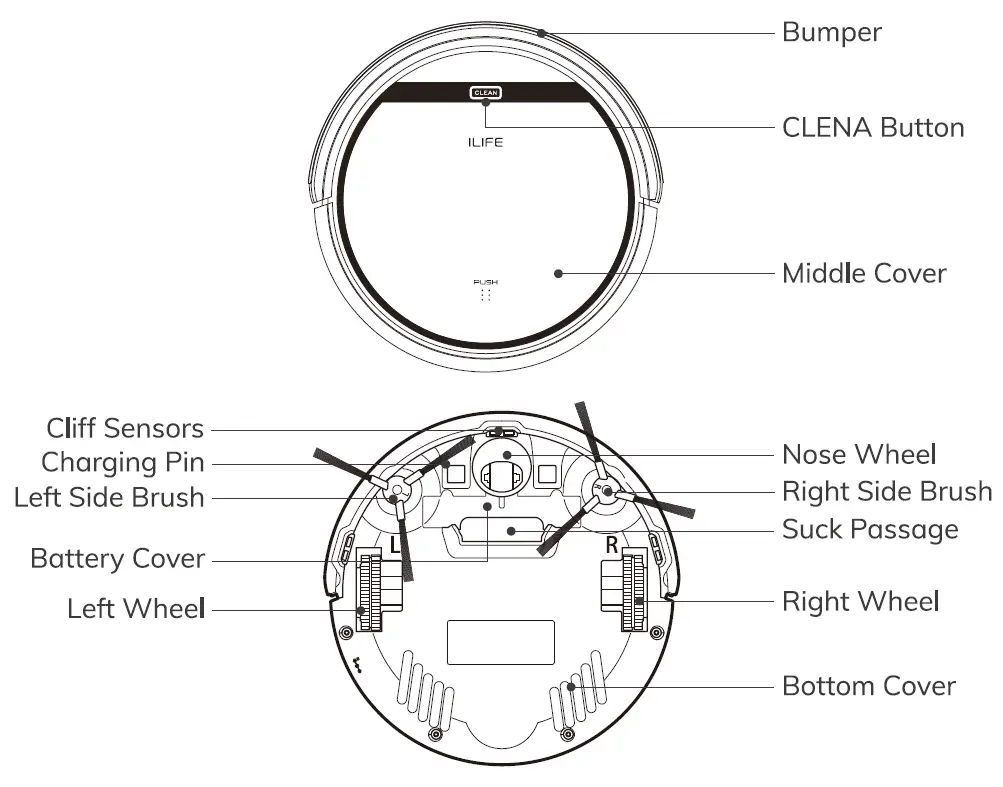
Charging Dock 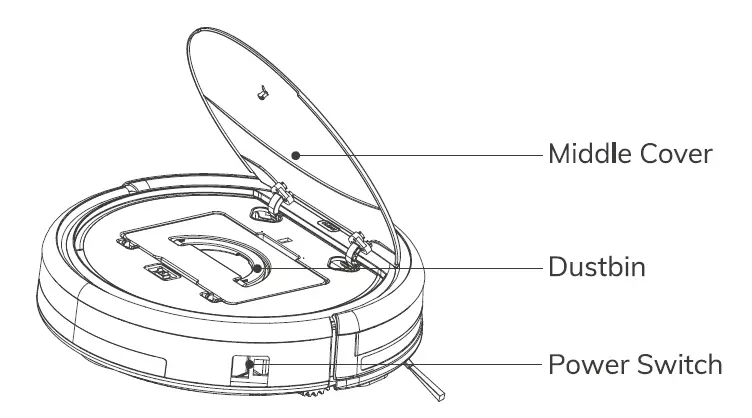
Remote Control 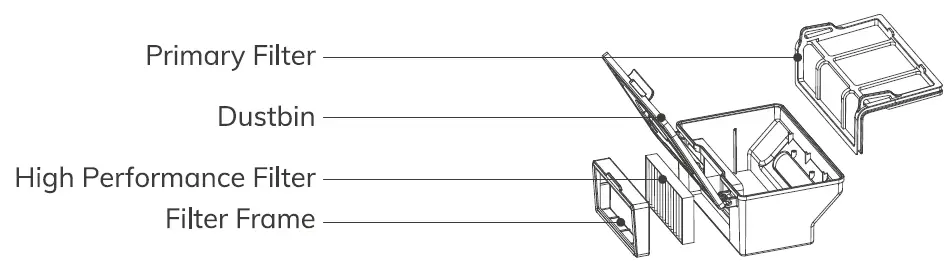
CLEAN Button Status 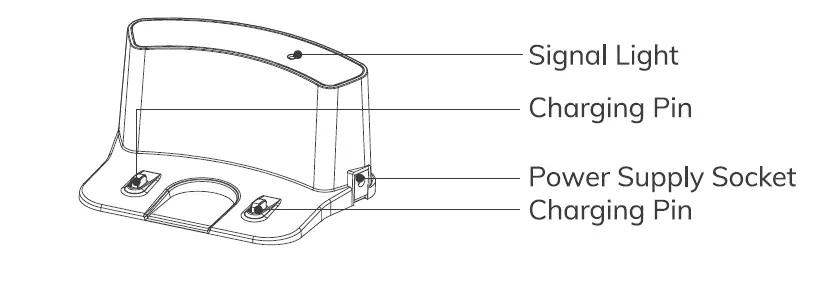
Remote Control Operating
- “
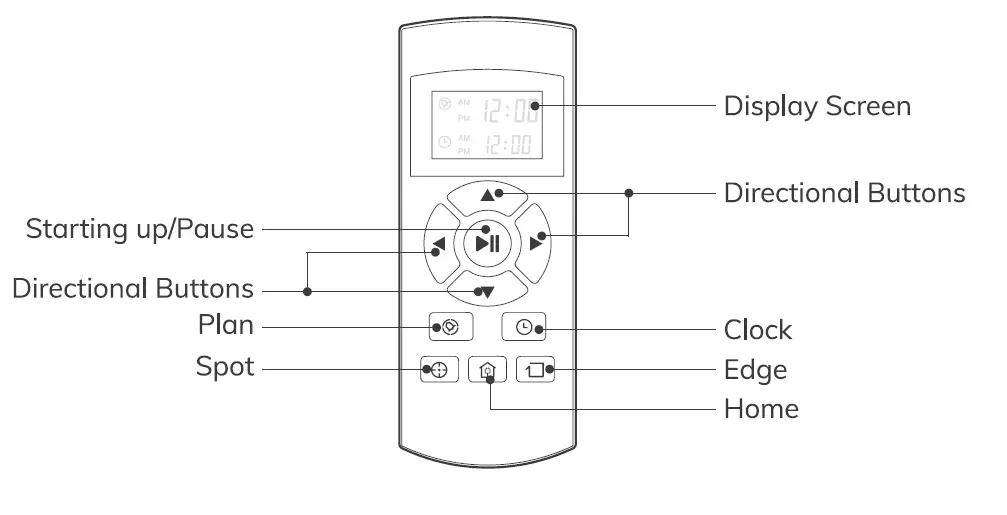 ” Starting up/Pause
” Starting up/Pause
- Press this button to start cleaning in the selected mode.
- Press this button to make the robot stop when it’s cleaning.
- Press this button to exchange from sleeping mode to selected mode.
- Directional Buttons
A. ”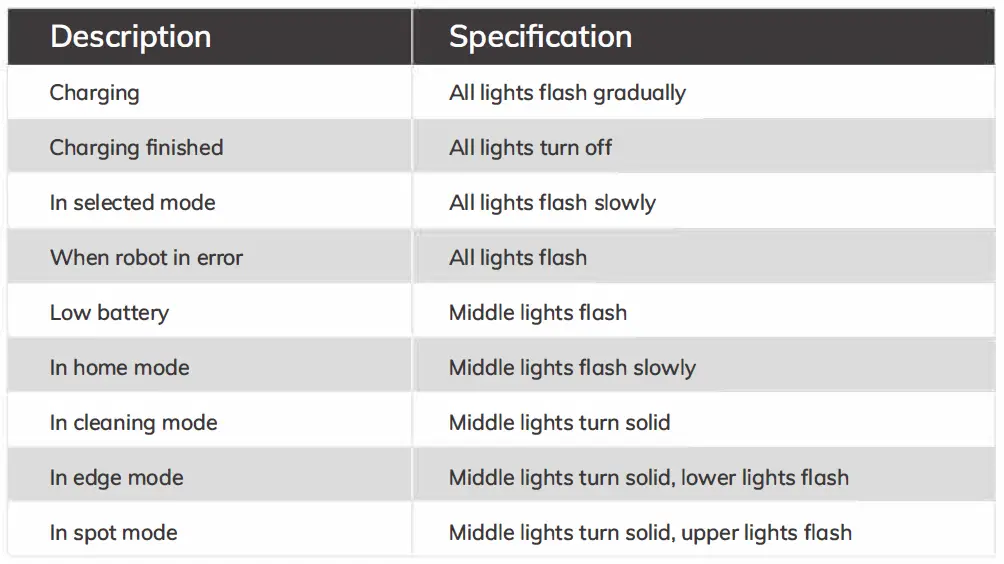 ” button:
” button:
- Press this button to increase the number in scheduling or clock mode;
- Press this button to make the robot move forward in the selected mode and the robot will stop when it hits any objects.
B. ” ” button:
” button: - Press this button to decrease the number in scheduling or clock mode.
- Press to make the robot move backward for a little step in the selected mode.
C. ” ◄ ” button: - Press this button to exchange from minute to hour in scheduling or clock mode.
- Press this button to make the robot turn left.
D. ” ► ” button: - Press this button to exchange from hour to minute in scheduling or clock mode.
- Press this button to make the robot turn right.
- “
 ” Plan
” Plan
• Press this button to enter scheduling mode when in selected mode or charging mode.
• Press this button to confirm scheduling in scheduling mode. - “
 ” Clock
” Clock
• Press this button to enter clock mode when in selected mode or charging mode.
• Press this button to confirm the clock setting in clock mode. - “
 ” Home
” Home
When the robot is in selected mode or cleaning mode, press this button to return the robot to the charging dock.
6. “ ” Edge
” Edge
Press this button to make the robot clean along the wall.
7 “ ” Spot
” Spot
Press this button to make the robot start spot cleaning.
8. Shows the scheduling time.
Shows the scheduling time.
9. Shows the clock time.
Shows the clock time.
Note:
- Install two AAA-type batteries into the remote control.
- Take out the batteries if the remote control is not used for a long time.
Notice for Use
How to Get Started
- Place charging dock, plug-in the adapter, the signal light on charging dock will turn solid.
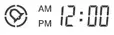
Note: put the charging dock against the wall and remove obstacles about 1 meter at two sides and about 2 meters forward. - Turn on the power switch around the power socket, then the display panel will flash.
(If no command received, the robot will turn to sleep mode after 15 seconds.)
Note:
A. Please always keep the power switch turning on. If not, it is unable to make the robot work.
B. If the power switch is turned off, all the scheduling will be lost.
Caution: Before charging the robot, please make sure the power switch is turned on, or else the robot can not be charged. - Charge the robot in either way as shown below:
A. Plug into an outlet.
B. Press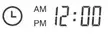 to make the robot return to the charging dock for charging itself.
to make the robot return to the charging dock for charging itself.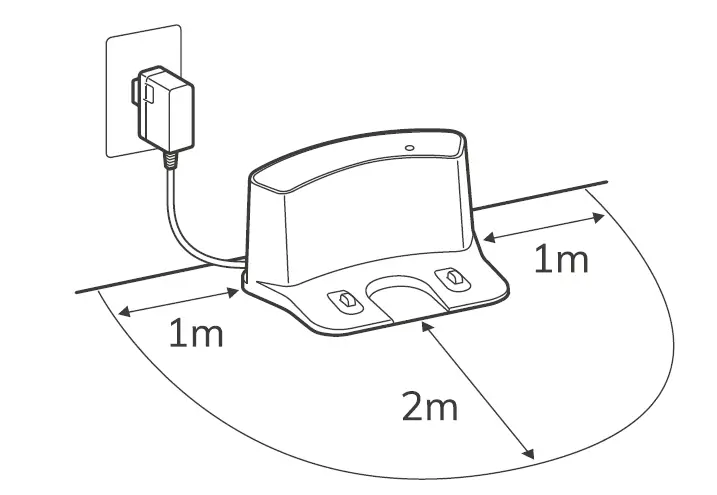
For better extending battery life:
A. Before first use, charge the robot overnight. When charging is finished, the display panel will turn off.
B. In normal use, always store the robot on a charging dock with the base plugged in.
C. If the robot is not used for a long time, turn the power switch off, fully charge the robot and store it in a cool, dry place. - Auto charging
The robot will automatically return to the charging dock when the battery is low.
Starting Up/Pause/Sleeping
Sleeping mode: the robot is not working, lights around the CLEAN button are off and the power switch is on.
Selected model: the robot is not working, lights around CLEAN button flash.
Cleaning mode: the robot is working, lights around the CLEAN button are on.
Please refer to the form on page 9.- Starting up
A. Make sure the power switch is on.
B. Press the CLEAN button on main body or on remote control to start cleaning. I’
Note: If robot is in sleeping mode, press CLEAN button to wake the J.,.L robot up from sleeping mode. Then press CLEAN for a second time, the robot starts cleaning automatically. - Pause
Press CLEAN button on main body or on remote control to exchange robot from cleaning mode to selected mode.
Note: When robot is paused, press CLEAN to make robot to restart cleaning. - Sleeping
To turn robot into sleeping mode from selected mode:
A. Keep pressing CLEAN on main body for 3 seconds.
B. Robot will automatically enter sleeping mode if no command received for 15 seconds.
- Starting up
Scheduling
You can schedule to let the robot start cleaning from a certain time.
Note: Remember to set the clock time and schedule once replace the remote control battery. Once the clock time is set, any scheduling you have set will make robot work on the scheduled time.
Setting the clock time
- Point the remote control towards the robot (ensure the power switch is on).
- Press
 and then use directional buttons to set the correct time.
and then use directional buttons to set the correct time. - Press
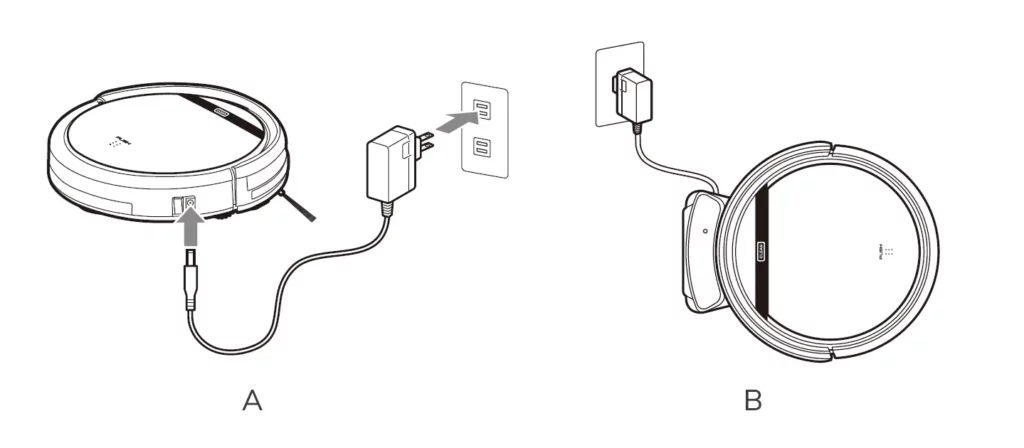 to save the setting. To cancel the schedule, please turn off the robot.
to save the setting. To cancel the schedule, please turn off the robot.
Setting a schedule
The robot will always work at the scheduled time unless power switch of the robot is turned off.
- Point the remote towards the robot.
- Press
 and then use directional buttons to set the schedule.
and then use directional buttons to set the schedule. - Press
 to save the setting. To cancel the schedule, please turn off the robot.
to save the setting. To cancel the schedule, please turn off the robot.
Note: When you set the clock time or schedule, the final operation will be confirmed by beep from robot; If no tone received, your setting is unsuccessful.
Cleaning Mode
- Auto cleaning
The robot will clean a room automatically and adjust its cleaning according to the situation.
Note:Press CLEAN button on robot or on remote control to start auto cleaning. - Spot cleaning
- Press spot on the remote toward the robot when the robot is working. The robot will circle around and turn into auto clean mode after spot clean is finished.
- Press spot on the romote towrad the robot when the robot is in selected mode and the robot will begin to circle around. The robot will turn into selected mode after spot clean is finished.
- Edge cleaning
Put the robot near the edge (wall) and press a on remote control to start edge cleaning.
Maintenance
Cleaning Side Brushes
Clean the side brushes when it gets dirty and replace them if it’s been damaged.
Note: Before replacing side brushes, check and match “L” and “R” marks on both and bottom of robot.
Cleaning Dustbin and Filter
Clean and empty dustbin after each use, steps are as shown in below figures.
- After taking dustbin, check whether there is foreign matter stuck in suck passage and clean it.
- Clean Filter after 15-30 days’use. And replace it after use for 6 months at maximum.
- Install both Filter and primary filters when they are dry.
- Filter and primary filter could be replaced if needed.

Cleaning Cliff Sensors and Auto Charging Pins
Slightly clean the sensor window and onto charging pins with a soft dry cloth
Note: Charging pins on charging dock need to clean if dirty.
Nose Wheel Clean Up
When there is foreign matter in nose wheel, it will affect the cleaning performance, please clean it follow the way below:
- Pull the wheel up vertically and clean it. Please note whether the gasket is off.
- It should be noted that whether the gasket is installed well after clean the nose wheel.
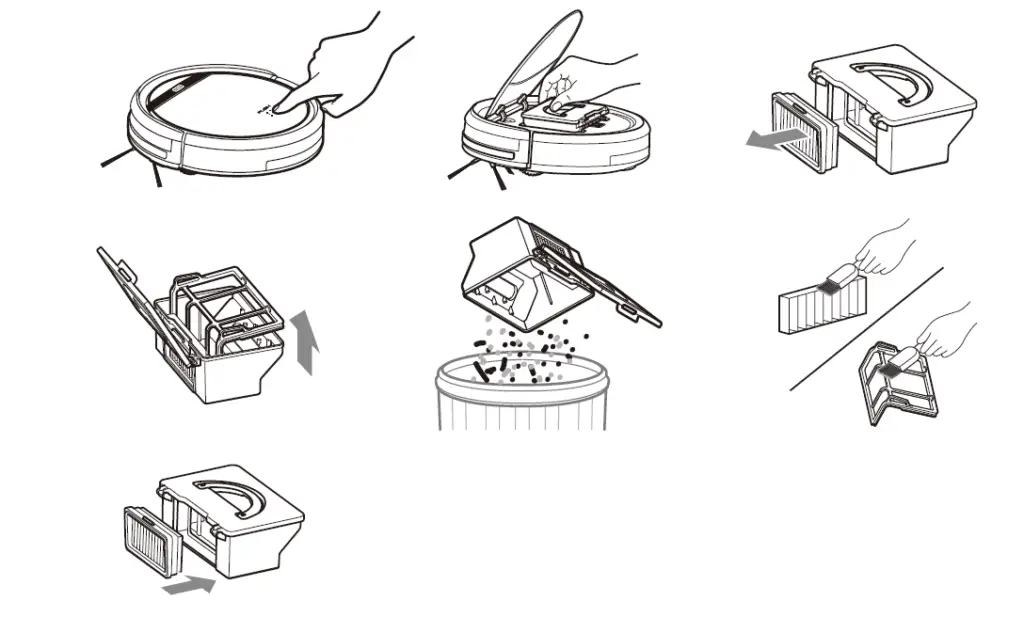
Trouble Shooting
Error Code Sheet
When the robot meets with some routine troubles, it will remind you by beep.
Short tone
| 01 | • | Wheels or side brushes no work | Check wheels or side brushes |
| 02 | • • | Cliff sensor or bumper sensor failure | Clean cliff sensor and shake bumper slightly , check
whether there is foreign matter |
| 03 | • • • | Main body gets stuck | Move main body and start again |
Error Appearance
| Circle around a small area | Side wheels are jammed | – Remove hair and debris from side wheels.
– While reinstalling, push the wheels in and out to make sure they can rotate freely. – Restart robot in another spot. |
| Keep moving Cliff sensor is dirty Check the cliff sensor lens. backward or broken Clean or replace it if needed. | ||
| Bump into obstacles repeatedly | The bumper is stuck | – Tap the bumper 10-20 times to remove debris lodged in it.
– Loosen the screw of the bumper. |
| Working time shortened | – Battery capacity dropped
– Robot is not fully charged |
– Replace battery
– Recharge robot |
| CLEAN button light is off while charging | – Hair or small debris stuck in charging pins.
– Robot is not properly connected to charging pins. |
– Clean charging pins
– Check if robot is connected to charging pins |
| Pick up less dirt and debris | Filter is dirty or wet | Clean or replace filter |
| Spit out litter | Dustbin is full | Empty the dustbin |
| Robot doesn’t start at scheduled time | – Schedule was not saved successfully
– Schedule was cancelled after you restarted robot – Power Switch is off – Battery is low – Debris jammed in components |
– Reset schedule. Wait for a beep to confirm completion of scheduling.
– Turn on power switch on robot – Keep the robot’s power switch on and put it on charging dock to make sure robot is fully charged for the next job – Turn off the power switch on robot and empty the dustbin – Clean side brushes and main brushes |
| Diameter | 300mm | |
| Mechanical
Specifications |
Height | 81mm |
| Weight | 2.2kg | |
|
Electrical |
Power | 22W |
| Specifications | Battery type | Li-ion |
| Dustbin capacity | 0.3L | |
| Charging type | Auto Charging/ Manual Charging | |
| Cleaning
Specifications |
Cleaning mode | Auto, Spot, Edge, DailySchedule |
| Charging time | < 300 mins | |
| Cleaning time | > 90 mins | |
| Main Body Button Type | Touch button | |