iLIVE ITB259 37-Inch HD Sound Bar with Bluetooth Wireless User Guide

Safety Instruction and Warnings

WARNING: To reduce the risk of electric shock, do not remove cover (or back). No I user-serviceable parts inside. Refer servicing to qualified service personnel.

The exclamation point within an equilateral triangle is intended to alert the user to the presence of important operating and maintenance (servicing) instructions in the literature accompanying the appliance.

The lightning flash with arrowhead symbol, within an equilateral triangle, is intended to alert the user to the presence of uninsulated “dangerous voltage” within the product’s enclosure that may be of sufficient magnitude to constitute a risk of electric shock to persons.

This symbol indicates that this product incorporates double insulation between hazardous mains voltage and user accessible parts.
WARNING: DO NOT INGEST BATTERY, AL BURN HAZARD.

WARNING : This product can expose you to chemicals including lead, which is known to the State of California to cause cancer and birth defects or other reproductive harm. For more information go to www.P65 Warnings. ca.gov. This product meets and complies with required Federal product guidelines
Important Safety Instructions
- Read these Instructions.
- Keep these Instructions.
- Heed all Warnings.
- Follow all instructions.
- Do not use this apparatus near water.
- Clean only with a dry cloth.
- Do not block any ventilation openings. Install in accordance with the manufacturer’s instructions.
- Do not install near any heat sources such as radiators, heat registers, stoves, or other apparatus (including amplifiers) that produce heat.
- Do not defeat the safety purpose of the polarized or grounding – type plug. A polarized plug has two blades with one wider than the other. A grounding type plug has two blades and a third grounding prong. The wide blade or the third prong are provided for your safety. When the provided plug does not fit into your outlet, consult an electrician for replacement of the obsolete outlet.
- Protect the power cord from being walked on or pinched particularly at plugs, convenience receptacles, and the point where they exit from the apparatus.
- Only use attachments/accessories specified by the manufacturer.
- Unplug this apparatus during lightning storms or when unused for long periods of time.
- Refer all servicing to qualified service personnel. Servicing is required when the apparatus has been damaged in any way, such as power-supply cord or plug is damaged, liquid has been spilled or objects have fallen into the apparatus, the apparatus has been exposed to rain or moisture, does not operate normally, or has been dropped.
- Use only with a cart, stand, tripod, bracket, or table specified by the manufacturer, or sold with the apparatus. When a cart is used, use caution when moving the cart/apparatus combination to avoid injury from tip-over.

Setup
Features & Specifications
- 37″ length
- Supports Bluetooth: range 60 ft.
- 2 channel stereo sound
- Digital volume control
- Full-function remote
- Optical audio input
- Aux In (3.5mm audio input)
- RCA stereo audio inputs
Power
Plug the power cord into the DC Input on the back of the speaker and a standard wall outlet.
Includes
- Remote control with 1 CR2025 battery pre-installed
- Optical audio cable
- AC/DC power adapter
- Wall-mount hardware and instructions
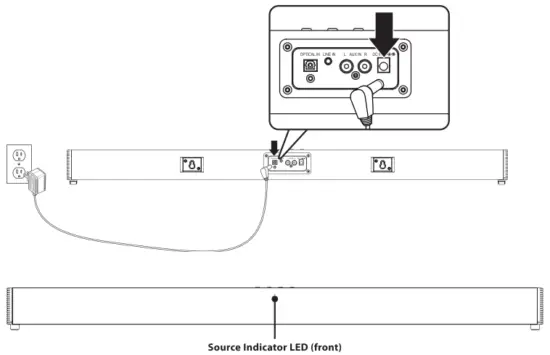
Source Mode Indicator LED
| STATUS |
|
|
| Power Off | Red Light | |
| Line In Mode | Green Light | |
| Optical Mode | Amber Light | |
| RCA/Aux In Mode | White Light | |
| Bluetooth Pairing | Flashing Blue Light | |
| Bluetooth Connected | Blue Light |
Orientation
Rear View

Speaker Inputs Detail (Rear)
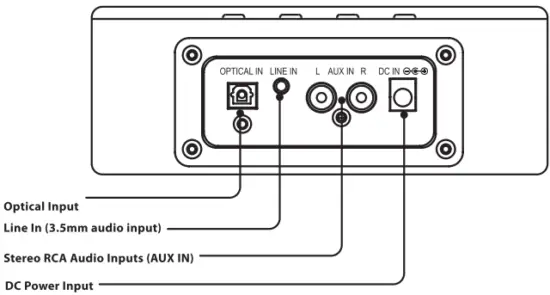
Speaker Control (Top)

Power/Source
Press to power the unit ON or OFF. Press to switch audio source to Bluetooth, Optical, Aux In, or Line In modes.
Volume
Press to adjust volume.
Pair/Play/Pause/Learn
Press and hold to begin pairing to a Bluetooth device. Press to play or pause audio (BLUETOOTH MODE). With the unit powered OFF, press to begin using the learn function.
Remote
Functions & Controls
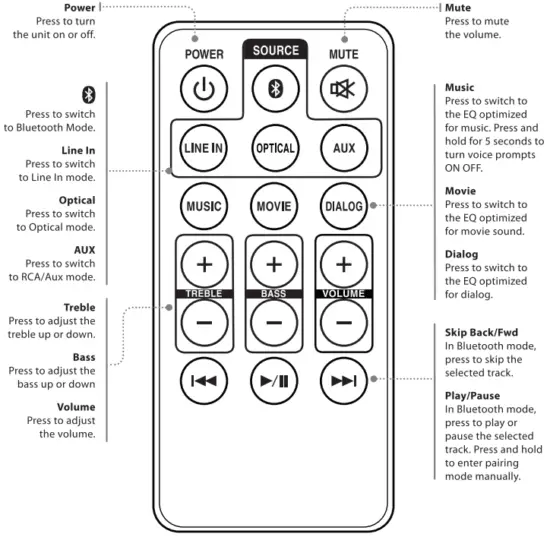
Remote Batteries
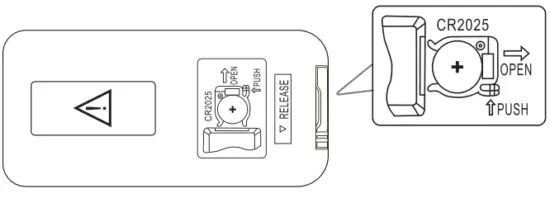
Bluetooth Wireless
Pairing a Bluetooth Device for the First Time
- When first powered on the sound bar defaults to Bluetooth mode. A voice will say, “Bluetooth”, and the LED indicator will slowly flash blue. When pairing, remain within 3 feet of the Bluetooth device.
- Using the controls on your Bluetooth device, select 178259 in the Bluetooth Settings to pair. If need be, refer to the user’s manual for your specific device for more information.
- When successfully paired, a voice will announce, ‘Bluetooth is connected °, and the LED indicator will turn solid blue. Audio from the connected Bluetooth device will now be heard through the speaker.
- Use the controls on the connected Bluetooth device to select and play audio. Use the speaker controls or the connected Bluetooth device to play, pause, and adjust the volume level.
- After initial pairing, whenever the sound bar is powered on, the sound bar will automatically connect to the last Bluetooth device used. Note: If your device should become unpaired or you find it is unable to connect, press & hold the Play button on remote or press the Pair/Learn button on the soundbar to enter pairing mode. A voice will announce, “Bluetooth is connecting”, and you can connect to the speaker manually.
Playing Audio Wirelessly
- After pairing to a Bluetooth device, use the controls on the connected Bluetooth Device to select a track.
- Play, pause or skip a selected track using the controls on the connected Bluetooth Device or the soundbar’s remote.
- Audio played through the connected Bluetooth device will now be heard through the speakers.
Party Plus Mode
If you have another 178259 soundbar, you can pair and play the two together for a surround sound effect, or have two playing in different rooms.
- To enter Party Plus Mode, please make sure the unit is in Bluetooth mode. Quickly press the Pair/Learn button twice on one of the soundbars..
- When the two soundbars are paired together a voice will announce the connection.
- Connect your Bluetooth device to the bars using the steps from the”Pairing a Bluetooth Device for the First Time” section above.
- Use your device to select and play tracks. The audio will now be heard through both soundbars.
- To disconnect the soundbars, quickly press the Pair/Learn button twice.
Note: To use Party Plus Mode, please make sure that you connect the soundbars before pairing to your Bluetooth device. You will not be able to connect the two soundbars if you are already paired to a Bluetooth device.
Remote Learning
What Is the Learn Feature?
The Learn feature captures remote commands from your television remote, and teaches your soundbar to operate when these commands are pressed. Power, volume and mute are a few examples of commands that the bar speaker can learn.
Why Use the Learn Feature?
Teaching the bar speaker remote commands will reduce the number of remotes needed, save time searching for remote codes, and improve the ease of operation.
Note: Not all functions of the sound bar will be available through your own remote control, such as bass and treble. Use the included remote for these functions. While your 1T8259 sound bar is able to learn most IR protocols, not all can be programmed.
Using the Learn Feature
- With the power Off, press the Learn button on the unit. An indicator will flicker red.
- Press the button you desire to be learned on the included remote. For example: Volume +
- The red light will continue to flicker, and another indicator will display a blue light.
- Press the corresponding button on your remote.
- The red light will continue to flicker, and another indicator will display a green light.
- When the green light turns off, the button command is saved.
- The programmed button on your remote will now be able to control your sound bar.
Note: It is necessary to program each button i.e. channel and volume + and – separately. - To start over, press and hold the Learn/Pair button for 5 seconds. If the sound bar has failed to learn a command, the LED indicator will display an orange light. Please try again with a different remote
Audio Inputs
Optical Input
Requires an audio source with an Optical Audio Output and a Digital Optical Audio Cable (included).
- Using a Digital Optical Audio Cable, connect the Optical Input on the sound bar to the Optical Output on your audio source (TV, amplifier, etc.).
- Power ON the sound bar and press Optical on the remote or Source on the sound bar to select Optical Mode. A voice will announce the source mode and the indicator will turn orange.
- On the connected audio source (TV, amplifier, etc.), be sure the audio settings are set to PCM or Optical Audio.
- Audio played through the connected audio source (TV, amplifier, etc.) should now be heard through the speaker.
Important tips for optical audio:
- Use the correct optical audio cable and make sure that it is firmly seated in both source and sound bar sockets.
- Optical audio output is activated from the audio source (a red light should be visible from the optical socket). It may be labeled SPDIF in the settings menu of the source.
- The optical output source should be set to output PCM and not Dolby Digital.
Stereo RCA Inputs (Aux In)
Requires RCA stereo audio cable (not included). When connecting RCA stereo audio plugs (Red/White), match them to their corresponding color coded ports.
- Connect an RCA stereo audio cable to the Aux In ports on the sound bar and the RCA audio outputs on a television or other audio source.
- Power ON the sound bar and press Source on the sound bar or Aux In on the remote to select Aux In Mode. A voice will announce the source mode and the indicator will turn white for Aux In.
- Audio played through the television or other source should now be heard through the speakers.
Line In
Requires a 3.5mm audio cable (not included).
- Connect a 3.5mm audio cable to the Line In on the unit and the audio output/headphone jack on an audio device.
- Power ON the sound bar and press Source on the sound bar or Line In on the remote to select Line In Mode. A voice will announce the source mode and the indicator will turn green.
- Use the controls on the connected device to select and play audio. Be sure the volume on your connected device is audible when you begin playing.
Optical Input-Detail
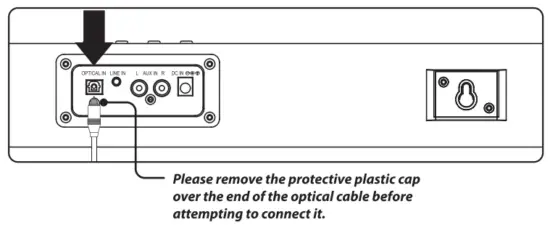
Stereo RCA Inputs (Aux In)-Detail
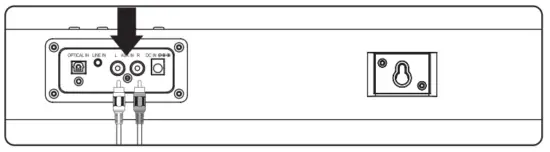
Line in-Detail
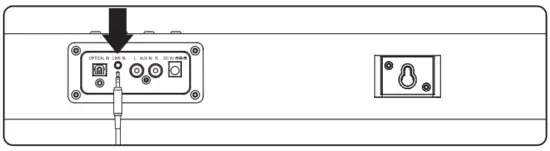
Company Information
Contact Information
Website: www.iLiveElectronics.com
Email Support: [email protected]
Email Parts: [email protected]
Phone Support: 1-888-999-4215
Warranty
For Warranty Information and the most up-to-date version of this User’s Guide, go to: www.iLiveElectronics.com
International Support
To download this User’s Guide in English, Spanish, and French, or to get answers to frequently asked questions, visit the support section at: www.iLiveElectronics.com
FCC Warnings
Warning: Changes or modifications to this unit not expressly approved by the party responsible for compliance could void the user’s authority to operate the equipment. NOTE: This equipment has been tested and found to comply with the limits for a Class B digital device, pursuant to Part 15 of the FCC Rules. These limits are designed to provide reasonable protection against harmful interference in a residential installation. This equipment generates, uses, and can radiate radio frequency energy and, if not installed and used in accordance with the instructions, may cause harmful interference to radio communications. However, there is no guarantee that interference will not occur in a particular installation. If this equipment does cause harmful interference to radio or television reception, which can be determined by turning the equipment off and on, the user is encouraged to try to correct the interference by one or more of the following measures:
- Reorient or relocate the receiving antenna.
- Increase the separation between the equipment and receiver.
- Connect the equipment into an outlet on a circuit different from that to which the receiver is connected.
- Consult the dealer or an experienced radio/TV technician for help.
FCC Radiation Exposure Statement
This equipment complied with FCC radiation exposure limits set forth for an uncontrolled environment. This equipment should be installed and operated with minimum distance 20cm between the radiator & your body.
Additional Warnings and Precautions
- CAUTION: TO PREVENT ELECTRIC SHOCK, MATCH WIDE BLADE OF PLUG TO WIDE SLOT, FULLY INSERT.
- Mains plug is used as disconnect device and it should remain readily operable during intended use. In order to disconnect the apparatus from the mains completely, the mains plug should be disconnected form the mains socket outlet completely.
- WARNING: Shock hazard – Do Not Open.
- Caution and marking information is located at the rear or bottom of the apparatus.
- WARNING: To reduce the risk of fire or electric shock, do not expose this apparatus to rain, moisture, dripping, or splashing.
- Objects filled with liquids, such as vases, shall not be placed on the apparatus.
- CAUTION: Use of controls or adjustments or performance of procedures other than those specified may result in hazardous radiation exposure.
- WARNING: Changes or modifications to this unit not expressly approved by the party responsible for compliance could void the user’s authority to operate the equipment
- WARNING: Do not place this unit directly onto furniture surfaces with any type of soft, porous, or sensitive finish. As with any rubber compound made with oils, the feet could cause marks or staining where the feet reside. We recommend using a protective barrier such as a cloth or a piece of glass between the unit and the surface to reduce the risk of damage and/or staining.
- WARNING: Use of this unit near fluorescent lighting may cause interference regarding use of the remote. If the unit is displaying erratic behavior move away from any fluorescent lighting, as it may be the cause.
- CAUTION: Danger of explosion if battery is incorrectly replaced. Replace only with the same or equivalent type.
- Battery shall not be exposed to excessive heat such as sunshine, fire or the like.
- Keep new and used batteries away from children. If the battery compartment does not close securely, stop using the product and keep it away from children.
- If you think batteries might have been swallowed or placed inside any part of the body, seek immediate medical attention.
- Do not mix old and new batteries.
- Completely replace all old batteries with new ones.
- Do not mix alkaline, standard (carbon-zinc), or rechargeable (ni-cad, ni-mh, etc) batteries.
- Batteries should be recycled or disposed of as per state and local guidelines.
Copyright it) 2022 Digital Products International (DPI, Inc.) All other trademarks appearing herein are the property of their respective owners. Specifications are subject to change without notice.



